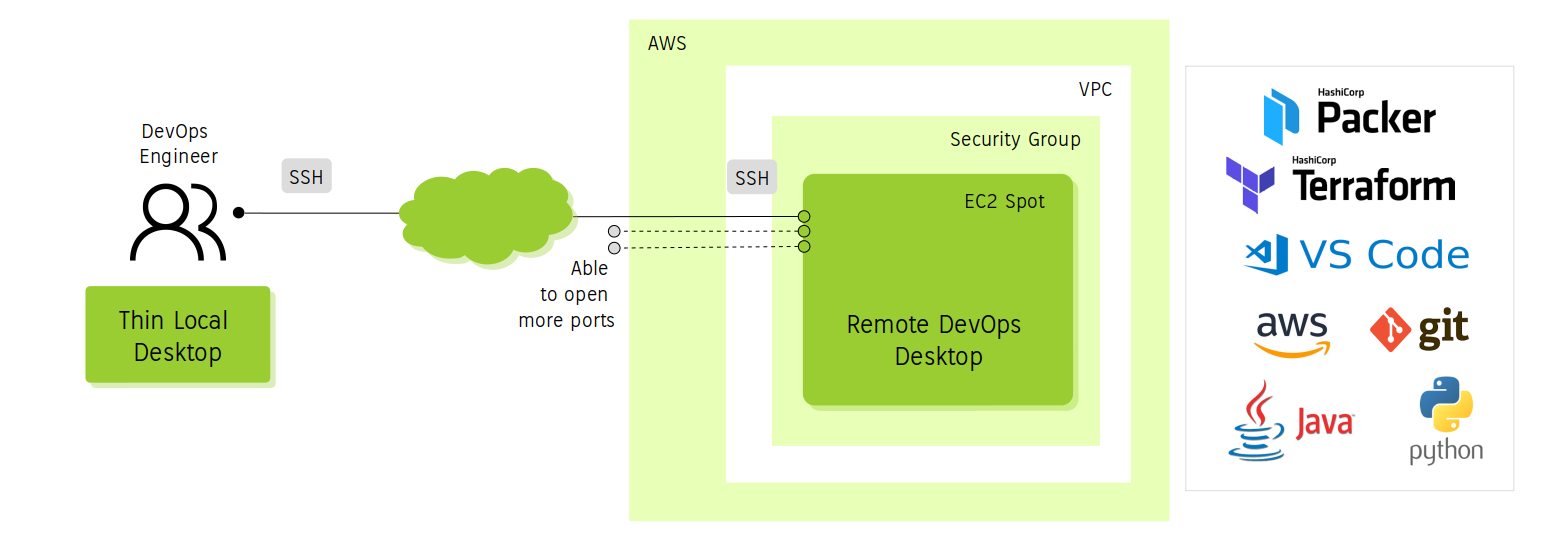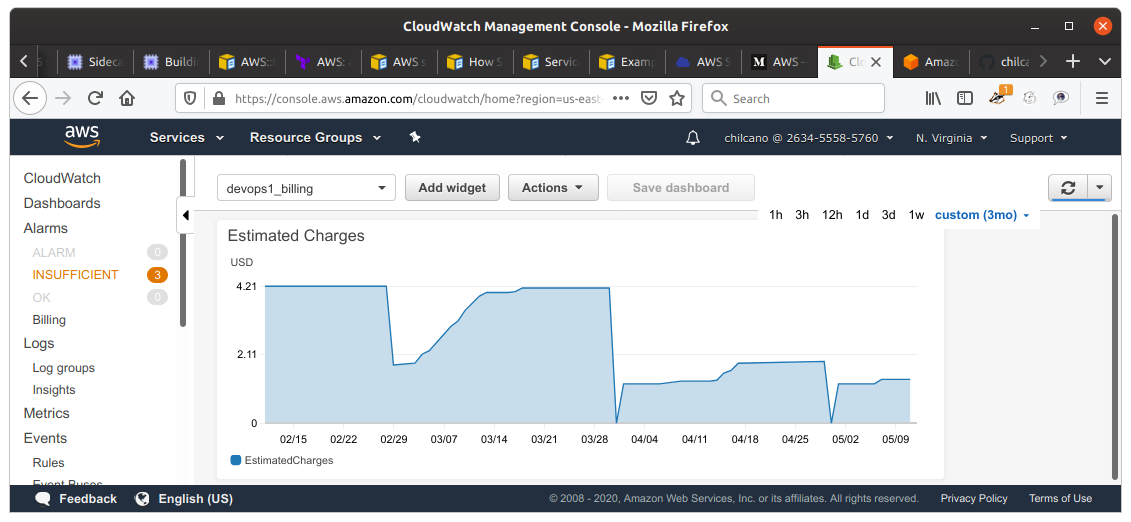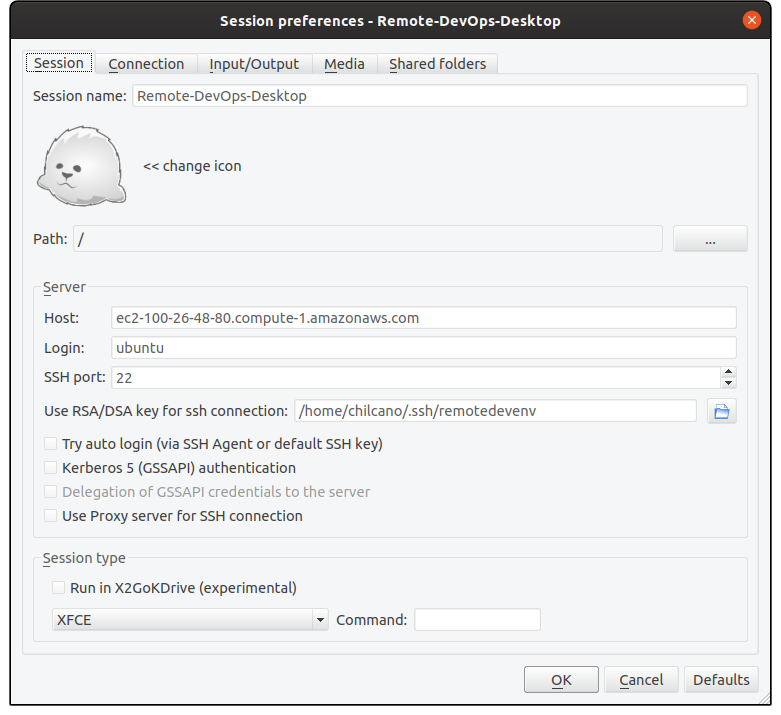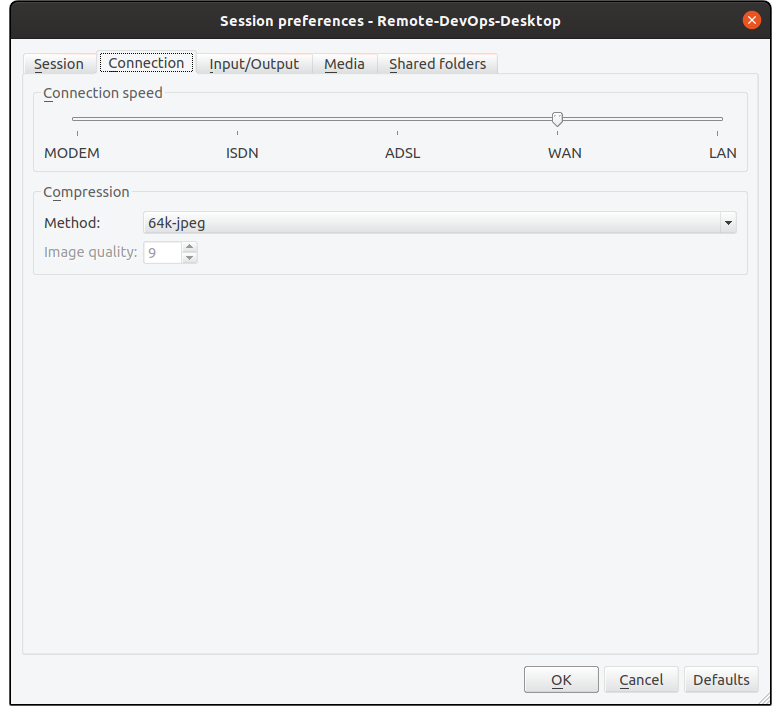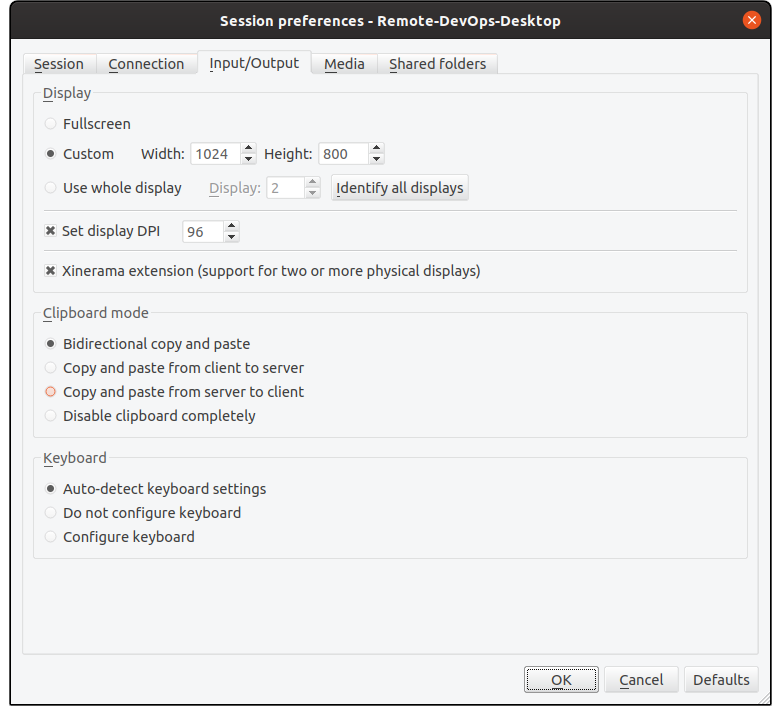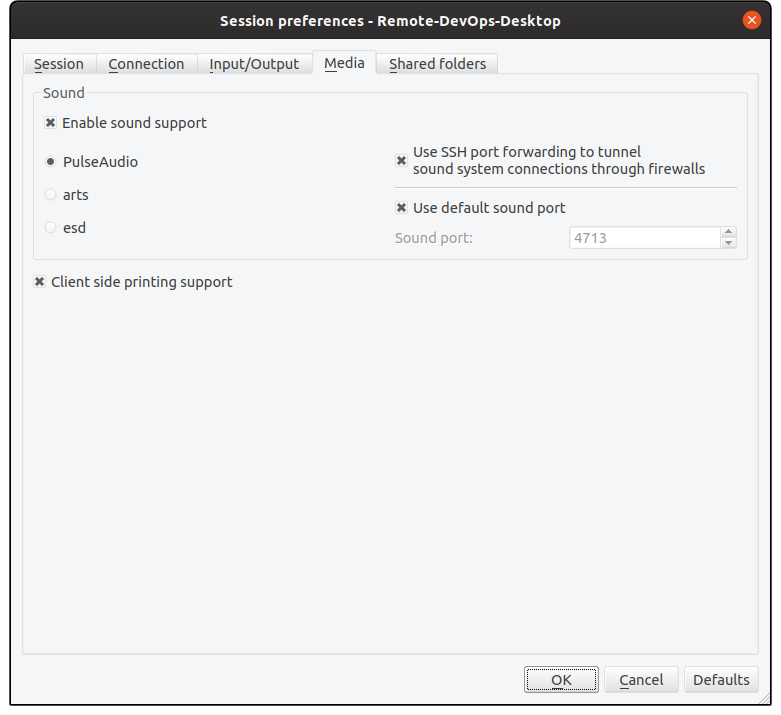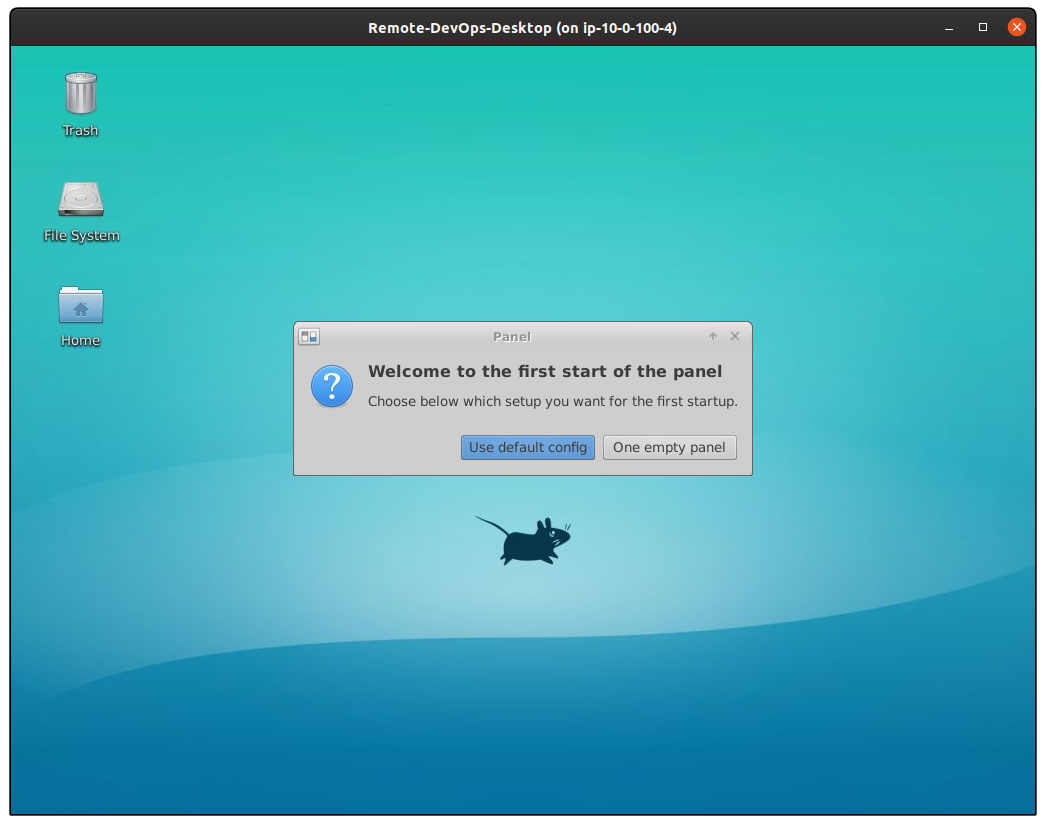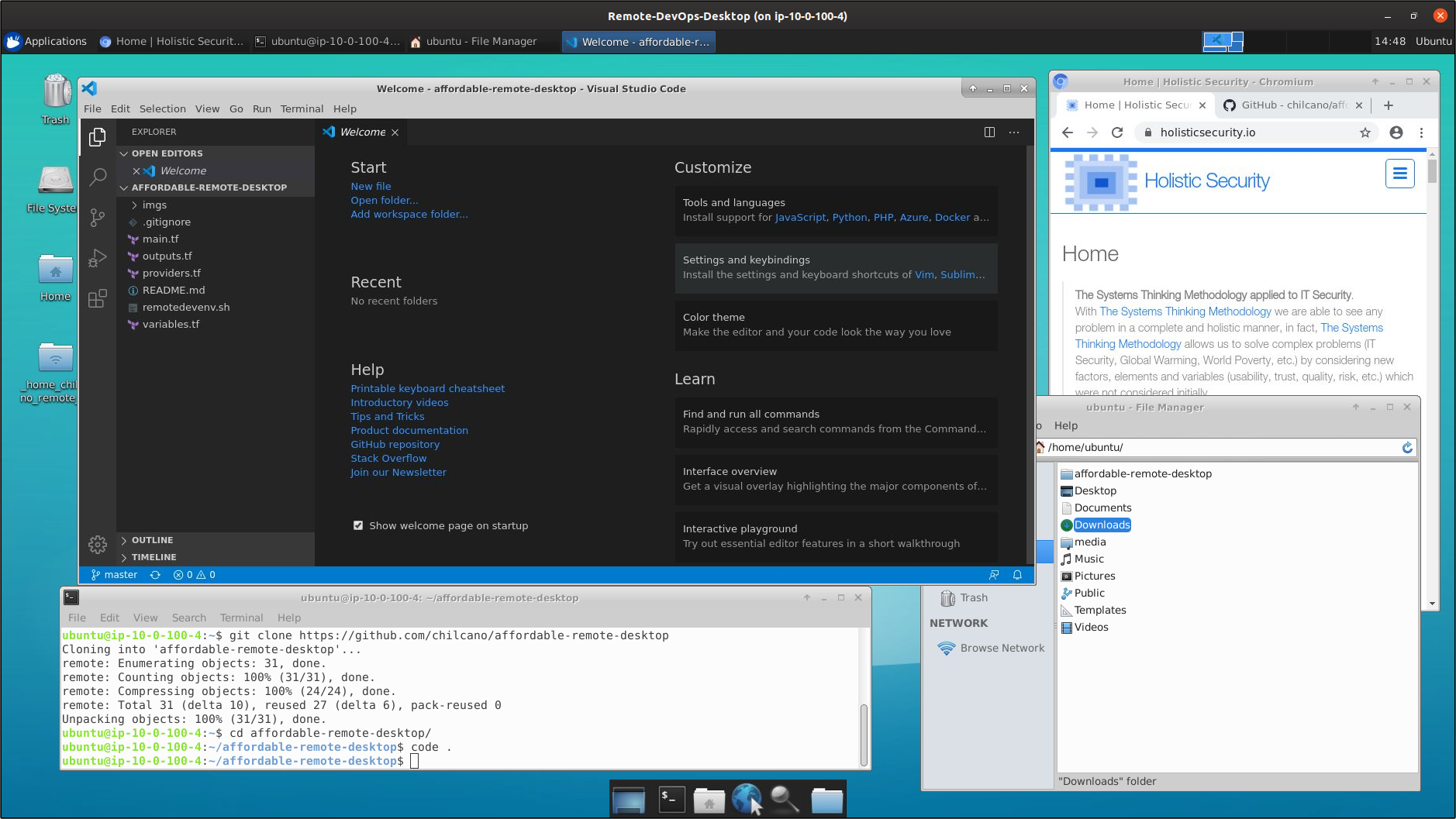Terraform scripts to create an affordable remote development desktop hosted in AWS Public Cloud and trying to use affordable cloud resources ( < 10 euros/month ).
The AWS services used are:
- EC2 Instance
- Spot
- m1.small (by default)
- us-east-1 (by default)
- AWS CloudWatch (free tier)
- 2 Dashboard
- 4 Metrics
- 2 Alerts
I'm using Ubuntu server and on It I'm going to install/installed 3 type of software:
- Ubuntu server with GUI enabled created from a custom AMI:
- Ubuntu server AMI:
- AMI Name
chilcano/images/hvm-instance/ubuntu-bionic-18.04-amd64-guiand AMI OwnerChilcano(by default)
- AMI Name
- XFCE4 Desktop (no install the Xubuntu Desktop packages).
- X2Go
- Ubuntu server AMI:
- Initial utilities:
- git, awscli, jq, curl, etc.
- Docker
- Chromium
- DevOps tools (manual installation):
The installation of this will be through a bash script installer. During the Terraform execution, theinstall_devops_tpl.shwill download thedevops_tools_v1.shin the remote instance for you can execute it when you want it.
$ git clone https://github.com/chilcano/affordable-remote-desktop
$ cd affordable-remote-desktopThe default process creates an EC2 instance based on m1.small and uses the Chilcano's customized public AMI (based on Ubuntu server).
If you are going to use an EC2 Instance Type different such as t2.small or t2.medium, you have to consider increasing the bid for the EC2 Spot instance. These are the combinations that have worked:
$ terraform apply \
-var node_name="devops0" \
-var ssh_key="chilcan0" \
-var developer_cidr_blocks="83.45.103.161/32" \
-var remotedesktop_instance_type="t2.small"The remotedesktop_spot_price by default is 0.01 and that has worked for m1.small and t2.small, however if you are going to use t2.medium, you should try to increase remotedesktop_spot_price. The minimum has worked for me is 0.014 in us-east-1 and 0.016 in eu-west-2.
$ terraform apply \
-var node_name="devops0" \
-var ssh_key="chilcan0" \
-var developer_cidr_blocks="83.45.103.161/32" \
-var remotedesktop_instance_type="t2.medium" \
-var remotedesktop_spot_price="0.014" \
-var region="us-east-1"I've made public another custom AMI based on Ubuntu Focal 20.04, then let's go using it:
$ terraform apply \
-var node_name="devops0" \
-var ssh_key="chilcan0" \
-var developer_cidr_blocks="83.45.103.161/32" \
-var remotedesktop_instance_type="t2.medium" \
-var ami_name_filter="chilcano/images/hvm-ssd/ubuntu-focal-20.04-amd64-gui-*" \
-var remotedesktop_spot_price="0.016" \
-var region="eu-west-2"The default Terraform plan creates an EC2 instance using Chilcano's customized public AMI (based on Ubuntu server). This customized AMI has already XFCE4 and X2Go Server pre-installed. But if you want to use other AMI, you can do it, even if that new AMI doen't have XFCE4 and X2Go Server pre-installed.
The Terraform plan I shared here detects if the base AMI used to build the EC2 Instance has XFCE4 and X2Go Server pre-installed, if so Terraform will install both packages taking ~20 minutes or more.
For example, next Terraform plan execution will install both (XFCE4 and X2Go Server) packages because the ubuntu/images/hvm-ssd/ubuntu-bionic-18.04-amd64-server AMI owned by 099720109477 (Ubuntu) doesn't include
these packages.
$ terraform apply \
-var node_name="devops0" \
-var ssh_key="chilcan0" \
-var developer_cidr_blocks="83.45.103.161/32" \
-var ami_name_filter="ubuntu/images/hvm-ssd/ubuntu-focal-20.04-amd64-server-*" \
-var ami_owner="099720109477" \
-var remotedesktop_instance_type="t2.medium" \
-var remotedesktop_spot_price="0.016" \
-var region="eu-west-2"
Finally, if you want to create your customized AMI with XFCE4 and X2Go Server pre-installed, then you are lucky because I've shared Packer scripts to cook your own. Once created your custom AMI with XFCE4 and X2Go Server you can run Terraform in this way:
$ terraform apply \
-var node_name="devops0" \
-var ssh_key="chilcan0" \
-var developer_cidr_blocks="83.45.103.161/32" \
-var ami_name_filter="your-ami-name-filter" \
-var ami_owner="your-ami-owner" After a few minutes, connect to EC2 instance created above.
$ terraform output remotedesktop_fqdn
ec2-54-160-183-171.compute-1.amazonaws.com
$ ssh ubuntu@$(terraform output remotedesktop_fqdn) -i ~/.ssh/remotedevenv
// Checking Cloud-Init
ubuntu@ip-10-0-100-4:~$ tail -f /var/log/cloud-init-output.log
// Checking the bash scripts created by Cloud-Init
ubuntu@ip-10-0-100-4:~$ ls -la /var/lib/cloud/instance/scripts/
total 16
drwxr-xr-x 2 root root 4096 Apr 15 18:28 .
drwxr-xr-x 5 root root 4096 Apr 15 18:35 ..
-rwx------ 1 root root 2651 Apr 15 18:28 install_devops.sh
-rwx------ 1 root root 1149 Apr 15 18:28 install_gui.shThe install_devops.sh and install_gui.sh were created by Terraform during provisioning, both bash scripts install and configure the DevOps tools and GUI tools respectively.
Immediately after you will get access to remote instance.
$ lsb_release -a
// Default Display Manager
$ cat /etc/X11/default-display-manager
$ ssh -V
$ apt list -a xfce4
$ x2goversion
$ git --version
$ code --version
$ python3 --version
$ aws --version
$ terraform -v
$ docker --version
$ java --version
$ chromium-browser --versionWe are going to use X2Go Client in a local Ubuntu PC.
If you are using Ubuntu, install X2Go Client is easy, just follow this commands.
$ sudo add-apt-repository ppa:x2go/stable
$ sudo apt-get update
$ sudo apt-get install -y x2goclientIf you are using Windows, OSX, Raspbian, Java, iOS (iPad) or Android, you have clients too:
Below some screenshots if you want to know how looks like in Ubuntu 19.10. Before lets get the FQDN of EC2 instance.
chilcano@inti:~/git-repos/affordable-remote-desktop$ terraform output remotedesktop_fqdn
ec2-100-26-48-80.compute-1.amazonaws.comBefore all, You have to wait ~5 minutes (yes, It is too much and I'm going to fix it - see ToDo) after terraform apply. Then, open X2Go Client and enter the details about your EC2 Instance.
Also, you can run X2Go Client from terminal.
$ x2goclient --session=RemoteDevOps --hide --add-to-known-hostsAnd finally here below the Remote DevOps Desktop.
If you don't want incur charges when using AWS, I recommend remove completely recently created infrastructure.
$ terraform destroy \
-var node_name="mtls01" \
-var ssh_key="chilcan0" \
-var developer_cidr_blocks="83.45.103.161/32" \
-var region="eu-west-2"Check the creation of EC2 instance and debug the bash scripts.
// Checking Cloud-Init
ubuntu@ip-10-0-100-4:~$ cat /var/log/cloud-init-output.log
// Checking the bash scripts created by Cloud-Init
ubuntu@ip-10-0-100-4:~$ ls -la /var/lib/cloud/instance/scripts/
total 16
drwxr-xr-x 2 root root 4096 Apr 15 18:28 .
drwxr-xr-x 5 root root 4096 Apr 15 18:35 ..
-rwx------ 1 root root 2651 Apr 15 18:28 install_devops.sh
-rwx------ 1 root root 1149 Apr 15 18:28 install_gui.shchilcano@inti:~$ x2goclient --debug
....
x2go-DEBUG-../src/sshprocess.cpp:538> Have stderr only, something must be wrong.
x2go-DEBUG-../src/sshprocess.cpp:543> SSH finished: false - "bash: x2golistsessions: command not found " (0).
x2go-DEBUG-../src/onmainwindow.cpp:3861> "bash: x2golistsessions: command not found "
x2go-DEBUG-../src/onmainwindow.cpp:1527> Close event received.
...The X2Go Server has not been installed properly. Once installed you can verify it in this way:
ubuntu@ip-10-0-100-4:~$ x2goversion
x2goserver: 4.1.0.0
x2goserver-common: 4.1.0.0
x2goserver-extensions: 4.1.0.0
x2goserver-fmbindings: 4.1.0.0
x2goserver-printing: 4.1.0.0
x2goserver-x2goagent: 3.5.99.16
x2goserver-xsession: 4.1.0.0E: Unable to locate package xubuntu-restricted-extraXFCE4 has not been installed and Xubuntu (optional) core with all goodies.
apt-get install -y xfce4
apt-get install -y xubuntu-core xubuntu-restricted-addons xubuntu-restricted-extraubuntu@ip-10-0-100-4:~$ sudo ufw default deny incoming
ubuntu@ip-10-0-100-4:~$ sudo ufw allow OpenSSH
ubuntu@ip-10-0-100-4:~$ sudo ufw enable
ubuntu@ip-10-0-100-4:~$ sudo ufw status
Status: active
Logging: on (low)
Default: deny (incoming), allow (outgoing), disabled (routed)
New profiles: skip
To Action From
-- ------ ----
22/tcp (OpenSSH) ALLOW IN Anywhere
22/tcp (OpenSSH (v6)) ALLOW IN Anywhere (v6)| Type Instance | Price | vCPU | Mem | Storage | Network | Perforamce |
|---|---|---|---|---|---|---|
| m1.small | ~0.0040 USD | 1 | 1.7 GB | 160 GB | Low | 2/10 |
| t2.small | ~0.0230 USD | 1 | 2.0 GB | EBS only | Low-Moderate | 3/10 |
| t2.medium | ~0.0464 USD | 2 | 4.0 GB | EBS only | Low-Moderate | 5/10 |