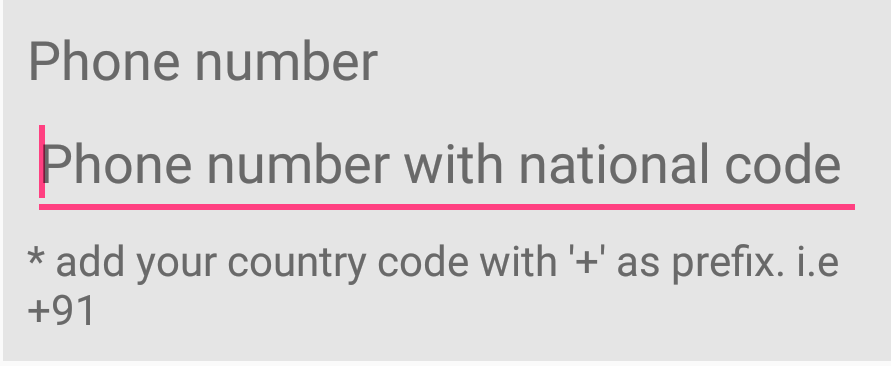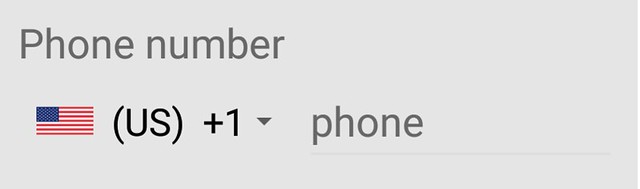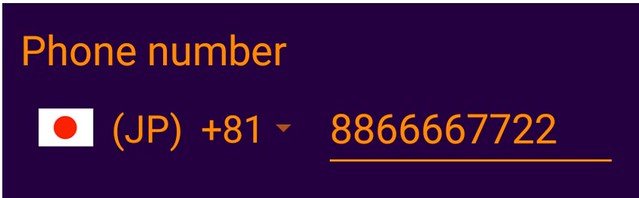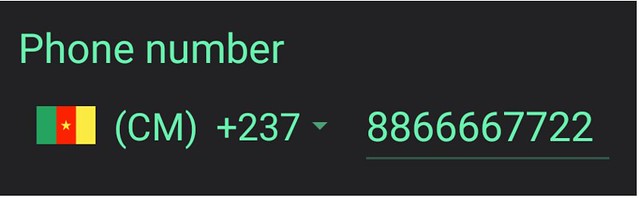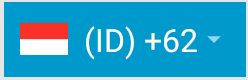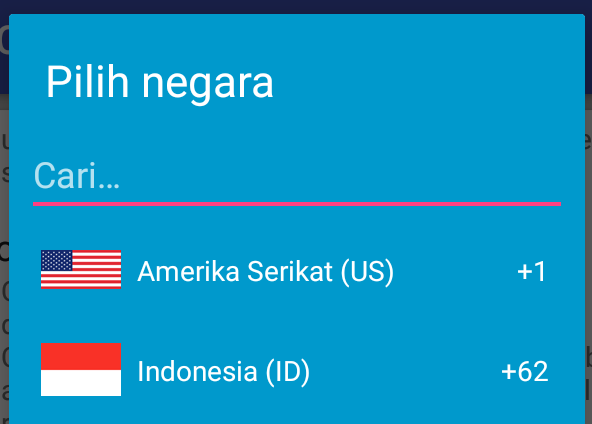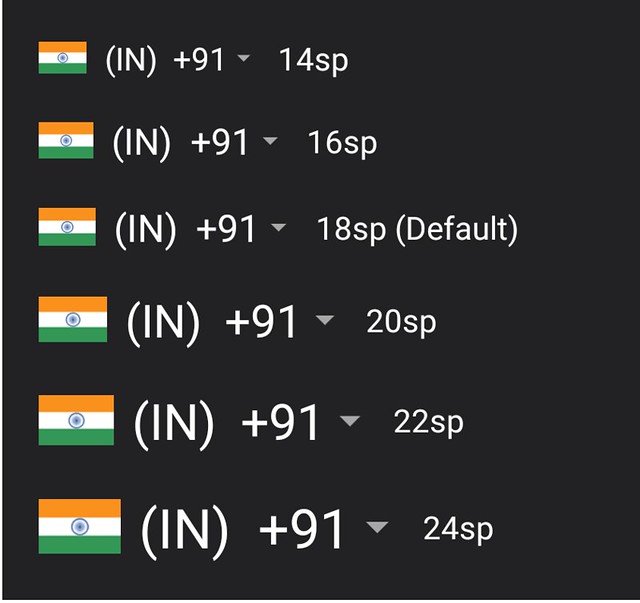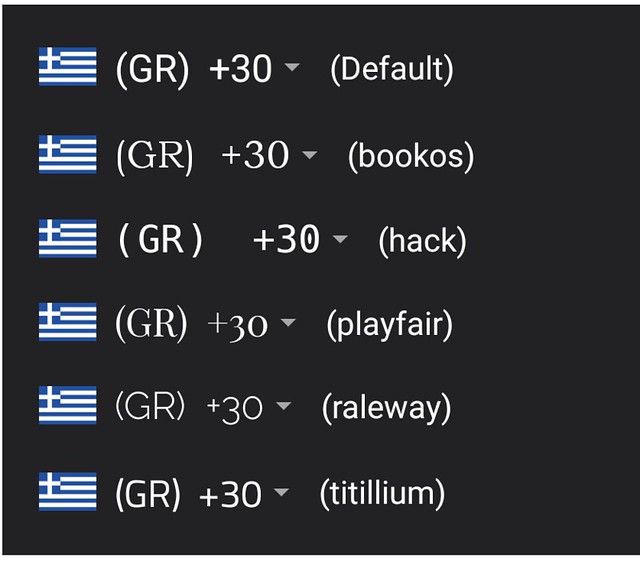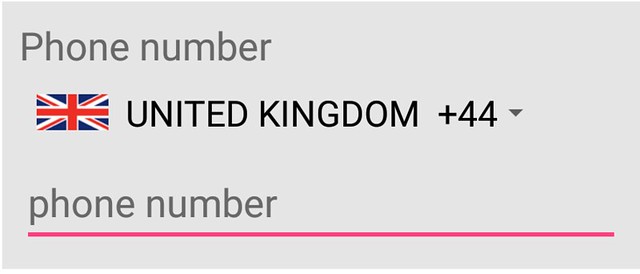Country Code Picker (CCP) 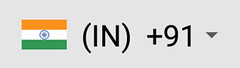
-
CCP gives professional touch to your well designed form like login screen, sign up screen, edit profile screen. CCP removes confusion about how to add number and thus make view more understandable. Finally reduces mistakes in user input.
-
Phone number screen without CCP
-
Above view can be transformed by using CCP
-
Tapping on CCP will open a dialog to search and select country
The most recommended usage for CCP is using the default setting so the library will auto check the all the value. To do that, you need to follow the following step:
- Add CCP view to layout
- Add AppCompatEditText view to layout
- register the AppCompatEditText using
registerPhoneNumberTextView(AppCompatEditText)we can use TextView instead of AppCompatEditText also. - Let the magic happens ;)
Here the more details step:
-
Add CCP to layout using the following:
<com.rilixtech.CountryCodePicker android:id="@+id/ccp" android:layout_width="wrap_content" android:layout_height="wrap_content" />
-
Add AppCompatEditText view to layout:
<android.support.v7.widget.AppCompatEditText android:id="@+id/phone_number_edt" android:layout_width="match_parent" android:layout_height="wrap_content" android:hint="phone" android:inputType="phone"/>
-
register the AppCompatEditText with code:
CountryCodePicker ccp; AppCompatEditText edtPhoneNumber; ... ccp = (CountryCodePicker) findViewById(R.id.ccp); edtPhoneNumber = (AppCompatEditText) findViewById(R.id.phone_number_edt); ... ccp.registerPhoneNumberTextView(edtPhoneNumber);
-
Now look at the magic ;)
you can check validity of phone number using isValid() method.
-
Add jitpack.io to your root build.gradle file:
allprojects { repositories { jcenter() maven { url "https://jitpack.io" } } } -
Add library to your app build.gradle file then sync
dependencies { compile 'com.github.joielechong:countrycodepicker:2.1.2' } -
Add ccp view to xml layout
<com.rilixtech.CountryCodePicker android:id="@+id/ccp" android:layout_width="wrap_content" android:layout_height="wrap_content" />
-
Add ccp object in Activity / Fragment
CountryCodePicker ccp; -
Bind ccp from layout
ccp = (CountryCodePicker) findViewById(R.id.ccp); -
That's it. Run the project and see the results.
If you prefer experience along with only reads, an demo android app is available that demonstrates all the features of this library. Click below button to download from Playstore.
If you just want to read them, here you go:
-
Default country is the country where most of your target audience belong.
-
The default country can be set through xml layout and programmatically as well.
Add
app:ccp_defaultNameCode="US"(replace "US" with your default country name code) to xml layout. Refer List of countries for name codes.<com.rilixtech.CountryCodePicker android:id="@+id/ccp" android:layout_width="wrap_content" android:layout_height="wrap_content" app:ccp_defaultNameCode="US" />
-
add
app:ccp_defaultCode="81"(replace 81 with your default country code) to xml layout.Refer List of countries for country codes. -
Setting default country using phone code is not recommended. There are few cases where more than one countries have same phone code. Say US and Canada have +1. Putting '1' will result in Canada even if you were intended for US.
Use app:cpp_defaultNameCodeorapp:cpp_CountryPreferenceto overcome issue.<com.rilixtech.CountryCodePicker android:id="@+id/ccp" android:layout_width="wrap_content" android:layout_height="wrap_content" app:ccp_defaultCode="81" />
app:ccp_defaultNameCodehas higher priority thanapp:ccp_defaultCode.
Use
setDefaultCountryUsingNameCode()method.-
To set default country programmatically, use
setDefaultCountryUsingPhoneCode()method. -
setDefaultCountryUsingNameCode()orsetDefaultCountryUsingPhoneCode()will not set default country as selected country in CCP view. To set default country as selected country in CCP view, callresetToDefaultCountry()method. -
resetToDefaultCountry()will set default country as selected country in CCP, it can be used at the time of form reset. -
If you do not specify default country from xml, ID +91 (Indonesia) will be the default country until you update default country programmatically.
-
Choosing and setting country will update selected country in CCP view.
- In order to choose country, click on CCP view.
- Then search country by country name or phone code or name code in dialog.
- Click on county from list to choose
Using country code name
Country in CCP can be using setCountryForNameCode() method.
Using phone code
- Country in CCP can be using
setCountryForCode()method. - If specified country code / name code does not match with any country, default country will be set in to CCP.
How to listen change in selection?
To get call back when country is changed, you need to add OnCountryChangeListener from code.
ccp.setOnCountryChangeListener(new CountryCodePicker.OnCountryChangeListener() {
@Override
public void onCountrySelected(Country selectedCountry) {
Toast.makeText(getContext(), "Updated " + selectedCountry.getName(), Toast.LENGTH_SHORT).show();
}
});- Library has list of countries in alphabetical order. It searches for country in same order. But preferred country/countries have higher priority than rest.
- There are few cases where more than one countries have same code. For example, Canada, Puerto Rico and US have +1. When lilbrary will try to find country with +1, it will always pick Canada as it's alphabetically first in (1)Canada-(2)Puerto Rico-(3)US.
- If US is set in country preference, order for search will be (1)US-(2)Canada-(3)Puerto Rico, so it will pick US for +1.
- Countries of preference will be listed at top in selection dialog. It is helpful when target audience is from a set of countries.
- Any number of countries can be set in preference.
Add app:ccp_CountryPreference="US,ID,NZ" (replace "US,ID,NZ" with your preference) to xml layout. Refer List of countries for name codes.
<com.rilixtech.CountryCodePicker
android:id="@+id/ccp"
android:layout_width="wrap_content"
android:layout_height="wrap_content"
app:ccp_CountryPreference="US,ID,NZ" />Use setCountryPreference() method.
Country's 3 properties (Country name, phone code and name code) can be read individually.
- To get selected country code as String type and without prefix “+”, use
getSelectedCountryCode();method. => “91” - To get selected country code as String type and with prefix “+”, use
getSelectedCountryCodeWithPlus();method. => “+91” - To get selected country code as int (Integer) type, use
getSelectedCountryCodeAsInt();method. => 91
To get selected country’s name, use getSelectedCountryName(); => “Indonesia”
To get selected country’s name code, use getSelectedCountryNameCode(); => “ID”
Full number is combination of country code and carrier number. for example, if country code is 91 and carrier number is 8866667722 then 918866667722 or +918866667722 is the full number.
CarrierNumberEditTextis the supplementary editText in which carrier number part of full number is entered.- A carrierNumberEditText must be registered in order to work with full number.
- editText can be registered using
registerPhoneNumberTextView().
- To load full number, use
setFullNumber()method. In this method you need to pass the full number. - Prefix “+” is optional for full number so full number can be “91886667722” or “+918866667722”. Both will set same country and carrier number."
- This will detect country code from full number and set that county to ccp and carrier number ( remaining part of full number other than country code) will be set as text of registered carrier editText.
- If no valid country code is found in beginning part of full number, default country will be set to CCP and full number will be set as text of registered carrier editText.
- Use
getFullNumber();for full number without “+” prefix. - Use
getFullNumberWithPlus();for full number with “+” prefix. - A phoneNumberTextView must be registered before any function call of full number like
setFullNumber()orgetFullNumber(). - None of the above functions validate the number format of phone.
Color of CCP text can be changed according to different background.
Add app:ccp_textColor property to xml layout
<com.rilixtech.CountryCodePicker
android:layout_width="wrap_content"
android:layout_height="wrap_content"
app:ccp_textColor="@color/custom_color"/>To set color programmatically, use setTextColor() method.
CCP background color can be set to any custom color. It will be defaulting to application theme if not set up.
Add app:ccp_backgroundColor property to xml layout
<com.rilixtech.CountryCodePicker
android:layout_width="wrap_content"
android:layout_height="wrap_content"
app:ccp_backgroundColor="@color/custom_color"/>To set color programmatically, use setBackgroundColor() method.
- Text size of CCP content can be changed in order to match rest of the view of form.
- Everytime when textSize is updated, arrowsize will be updated itself.
Add app:ccp_textSize property to xml layout
<com.rilixtech.CountryCodePicker
android:layout_width="wrap_content"
android:layout_height="wrap_content"
app:ccp_textSize="26sp"/>To set textSize programmatically, use setTextSize() method.
Size if Down arrow of CCP view can be modified in order to match rest of the view of form.
Add app:ccp_arrowSize property to xml layout
<com.rilixtech.CountryCodePicker
android:layout_width="wrap_content"
android:layout_height="wrap_content"
app:ccp_arrowSize="26sp"/>To set arrow size programmatically, use setArrowSize() method.
By default, text of CCP contains country's name code. i.e "(US) +1". Country name code can be removed if required.
Add app:ccp_hideCodeName property to xml layout
<com.rilixtech.CountryCodePicker
android:layout_width="wrap_content"
android:layout_height="wrap_content"
app:ccp_hideNameCode="true"/>To hide name code programmatically, use hideNameCode() method.
- If your app expects users from only few countries then you might wish to remove all other countries from selection list.
- You can remove unnecessary countries by setting your custom master country list.
- Also it will keep user from selecting irrelevant country.
- Countries of preference will be listed at top in selection dialog. It is helpful when target audience is from a set of countries.
- Custom master list will only limit the visibility of irrelevant countries from selection dialog. But all other functions like
setCountryForCodeName()orsetFullNumber()will consider all the countries. - Preferred country list will be a subset of custom master list. If some xyz country is not in custom master list, it won't be added to preferred country list.
Add app:ccp_customMasterCountries="US,ID,NZ,BD,PL,RO,ZW" (replace "US,ID,NZ,BD,PL,RO,ZW" by your own country code names) to xml layout. Refer List of countries for name codes.
<com.rilixtech.CountryCodePicker
android:id="@+id/ccp"
android:layout_width="wrap_content"
android:layout_height="wrap_content"
app:ccp_customMasterCountries="US,IN,NZ,BD,PL,RO,ZW" />- Use
setCustomMasterCountries()method. setCustomMasterCountries(null)will remove custom list and revert to library default list.
FontFamily of CCP content can be changed in order to match rest of the view of form.
Do the following step first:
- Step 1: Create a folder named assets under app/src/main/ folder. If you already have app/src/main/assets then jump to next step.
- Step 2: Put your font's .ttf file in assets folder. For example if file name is myfonts.ttf, it should be app/src/main/assets/myfonts.ttf. Make sure that the extension '.ttf' have contain small letters only. '.TTF' will not work.
- Step 1:
Now prepare typeFace using
Typeface typeFace=Typeface.createFromAsset(getContext().getAssets(),"myfonts.ttf"); - Step 2:
Finally apply the type face on ccp
ccp.setTypeFace(typeFace);ORccp.setTypeFace(typeFace,customStyle);
Add app:ccp_textFont="myfonts.ttf" to use the font
<com.rilixtech.CountryCodePicker
android:id="@+id/ccp"
android:layout_width="wrap_content"
android:layout_height="wrap_content"
app:ccp_textFont="myfonts.ttf" />- Added flag thumbnail to cpp and selector dialog
- More thumbnail packs can be added
- By default flag will be added to the ccp view
Add app:ccp_showFlag="false" to remove flag using xml layout
<com.rilixtech.CountryCodePicker
android:id="@+id/ccp"
android:layout_width="wrap_content"
android:layout_height="wrap_content"
app:ccp_showFlag="false" />Use showFlag(false) method to hide the flag.
- Developer might wish to show full country name instead of only code name
showFullNamewill replace name code with full name.- If name code was hidden using app:hideNameCode="true" then this will not work.
- Some country names are real long so go for this option only if your UI has dedicated enough space for it.
Add app:ccp_showFullName="true" to show full nameinstead of name code
<com.rilixtech.CountryCodePicker
android:id="@+id/ccp"
android:layout_width="wrap_content"
android:layout_height="wrap_content"
app:ccp_showFullName="true"/>Use showFullName(true) or showFullName(false) method to show / hide the full name.
Developer can toggle click listener of CCP
Add app:ccp_clickable="true" to enable click listener.
<com.rilixtech.CountryCodePicker
android:id="@+id/ccp"
android:layout_width="wrap_content"
android:layout_height="wrap_content"
app:ccp_clickable="false"/>Use setClickable(true) or setClickable(false) method to enable / disable the click.
The phone code can be hide or show if you want. By default the phone code is shown. We don't need to add the attribute to show the phone code.
Add app:ccp_hidePhoneCode="true" to hide the phone code.
<com.rilixtech.CountryCodePicker
android:id="@+id/ccp"
android:layout_width="wrap_content"
android:layout_height="wrap_content"
app:ccp_hidePhoneCode="true"/>Use setHidePhoneCode(true) or setHidePhoneCode(false) method to hide / show the phone code.
You need to set an EditText for phone number with registerPhoneNumberTextView() to make use of this.
Ignore this if you don't.
The auto formatter for EditText can be enable/disable by using enablePhoneAutoFormatter attribute. By default, auto formatter is enabled.
Add app:ccp_enablePhoneAutoFormatter="false" to disable.
````xml
<com.rilixtech.CountryCodePicker
android:id="@+id/ccp"
android:layout_width="wrap_content"
android:layout_height="wrap_content"
app:ccp_enablePhoneAutoFormatter="false"/>
````
Use enablePhoneAutoFormatter(true) or enablePhoneAutoFormatter(false) method to enable / disable auto formatter.
To check for it, use isPhoneAutoFormatterEnabled()
You need to set an EditText for phone number with registerPhoneNumberTextView() to make use of this.
Ignore this if you don't.
By default, CCP will checking for country code from time zone if no default country code set and no country code is found from device network.
The default value is true.
Use ccp_setCountryByTimeZone attribute to change.
This attribute is having the least order from defaultNameCode. Here the order CCP use:
- defaultNameCode by using
ccp_defaultNameCode - Auto detect from device by checking network
- time zone from device by using
ccp_setCountryByTimeZone - country iso from device locale.
- the last default will be defaulting to country code ID (Indonesia).
Add app:ccp_setCountryByTimeZone="false" to disable.
````xml
<com.rilixtech.CountryCodePicker
android:id="@+id/ccp"
android:layout_width="wrap_content"
android:layout_height="wrap_content"
app:ccp_setCountryByTimeZone="false"/>
````
Use enableSetCountryByTimeZone(true) or enableSetCountryByTimeZone(false) method to enable / disable time zone.
To check for it, use isPhoneAutoFormatterEnabled()
- First upload with all basic functionalities
- Support for textSize and arrowSize modification
- Country preference
- Hide country name code option
- Default country using Country name code
- Custom master list
- Custom font
- Language support
- Optional KeyboardAutoPopup
- Changed ccp view size when code name is hidden
- Added country change listener
- Bug fix for getDefaultCountryCodeAsInt() and getDefaultCountryCodeAsInt()
- Adds Flag thumbnail
- Adds option for full country name
- Adds support for HEBREW
- Two variants of CHINESE are added CHINESE TRADITIONAL and CHINESE SIMPLIFIED
- Correct layout for RTL layouts
- Support to enable/disable click
- Option to hide search bar from selection dialog
- Adds French Guyana, Martinique and Réunion to country list
- Change code totally. Fully deviate from original fork.
- Refactoring code
- Remove country string from code to values resources.
- Further code clean up.
- Add ccp_textFont for text TypeFace
- Removed unused code.
- Fix bugs
- Fix bugs in Democratic Republic of the Congo code
- Add hide phone code with `ccp_hidePhoneCode` attribute
- Rename `ccp_contentColor` attribute to `ccp_textColor`
- Add `ccp_backgroundColor` to set CCP background color.
- Add libphonenumber for hint and phone text auto formatter.
- change libphonenumber usage with libphonenumber-android
- Add auto check default country from device
- Add auto check for country from device time zone
- Add Russian translation.
- Fix illegal character encoding.
- Enable preview
Michael Rozumyanskiy for libphonenumber-android
Harsh Bhakta for the original project at CountryCodePickerProject
Copyright (C) 2017 Joielechong
Copyright (C) 2016 Harsh Bhakta
Licensed under the Apache License, Version 2.0 (the "License");
you may not use this file except in compliance with the License.
You may obtain a copy of the License at
http://www.apache.org/licenses/LICENSE-2.0
Unless required by applicable law or agreed to in writing, software
distributed under the License is distributed on an "AS IS" BASIS,
WITHOUT WARRANTIES OR CONDITIONS OF ANY KIND, either express or implied.
See the License for the specific language governing permissions and
limitations under the License.