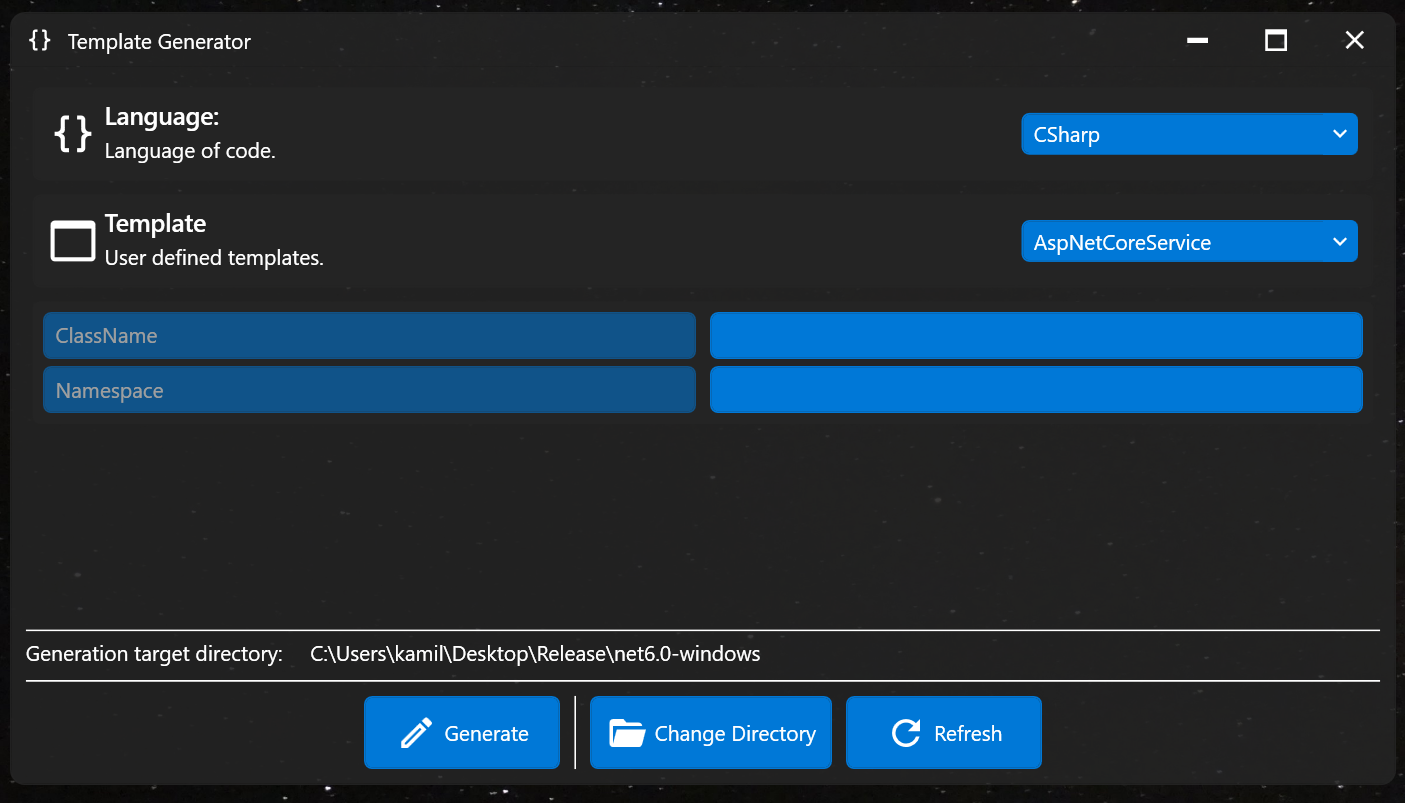A tool for programmers, allowing place predefined codes (templates) in project, modifying certain keywords on the fly.
NOTICE!: Sample templates are placed under catalog SampleTemplates.
The application runs on a specific directory structure that is placed next to the application runtime file.
📂 Templates
📂 LanguageCatalog (e.g.: CSharp)
📂 TemplateCatalog (e.g.: AspNetCoreService)
📄 template.json
📄 {ClassName}Service.cs
📄 I{ClassName}Service.cs
📄 {ClassName}ServiceConfig.cs
📄 {ClassName}ServiceExtension.cs
📂 NextTemplateCatalog
...
📂 NextLanguageCatalog
...
- LanguageCatalog - Responsible for templates for a specific programming language.
- TemplateCatalog - Responsible for specified template.
- template.json - Responsible for template configuration.
{
"files": [
"{ClassName}Service.cs",
"I{ClassName}Service.cs",
"{ClassName}ServiceConfig.cs",
"{ClassName}ServiceExtension.cs"
],
"keywords": [
"ClassName",
"Namespace"
]
}
- files - This node is responsible for list of files that will be copied to the project for which the tool was launched.
- keywords - This node is responsible for keywords that should be entered into the template files, which will then be replaced with phrases entered in the application.
{AccessLevel} class {ClassName}Service
{
/// <summary> {ClassName}Service class constructor. </summary>
public {ClassName}Service()
{
//
}
}In this example, the keywords should include: AccessLevel and ClassName, that will be replaced by phrases entered in application.
This application can be used in Visual Studio, as external tools. To set up this as external tool, You should:
- Click on: Tools > External tools...
- Select add
- In title, type: TemplatesGenerator
- In Command, place path for the application. E.g: C:\Tools\TemplatesGenerator\TemplateGenerator.exe
- In Arguments, place: "-path
$(ItemDir)", when You click Generate, files will be generate in that $ (ItemDir) directory.
- Generate - after clicking Generate, template files will be preprocessed, and copied to directory shown below in application window.
- Change Directory - allows to change the directory to which the template files are to be copied.
- Refresh - reload tempaltes.