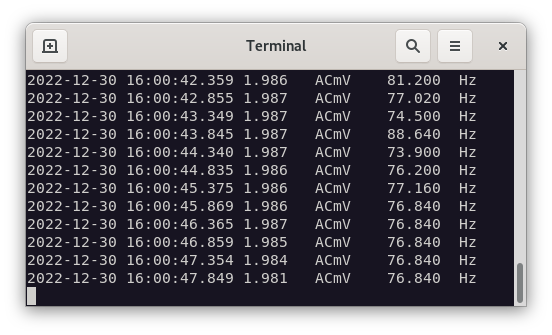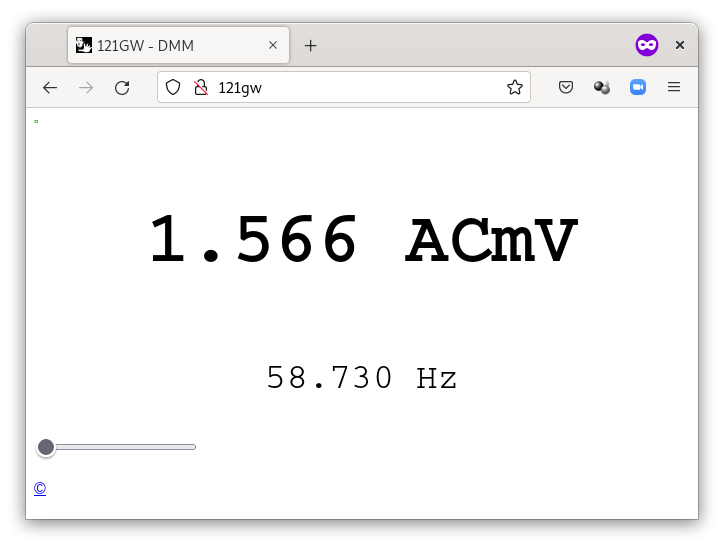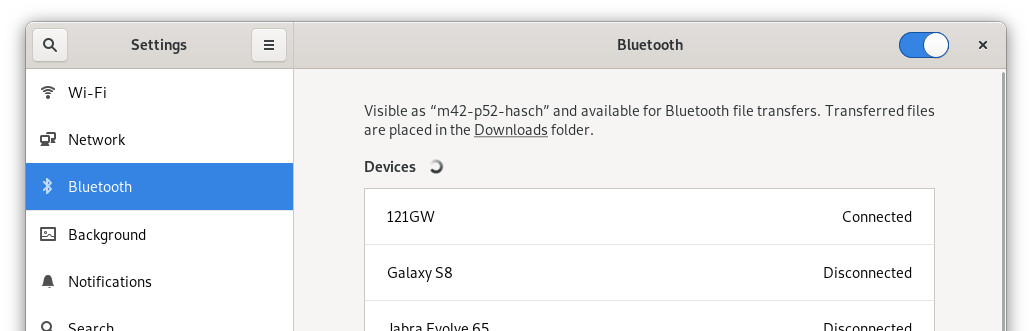121GW multimeter command line data logger for Linux.
The script receives Bluetooth data from a 121GW digital multimeter and display them on a Linux system.
The script takes the output from the standard Bluetooth
tool gatttool and parse it with a Perl script.
Data can be written to:
- Text console
- Tabulator separated Logfile
- Json file for browser display
Tested on Debian 11 bullseye.
This system require some packages installed to fully operate:
- bluez (gatttool)
- bluez-tools (bt-device)
- perl
- libswitch-perl
sudo apt install perl libswitch-perl bluez{,-tools}
Turn on your 121GW multimeter and press 1ms PEAK for
about one second to activate Bluetooth.
Start the main script 121gwcli.sh. It takes about 3-4 seconds to connect:
./121gwcli.sh
Example output:
2022-12-30 15:01:44.316 1.642 ACmV 62.97 Hz
2022-12-30 15:01:44.811 1.64 ACmV 62.97 Hz
2022-12-30 15:01:45.306 1.638 ACmV 62.97 Hz
Columns:
- Date and time in ISO-8601 standard w/milli seconds
- Main value (as from the mittle of the display)
- Type af main meassuring
- Sub value (as from upper right corner)
- Type of sub meassuring
- -o <file>
--outfile=<file> - Write data to a file. By default the file will be appended. The output is tabulator formatted as on screen.
- -j <file>
--jsonfile=<file> - Write data in JSON format to a file. This can be used to view the current status in a web browser. See the example of how to setup a web server.
Write data to a tabulator separated logfile with option outfile:
./121gwcli.sh --outfile=o.log
The data can be written in a JSON formatted file and then be viewed with a HTML file and a javascript.
Firefox showing the status data from 121GW:
The files used in this setup:
| File | Purpose |
|---|---|
| 121gwcli.sh | Main script |
| parse121gw.pl | Perl parser |
| html/index.html | HTML and Javascript |
| html/data.js | JSON-data from 121GW multimeter |
Due to CORS-errors no browseres would allow you to just
open the index.html file from the disk and view the
incoming data.
A web server is needed and Nginx is used in this example.
Install Nginx:
sudo apt install nginx
Create the file /etc/nginx/sites-available/121gw.conf
server {
listen 80;
server_name 121gw;
root /home/joe/121gwcli/html; # set your path here
access_log /var/log/nginx/121gw/access.log combined;
error_log /var/log/nginx/121gw/error.log;
index index.html;
location / {
}
}
Create a symlink to the config file:
sudo ln -s /etc/nginx/sites-available/121gw.conf /etc/nginx/sites-enabled/121gw.conf
Reload Nginx:
sudo nginx -s reload
Add the hostname (server_name in Nginx) 121gw bound to localhost to line 1 in your /etc/hosts file:
sudo sed -i '1i127.0.0.1 121gw' /etc/hosts
Now you can start your browser and go to http://121gw/ .
Now turn on the multimeter and start writing to the JSON file:
./121gwcli.sh --jsonfile=html/data.js
The updated values will now be shown in the browser.
In another terminal console the JSON data can be verified:
tr , \\n < html/data.js
Example output:
{"mainValueFloat":1.638
"subValueFloat":62.97
"Mode_mainMode":"ACmV"
"Mode_subMode":"Hz"
"mainMode":4
"mainRange":0
"mainValue":1638
"subMode":6
"subRange":18
"subValue":6297
"barStatus":1
"barValue":0
"iconStatus":"0x0e2800"}
If you are planning to run the JSON file for a very long time, the disk might be damaged by writing the spot on the disk. A RAM disk can be useful.
In the directory where the index.html is located,
create a subdirectory called tmpfs and then let
the data.js JSON file be placed in there.
Then change index.html to read from that directory.
Create a RAM disk with this command:
cd html
mkdir tmpfs
sudo mount -t tmpfs -o size=10K tmpfs ./tmpfs
It can happend that gatttool does connect the first time
and you get a timeout error message. Try again.
Example:
connect to 88:6B:0F:81:E1:2F: Connection timed out (110)
Check the 121GW device is found:
bt-device --list | grep 121GW
Example output:
121GW (88:6B:0F:81:E1:2F)
If the device is not seen try go the Linux settings and
enable 121GW in the Bluetooth configuration.
The Settings for Bluetooth seen in Debian when the datalogger is running:
When the datalogger is not running it shows 121GW Disconnected.
Most of technical information about Bluetooth communication with 121GW comes from these projects:
- If you turn off/on the multimeter during a logging,
gatttoolwill not resume the connection.
Write a C program which does it all so a lot of scripts is not needed.