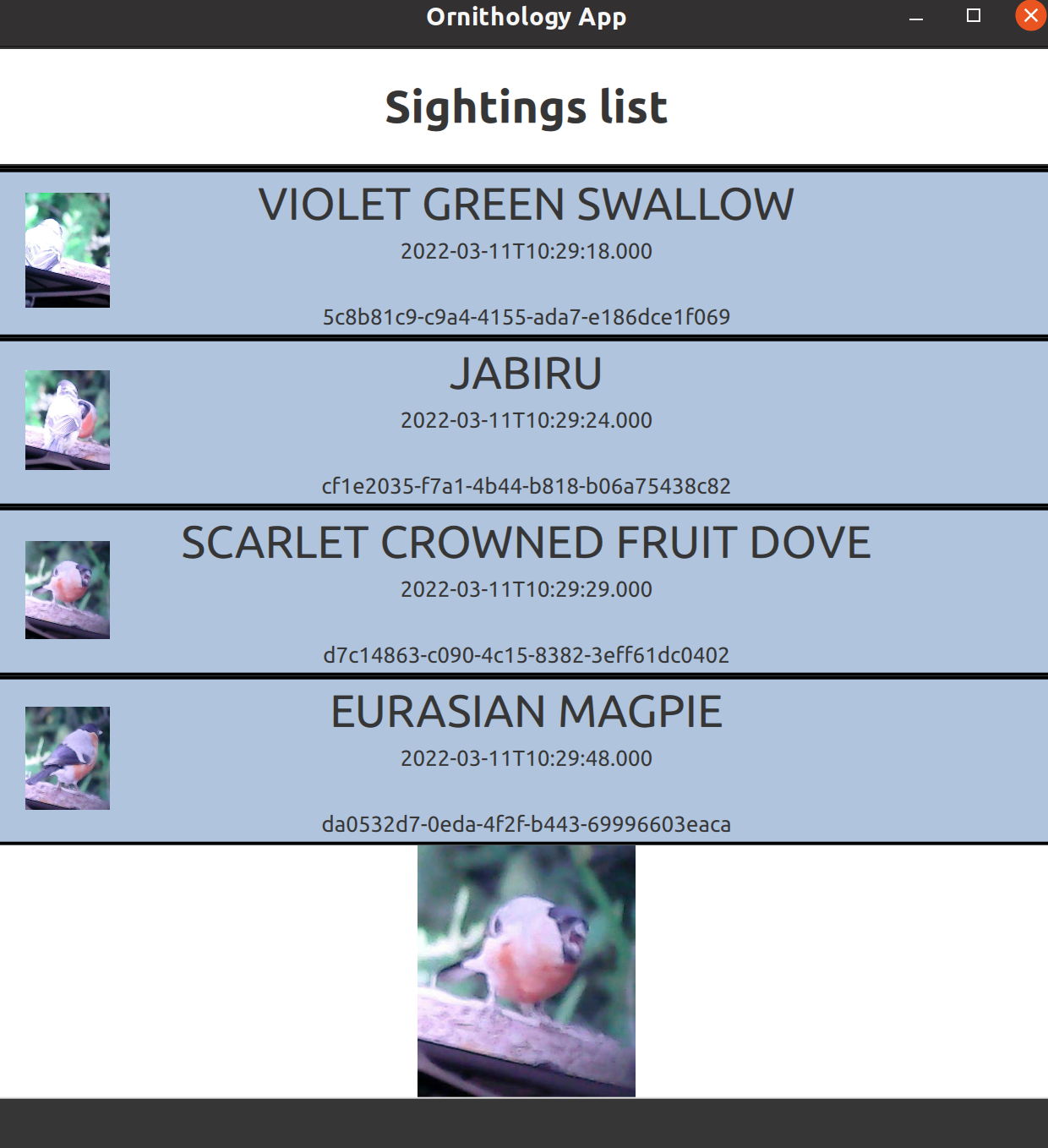OrnithologyPi is a Rust-based project that captures and analyzes a video stream to detect and identify birds. It runs on a Raspberry Pi equipped with a webcam, providing a seamless interface for observing and identifying birds in your garden or any outdoor setting.
The project is currently in the early stages of development. The development is done from time to time. The project is not yet ready for production use. I am working on many dependencies that will take some time to complete.
- Capture Stream: Utilizes a webcam to capture a live video stream.
- Analyze Stream: Analyzes the stream to detect the presence of birds.
- Identify Birds: Identifies the detected birds and labels them.
- Web App Interface: Offers a web app for viewing the live stream and observed birds.
Ensure the installation of gstreamer development libraries for proper camera support:
apt install libgstreamer1.0-dev libgstreamer-plugins-base1.0-dev v4l-utilsOrnithologyPi provides a command-line interface for easy configuration and operation. You can control the features like server, hotspot, bluetooth, and detect through command-line arguments. Below is the information on how to use these parameters:
--server: Activate server mode. This is enabled by default if the server feature is compiled.--hotspot: Activate hotspot mode.--bluetooth: Activate bluetooth mode.--detect: Activate detect mode.
To run the application with server mode, use the following command:
cargo run --release --features=server -- --server=trueThis command will compile and run the OrnithologyPi application with the server feature enabled and the server mode activated.
To disable the server mode (which is enabled by default), use:
cargo run --release --features=server -- --server=falseIf a feature is set on, but not compiled with the application, an error message will be displayed indicating that the feature is not enabled.
- Open a terminal in the project's root directory.
- Run the application with the desired parameters. For example:
cargo run --release --features=server,bluetooth -- --server=true --bluetooth=trueThis command will run the application with server and bluetooth features enabled.
Ensure that the features you are trying to use are enabled during compilation. If a feature is not compiled and you try to use it, an error message will be displayed.
By using the command-line interface, you can easily control the features and functionality of the OrnithologyPi application, tailoring it to your specific needs and environment.
-
Webcam Example: Save output at
frame.jpg.cargo run --example webcam
-
Crop Example: Save the cropped bird image at
crop.jpg.cargo run --example crop
-
Label Example: Print the detected bird on the image.
cargo run --example label
-
Window Example: Navigate through frames and exit as needed.
cargo run --features="window" example window -
Web App with yolov8 backend: Start the web app and navigate to
http://localhost:8080.cargo run --features="server,detect,yolov8" --no-default-features --release
cargo install cargo-deb
cargo debmkdir build
cd build
cmake ../ornithology-appUtilize crossbuild for building for Raspberry Pi:
cargo install cross
cargo install cargo-deb
docker build -t crossbuild:local -f crossbuild.Dockerfile .
cross build --release --target armv7-unknown-linux-gnueabihf
cargo deb --no-build --target armv7-unknown-linux-gnueabihfInstall the necessary plugins and the application:
sudo apt install gstreamer1.0-plugins-good
wget https://github.com/chriamue/ornithology-pi/releases/latest/download/ornithology-pi.deb
sudo apt install ./ornithology-pi.debTo start the service:
sudo service ornithology-pi startTo enable the service on boot:
sudo systemctl enable ornithology-piThe configuration file is located at config.toml.
[default.shutdown]
ctrlc = false
signals = ["term", "hup"]
[default.camera]
device = "0"
width = 640
height = 480
fps = 30
[default.server]
port = 8000
address = "0.0.0.0"The device for camera is optional and must be a number. If no device is specified, the first available device will be used.
I had sometimes problems with camera configurations that are not supported by the camera. If you have problems with the camera, try to change the configuration of width, height, and fps.
For ease of use, OrnithologyPi includes a Makefile that automates various tasks, allowing you to focus on development without worrying about the underlying commands. Below are the available make commands and their descriptions:
make server: This command runs the server with specific features enabled:server,detect, andyolov8. It runs the server in release mode with no default features.make build: This command builds the project.make test: This command runs all the tests in the project.make app: This command serves the app, allowing you to access it from a web browser.make mobile: This command runs mobile development for Android.
- Open a terminal in the project's root directory.
- Type the make command you want to use, for example,
make serverto run the server, and pressEnter.
This will execute the corresponding command as defined in the Makefile, saving you time and ensuring consistency in development tasks.
To run the server, simply type the following command in your terminal and press Enter:
make serverThis will execute the cargo run --features="server,detect,yolov8" --no-default-features --release command as defined in the Makefile.
By using the Makefile, you can easily and consistently manage and run tasks without having to remember or type out the full commands each time.
For a Bluetooth services overview, visit chrome://bluetooth-internals/#devices in the Chrome browser.
- Bluetooth Issue: Run the app with
BLUETOOTH_FORCE_DBUS_LE_VERSION=1to resolve Bluetooth issues.
Watch the OrnithologyPi in action: