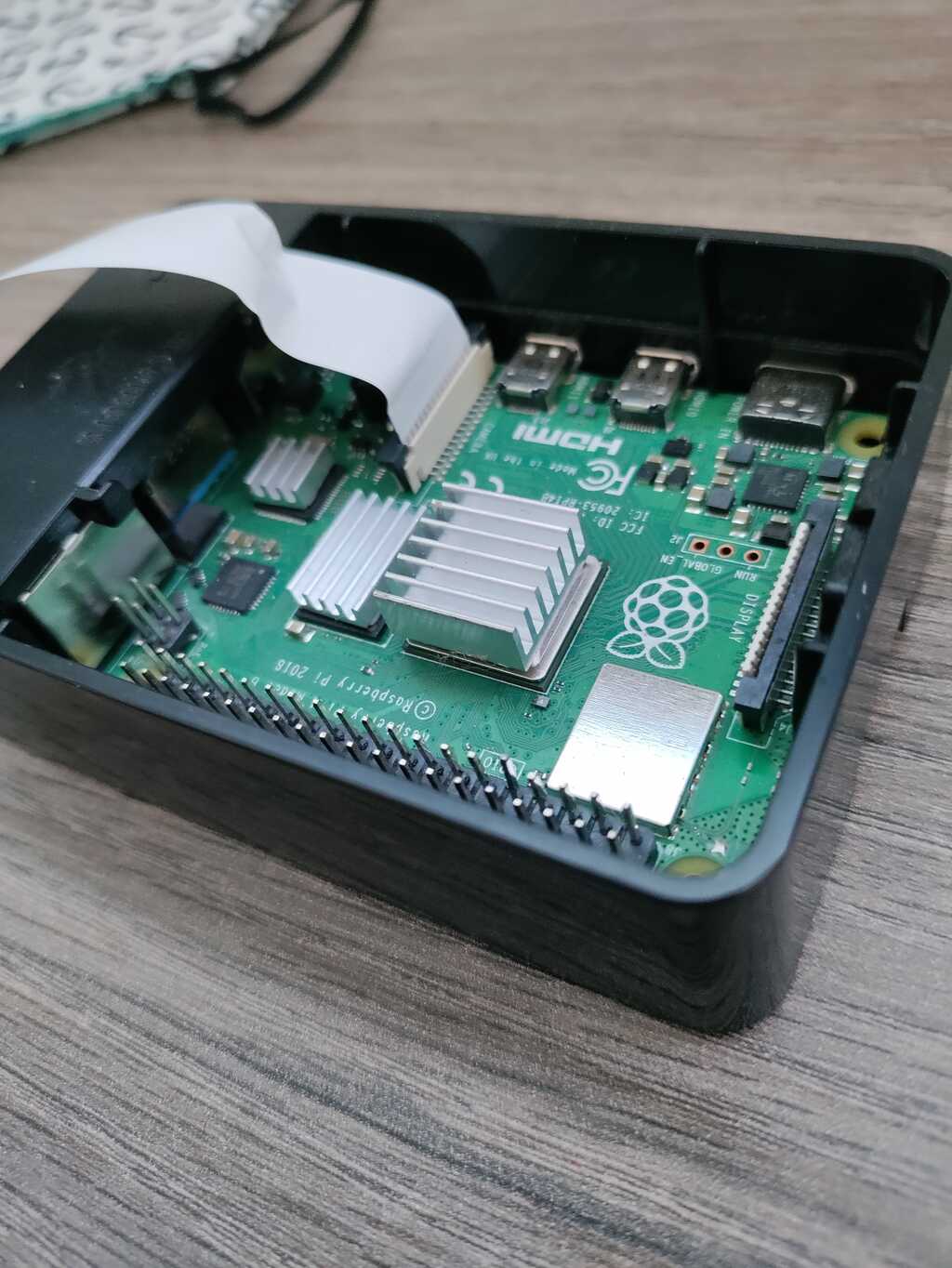gst-raspberry
These are python scripts dedicated to providing ultra low-latency streaming of a Raspberry Pi Camera Module across a LAN.
Prerequisites
-
Gstreamer - You will need to install the command line version of GStreamer on both sides for this to work, as this simply runs bash commands.
-
Python 3. Once installed, run
python3 -m pip install -r requirements.txt -
Any Linux Computer (This might work with Windows or mac if
gst-launch-1.0is accessible from the command line; Seereceiver.py) -
Raspberry Pi 4 (Lower versions of Pi should have a WiFi card)
-
Raspberry Pi Camera Module V2 (This might work with V1 if raspivid works with it)
-
Dedicated Router - The key to ultra low-latency streaming is bandwidth, so having a dedicated LAN via a internet-less router is crucial. I use personally use a 5Ghz hotspot.
When connecting the camera module to the Raspberry Pi, make sure that the side WITHOUT the blue is facing the white, as so:
Running
Running these scripts is super simple. First, make sure the Linux Computer and Raspberry Pi are connected to the same LAN. Then on the Raspberry Pi, run sender.py via Python 3+, and on the Linux Computer, run receiver.py. Personally, I run these commands via the command line, with the Raspberry Pi being controlled via a SSH tunnel.
Configuring
The stream can be configured by editing config before running either of them. Here's a breakdown of what they do:
# Remote Public IP Address
// The IP address of the device you are receiving from / sending to.
// The sender should point to the receiver's IP address, and vise versa.
# Port
// Number of the port you're using (uint)
# Protocol (UDP / TCP)
// Use the 'UDP' or 'TCP' protocol by simply typing either one
# Receiver OS (Windows / Linux)
// Use the 'Windows' or 'Linux' to determine how gst-launcher-1.0 is called.
// For windows, makes sure you use the MSVC 64-bit Development Installer.
## SENDER ONLY ---------------------------
# Height
// Height of the video feed in pixels (int)
# Width
// Width of the video feed in pixels (int)
# FPS
// FPS of the video feed. Anything greater than 30 FPS is zoomed in (int)
# Bitrate
// Allowed bitrate in bits. This should be as high as possible for super low-latency, though if you go too high it'll integer overflow.
// On the raspberry pi, the max bitrate is 25 mbs, which would be `20000000` in this setting. (uint)
Making it fast
From experience, messing with these will reduce latency:
- Lowering resolution via
HeightandWidth - Increasing bitrate
- Increasing FPS
- Lowering FPS if bandwidth is exceeded
- Increasing the
Qualitysetting inconfig(counterintuitive, I know) - Using UDP instead of TCP
- Using a 5ghz router or hotspot between the machines
- Connecting router to Linux machine via ethernet
Troubleshooting
Why is the camera zoomed in?
The Raspberry Pi Camera module will zoom in if the FPS is above around 30. To make the camera zoomed out, set it to an FPS of ~30 or lower.
Why is the video seconds behind the video feed?
If the resolution or FPS is too high, your router will actually buffer frames before sending them out to not go over its bandwidth. Over time, this may result in a "traffic jam" that will cause your video feed to lag far behind.
Why is the feed frozen?
If the feed is frozen, this usually means that the computer that's running the receiving script has stopped receiving video from the Raspberry Pi due to network issues or the pipeline crashing on the sender side.
The pipeline refuses to run even though it just ran a second ago.
This usually means that gstreamer or raspivid is already running the in the background. In this case, simply run killall.bash to kill those background processes.