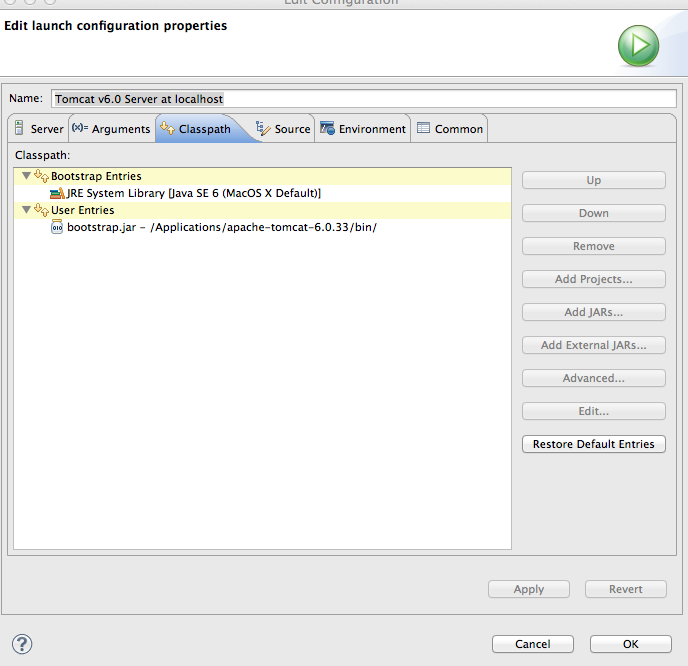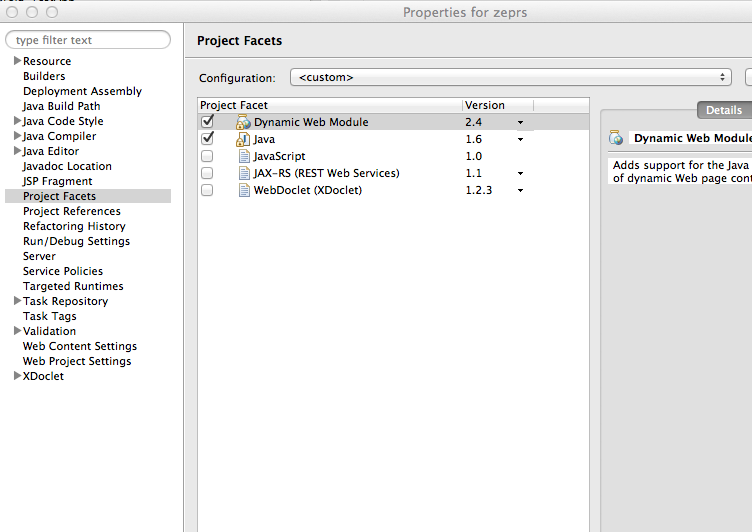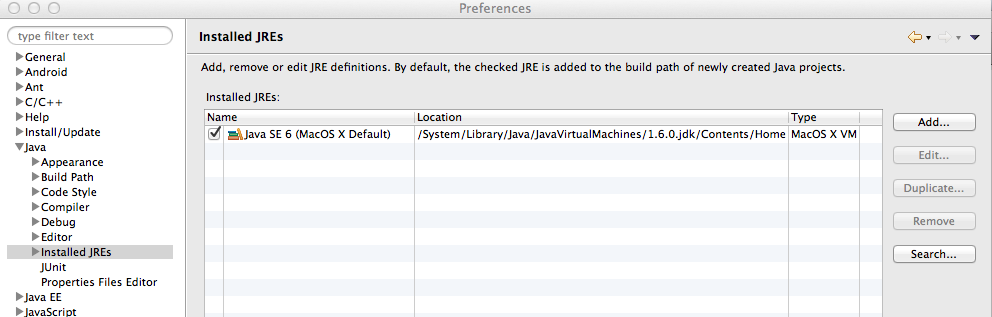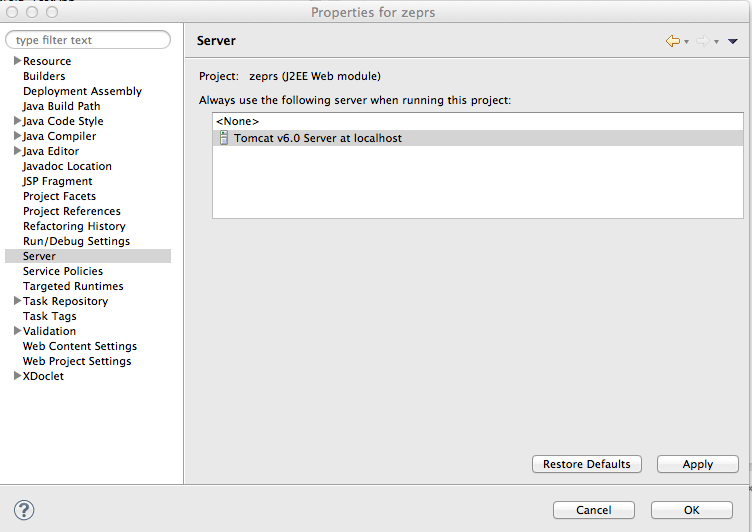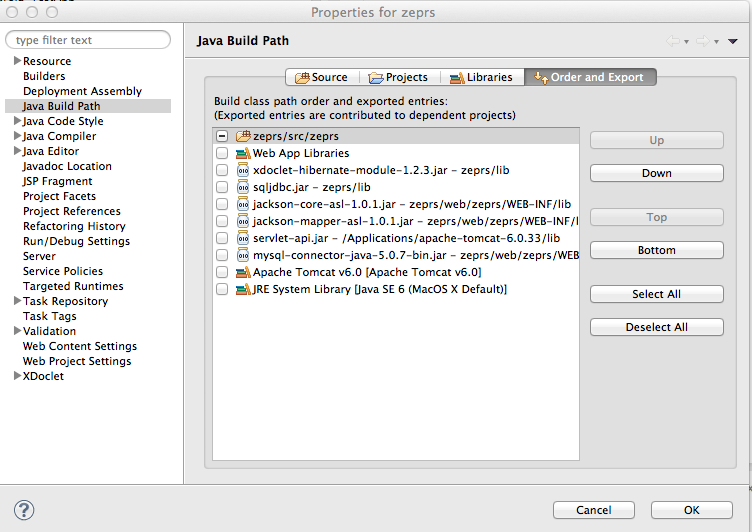The Zambia Electronic Perinatal Record System (ZEPRS) is an Electronic Medical Record (EMR) system used by public obstetric clinics and a hospital (the University Teaching Hospital) in Lusaka, Zambia to improve patient care.
The technical requirements are:
- Java 1.6
- MySQL 5
- Apache Tomcat 6
Here are some notes to help a developer get running with ZEPRS. Use the versions of the software (jdk, mysql) in the notes.
Install jdk 6, not jdk 7
Instal Mysql: mysql-5.0.96 community edition. Add the following to the bottom of my.ini:
# zeprs
old_passwords=1
If you are using a newer version of mysql and do not have my.ini, check "old_passwords" in the configurator app.
Please note that if you don't have old_passwords set, authentication will not work.
Do not use mysql 5.1; The app does not work properly with it.
Install ApacheTomcat 6.0.33
Check out the source code.
Copy the folowing files from zeprs\lib\ to apacheTomcatInstallation\lib commons-dbcp-1.2.1.jar commons-logging-1.1.jar commons-pool-1.3.jar log4j.properties tomcat-realm-zeprs.jar
Also copy the mysql-connector-java-5.0.*-bin.jar that came with your mysql installation.
Do not use mysql-connector-java-5.1.19-bin - this will cause problems with the population of lists.
The db installation scripts are in conf/installation.
Using the mysql command, install the zeprs, zeprsdemo, admin, mail, and userdata databases:
mysql -u root mysql <all-zeprs.sql
Modify the password in db_permissions.sql. You will need to replace "password" with the password for zeprs_web_user in META-INF/context.xml.
mysql -u root mysql <db_permissions.sql
- In Eclipse, go to Build Path -> Configure Build Path and add the jars listed in the screenshot below.
You also will need to set up Eclipse to import tools.jar - follow these instructions
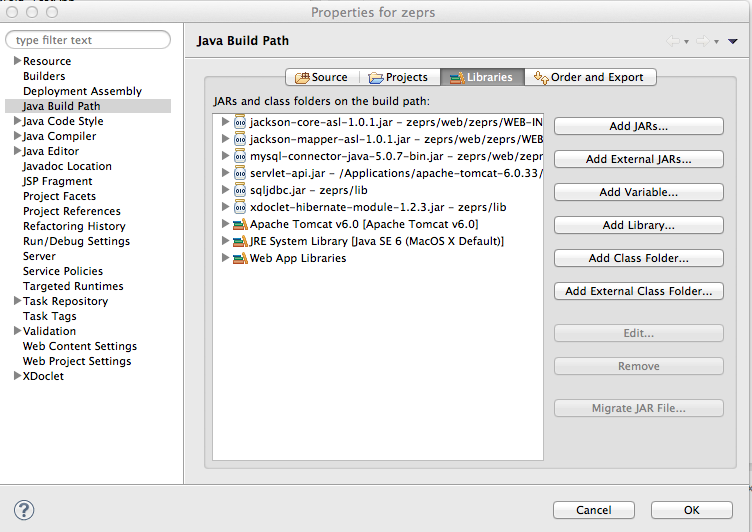
- Also confirm that the Server Runtime (Tomcat) points to a valid runtime. (Add Library -> Server Runtime.) In the screenshot below, it is already listed as Apache Tomcat 6.
- Add servlet-api.jar from your tomcat/libs directory.
- Here is a screenshot of the source tab (You usually don't have to configure this.):
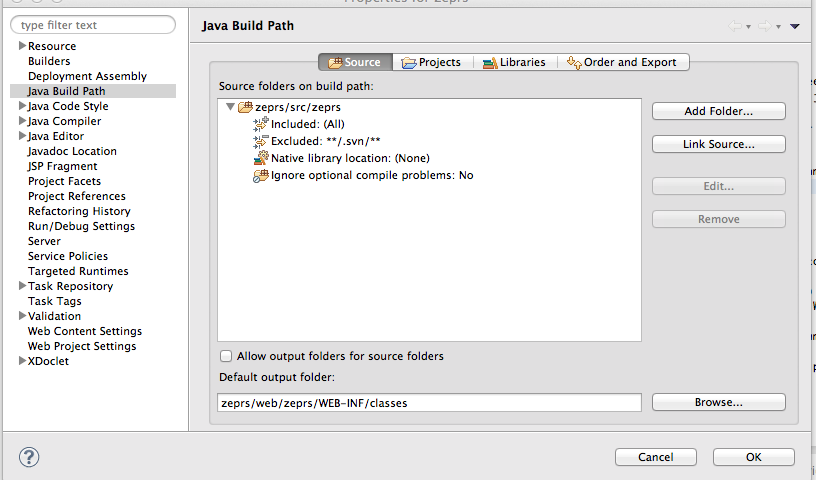
- Screenshot of Web Deployment Assembly (This was automatically configured):
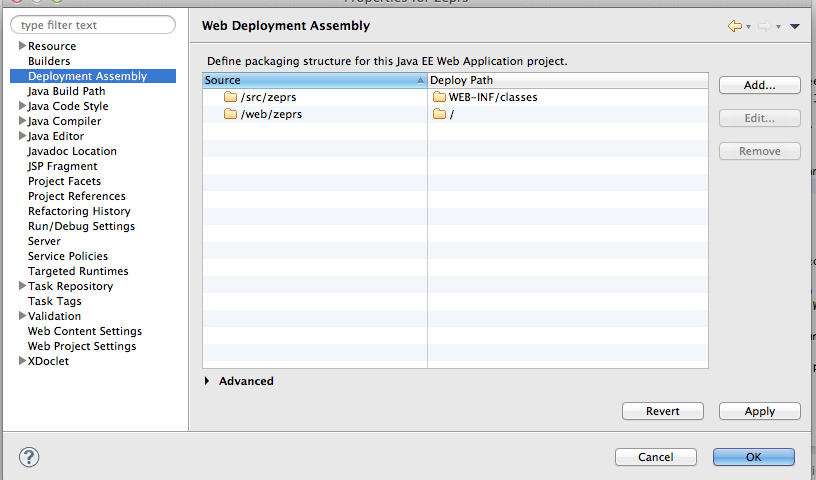
- Confirm that your server runtime is in eclipse preferences -> Server -> runtime environments
- In the Servers view, add zeprs to the Tomcat 6 server.
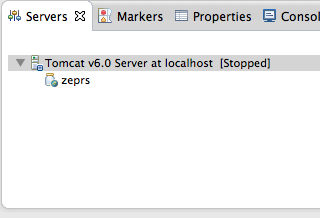
- Check in the project's properties that Targeted Runtimes is pointed to this server.
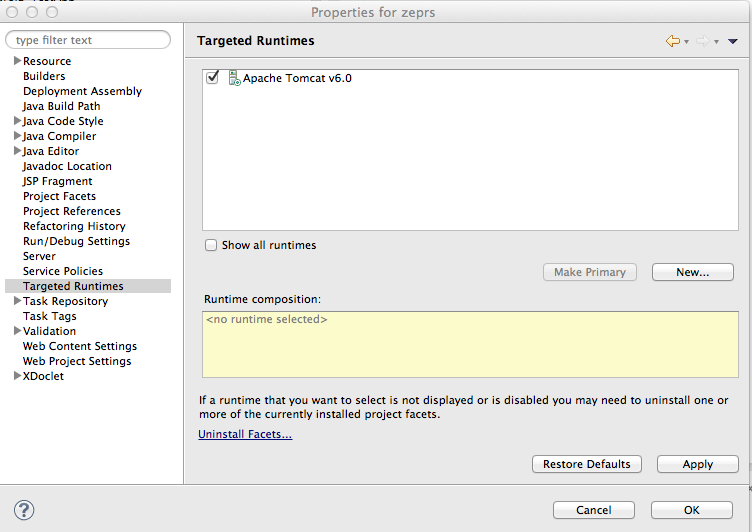
- Double-click on the server in Servers view.
In the Server Locations section, use tomcat installation and change the deploy path name to webapps.
Increase the server timeouts to 90 seconds.
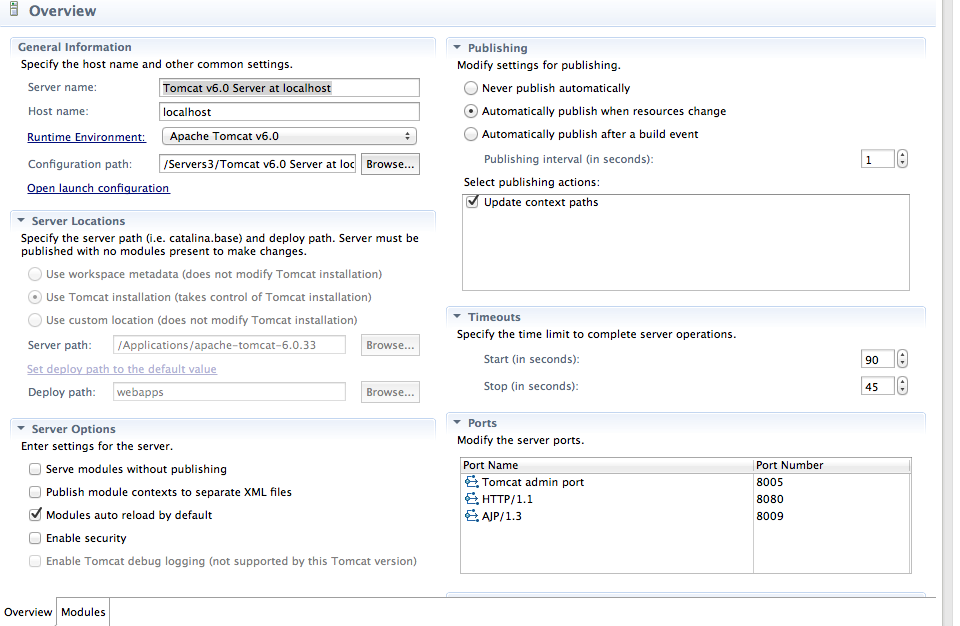
- Click the Modules tab and confirm that the zeprs module is active. If not, use the "Add Web Module" function.
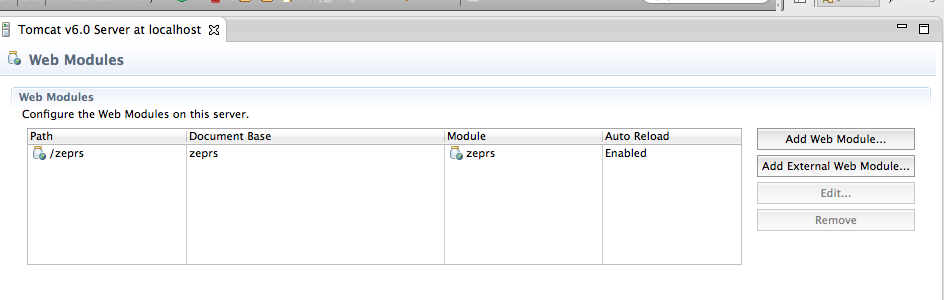
- In Launch configuration arguments tab, put the following at the beginning of the VM arguments:
-Xms256m -Xmx1g -XX:MaxPermSize=256m
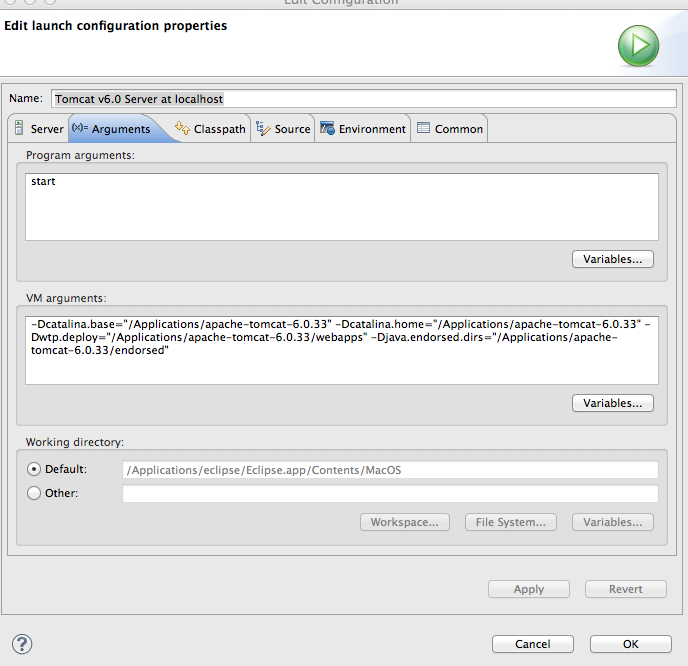
- Set src/zeprs/resources/dev.properties to the path to your source code.
- Create a new directory called "archive" in the tomcat webapps directory. When you launch the server, go to Admin -> Site Admin -> Create directories in archive. These are used to store backups for forms and patient records.
Copy local-example.properties to local.properties and configure the settings if you do anything in ant with build.xml. Each time you do a release, run the versions target. If you run the javadocs target, you'll need to put the web/zeprs/lib jars in its run classpath.
Use Firefox to test the ZEPRS app; there is a bit of CSS work that must be done to get it to work in Chrome. See the README-Tomcat7.md notes if you would like to upgrade ZEPRS to Tomcat 7 and/or Chrome.
Point your browser to localhost:8080/zeprs/ Login with zepadmin/zepadmin11
There is a user manual at http://localhost:8080/zeprs/help.do
More information about ZEPRS is in the ZEPRS Documentation Book. A snapshot of that site is at docs/zeprs.html. The Zcore project proceeded a few years after ZEPRS; the Zcore docs may be useful.
If you wish to run any of the ant tasks in build.xml, create a local.properties file. There is an example in conf/installation - local-example.properties. Do not check local.properties into github.
If you need to run any batch files using the SQL tool in the ZEPRS web app, edit the server address, username, and password in SQLAction.java.