Love this node? Buy me a coffee!
A node to allow you to preview images and choose one or more to pass on to the rest of your workflow (as image or latent).
(shameless plug for my other work - want to make your workflow cleaner - check out UE Nodes. And leave a star if you like something!)
| Here's part of a simple workflow | It's saved in this image |
|---|---|
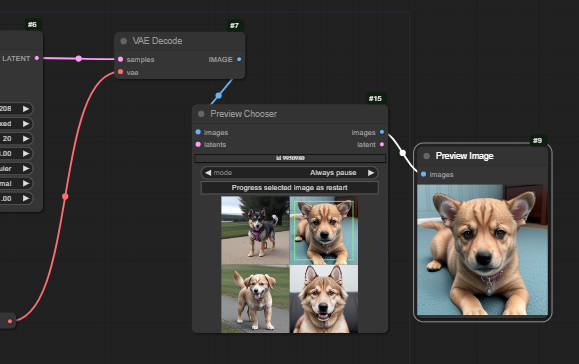 |
 |
This uses only regular nodes and the Unified Chooser. If you're going to try the node out, please start with this - if it doesn't work, nothing more complicated will! And it's much easier to narrow down problems on a simple workflow!
| Here's a workflow that illustrates use with both images and latents | Saved in this dog |
|---|---|
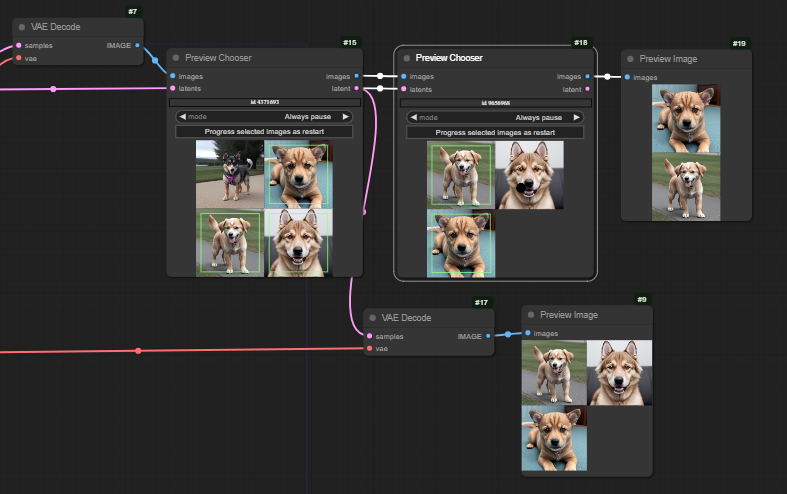 |
 |
2.13 (10 May 2024)
- lakmeer added Cancel on queue
2.12 (4 April 2024)
- configure hotkeys
2.11 (26 March 2024)
- added masks
2.10 (12 March 2024)
- added
Repeat last selection
2.9 (25 Jan 2024)
- added
Progress first pick - fixed a few bugs
2.8.2 (24 Jan 2024)
- hotkeys
- alert sound
2.8 (6 Dec 2023)
- added three new modes: pass through, take first n, take last n
2.7 (4 Dec 2023)
- various minor fixes
- use new JS deployment
- add setting to control position of the HUD
2.6 (17 Oct 2023)
- added the Preview Chooser Fabric
- fixed some bugs with cancelling
2.5.1 - 2.5.3 (13-14 Oct 2023)
- added a cancel button
- fixed the cancel in the main menu
- removed some possible causes of incompatibility with other custom nodes.
- click on images to select them
- eliminate the right-click menu
2.5 (13 Oct 2023)
- Major update to unify the chooser and preview nodes
When the workflow pauses in the Preview Chooser, you click on the images to select / unselect them - selected images are marked with a green box. When there are one or more images selected, you can Progress selected images to send them out. You can cancel the run from the right-click menu on the background canvas.
Once the run finishes you can Progress... (as restart) to send one or more images on from the node (which has 'stashed' them). [NB this is no longer being actively supported - if it breaks, it breaks, and it may be removed]
You should always have the image input connected; if you have the latent input connected, the same latents are output as images (in the same order - which is actually the order in which you selected them). I very strongly suggest that you always pass the latents through the Preview Chooser - the order of node execution, and the ability to restart, are much more reliable if you do.
If you wish, you can also pass any masks used through in a similar way. You can also just pass a single mask into the chooser; it will be turned into a batch of masks the same length as the output.
You can control the position of the HUD (in the top left) using the main settings menu.
The following hotkeys are active *only when the flow is paused in a Preview Chooser node.
1...9click image numbern0clickprogress selected imagesif any are selected, orcancel current runif none selected
These hotkeys can be changed in the settings menu.
There's a ping when the chooser node is waiting. You can turn in off in the main settings menu, or change the sound by replacing the file js/ding.mp3 with any audio.
Always pause- default behaviour. Always wait for a selectionRepeat last selection- As long as nothing upstream has changed, immediately send the same output as previously. If anything has changed (including first run), treat asAlways pauseOnly pause if batch. Wait unless there is just one image, in which case pass it through immediately.Progress first pick. Always pause, but when an image is selected pass it through (no need to select and then click 'progress').Pass through. Just pass everything through. Same as bypassing the node.Take First n. Pass the firstnimagesTake Last n. Pass the lastnimages
The last three are only really for some fairly special cases!
If you set this option (in the main settings), then a paused workflow will cancel when you press the queue button. Thanks to lakmeer for the PR.
It's tempting to think you could edit other widgets downstream before pressing 'go' (maybe you look at an image, and then decide what denoise factor to use downstream).
But the way ComfyUI works is that all the widget values get sent to the server at the start - so changes you make during a pause aren't applied to that run.
The exception is the chooser nodes themselves. They communicate directly with the server when you press 'go'. So their values when you started the run (which were sent to the server) are ignored in favour of the ones sent when you pressed 'go' to continue the workflow.
But you can use Repeat last selection
Note that I am no longer actively supporting this, and if it breaks it may well be removed
This node is designed for use with the Fabric custom nodes, which allow you to pass latents you like and dislike from one iteration into a sampler which uses that information as a conditioning.
This node outputs two sets of latents, positive and negative. Click an image to add it to positive (green box), click again to add to negative (red box), again to clear.
Note that you must select at least one positive and one negative in the first round. At present you must also select at least one positive and one negative in subsequent rounds, but there's a PR on the Fabric nodes that will allow one of positive or negative to be empty - so this is permitted by the chooser.
| Here's an example workflow. Note that you will need Use Everywhere Nodes to load this workflow - you can find them in the manager or install from here | An image with the workflow in |
|---|---|
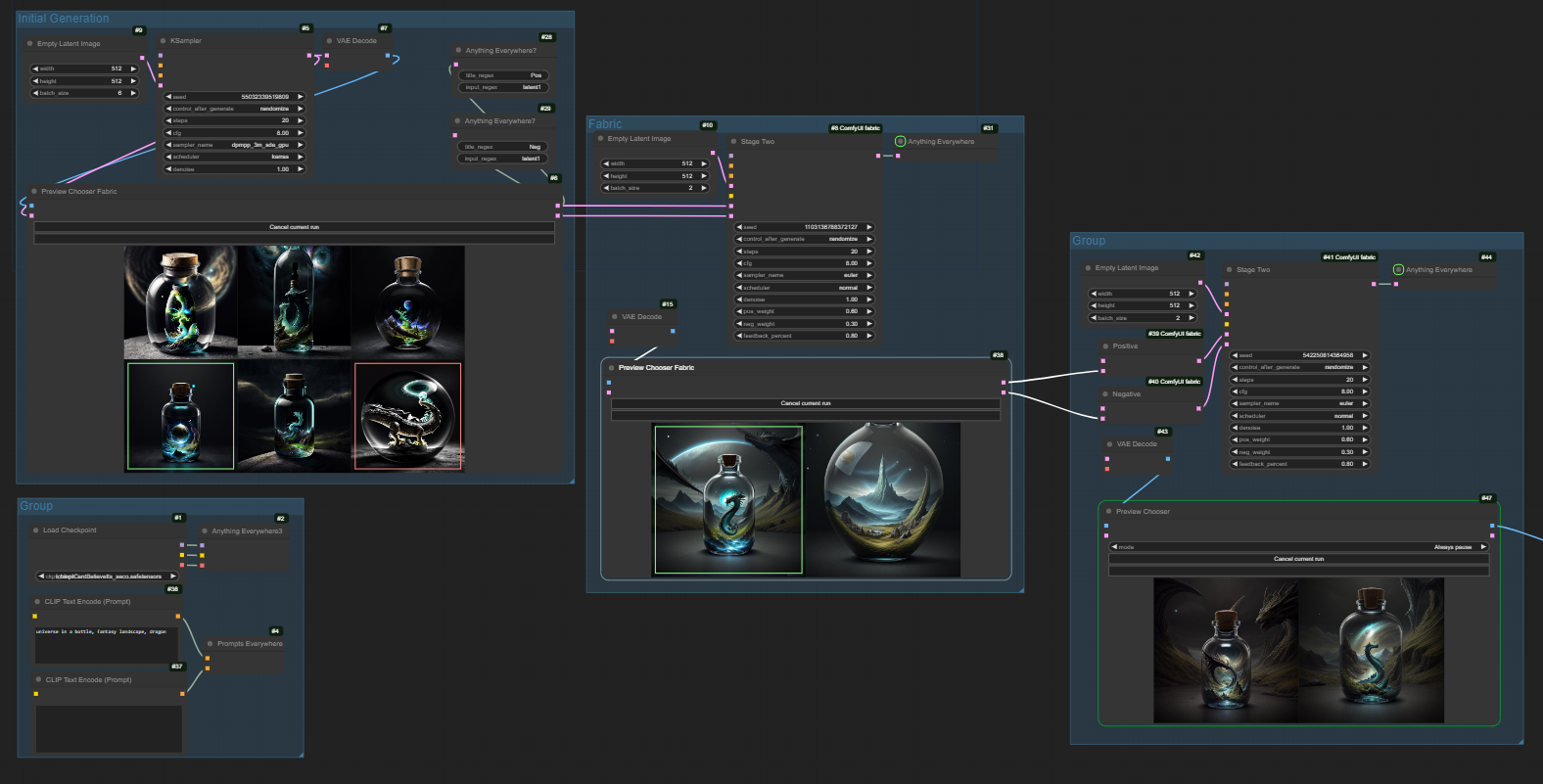 |
 |
Note that restarting doesn't work very well (because of the dependance of the downstream nodes on all of the latents from previous choosers). It's ok, but not great.
Find it in Comfy Manager. Or:
cd [path to ComfyUI]/custom_nodes
git clone https://github.com/chrisgoringe/cg-image-picker.git
Comfy Manager. Or:
cd [path to ComfyUI]/custom_nodes/cg-image-picker
git pull
Raise an issue. Or give this repository a star.