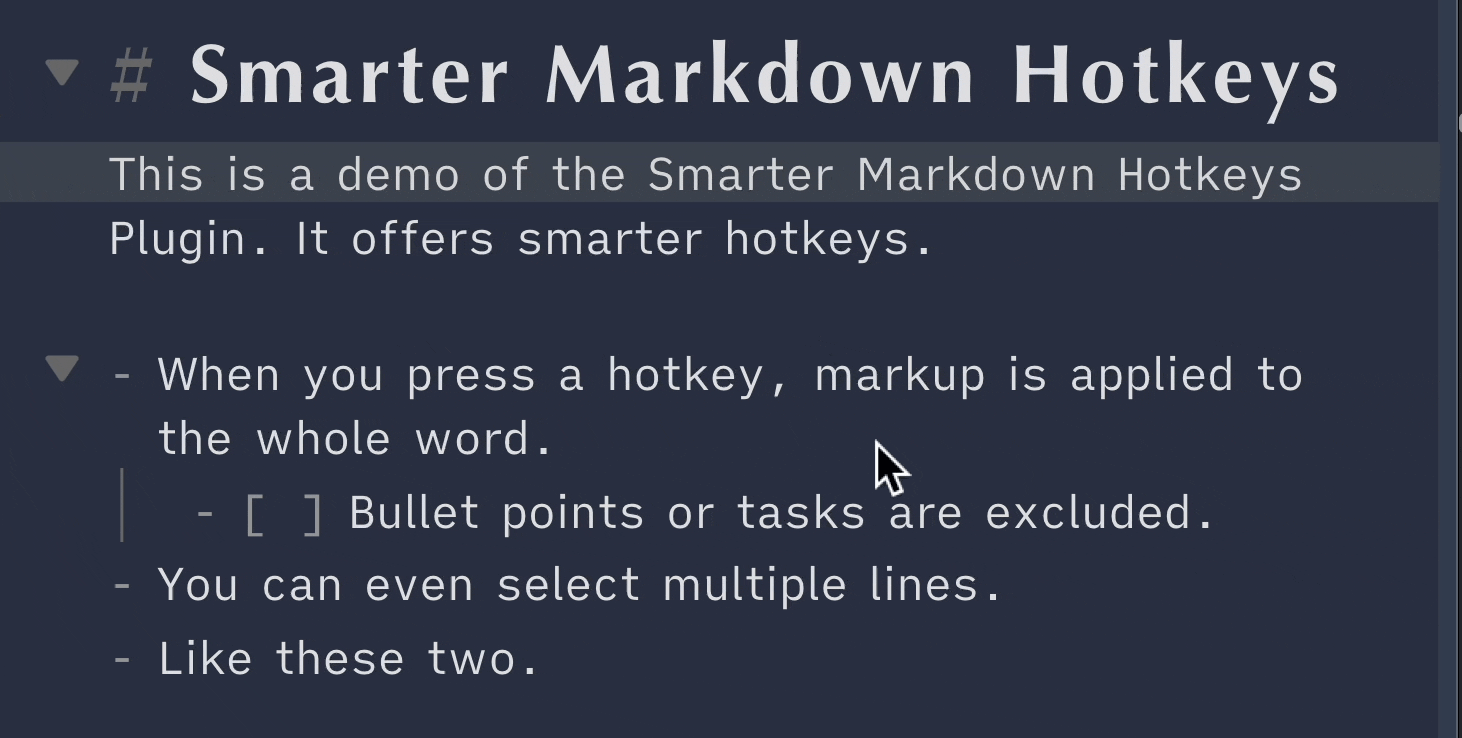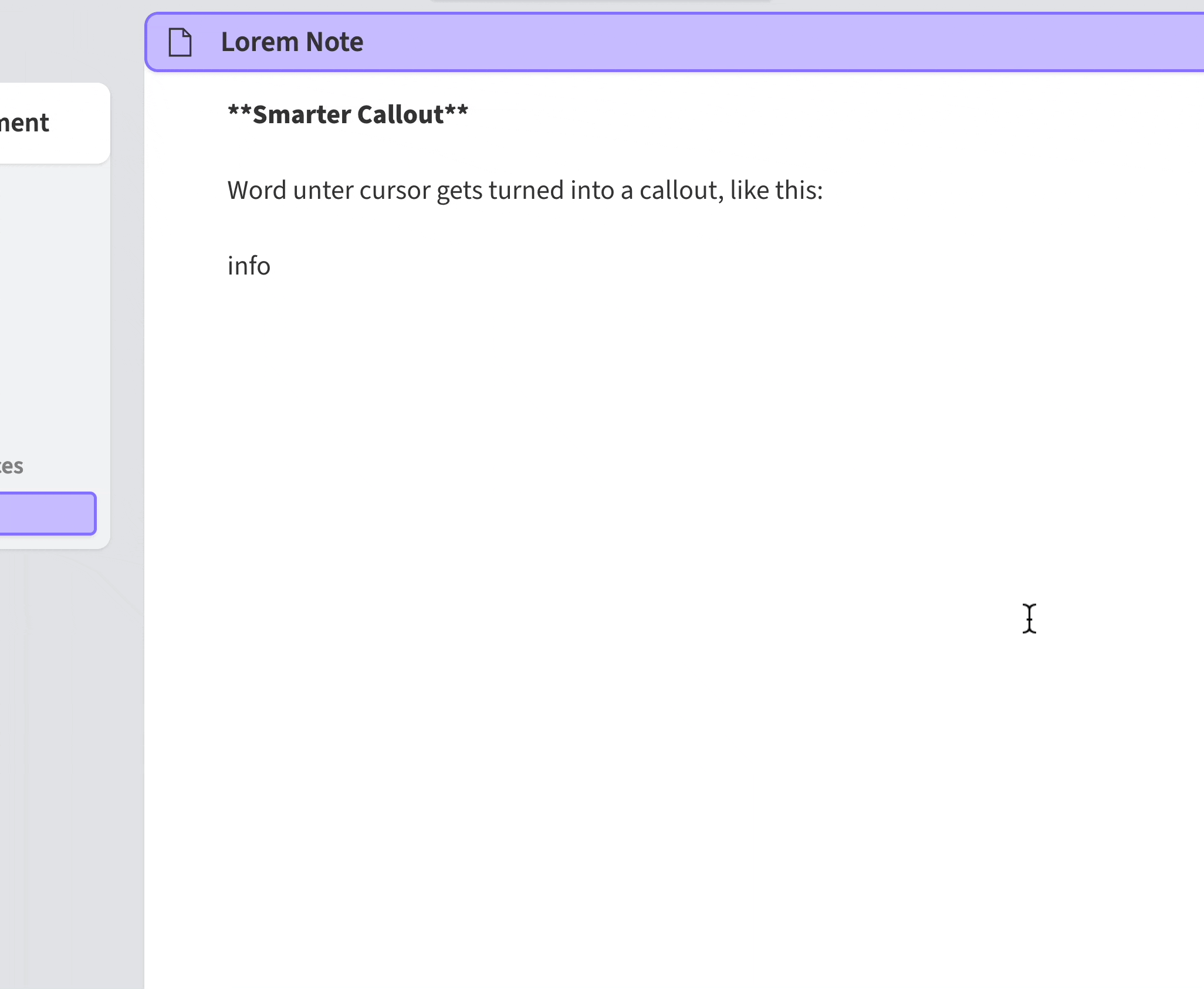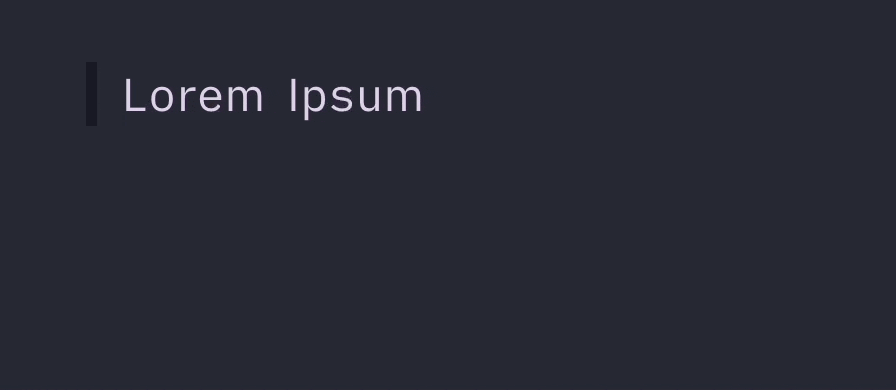Most of the plugin's features are part of Obsidian Core by now. Therefore, the plugin is archived. Thank you everyone for a total of 20 000 Downloads!
A plugin for Obsidian providing hotkeys that select words and lines in a smart way1 before applying markup. Multiple cursors are supported as well.
- Markup Commands with Smart Expansion
- Non-Markup Commands with Smart Expansion Logic
- Commands without Smart Expansion
- How the Smart Expansion works in detail
- Setting the Hotkeys
- Installation
- Contribute
- About the Developer
- Credits
- Smarter Bold
- Smarter Italics
- Smarter Underscore Bold (
__foobar__) - Smarter Underscore Italics (
_foobar_) - Smarter Comment*
- Smarter HTML Comment*
- Smarter Inline/Fenced Code*
- Smarter Highlight
- Smarter Bold & Highlight2
- Smarter Italics & Highlight2
- Smarter Strikethrough
- Smarter Markdown/Image Link
- Smarter Wikilink (Internal Link)
- Smarter Wikilink with Heading
- Smarter Mathjax*
- Smarter Callout Label
All commands also support multiple cursors, smart inclusion/exclusion of special characters, and undoing markup by triggering the same hotkey.
* These commands wrap whole blocks instead of wrapping each line when the hotkey is triggered on a multi-line selection. They also switch to the appropriate syntax, for example from inline code syntax to fenced code syntax. (See below for details.)
The following commands have some special features:
- Auto-Insert URLs: When you use
Smarter Markdown Linkand have an URL in your clipboard, the URL will automatically get inserted as well. - Automatic Switch to Image Syntax When the URL in the clipboard ends with an image extension like
.png,3 the command will also prepend the!for image links.
- Terms instead of Words:
Smarter Codewill not consider punctuation or brackets as delimiters. This means that a cursor anywhere in "object.method" will select the whole term and result correctly in "object.method" instead of "object.method". (Similar to WORD in Vim.) - Automatic Switch to Fenced Code Syntax: When more than one line is selected,
Smarter Codewill wrap the selected lines in fenced code syntax instead. Furthermore, the cursor is moved to the beginning of the fenced code block so you can conveniently enter the code language. - 💡
Smarter Fenced Codesynergizes well with the Codeblock Completer Plugin.
- Automatic Switch to Block Comments: When more than one line is selected, the
Smarter Commentcommands will expand the selection to whole blocks and then wrap all of them together into the comment syntax.
- Auto-Suggest: When turning text into a wikilink,
Smarter Wikilinkswill trigger the suggester afterwards. - Wikilink a Heading: Alternative command that inserts the syntax for a markdown link to a heading, and also triggers the Suggester after doing so. (i.e., instead of
[[ ]], it uses[[## ]]).
- Automatic Switch to Blocks: When more than one line is selected, the
Smarter MathJaxcommand will also expand the selection to whole blocks and switch from$to$$. (I do not use Mathjax myself, so feel free to open an issue when the Mathjax command can be improved somehow.)
Turns the text under the cursor into a callout label.
While strictly speaking quotation marks and brackets are not a form of markup, I found it quite useful to be able to set them in the same way. Therefore, the following commands have been added as well.
- Smarter Quotation Marks
- Smarter Round Brackets
- Smarter Square Brackets
- Smarter Curly Brackets
When there is no selection, the the Smarter Punctuation Commands essentially emulate ysiw", ysiw), ysiw], and ysiw} from vim-surround.
The same logic can also be applied to case switching commands. First, the selection is expanded to whole words. Then, the casing of the whole selection is changed. Instead of having multiple hotkeys for each type of casing, this command smartly switches the case depending on the current state.
lower case→Sentence case*Sentence case* →UPPER CASEUPPER CASE→lower caseOTheR→Sentence case
This allows you to repeatedly press the hotkey to achieve a certain result, e.g. two times on a lowercase word to make it UPPERCASE.
* Sentence case means that the first letter of the string will be capitalized, like in an English sentence. If the string only contains one word, Sentence case produces the same result as Capital Case.
Deletes text with the same text-expanding logic from the smarter markdown commands. (This command is similar to daw in Vim.)
These commands have simply been added for convenience. They do not use any kind of selection expansion, but are still attempts to improve the normal commands they correspond to.
Increases the Heading Level of the line under the cursor by 1. If already at 6, removes the heading instead. Intended for pressing it quickly multiple times, e.g. pressing the hotkey 3 times to turn a normal line into a h3.
Inserts line break, even when the cursor is in a nested list. Pressing return in a nested list normally inserts a line break followed by a indented list marker. (This command is essentially the same as o in Vim.)
Deletes the current note, but also goes back to the last file instead of leaving an empty pane. (This requires Confirm File Deletion in the Obsidian settings to be disabled.)
Deprecated. With recent versions of Obsidian, deleting a file does not result in empty panes, so this command is now basically obsolete. The command is only left in the plugin to ensure people's hotkeys do not break.
Press once to copy the vault-relative path of the current file, press a second time to copy the absolute path. Press a third time to copy the (vault-relative) path to the parent folder.
Press once to copy the name of the current file without extension, press a second time to copy it with extension.
These do pretty much what the name says.
Inline code signifies the part of the text being selected. | is a cursor without selection. This table serves as a reference for the precise mechanics of this plugin.
| Normal Hotkeys | Smarter Hotkeys | |
|---|---|---|
foo|bar |
foo****bar | **foobar** |
foobar |
f**oo**bar | **foobar** |
Lorem Ipsum |
Lor**em Ips**um | **Lorem Ipsum** |
- [ ] foobar ^123 |
**- [ ] foobar ^123** | - [ ] **foobar** ^123 |
## Lorem Ipsum |
==## Lorem Ipsum== | ## ==Lorem Ipsum== |
- Lorem- Ipsum |
- Lor**em - Ips**um |
- **Lorem** - **Ipsum** |
**foo|bar** (Undo) |
**foo****bar** | foobar |
**Lorem Ipsum** (Undo) |
**Lor**em Ips**um** | Lorem Ipsum |
You can take a look which characters exactly are included or excluded by taking a look at the const.ts.
If you want to replace the default commands from Obsidian, remember to remove their hotkey binding before changing the hotkeys from this plugin. Example for Smarter Bold:
- Remove the hotkey
cmd/ctrl + B4 for the default commandToggle Bold. - Assign
cmd/ctrl + Bas the hotkey for the commandSmarter Bold.
💡 For the Smarter Punctuation Commands, you can also use a hotkey with shift, e.g. shift + 2 for Smarter Quotation Marks. Curiously, Obsidian accepts such hotkeys, so you can basically "overwrite" normal punctuation typing if you want to.
However, note that this comes at the cost of losing the ability to type punctuation normally. Also, this does seem to result in minor bugs, e.g. interference with Obsidian's in-document search.
The plugin is available in Obsidian's Community Plugin Browser via: Settings → Community Plugins → Browse → Search for "Smarter Markdown Hotkeys"
The easiest way to make contributions is to make changes to const.st, since the constants there determine commands and what to include/exclude.
Please use the .eslintrc configuration located in the repository and run eslint before doing a pull request, and do not use prettier. 🙂
# Run eslint fixing most common mistakes
eslint --fix *.tsIn my day job, I am a sociologist studying the social mechanisms underlying the digital economy. For my PhD project, I investigate the governance of the app economy and how software ecosystems manage the tension between innovation and compatibility. If you are interested in this subject, feel free to get in touch!
If you feel very generous, you may also buy me something from my Amazon wish list. But please donate something to developers who still go to college, before you consider buying me an item from my wish list! 😊
Thanks to @SkepticMystic for his support during development.
Footnotes
-
When there is no selection, the smart expansion is essentially equivalent to
ysiw{markup}from vim-surround, but with less keystrokes. ↩ -
These commands are mostly used for Multi-Color Highlights that some Obsidian themes like Sanctum or Shimmering Focus offer. ↩ ↩2
-
The supported image extensions are listed here. ↩
-
macOS uses
cmd, Windows and Linux usectrl. ↩