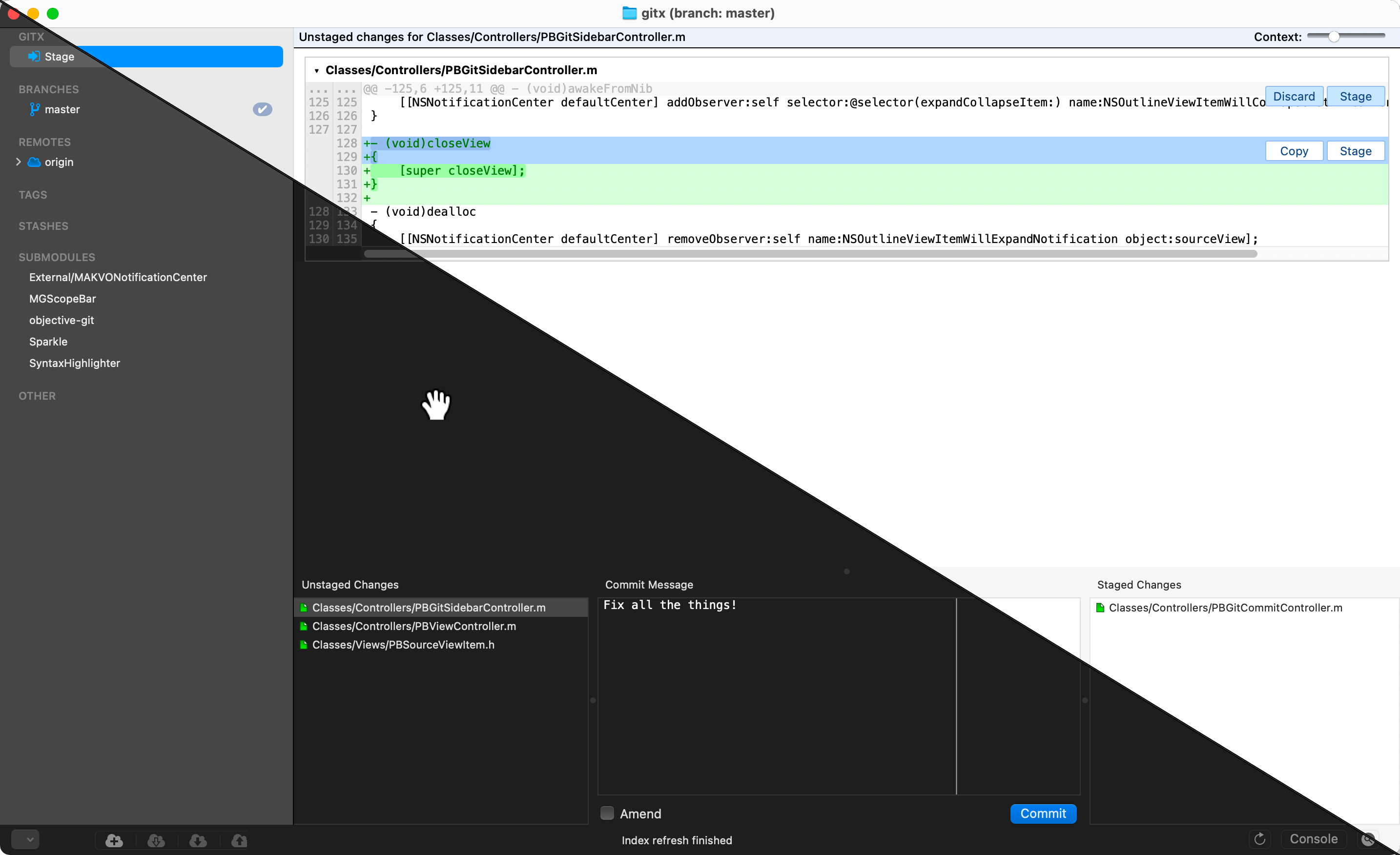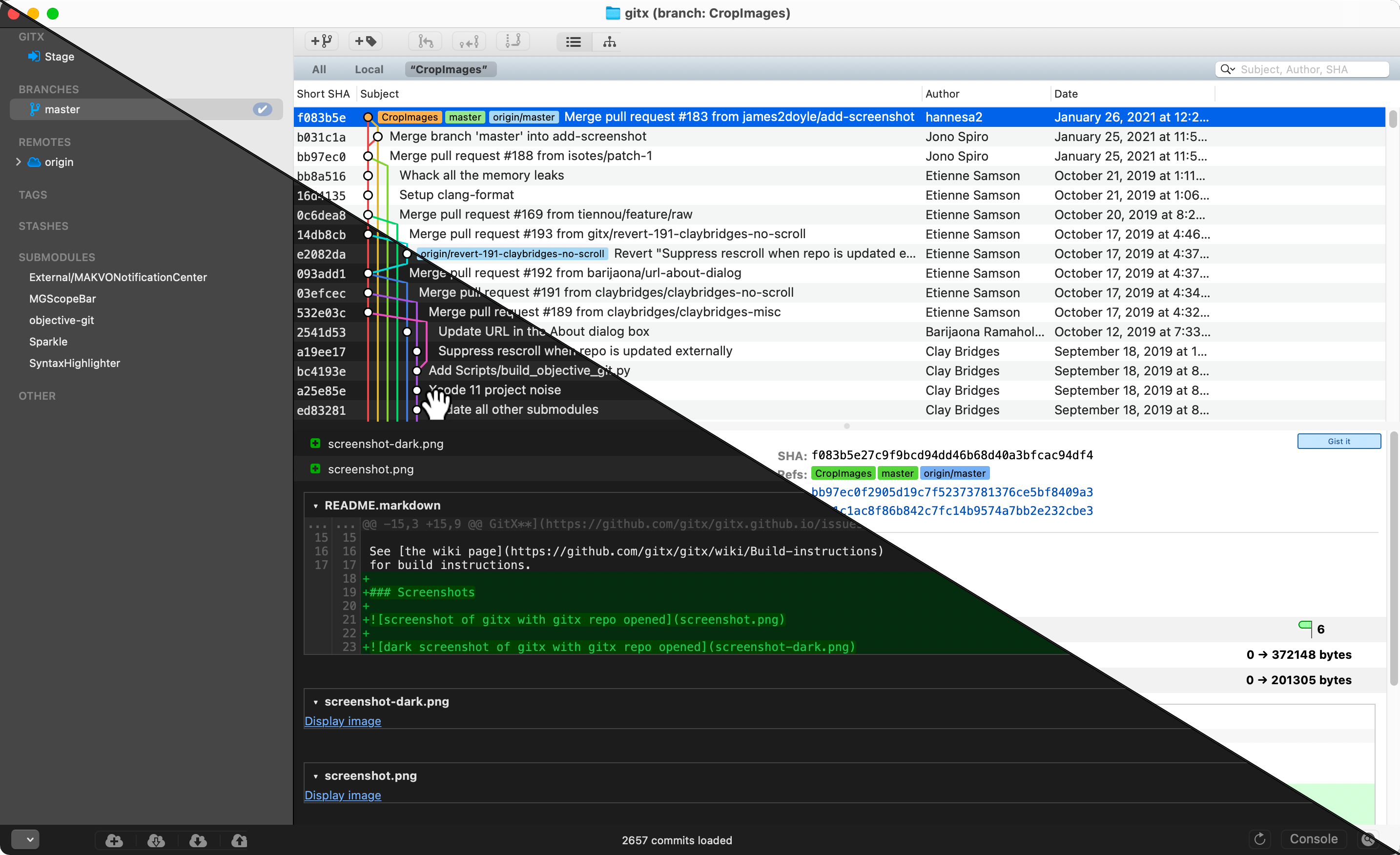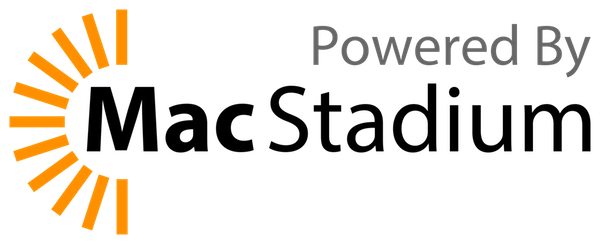GitX is an OS X (MacOS) native graphical client for the git version
control system.
GitX has a long history of various branches and versions maintained by various people over the years. This github org & repo are an attempt to consolidate and move forward with a current, common, community-maintained version.
Get the latest release of GitX from the Releases
page. Download, extract and move it to your Applications folder.
For Apple Silicon (M1, M2 processors) please use the arm64 release.
See also: How to Build in Xcode
To build and run in the Xcode app with your own developer account, create
a config file called Dev.xcconfig at the project root like this:
DEVELOPMENT_TEAM = YOUR_TEAM_ID
CODE_SIGN_IDENTITY = YOUR_CERT_NAME
ENABLE_HARDENED_RUNTIME = YES
Replace YOUR_TEAM_ID with your development team ID and YOUR_CERT_NAME with the name of your certificate.
If you don't know your ID or don't have a certificate yet, follow the steps below.
The certificate name is usually something like Apple Development, Mac Developer, iPhone Developer, Apple Developer, etc. In the steps below, we assume the certificate name to be "Apple Development" but you should use the name you see in your keychain.
- Open the Xcode app.
- In Settings > Accounts, if you haven't added your Apple ID yet, click the
+button and add your Apple ID. - In your Apple ID account settings, there should be at least one team with your name and (Personal Team) in the name. Click on it.
- Click on the Manage Certificates button.
- If you don't see any certificate listed, click the
+button and click on Apple Development. - Click Done and close the Settings window.
- Use Spotlight to open Keychain Access (or open it in Applications > Utilities).
- Go to the
loginkeychain, and open the My Certificates tab. - Find the certificate named Apple Development with your Apple ID email address.
- Double-click on this certificate to view its details.
- Copy the Organizational Unit value. This is your development team ID.
You can also build and run on the command line. Once you've created the config file,
you may use the script shared here.
For x86 builds, please replace arm64 with x86_64.
This project is supported by MacStadium Open Source Developer Program with a free Mac mini for our CI. Thank you !
GitX is licensed under the GPL version 2. For more information, see the attached COPYING file.