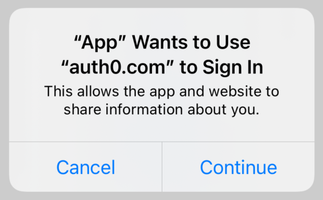react-native-auth0
React Native toolkit for Auth0 API, compliant with RFC 8252
Important Notices
Version 2.9.0 introduced a breaking change to the Android configuration. Previously it was required to add an intent filter in the definition of the Activity that receives the authentication result, and to use the singleTask launchMode in that activity. Now both the intent filter and the launch mode must be removed and instead you need to add a couple of manifest placeholders. Check out the Android section for more details.
Table of Contents
- Documentation
- Requirements
- Getting Started
- Usage
- Support + Feedback
- Vulnerability Reporting
- Thank You
- What is Auth0
- License
Documentation
- The React Native Quickstart shows how to get an iOS or Android app running from scratch.
- The React Native Sample has complete, running iOS and Android applications you can try.
- The Usage section below covers specific use cases outside of basic authentication.
- The API documentation is generated from the code and explains all methods that are able to be used.
- The FAQ answers some common questions about react-native-auth0.
Requirements
This SDK targets apps that are using React Native SDK version 0.60.5 and up. If you're using an older React Native version, see the compatibility matrix below.
Compatibility Matrix
This SDK attempts to follow semver in a best-effort basis, but React Native is still making releases that eventually include breaking changes on it making this approach difficult for any React Native library module. Use the table below to find the version that best suites your application.
| React Native SDK | Auth0 SDK |
|---|---|
| v0.65.0 | v2.11.0 |
| v0.62.2 | v2.5.0 |
| v0.60.5 | v2.0.0 |
| v0.59.0 or lower | v1.6.0 |
The contents of previous release can be found on the branch v1.
Getting Started
First install the native library module:
With npm
$ npm install react-native-auth0 --save
With Yarn
$ yarn add react-native-auth0
Then, you need to run the following command to install the ios app pods with Cocoapods. That will auto-link the iOS library:
$ cd ios && pod install
Configuration
You need make your Android, iOS or Expo applications aware that an authentication result will be received from the browser. This SDK makes use of the Android's Package Name and its analogous iOS's Product Bundle Identifier to generate the redirect URL. Each platform has its own set of instructions.
Android
Before version 2.9.0, this SDK required you to add an intent filter to the Activity on which you're going to receive the authentication result, and to use the
singleTasklaunchMode in that activity. To migrate your app to version 2.9.0+, remove both and continue with the instructions below. You can also check out a sample migration diff here.
Open your app's build.gradle file (typically at android/app/build.gradle) and add the following manifest placeholders:
android {
defaultConfig {
// Add the next line
manifestPlaceholders = [auth0Domain: "YOUR_AUTH0_DOMAIN", auth0Scheme: "${applicationId}"]
}
...
}The auth0Domain value must be replaced with your Auth0 domain value. So if you have samples.auth0.com as your Auth0 domain you would have a configuration like the following:
android {
defaultConfig {
manifestPlaceholders = [auth0Domain: "samples.auth0.com", auth0Scheme: "${applicationId}"]
}
...
}The applicationId value will be auto-replaced at runtime with the package name or ID of your application (e.g. com.example.app). You can change this value from the build.gradle file. You can also check it at the top of your AndroidManifest.xml file.
Note that if your Android application is using product flavors, you might need to specify different manifest placeholders for each flavor.
If you use a value other than applicationId in auth0Scheme you will also need to pass it as the customScheme option parameter of the authorize and clearSession methods.
Take note of this value as you'll be requiring it to define the callback URLs below.
For more info please read the React Native docs.
Skipping the Web Authentication setup
If you don't plan to use Web Authentication, you will notice that the compiler will still prompt you to provide the manifestPlaceholders values, since the RedirectActivity included in this library will require them, and the Gradle tasks won't be able to run without them.
Re-declare the activity manually with tools:node="remove" in your app's Android Manifest in order to make the manifest merger remove it from the final manifest file. Additionally, one more unused activity can be removed from the final APK by using the same process. A complete snippet to achieve this is:
<activity
android:name="com.auth0.react.AuthenticationActivity"
tools:node="remove"/>
<!-- Optional: Remove RedirectActivity -->
<activity
android:name="com.auth0.react.RedirectActivity"
tools:node="remove"/>iOS
Inside the ios folder find the file AppDelegate.[swift|m] add the following to it:
#import <React/RCTLinkingManager.h>
- (BOOL)application:(UIApplication *)app openURL:(NSURL *)url
options:(NSDictionary<UIApplicationOpenURLOptionsKey, id> *)options
{
return [RCTLinkingManager application:app openURL:url options:options];
}Inside the ios folder open the Info.plist and locate the value for CFBundleIdentifier, e.g.
<key>CFBundleIdentifier</key>
<string>$(PRODUCT_BUNDLE_IDENTIFIER)</string>and then below it register a URL type entry using the value of CFBundleIdentifier as the value for CFBundleURLSchemes:
<key>CFBundleURLTypes</key>
<array>
<dict>
<key>CFBundleTypeRole</key>
<string>None</string>
<key>CFBundleURLName</key>
<string>auth0</string>
<key>CFBundleURLSchemes</key>
<array>
<string>$(PRODUCT_BUNDLE_IDENTIFIER)</string>
</array>
</dict>
</array>If your application is generated using the React Native CLI, the default value of $(PRODUCT_BUNDLE_IDENTIFIER) matches org.reactjs.native.example.$(PRODUCT_NAME:rfc1034identifier). Take note of this value as you'll be requiring it to define the callback URLs below. If desired, you can change its value using XCode in the following way:
- Open the
ios/TestApp.xcodeprojfile replacing 'TestApp' with the name of your app or runxed iosfrom a Terminal. - Open your project's or desired target's Build Settings tab and on the search bar at the right type "Product Bundle Identifier".
- Replace the Product Bundle Identifier value with your desired application's bundle identifier name (e.g.
com.example.app). - If you've changed the project wide settings, make sure the same were applied to each of the targets your app has.
If you use a value other than $(PRODUCT_BUNDLE_IDENTIFIER) in the CFBundleURLSchemes field of the Info.plist you will also need to pass it as the customScheme option parameter of the authorize and clearSession methods.
For more info please read the React Native docs.
Expo
⚠️ This SDK is not compatible with "Expo Go" app because of custom native code. It is compatible with Custom Dev Client and EAS builds
To use the SDK with Expo, configure the app at build time by providing the domain and (optionally) the customScheme values through the Config Plugin. To do this, add the following snippet to app.json or app.config.js:
{
"expo": {
...
"plugins": [
[
"react-native-auth0",
{
"domain": "YOUR_AUTH0_DOMAIN",
"customScheme": "YOUR_CUSTOM_SCHEME",
}
]
]
}
}| API | Description |
|---|---|
| domain | Mandatory: Provide the Auth0 domain that can be found at the Application Settings |
| customScheme | Optional: Custom scheme to build the callback URL with. If not provided, uses Application ID for Android and Bundle Identifier for iOS. The value provided here should be passed to the customScheme option parameter of the authorize and clearSession methods |
Now you can run the application using expo run:android or expo run:ios.
Callback URL(s)
Callback URLs are the URLs that Auth0 invokes after the authentication process. Auth0 routes your application back to this URL and appends additional parameters to it, including a token. Since callback URLs can be manipulated, you will need to add this URL to your Application's Allowed Callback URLs for security. This will enable Auth0 to recognize these URLs as valid. If omitted, authentication will not be successful.
On the Android platform this URL is case-sensitive. Because of that, this SDK will auto convert the Bundle Identifier (iOS) and Application ID (Android) values to lowercase in order to build the Callback URL with them. If any of these values contains uppercase characters a warning message will be printed in the console. Make sure to check that the right Callback URL is whitelisted in the Auth0 dashboard or the browser will not route succesfully back to your application.
Go to the Auth0 Dashboard, select your application and make sure that Allowed Callback URLs contains the URLs defined below.
If in addition you plan to use the log out method, you must also add these URLs to the Allowed Logout URLs.
Android
{YOUR_APP_PACKAGE_NAME_OR_CUSTOM_SCHEME}://{YOUR_AUTH0_DOMAIN}/android/{YOUR_APP_PACKAGE_NAME}/callback
Make sure to replace {YOUR_APP_PACKAGE_NAME_OR_CUSTOM_SCHEME} and {YOUR_AUTH0_DOMAIN} with the actual values for your application.
iOS
{YOUR_BUNDLE_IDENTIFIER_OR_CUSTOM_SCHEME}://{YOUR_AUTH0_DOMAIN}/ios/{YOUR_BUNDLE_IDENTIFIER}/callback
Make sure to replace {YOUR_BUNDLE_IDENTIFIER_OR_CUSTOM_SCHEME} and {YOUR_AUTH0_DOMAIN} with the actual values for your application.
Usage
This SDK is OIDC compliant. To ensure OIDC compliant responses from the Auth0 servers enable the OIDC Conformant switch in your Auth0 dashboard under
Application / Settings / Advanced OAuth. For more information please check this documentation.
Web Authentication
The SDK exports a React hook as the primary interface for performing web authentication through the browser using Auth0 Universal Login.
Use the methods from the useAuth0 hook to implement login, logout, and to retrieve details about the authenticated user.
See the API Documentation for full details on the useAuth0 hook.
First, import the Auth0Provider component and wrap it around your application. Provide the domain and clientId values as given to you when setting up your Auth0 app in the dashboard:
import {Auth0Provider} from 'react-native-auth0';
const App = () => {
return (
<Auth0Provider domain="YOUR_AUTH0_DOMAIN" clientId="YOUR_AUTH0_CLIENT_ID">
{/* YOUR APP */}
</Auth0Provider>
);
};
export default App;Using the `Auth0` class
If you're not using React Hooks, you can simply instantiate the Auth0 class:
import Auth0 from 'react-native-auth0';
const auth0 = new Auth0({
domain: 'YOUR_AUTH0_DOMAIN',
clientId: 'YOUR_AUTH0_CLIENT_ID',
});Then import the hook into a component where you want to get access to the properties and methods for integrating with Auth0:
import {useAuth0} from 'react-native-auth0';Login
Use the authorize method to redirect the user to the Auth0 Universal Login page for authentication. The user property is populated with details about the authenticated user.
If user is null, no user is currently authenticated.
const Component = () => {
const {authorize, user} = useAuth0();
const login = async () => {
await authorize();
};
return (
<View>
{!user && <Button onPress={login} title="Log in" />}
{user && <Text>Logged in as {user.name}</Text>}
</View>
);
};Using the `Auth0` class
auth0.webAuth
.authorize({scope: 'openid email profile'})
.then(credentials => console.log(credentials))
.catch(error => console.log(error));Web Authentication flows require a Browser application installed on the device. When no Browser is available, an error of type
a0.browser_not_availablewill be raised via the provided callback.
SSO Alert Box (iOS)
Check the FAQ for more information about the alert box that pops up by default when using Web Auth on iOS.
See also this blog post for a detailed overview of Single Sign-On (SSO) on iOS.
Logout
Log the user out by using the clearSession method from the useAuth0 hook.
const Component = () => {
const {clearSession, user} = useAuth0();
const logout = async () => {
await clearSession();
};
return <View>{user && <Button onPress={logout} title="Log out" />}</View>;
};Using the `Auth0` class
auth0.webAuth.clearSession().catch(error => console.log(error));Credentials Manager
- Check for stored credentials
- Retrieve stored credentials
- Local authentication
- Credentials Manager errors
The Credentials Manager allows you to securely store and retrieve the user's credentials. The credentials will be stored encrypted in Shared Preferences on Android, and in the Keychain on iOS.
The Auth0 class exposes the credentialsManager property for you to interact with using the API below.
💡 If you're using Web Auth (
authorize) through Hooks, you do not need to manually store the credentials after login and delete them after logout; the SDK does this automatically.
Check for stored credentials
When the users open your app, check for valid credentials. If they exist, you can retrieve them and redirect the users to the app's main flow without any additional login steps.
const isLoggedIn = await auth0.credentialsManager.hasValidCredentials();
if (isLoggedIn) {
// Retrieve credentials and redirect to the main flow
} else {
// Redirect to the login page
}Retrieve stored credentials
The credentials will be automatically renewed using the refresh token, if the access token has expired. This method is thread safe.
const credentials = await auth0.credentialsManager.getCredentials();💡 You do not need to call credentialsManager.saveCredentials() afterward. The Credentials Manager automatically persists the renewed credentials.
Local authentication
You can enable an additional level of user authentication before retrieving credentials using the local authentication supported by the device, for example PIN or fingerprint on Android, and Face ID or Touch ID on iOS.
await auth0.credentialsManager.requireLocalAuthentication();Check the API documentation to learn more about the available LocalAuthentication properties.
⚠️ You need a real device to test Local Authentication for iOS. Local Authentication is not available in simulators.
Credentials Manager errors
The Credentials Manager will only throw CredentialsManagerError exceptions. You can find more information in the details property of the exception.
try {
const credentials = await auth0.credentialsManager.getCredentials();
} catch (error) {
console.log(error);
}Authentication API
Unlike web authentication, we do not provide a hook for integrating with the Authentication API.
Instantiate the Auth0 class to get access to the methods that call Auth0's Authentication API endpoints:
import Auth0 from 'react-native-auth0';
const auth0 = new Auth0({
domain: 'YOUR_AUTH0_DOMAIN',
clientId: 'YOUR_AUTH0_CLIENT_ID',
});Important: Database Connection Authentication
Since June 2017 new Clients no longer have the Password Grant Type enabled by default.
If you are accessing a Database Connection using passwordRealm then you will need to enable the Password Grant Type, please follow this guide.
Login with Password Realm Grant
auth0.auth
.passwordRealm({
username: 'info@auth0.com',
password: 'password',
realm: 'myconnection',
})
.then(console.log)
.catch(console.error);Get user information using user's access_token
auth0.auth
.userInfo({token: 'the user access_token'})
.then(console.log)
.catch(console.error);This endpoint requires an Access Token that was granted the /userinfo audience. Check that the authentication request that returned the Access Token included an audience value of https://{YOUR_AUTH0_DOMAIN}.auth0.com/userinfo.
Getting new access token with refresh token
auth0.auth
.refreshToken({refreshToken: 'the user refresh_token'})
.then(console.log)
.catch(console.error);Login using MFA with One Time Password code
This call requires the client to have the MFA Client Grant Type enabled. Check this article to learn how to enable it.
When you sign in to a multifactor authentication enabled connection using the passwordRealm method, you receive an error stating that MFA is required for that user along with an mfa_token value. Use this value to call loginWithOTP and complete the MFA flow passing the One Time Password from the enrolled MFA code generator app.
auth0.auth
.loginWithOTP({
mfaToken: error.json.mfa_token,
otp: '{user entered OTP}',
})
.then(console.log)
.catch(console.error);Login with Passwordless
Passwordless is a two-step authentication flow that makes use of this type of connection. The Passwordless OTP grant is required to be enabled in your Auth0 application beforehand. Check our guide to learn how to enable it.
To start the flow, you request a code to be sent to the user's email or phone number. For email scenarios only, a link can be sent in place of the code.
auth0.auth
.passwordlessWithEmail({
email: 'info@auth0.com',
send: 'link',
})
.then(console.log)
.catch(console.error);or
auth0.auth
.passwordlessWithSMS({
phoneNumber: '+5491159991000',
})
.then(console.log)
.catch(console.error);Then, in order to complete the authentication, you must send back that received code value along with the email or phone number used:
auth0.auth
.loginWithEmail({
email: 'info@auth0.com',
code: '123456',
})
.then(console.log)
.catch(console.error);or
auth0.auth
.loginWithSMS({
phoneNumber: '+5491159991000',
code: '123456',
})
.then(console.log)
.catch(console.error);Create user in database connection
auth0.auth
.createUser({
email: 'info@auth0.com',
username: 'username',
password: 'password',
connection: 'myconnection',
})
.then(console.log)
.catch(console.error);Management API (Users)
Patch user with user_metadata
auth0
.users('the user access_token')
.patchUser({id: 'user_id', metadata: {first_name: 'John', last_name: 'Doe'}})
.then(console.log)
.catch(console.error);Get full user profile
auth0
.users('the user access_token')
.getUser({id: 'user_id'})
.then(console.log)
.catch(console.error);For more info please check our generated documentation
Organizations
Organizations is a set of features that provide better support for developers who build and maintain SaaS and Business-to-Business (B2B) applications.
Using Organizations, you can:
- Represent teams, business customers, partner companies, or any logical grouping of users that should have different ways of accessing your applications, as organizations.
- Manage their membership in a variety of ways, including user invitation.
- Configure branded, federated login flows for each organization.
- Implement role-based access control, such that users can have different roles when authenticating in the context of different organizations.
- Build administration capabilities into your products, using Organizations APIs, so that those businesses can manage their own organizations.
Note that Organizations is currently only available to customers on our Enterprise and Startup subscription plans.
Log in to an organization
auth0.webAuth
.authorize({organization: 'organization-id'})
.then(credentials => console.log(credentials))
.catch(error => console.log(error));Accept user invitations
Users can be invited to your organization via a link. Tapping on the invitation link should open your app. Since invitations links are https only, is recommended that your Android app supports Android App Links. In the case of iOS, your app must support Universal Links.
In Enable Android App Links Support and Enable Universal Links Support, you will find how to make the Auth0 server publish the Digital Asset Links file required by your applications.
When your app gets opened by an invitation link, grab the invitation URL and pass it as a parameter to the webauth call. Use the Linking Module method called getInitialUrl() to obtain the URL that launched your application.
auth0.webAuth
.authorize({
invitationUrl:
'https://myapp.com/login?invitation=inv123&organization=org123',
})
.then(credentials => console.log(credentials))
.catch(error => console.log(error));If the URL doesn't contain the expected values, an error will be raised through the provided callback.
Bot Protection
If you are using the Bot Protection feature and performing database login/signup via the Authentication API, you need to handle the requires_verification error. It indicates that the request was flagged as suspicious and an additional verification step is necessary to log the user in. That verification step is web-based, so you need to use Universal Login to complete it.
const email = 'support@auth0.com';
const realm = 'Username-Password-Authentication';
const scope = 'openid profile';
auth0.auth
.passwordRealm({
username: email,
password: 'secret-password',
realm: realm,
scope: scope,
})
.then(credentials => {
// Logged in!
})
.catch(error => {
if (error.name === 'requires_verification') {
auth0.webAuth
.authorize({
connection: realm,
scope: scope,
login_hint: email, // So the user doesn't have to type it again
})
.then(credentials => {
// Logged in!
})
.catch(console.error);
} else {
console.error(error);
}
});In the case of signup, you can add an additional parameter to make the user land directly on the signup page:
auth0.webAuth.authorize({
connection: realm,
scope: scope,
login_hint: email,
screen_hint: 'signup', // 👈🏻
});Check out how to set up Universal Login in the Getting Started section.
Contributing
We appreciate feedback and contribution to this repo! Before you get started, please see the following:
- Auth0's general contribution guidelines
- Auth0's code of conduct guidelines
- This repo's development guide
Support + Feedback
Vulnerability Reporting
Please do not report security vulnerabilities on the public GitHub issue tracker. The Responsible Disclosure Program details the procedure for disclosing security issues.
What is Auth0?
Auth0 helps you to easily:
- implement authentication with multiple identity providers, including social (e.g., Google, Facebook, Microsoft, LinkedIn, GitHub, Twitter, etc), or enterprise (e.g., Windows Azure AD, Google Apps, Active Directory, ADFS, SAML, etc.)
- log in users with username/password databases, passwordless, or multi-factor authentication
- link multiple user accounts together
- generate signed JSON Web Tokens to authorize your API calls and flow the user identity securely
- access demographics and analytics detailing how, when, and where users are logging in
- enrich user profiles from other data sources using customizable JavaScript rules
License
This project is licensed under the MIT license. See the LICENSE file for more info.