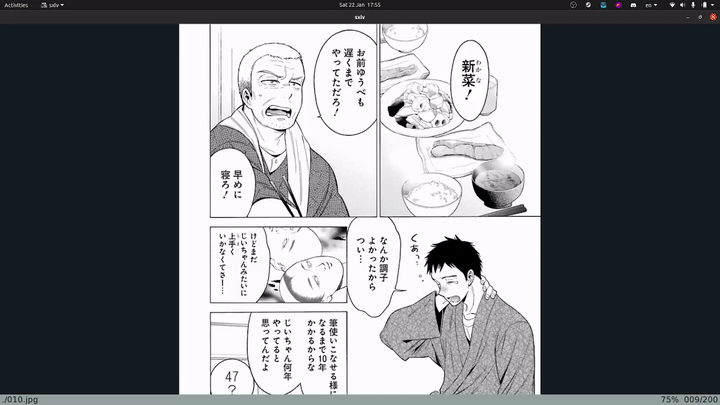flameshot-ocr is an open source tool to quickly OCR and look up
text. It will look up text in your yomichan search app, so it
respects all dictionaries/frequency lists etc. that you already have
installed. Fast, lightweight, and uses manga-ocr
for OCR.
- Clone the repo:
git clone https://github.com/christofferaakre/flameshot-ocr.git - Install dependencies either using the provided
install.shscript (if you are on a Debian based distro) or manually - Add the
flameshot-ocrscript to your path, for example by executing the following commands:cd flameshot-ocrsudo ln -s ~/bin/flameshot-ocr flameshot-ocrsudo ln -s ~/bin/yomichan-search yomichan-search
- Make sure that you have Yomichan Search set up as Chrome/chromium app (not just extension)
- Make sure that you have
Clipboard monitorturned on in Yomichan Search. - Modify the line in the
yomichan-searchscript that reads
/opt/google/chrome/google-chrome --profile-directory=Default --app-id=dmlhnpobnomcmidkoijomppdlpfkedmi:- Replace the path to
google-chromewith the path to your chromium browser if you don't use Google Chrome - Replace the app-id with the app-id for your yomichan search app.
- Replace the path to
- Replace the hardcoded line
/home/negosaki/bin/yomichan-searchwith the absolute path to theyomichan-search, which should be/home/yourUsername/yomichan-searchif you followed the instructions above. This path needs to be absolute, not relative as otherwise it breaks for ubuntu keyboard shortcuts. - Replace the hardcoded
save_pathdirectory with the absolute path to the directory that you will monitor withmanga_ocr
cd flameshot-ocrchmod +x install.shsudo ./install.sh
Install the following dependencies in any way you see fit:
manga_ocrand the required language-specific tesseract packages (tesseractneed to be in your system path)flameshot(needs to be in system path)xdotool(needs to be in system path)
No support currently
No support for running natively on windows currently, but you can install WSL (Windows Subsystem for Linux) and install/run the script from there. So, install WSL and then refer to the Linux installation instructions.
Currently this project is only supported on Linux. The dependencies used are:
flameshot(Windows/MacOS/Linux support)manga_ocr(Windows/MacOS/Linux support)xdotool(Only Linux support as far as I am aware)
xdotool is only used to focus the yomichan search window so could be
easily be swapped out for Windows/MacOS compatible alternatives.
Also, unix specific paths like /usr/bin and /tmp are used,
and these do not exist on Windows (although they do on MacOS). However,
this is not too hard to fix, the main problem is not all the dependencies are
supported on Windows/MacOS.
I am not familiar with Windows/MacOS, but if someone else wants to open a pull request and merge in Windows/MacOS compatible versions, I'll happily accept the pull request.
Before attempting to run the script, make sure you have manga_ocr
running in the background, monitoring the directory that you indicated
with the save_path variable in the flameshot-ocr script.
Run the script like this: yomichan-search from the terminal. Bind
this command to a keyboard shortcut for easy access. For example,
I have the script bound to Alt + x. So, when I am for example,
reading a manga and want to ocr and look up something, I
simply do the following:
- Press
Alt + x - Crop my region of choice
- Done! Yomichan search will automatically pop up with the text already searched.