A utility extension that provides a live video preview of the rendering scene in working with the mainm framework.
Before you can start a live preview you'll have to setup a few configuration settings for rendering! As well as the media path. This is because the extension combines the sideview and the file execution into a single workflow, read further ~
Upon opening any Python files, you'll see an icon pop up in the menu bar that looks like this
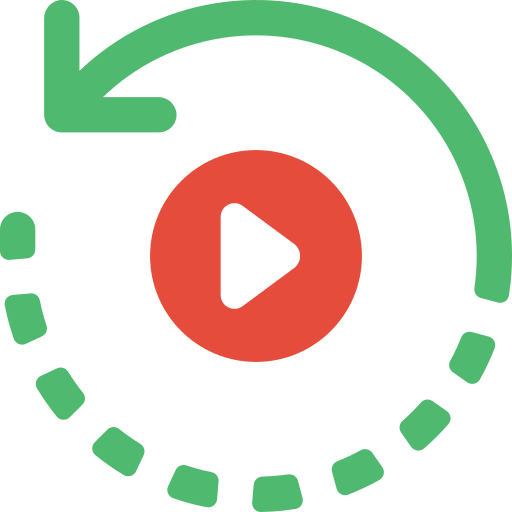 . The file will be executed and rendered using manim under appropriate configurations when clicked. You can also use the hotkey which is set to by default
. The file will be executed and rendered using manim under appropriate configurations when clicked. You can also use the hotkey which is set to by default ctrl + ' r press, release and then press r, this is not simultaneous.
Whenever a file is run successfully for the first time, the extension creates a dedicated job tied to the source file, you can look at this to make sure - as long as this job is active, all your settings will persist. Note that run on save does not get activated on files that don't have jobs.
It can be done in two ways.
 The first option is to provide in a runtime/in time (can be used interchangeably) configuration - where we'll ask you a few questions to tweak the settings on run time
The first option is to provide in a runtime/in time (can be used interchangeably) configuration - where we'll ask you a few questions to tweak the settings on run time
HOTKEY - ctrl + ' s press, release and then press s, this is not simultaneous
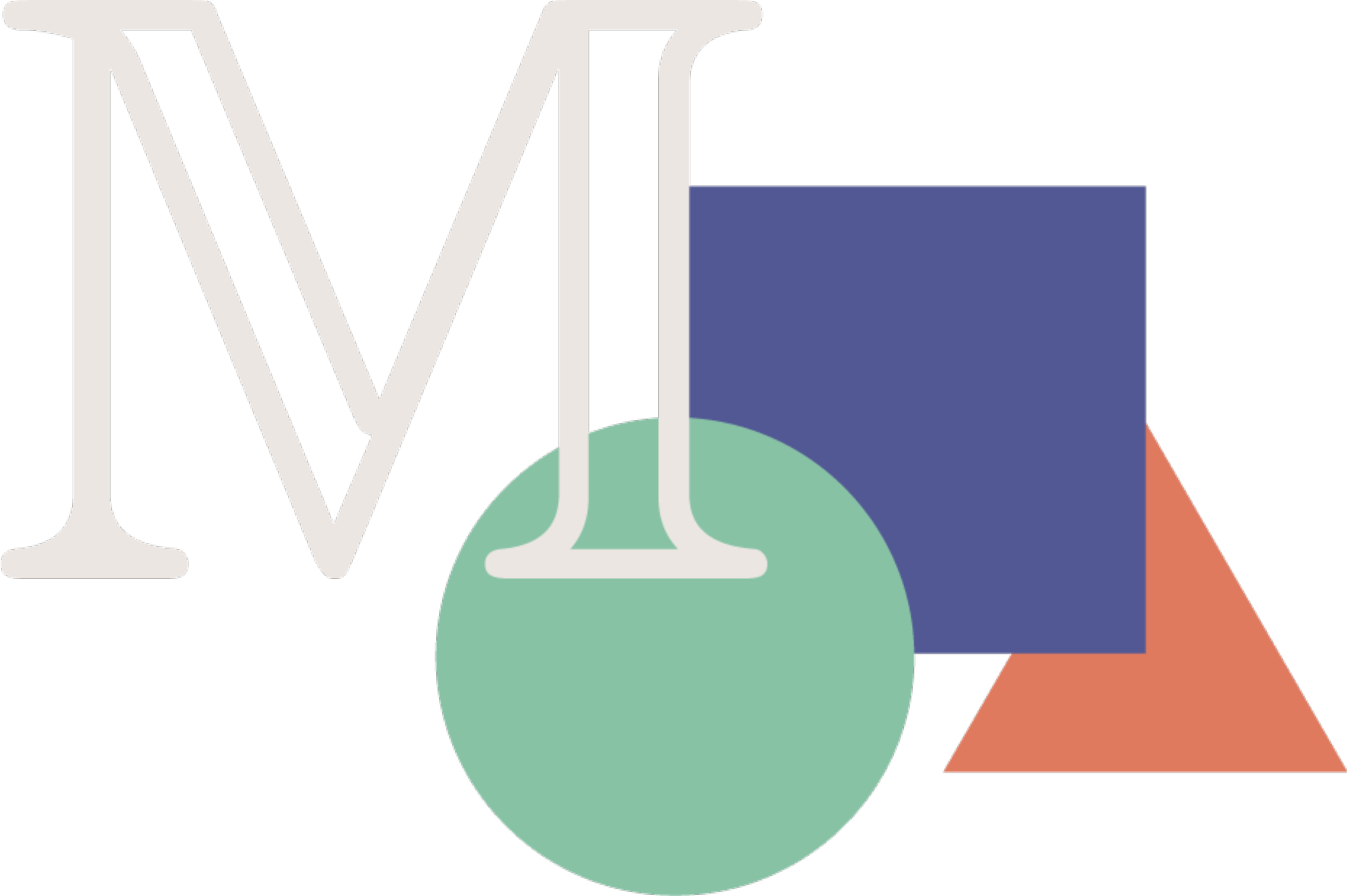 For the second option you'll have to configure a
For the second option you'll have to configure a manim.cfg with a few mandatory flags. Importantly, you must have the config file in the same directory as the source file.
To serve a live preview, the extension needs a relative path to the media file (it can be absolute for an intime configuration).
Those using a manim.cfg file can skip this part as we derive programmatically where the media file will be with the given flags.
For those using the runtime configurations, you'll have to provide the media path in the same dialog. When doing so, you can use a few context variables with as privillege as you can when changing the settings as provided here.
- figure taken from the in time configuration menu
Configuring your manim projects to execute on save is very easy, just enable the manim-sideview.runOnSave settings inside vscode File -> Preferences -> Settings menu. This is disabled by default.
Sometimes we don't want to set an absolute path to the media file. Context Variables can only be used in:
- Configuration of
manim-sideview.videoFilePath - In time configurations
Video Directoryoption
The case of variable names matter.
| Variable | Description |
|---|---|
| {module_name} | The name of the file being run. |
| {media_dir} | The directory of the media files. |
| {scene_name} | The name of the scene being run. |
Using unset variables will result in default values being used.
Contemporary settings
-
After starting a job, you can change the scene name between executions. This can be done by using the command
manim-sideview.setRenderingScenethrough pressingF1and searching it up - or use the hotkey by default set toctrl + 'c. This prompt looks exactly like the one shown whenever you start an execution process. -
When running a job using in time configurations you can change it anytime by resetting it. You can reset it by calling the command
manim-sideview.setInTimeConfigurationthrough pressingF1and searching it up. This will bring up a webview if you have an active job that allows resetting.
Application or default settings
| Identifier | Description | Default |
|---|---|---|
| manim-sideview.defaultManimPath | The absolute path to the manim executable. | manim |
| manim-sideview.commandLineArgs | The command line arguments in rendering manim. Refer to https://docs.manim.community/en/stable/tutorials/configuration.html?highlight=configuration#a-list-of-all-cli-flags for existing arugments. | -ql |
| manim-sideview.videoDirectory | The video output directory. We can use context variables here to place them under the media directory. This does not include the `.mp4` file itself. | {media_dir}/videos/{module_name}/480p15 |
| manim-sideview.mediaDirectory | The root folder for all media output. | media |
| manim-sideview.runOnSave | Whether to run on save for a file that has been run before. | false |
| manim-sideview.focusOutputOnRun | Whether to focus on the output log when running. | true |
You can find a status bar item inside the status bar (the one at the very bottom) an icon that looks like:
Note that this is a visual reminder that the file in current focus has an active job. Relevantly, this icon will change colors to either green or red depending on the results of an execution at times.
-
Initial release of Manim Sideview.
Icons made by Smashicons and Freepik from www.flaticon.com and ofcourse the logo by the manim/community project themselves!
Made with <3 by Ricky,

