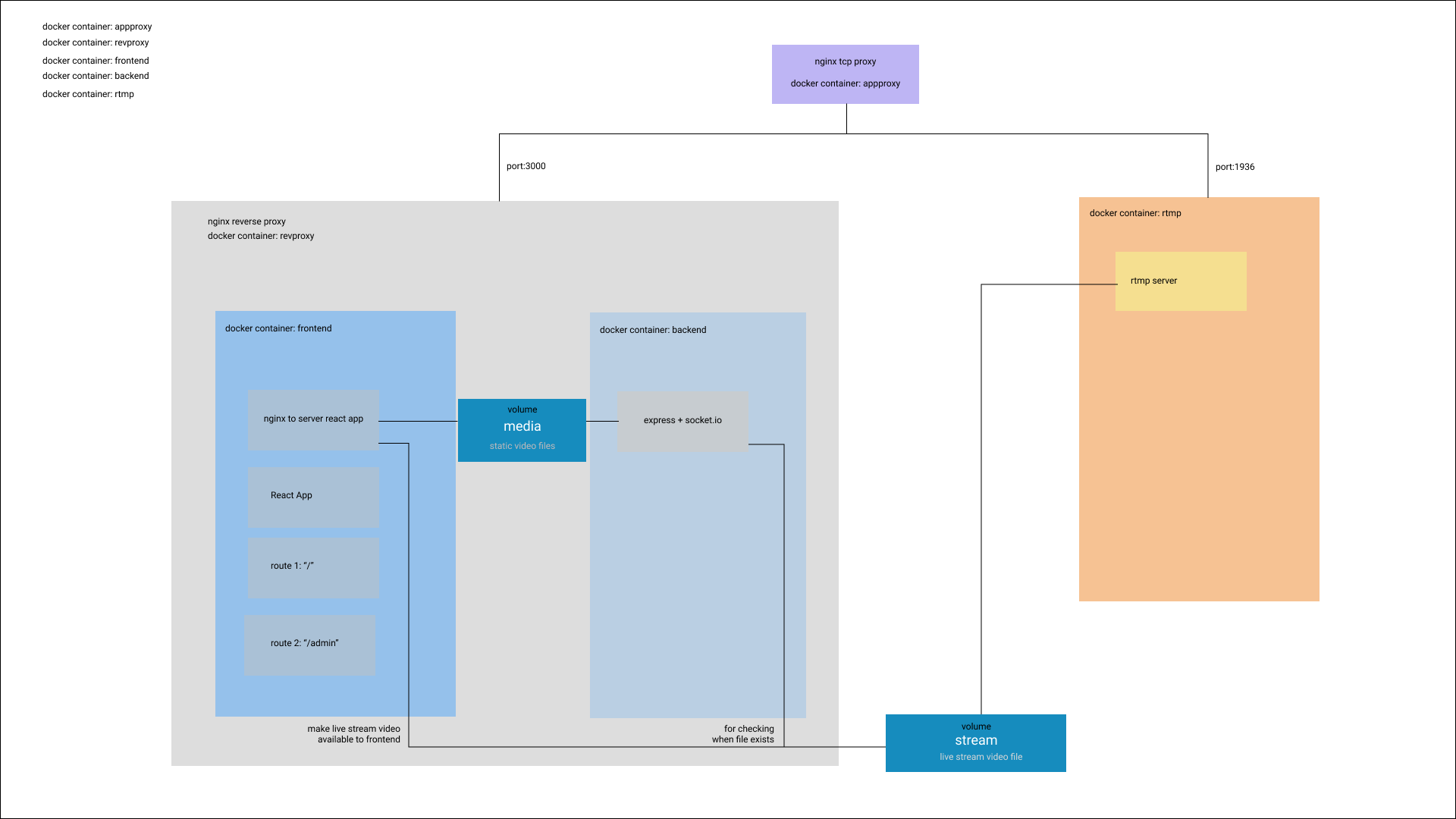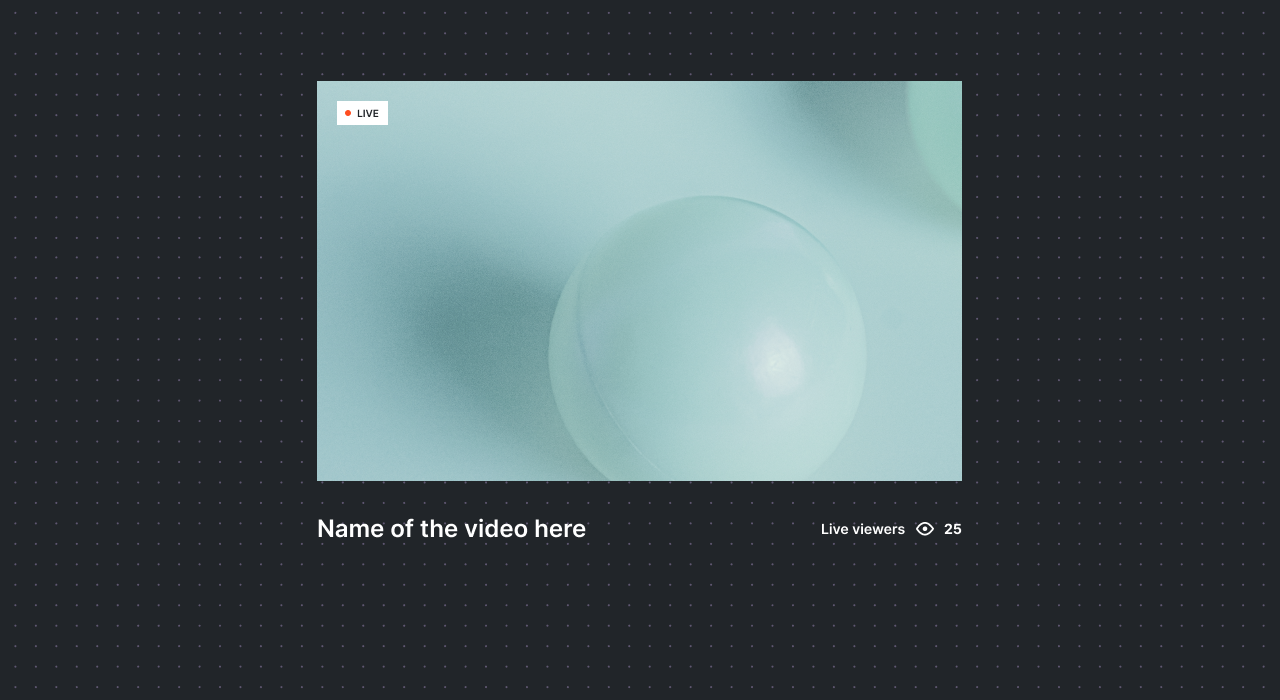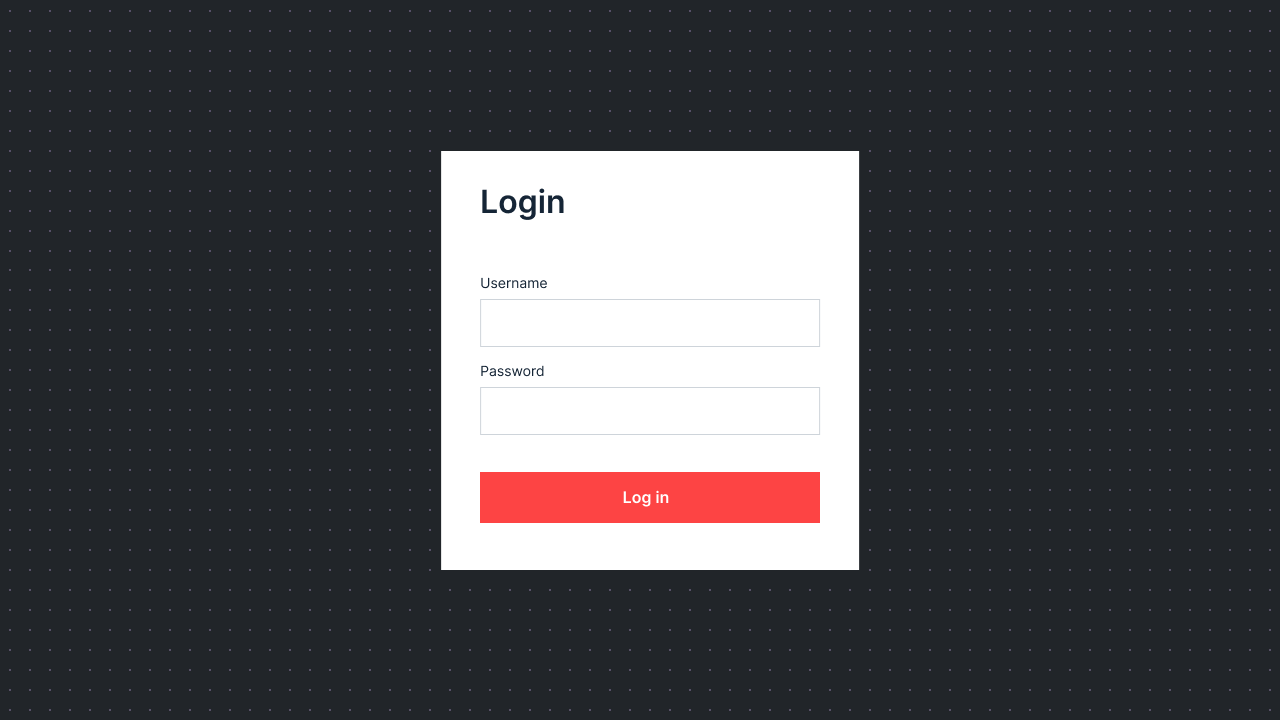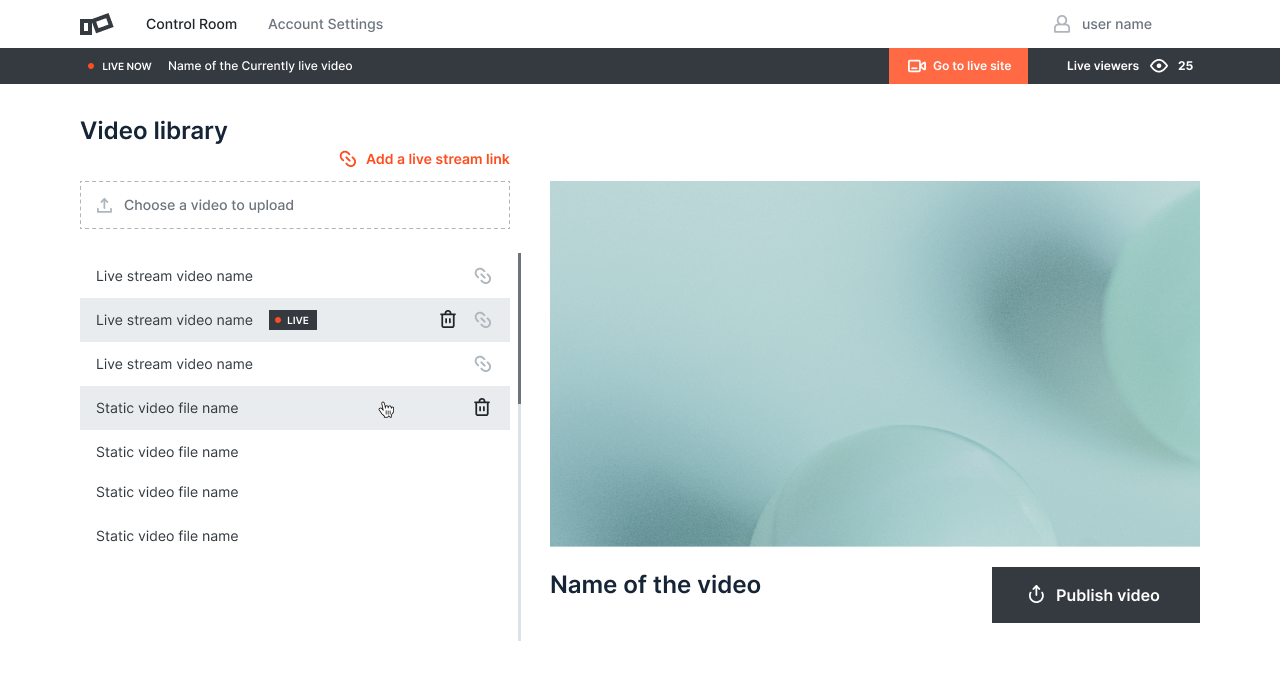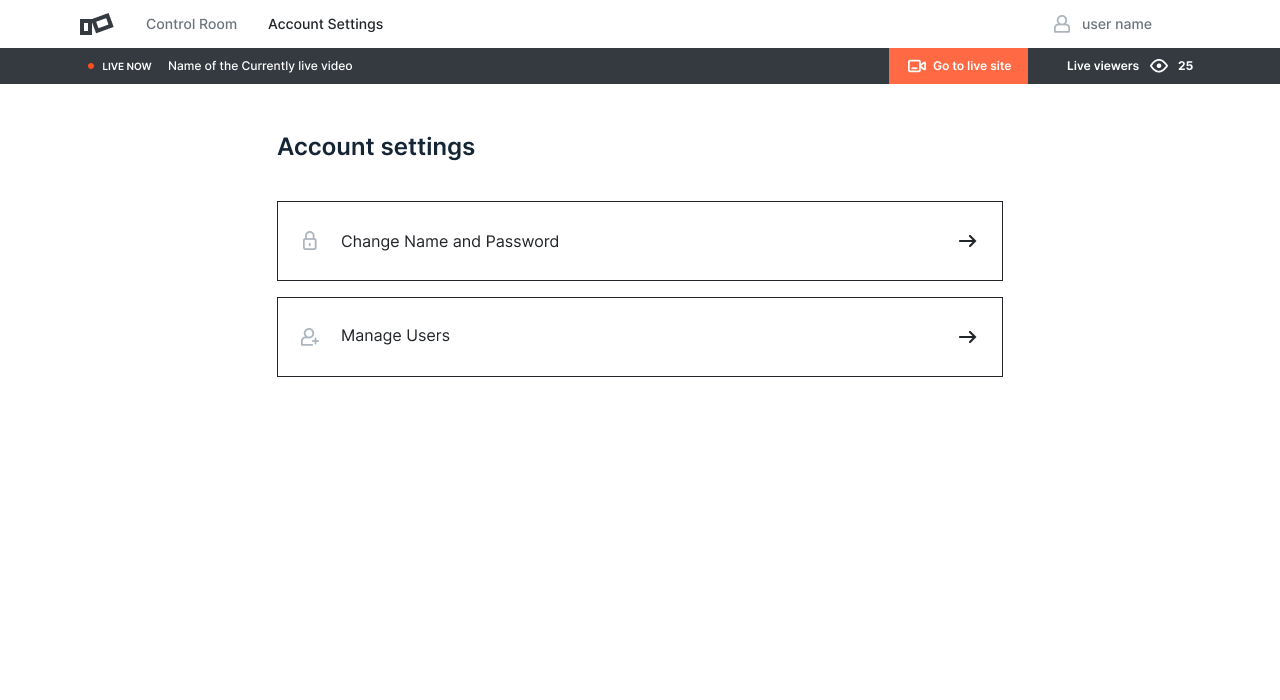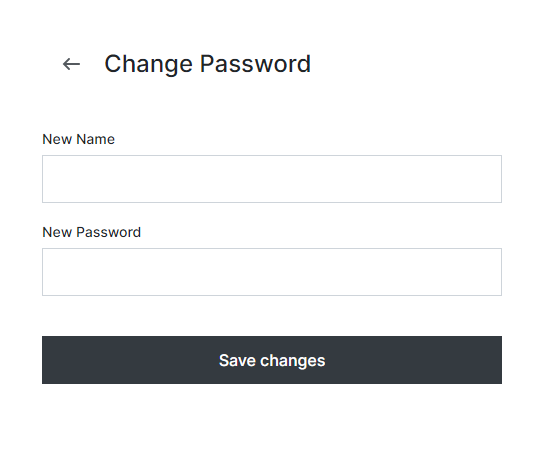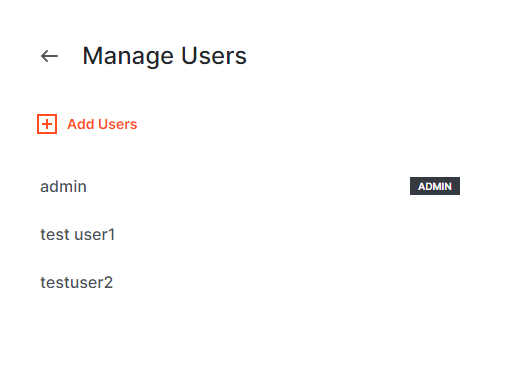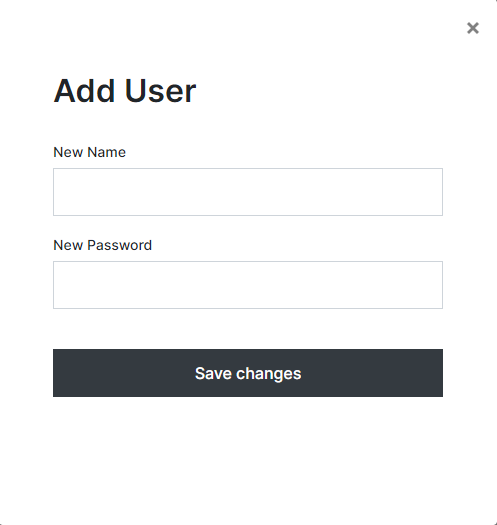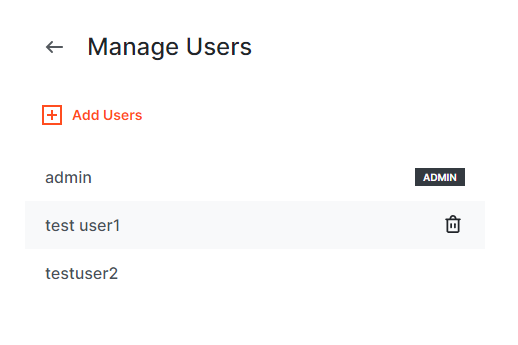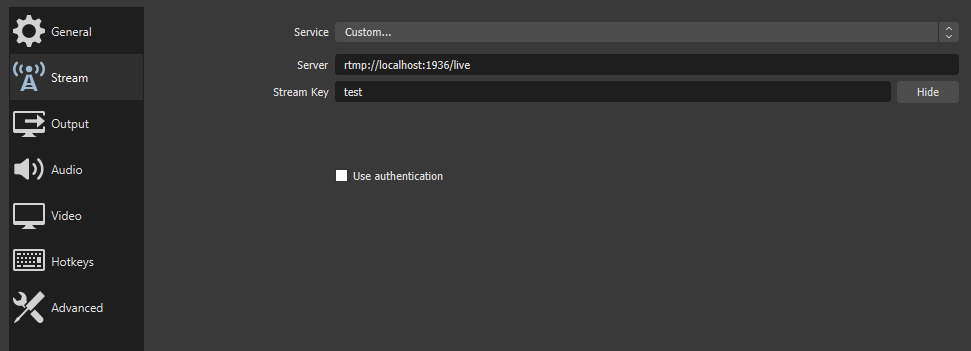Video control room for on the fly switch between live-streaming broadcasts and static videos files. End user (audience) page for project embedding, included.
First release. Further development and updates to follow. Feedback and/or recommendations definitely welcomed!
The repository consists of five parts:
backend- express server, socket.io, written with Typescript, fetching data from "upload" and "stream" folders and from three json files: "currentLiveVideo", "streamList", "userDetails"client- react client, written with Typescript, Hooks, Context fetching data from the backend and mounted local folders: "upload" and "stream"revproxy- nginx reverse proxy server, serves the backend and frontend applications.rtmp- nginx rtmp server with custom configuration from dvdgiessen/nginx-rtmp-docker(https://hub.docker.com/r/dvdgiessen/nginx-rtmp-docker/).appproxy- nginx upstream tcp server which serves the whole application.
The app uses docker compose with five containers and two volumes.
The media volume mounts the static video files form the backend to the frontend.
The stream volume mounts the live-stream m3u8 file from the rtmp server to backend for checking purposes and to frontend for use in the video player.
You need to have [docker], [docker-compose] installed on the workstation.
cd docker-compose
docker-compose build
docker-compose up
- If you want to start from scratch is good to clean the volumes before.
docker volume rm docker-compose_media
docker volume rm docker-compose_stream
- Tested on Ubuntu server and locally on windows machine.
- On AWS free tier the build will be time-consuming because of cpu lack.
You need to have [node] and [yarn] installed on the workstation.
cd docker-expressApp
yarn
yarn build
yarn watch
cd docker-reactApp
yarn
yarn build
yarn dev
- Free ports on localhost: 5000, 3000.
- In this setup you cannot test the rtmp server therefore the live-stream functionality.
- The files will be auto-updated.
- In Windows you will need to change the following to both package.json files(docker-expressApp, docker-reactApp):
docker-reactApp/package.json scripts dev
"NODE_ENV=development react-scripts start"
to
"set NODE_ENV=development&&react-scripts start"
docker-expressApp/package.json scripts dev
"tsc NODE_ENV=development nodemon dist/src/index.js"
to
"tsc&&set NODE_ENV=development&&nodemon dist/src/index.js"
- The frontend is running at localhost:3000 and localhost:3000/admin.
- The application is been served through "localhost/" and "localhost/admin".
- For full functionality the use of Google Chrome exclusively is strongly recommended.
- This page includes the final video output(live stream or static video file).
- It is accessable through your server's "localhost/" and can be embeded in other web-applications.
- Includes real-time viewers counter and a live tag when live-streaming is on.
- Ability to maniplulate all the function of the video/live-stream and the account settings of admin or non-admin users.
- It is accessable through your server's "localhost/admin".
- Use the followin credentials in the first login.
- Ability to change the credentials at a later stage.
username: admin
password: admin
- The Admin page is the application's main page where all the functions are available.
- Two buttons for switching between Control Room and Account Settings.
- Display current user name.
- Live viewers counter.
- Display the video or live-stream that is currently been broadcasted.
- "Go to live button" redirects to the final audience page.
- Provides the ability to add an extrernal stream source (external from the source application rtmp server).
- It should be provided from a similar rtmp server that generates a m3u8(HLS) stream file.
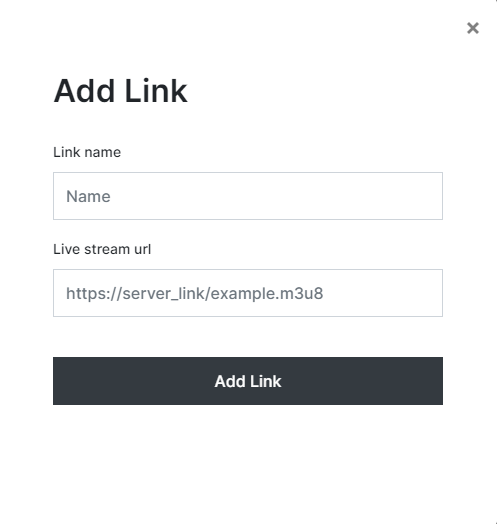
- Upload files form your local drive.
- Mulitple files upload is currently not supported.
- The file should be in mp4 format.
- The file size should not exceed 150MB.
- The file size limit can be changed only at built with:
docker-reverseProxy/config
client_max_body_size 150M;
- The lists includes three types of elements:
1.source live-stream
- It is always the first element, marked with a link icon and has the default name: "live stream". This element cannot be deleted.
2.live-stream
- Can be added from the user with custom name, and is marked with a link icon.
- An example link is provided at built with the name: "user test stream": "https://test-streams.mux.dev/x36xhzz/x36xhzz.m3u8".
- The example link can be deleted.
3.static video file
- After uploaded, the elements appear in the list appearing with the name of the file without the extention.
- On selection, the appearing delete button provides the correspondent functionality. This also applies for the live-stream element.
- The live icon tag appears on the element that is being currently broadcasted live.
- Preview of the selected stream/video.
- Publish the stream/video to the Audience page in real-time.
- Page is being refreshed automatically without the need of a page reload.
- Non-admin users have only the ability to Change Name and Password section.
- Updates users credentials.
- Admin user only.
- Add users.
- delete user Select the user you want to delete. Admin user cannot be deleted.
- Stream to source rtmp server through: http://localhost:1936/live/test
- If ran in server 'localhost' should be replaced with the server's ip.
- Where "test" is the streaming key.
- At the moment this is the default streaming key and can only be modified in the source code.
- OBS example: