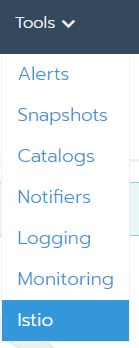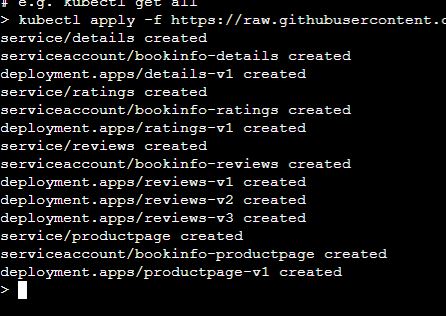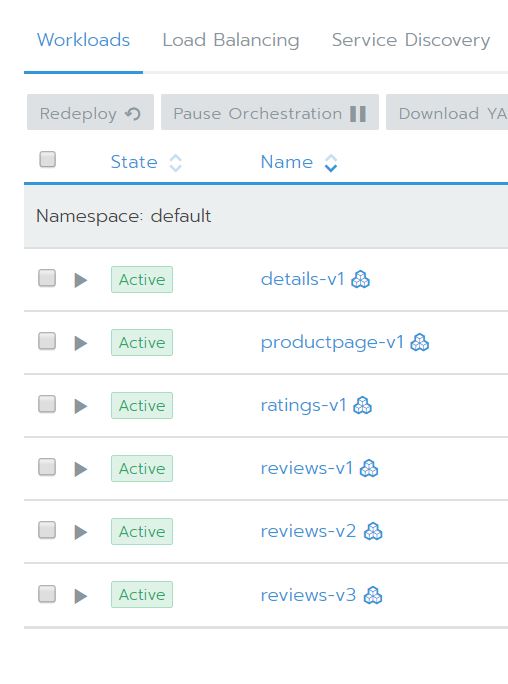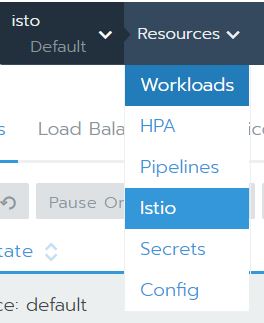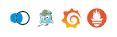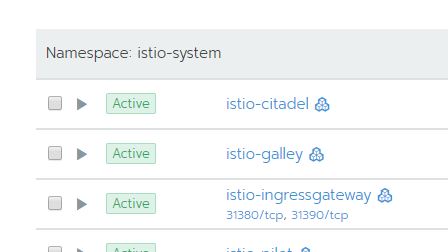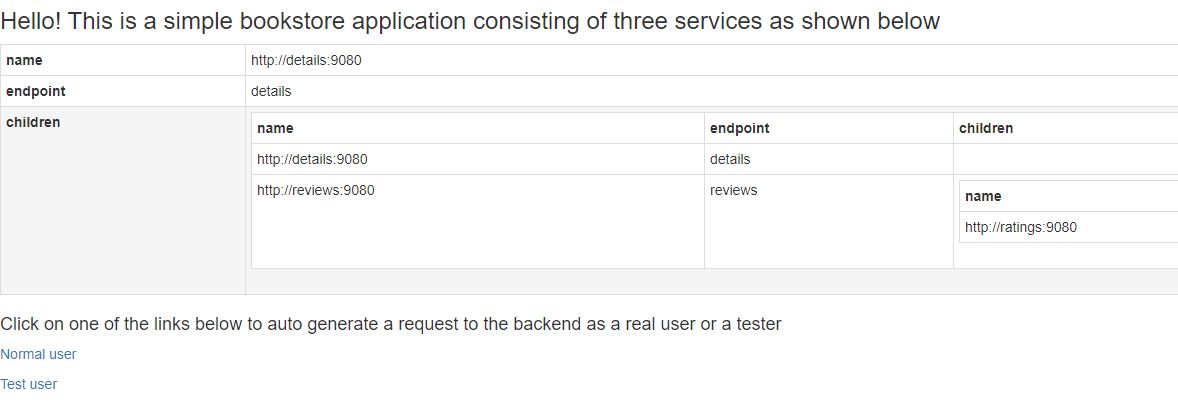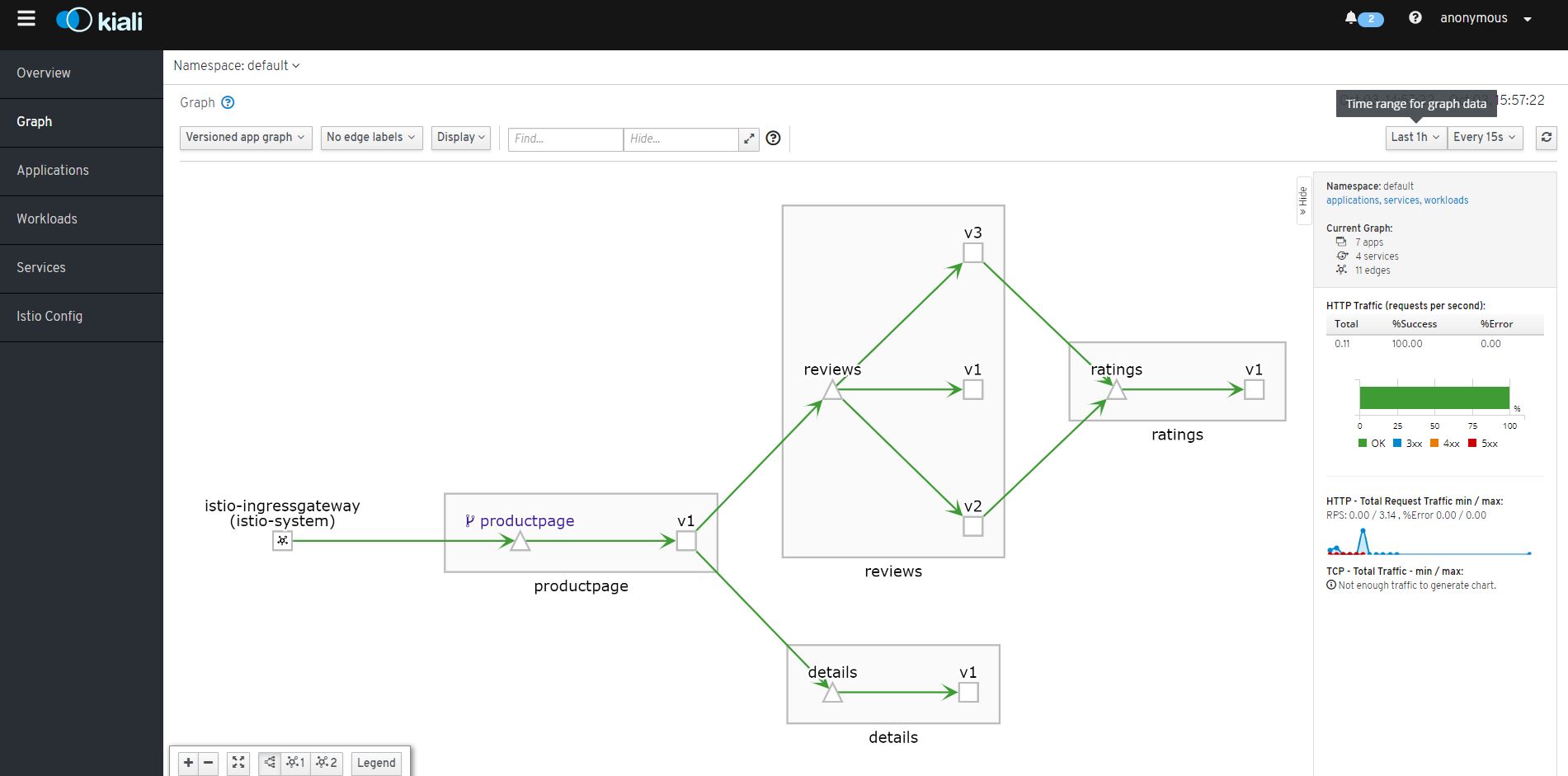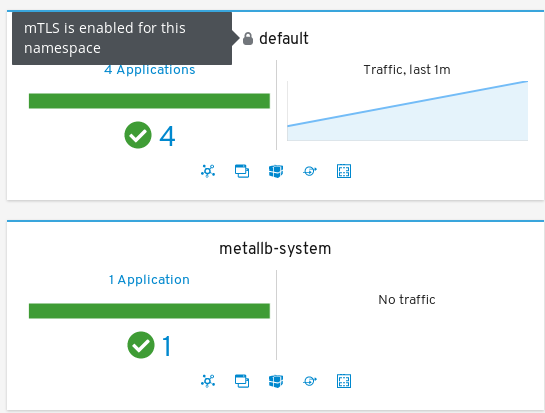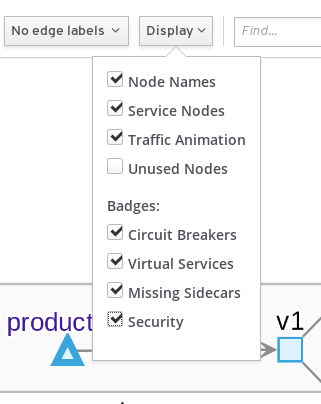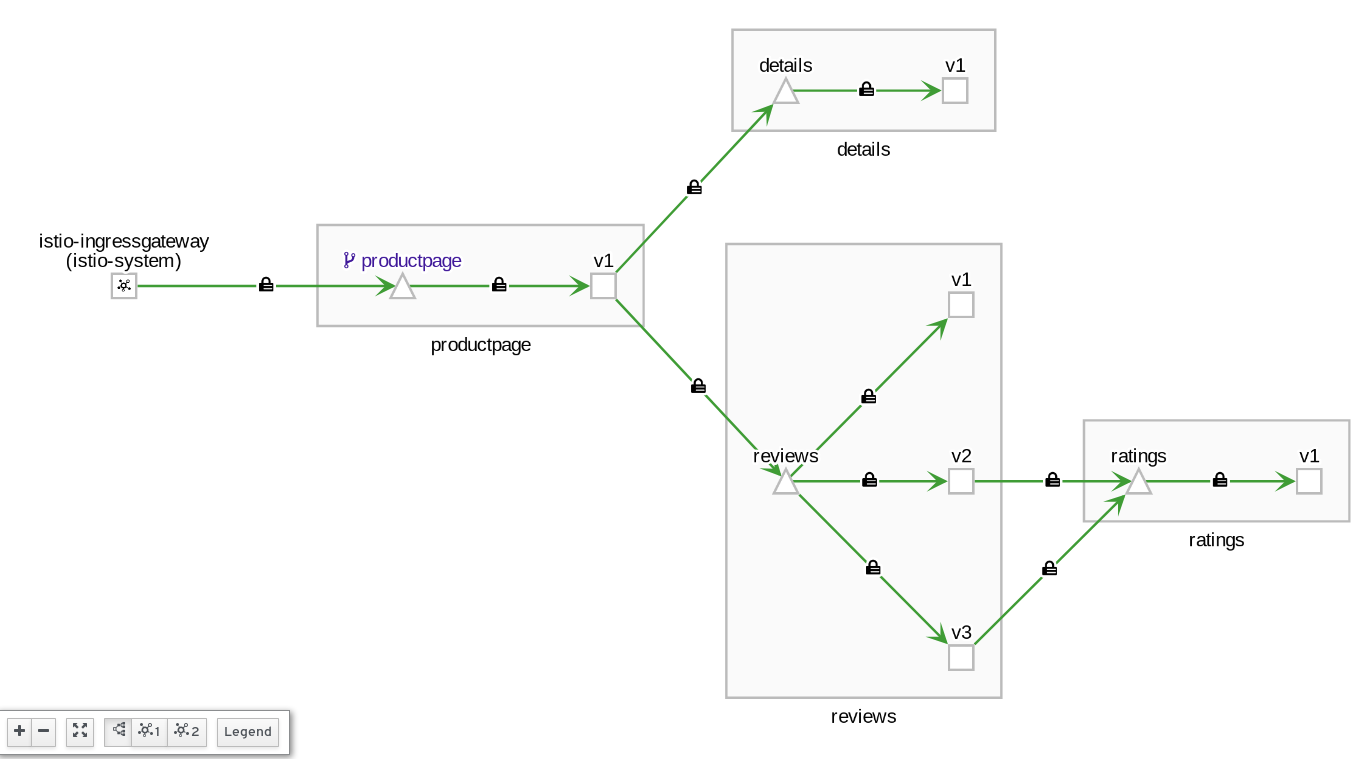The following instructions will give a walkthrough of installing Istio onto a Rancher 2.3 or later cluster. The configuration described in the following is to demonstrate the feature and is not necessarily the config that should be used for a production environment.
There is an assumption made that readers are familiar with Rancher and Kubernetes.
In order to test this you are going to need a Rancher Server with a child cluster. For the child I would recommend a minimum of 3 nodes with 4x cpu and 8GB RAM
In order to enable Istio make sure that you have a cluster available with the minimum resources as defined in https://rancher.com/docs/rancher/v2.x/en/cluster-admin/tools/istio/ Enabling Istio will also enable the integrated Prometheus monitoring solution with further information on it's requirements found at https://rancher.com/docs/rancher/v2.x/en/project-admin/tools/monitoring/
Within the UI navigate to the child cluster and choose the Tools > Istio option
Scroll down to and expand the Ingress Gateway section, set Enable Ingress Gateway to True and Service Type of Ingress Gateway to NodePort.
By default Prometheus monitoring will be installed if it's not already enabled.
Click the Enable button at the bottom of the page and then allow it to install this may take a little while.
By default the automatic sidecar injection for istio is disabled. We are going to deploy to the default namespace so either from within the UI or from your computer you need to run
kubectl label namespace default istio-injection=enabled
against the child cluster.
We are going to use the Istio provided BookInfo application for this example, more information on it can be found at https://istio.io/docs/examples/bookinfo/
The following command needs to be executed against the cluster
kubectl apply -f https://raw.githubusercontent.com/istio/istio/release-1.3/samples/bookinfo/platform/kube/bookinfo.yaml
You should see something similar to
Going into the Default project on the child cluster should now show that there are some deployed services
Now clicking on the Resource menu and choose Istio
At this point you will see a message that states that there is Not enough data for graph which is to be expected as we aren't sending any traffic through to the application yet.
On the top right you will see
In order these are:
- Kiali - This shows you what services are in your mesh and how they are connected.
- Jaeger - Is used for monitoring and troubleshooting microservices-based distributed systems.
- Grafana - This lets you visualize data from Prometheus.
- Prometheus - A toolkit for systems monitoring and alerting.
Click on the Kiali button will present you with the Kiali dashboard looking something like
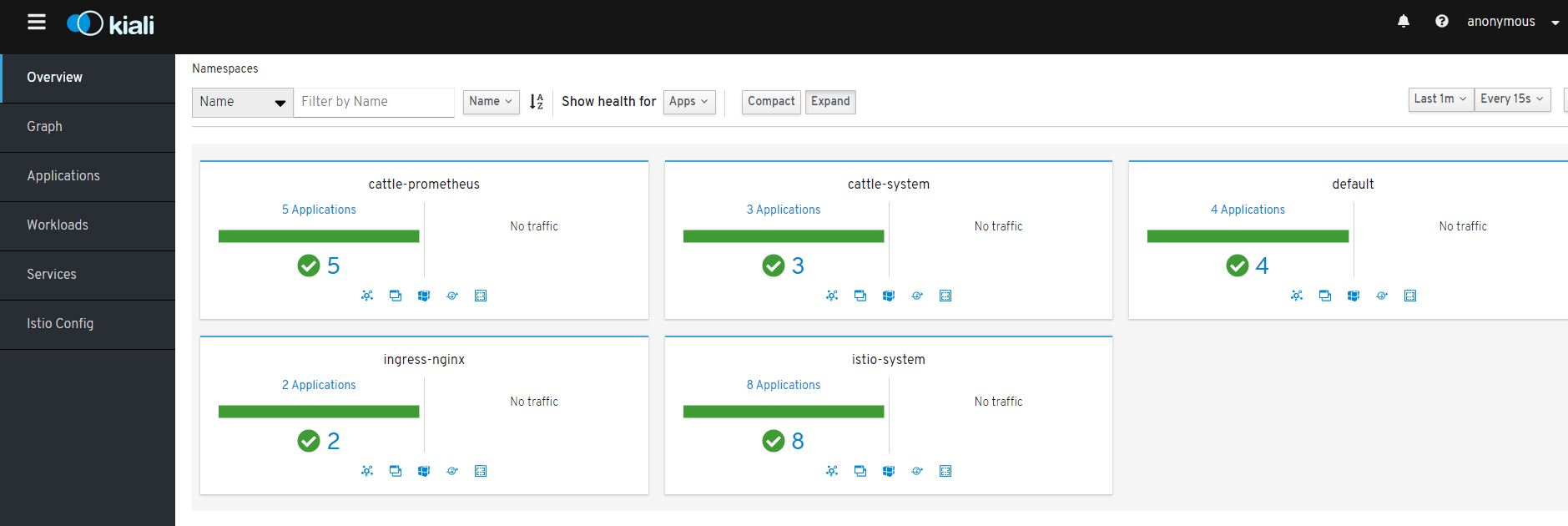
If you click on the Graph tab on the left and click the show unused nodes this will present you with a graph of the components of the application.
There are 2 things left to do in order for any traffic that we send to the server to be routed through to the application container.
First we need to define an ingress gateway, do this by executing the following command
kubectl apply -f https://raw.githubusercontent.com/chrisurwin/rancher-istio/master/istio-gateway.yaml
Secondly we need to set up the virtual service, do this by executing the following command
kubectl apply -f https://raw.githubusercontent.com/chrisurwin/rancher-istio/master/istio-bookinfo-vs.yaml
If you browse in the UI to the System project of the child cluster and find the istio-system namespace, you should see the following
Assuming you left the nodeport values as the defaults when enabling Istio, clicking on the 31380/tcp should now launch you into the bookinfo app
Clicking on normal user will then take you to the sample page.
Kiali can now be revisited and should look a little more interesting, you may need to change the time range but you should now see something similar to
It is now possible to click in to the various traffic flows and get more insight into the traffic flows.
If you want to see some of the more advanced scenarios that can be performed with Istio I'd recommend visiting https://istio.io/docs/examples/bookinfo/
Continuing on from implementing the Bookinfo application, the following steps demonstrate how we can secure the associated microservices by leveraging mutual TLS (mTLS)
- Istioctl
curl -L https://istio.io/downloadIstio | sh -
cd istio-X.X.X/bin
sudo chmod +x istioctl
sudo mv istioctl /usr/local/binOther binaries - https://github.com/istio/istio/releases/
- HTTP load generator (optional)
curl -s https://storage.googleapis.com/hey-release/hey_linux_amd64 --output hey
chmod +x hey
sudo mv hey /usr/local/binOther binaries - https://github.com/rakyll/hey#installation
Extract the name of a pod from the bookinfo app (the following assumes no other pods reside in the default namespace outside of the BookInfo app)
POD=$(kubectl get pods -o=jsonpath='{.items[0].metadata.name}') Then execute the following to list the current policies in place
istioctl authn tls-check $POD.default | awk 'NR == 1 || /default.svc.cluster.local/'
HOST:PORT STATUS SERVER CLIENT AUTHN POLICY DESTINATION RULE
details.default.svc.cluster.local:9080 OK HTTP/mTLS HTTP default/ -
kubernetes.default.svc.cluster.local:443 OK HTTP/mTLS HTTP default/ -
productpage.default.svc.cluster.local:9080 OK HTTP/mTLS HTTP default/ -
ratings.default.svc.cluster.local:9080 OK HTTP/mTLS HTTP default/ -
reviews.default.svc.cluster.local:9080 OK HTTP/mTLS HTTP default/ -Notice how the services are accepting both plaintext and mTLS traffic but are currently configured to only initiate plaintext connections - this is the default behaviour. We will change this next.
Broadly speaking, a Policy object defines that a particular service will accept (ingress). A Destination Rule object defines what a particular service will send (egress). Therefore, it's imperative that these match. For example, if you configure a service to accept only MTLS connections and a client sends a cleartext communication, it will be rejected.
In the example below we enforce mTLS at the namespace level.
kubectl apply -f - <<EOF
apiVersion: "authentication.istio.io/v1alpha1"
kind: "Policy"
metadata:
name: "default"
namespace: "default"
spec:
peers:
- mtls: {}
---
apiVersion: "networking.istio.io/v1alpha3"
kind: "DestinationRule"
metadata:
name: "default"
namespace: "default"
spec:
host: "*.default.svc.cluster.local"
trafficPolicy:
tls:
mode: ISTIO_MUTUAL
EOFSimilarly to before, execute the following to list the current configuration state:
istioctl authn tls-check $POD.default | awk 'NR == 1 || /default.svc.cluster.local/'
HOST:PORT STATUS SERVER CLIENT AUTHN POLICY DESTINATION RULE
details.default.svc.cluster.local:9080 OK mTLS mTLS default/default default/default
kubernetes.default.svc.cluster.local:443 OK mTLS mTLS default/default default/default
productpage.default.svc.cluster.local:9080 OK mTLS mTLS default/default default/default
ratings.default.svc.cluster.local:9080 OK mTLS mTLS default/default default/default
reviews.default.svc.cluster.local:9080 OK mTLS mTLS default/default default/defaultWe are now enforcing mTLS.
Generate some traffic to the bookinfo app, either manually or via the aforementioned HTTP generator tool.
hey -n 500 {URL of Bookinfo}/productpageAs before, open Kiali. Notice in the "Overview" section the default namespace has a padlock symbol on it:
Open the previous graph, ensure that "security" is selected from the "Display" drop down:
Notice the Kiali graph UI visually acknowledges the mTLS configuration present: