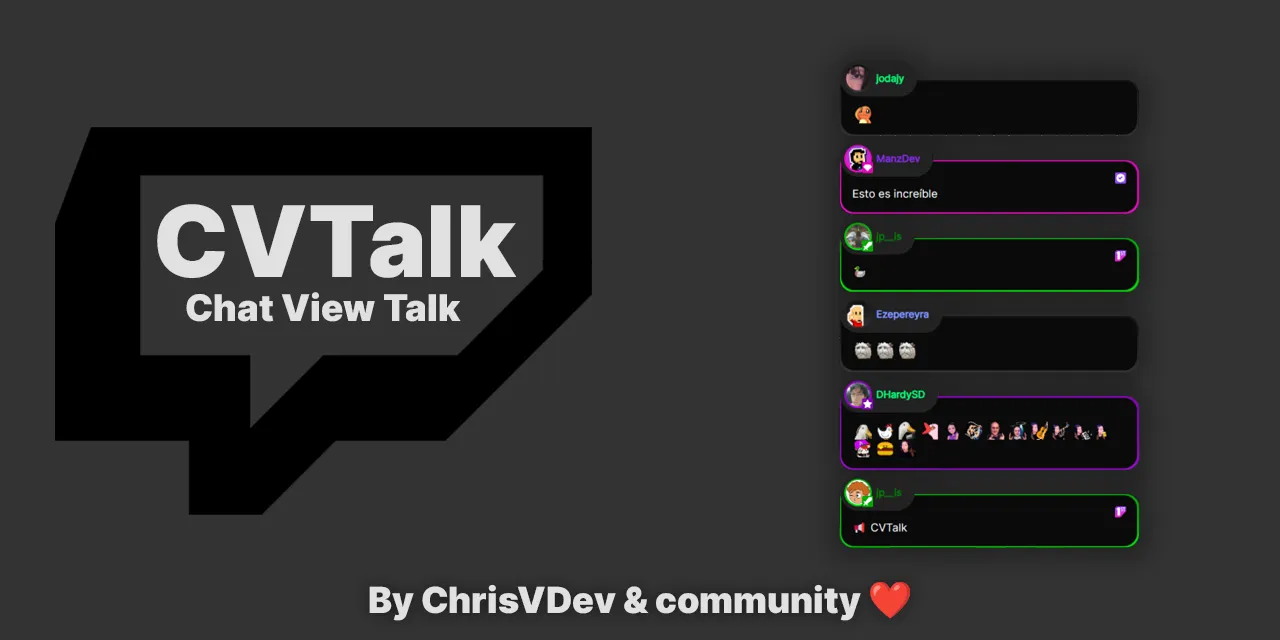CVtalk is a web application created with the aim of serving as a chat viewer for your Twitch channel and integrating many more functionalities:
- You can apply your own style if you know CSS or choose from the styles the community kindly provides.
- Play with the integrations it offers, propose or program your own.
- Easily and enjoyably use a TTS (Text-to-Speech) feature.
- Filter links, and much more.
- Access the Template on CodePen Open your web browser and go to the demonstration template on CodePen. Make sure you are viewing the template's editing interface.
- Modify the Template Style Edit the template's CSS to customize it with your own style. You can modify colors, fonts, sizes, and any other visual aspects according to your preferences. Ensure that the preview reflects your changes.
- Save Your Changes on CodePen Click the "Save" button at the top of the page to save your modifications on CodePen. Assign a unique name to your customized version of the template.
- Create a Repository on GitHub, Open GitHub (if you don't have an account, sign up for free). Log in to your GitHub account. In your GitHub dashboard, click the "New" button to create a new repository. Make sure the repository is public so that others can access it.
- Add Your CSS to GitHub After creating the repository, you will find instructions for uploading files. Follow those instructions to upload the CSS file you modified on CodePen. Once you've uploaded the CSS file, confirm the upload.
- Get the URL of the CSS File on GitHub Go to the CSS file you uploaded in your repository. Click on the file to open it. At the top, you will find a button that says "Raw." Click on it to open the file in its raw format. Copy the URL from the browser's address bar. This URL will be what others use to access your CSS file.
- Use the Custom Skin in the Application Now that you have the URL of the CSS file on GitHub, you can use it in your application. The web assistant provides a field for users to enter the URL of their custom CSS file from GitHub. When you click "generate URL," it will include your skin in the configuration.
With these steps, users can customize the appearance of your application using their own CSS and sharing the link to their GitHub repository.
Thank you for your interest in contributing to the development of our application! Your help is essential to make it even better. Here's how you can participate and contribute to the project effectively:
To get started, you need a local copy of our code repository. This will allow you to make changes and improvements to the application. Follow these steps:
- Fork the repository to your own GitHub account.
- Clone your repository to your local machine using the following command:
git clone https://github.com/chrisvdev/obs-chat - Make the modifications and improvements you wish in the code.
- Push your changes to your repository using
git commitandgit push. - Finally, create a pull request to suggest your changes to the main repository. Our team will review your contributions and incorporate them if they are appropriate.
If you encounter bugs or have ideas to enhance the application, you can use the "Issues" section in our repository to communicate it. Follow these steps:
- Go to the Issues section in our repository.
- Click "New Issue" to create a new "Issue".
- Describe the problem or your suggestion in detail. The more information you provide, the better we can understand and address the issue or evaluate the idea.
You can contribute not only technically but also by promoting the application. You can do this in the following ways:
- Recommend the application to your friends, streamers, or contacts who may be interested in using it.
- Use it yourself and share your experience. The more people who use it, the more feedback and potential improvements we can receive.
Your contribution is valuable and appreciated! We are excited to work together to make our application an exceptional product. Thank you for being part of our development team! Made by developers who love Twitch and enjoy seeing their community grow. ❤️
Feel free to check our discord or jump into our Twitch.