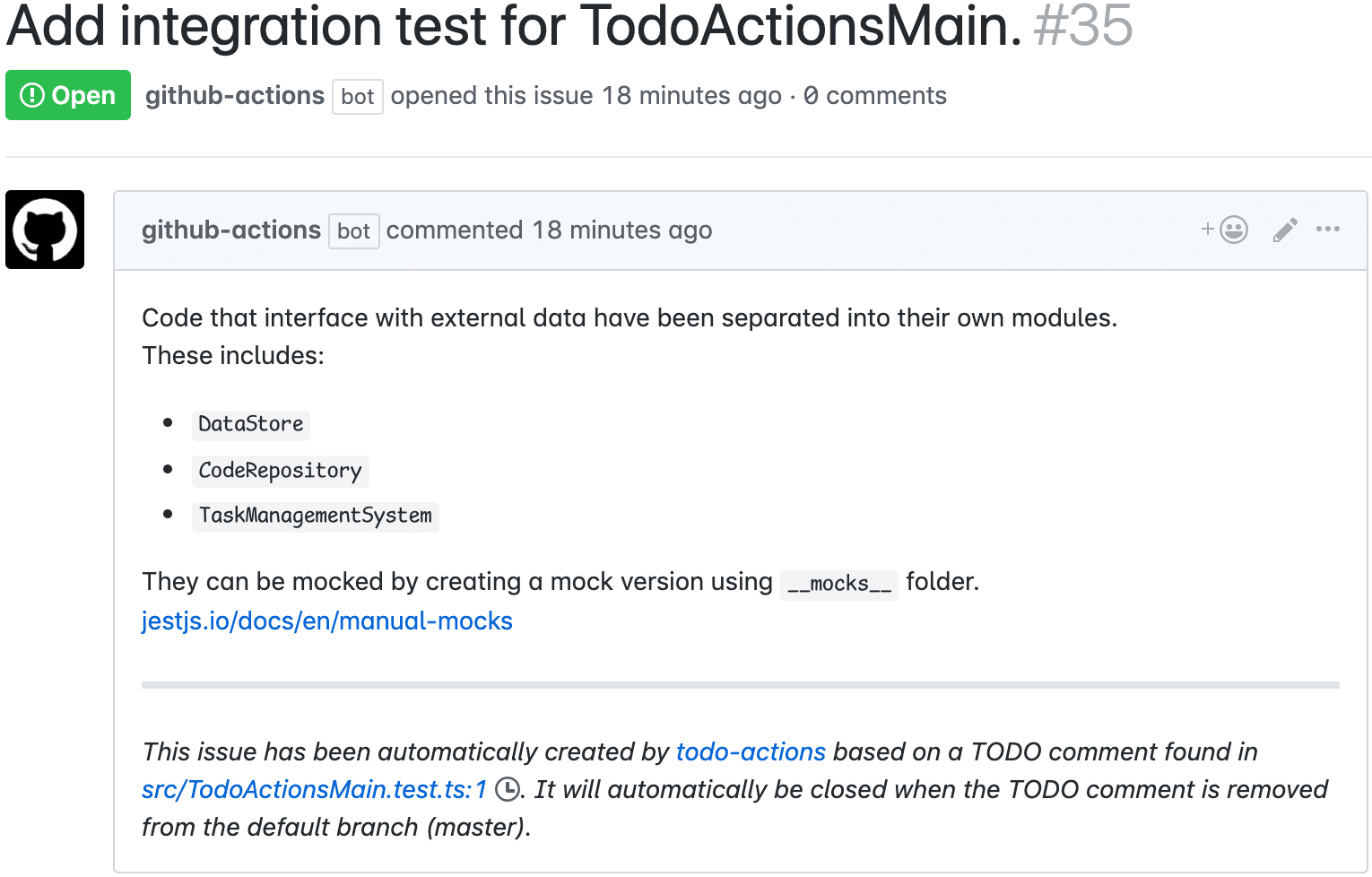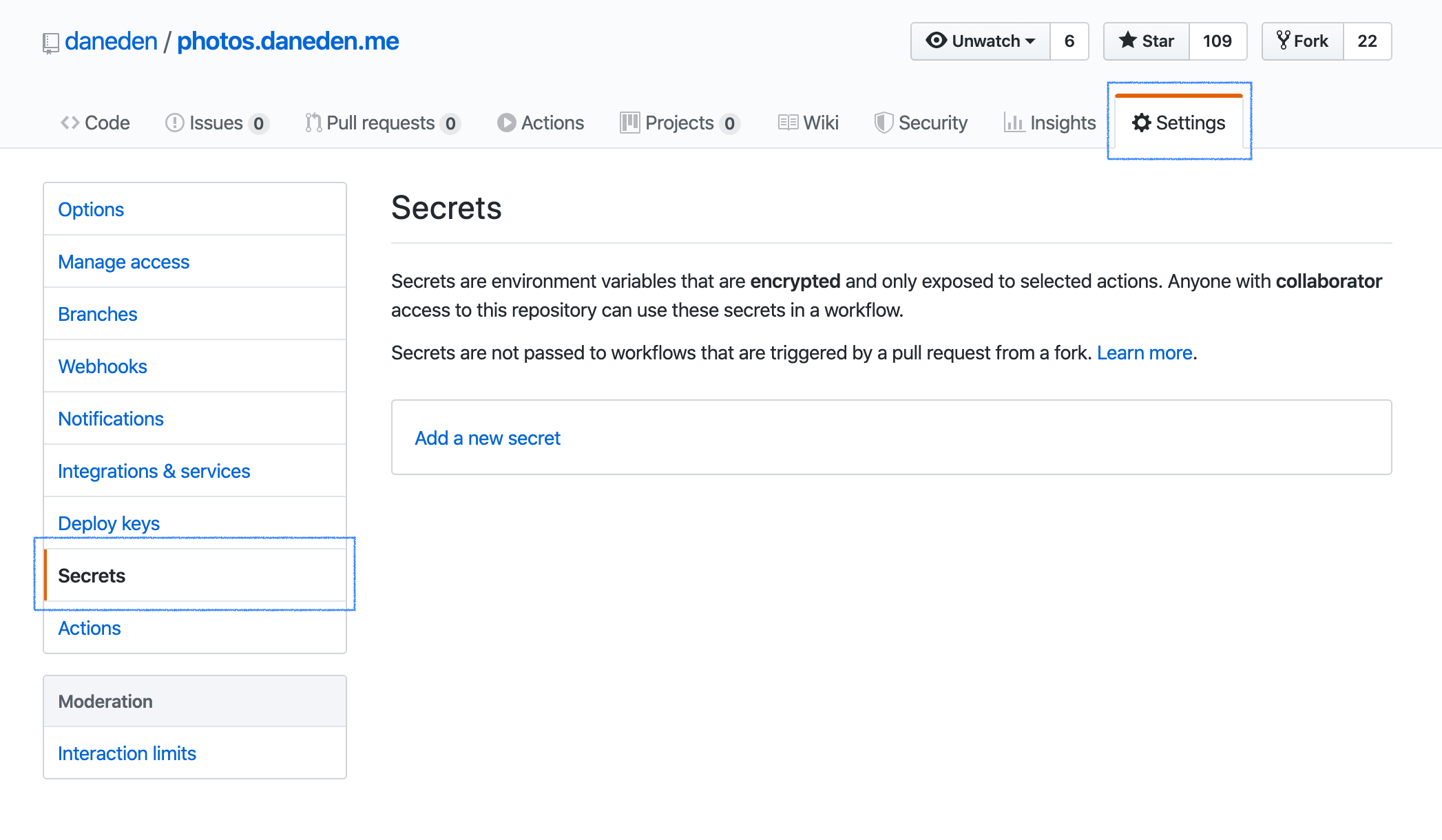Turn TODO comments inside source code into GitHub issues and closes them when they are gone. Runs on GitHub Actions. This project is hugely inspired by 0pdd.
-
Turns TODO comments into GitHub issues.
A TODO comment looks like this:
// TODO: Add integration test for TodoActionsMain. // // Code that interface with external data have been separated into their own modules. // These includes: // // - `DataStore` // - `CodeRepository` // - `TaskManagementSystem` // // They can be mocked by creating a mock version using `__mocks__` folder. // https://jestjs.io/docs/en/manual-mocks
…and it gets turned into an issue like this:
The first line is the title. The rest becomes the issue body.
-
The GitHub issue is updated whenever the text inside the TODO comment changes. This allows elaboration and collaboration on TODO comments.
-
Once the TODO comment is removed, the corresponding issue is automatically closed. This allows fine-grained task management, and also allows new contributors to easily contribute to the code base.
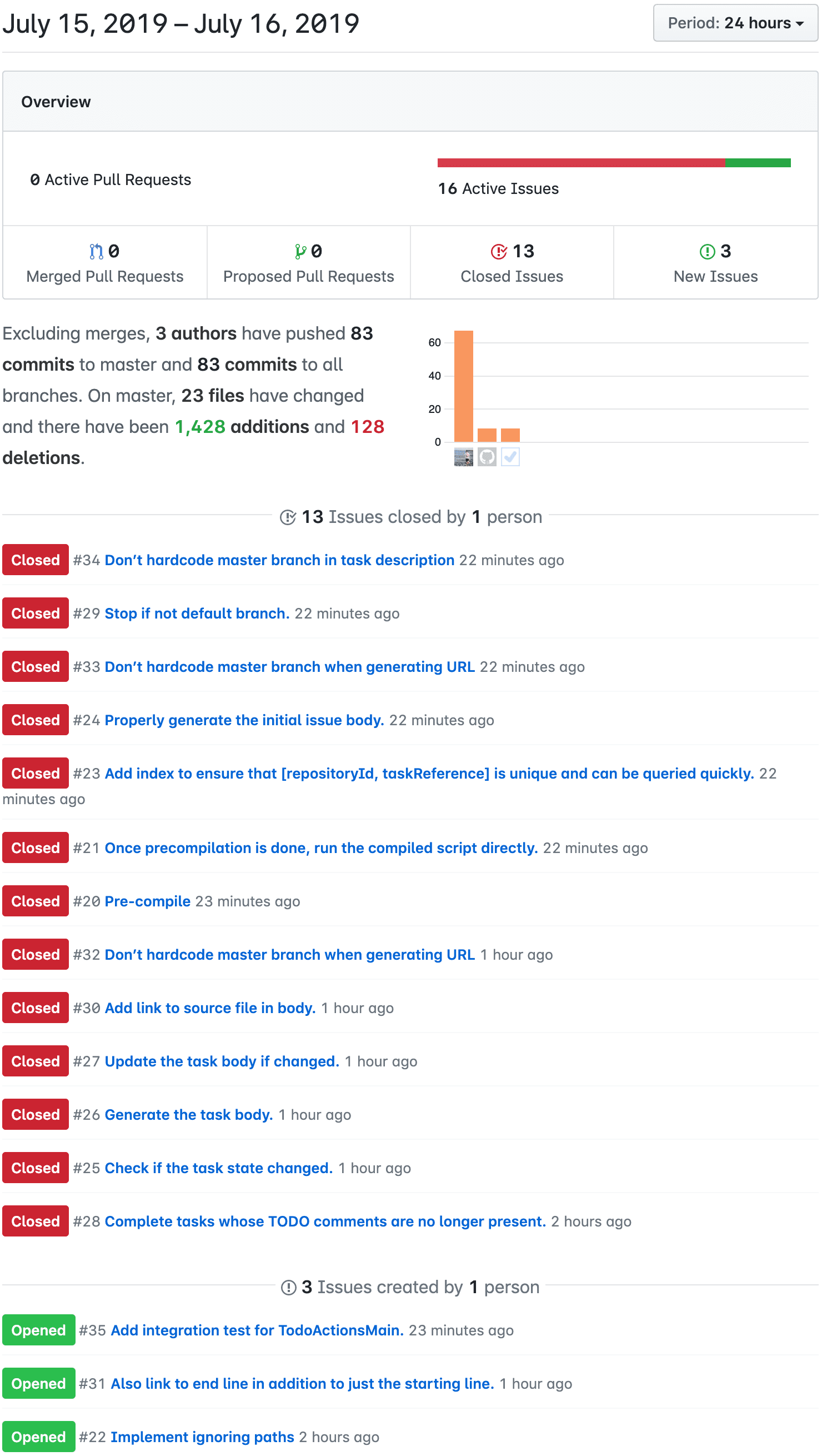
As a case study, when we used the 0pdd tool on codeforthailand/election-live project, it helped us attract 20+ contributors and visualized the work that got done in just 7 days:
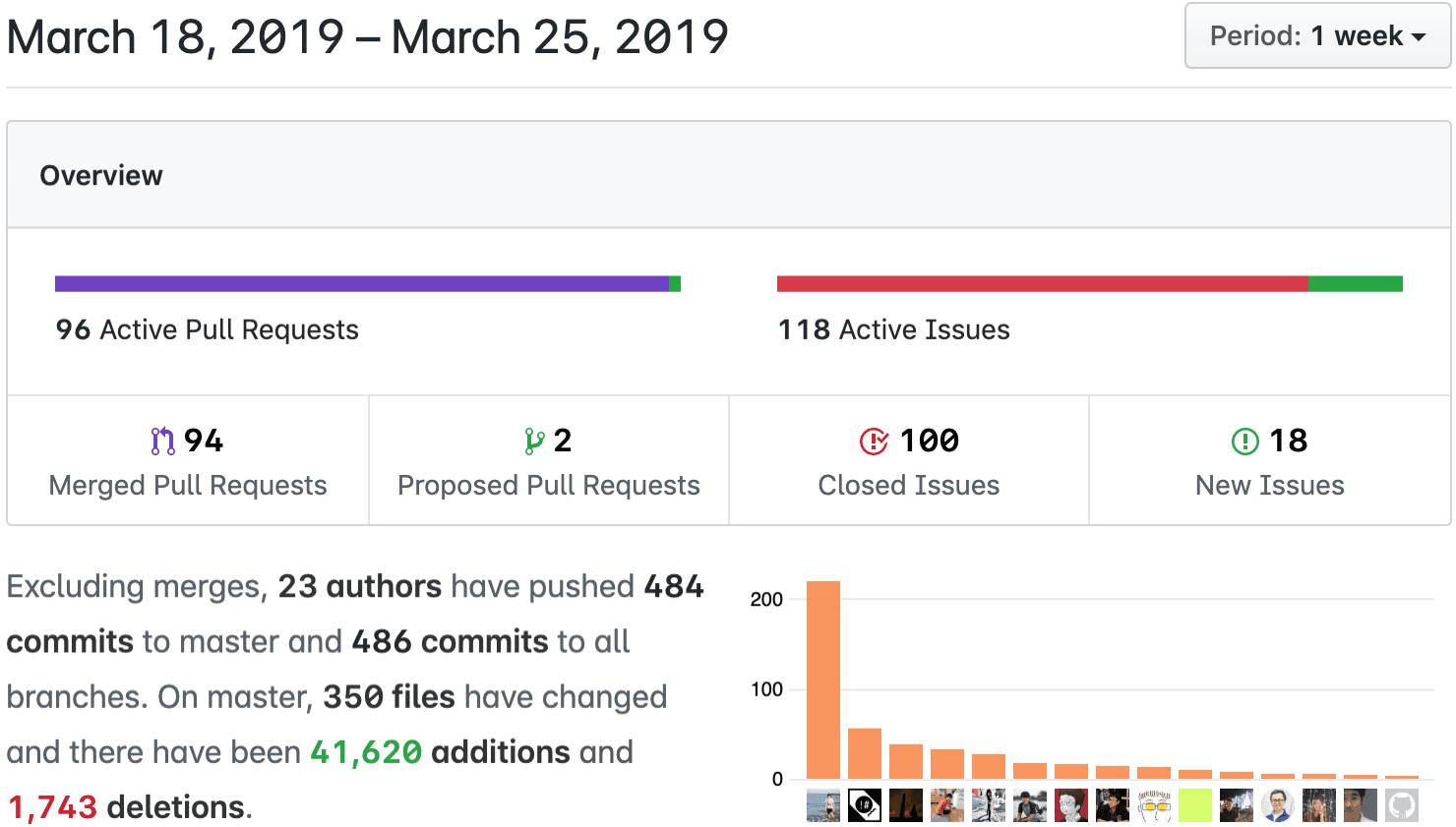
Before you begin, you'll need a running MongoDB instance This action uses MongoDB to keep track of TODO comments and their associated issues.
You can get a free instance on MongoDB Atlas. The same MongoDB database can be used with multiple repositories.
- Once you have a MongoDB instance running, you need to get a URL (known as a “connection string on MongoDB’s Cloud service) to connect to your database. Follow MongoDB’s instructions for how to connect to a cluster.
- Once you have the connection string, copy it and go to your repository’s “Settings” tab, then to “Secrets”
- Click “Add a new secret”, give it the name TODO_ACTIONS_MONGO_URL, and paste in the MongoDB connection sctring.
-
In the repository where you want to set up this action, click the “Actions” tab

-
On the Actions page, click “Set up a workflow yourself” (If you already have actions set up, click “New workflow” in the left sidebar first.)
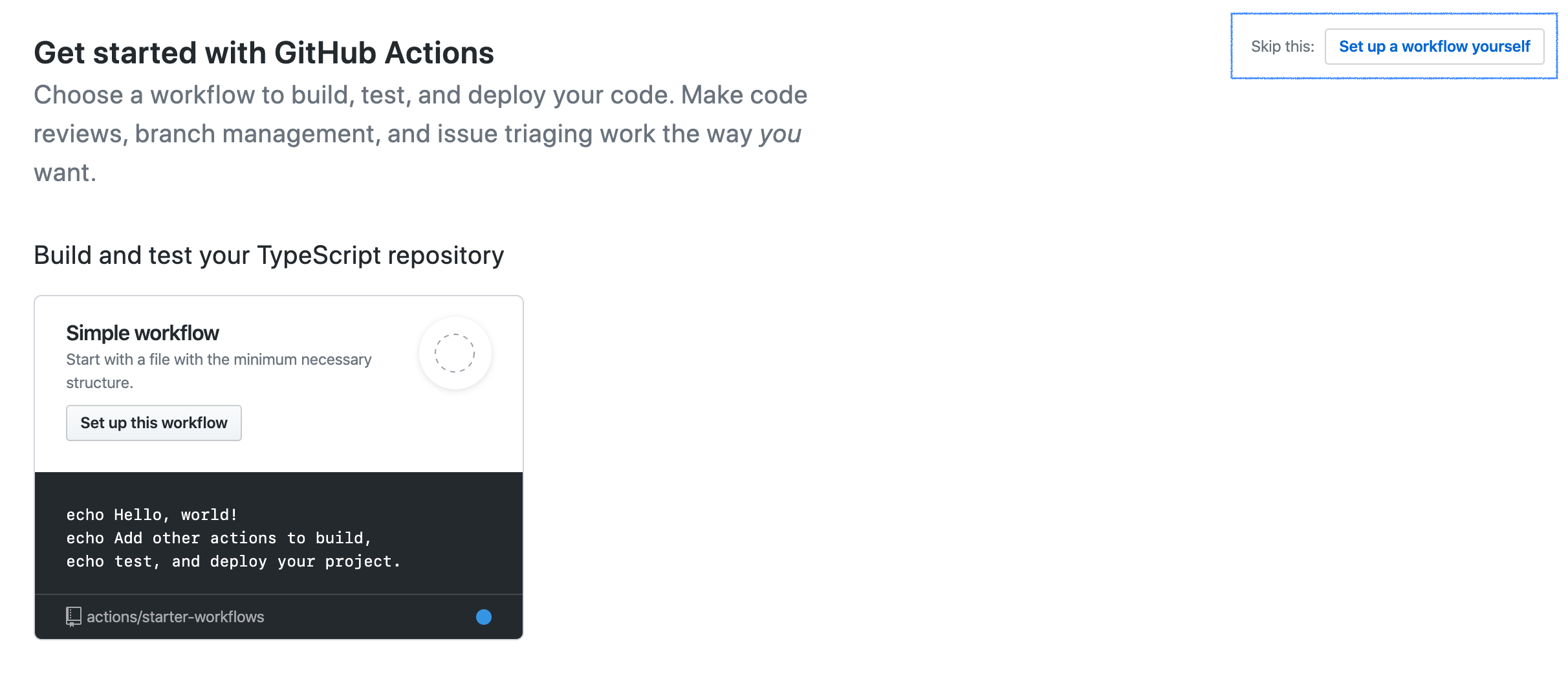
-
This will bring you to the GitHub workflow editor. Copy the below code into the editor:
name: Create issues from todos on: push: branches: - master jobs: todos: runs-on: ubuntu-latest steps: - uses: actions/checkout@v1 - name: todo-actions uses: dtinth/todo-actions@master env: GITHUB_TOKEN: ${{ secrets.GITHUB_TOKEN }} TODO_ACTIONS_MONGO_URL: ${{ secrets.TODO_ACTIONS_MONGO_URL }}
Recommended: Rename
main.ymlto something else, such astodos.yml -
Complete the workflow creation by clicking “Start commit” and committing the new
ymlfile to your repo. -
Commit your changes. You should see the workflow running on GitHub under Actions tab.
This tool is designed to be task management system-agnostic.
That is, in the future it may be used with tools other than GitHub issues.
Therefore, inside the code base, instead of “issues,” todo-actions calls them tasks.
-
TODO comment: A TODO comment inside the source code. It begins with a TODO marker, and followed by a block of text whose first line is the title and the rest is the body.
// TODO: Title here // Body hereA TODO comment may be in one of 3 stages:
- new: This TODO comment is newly added. To ensure that we can reliably track the TODO comment, even when its title or body changes, we need to assign a unique identifier to it.
- identified: This TODO comment has been identified. However a Task has not been created for this TODO comment yet.
- associated: A Task has been created for this TODO comment.
-
TODO marker: The text that denotes a TODO comment. It begins with the word
TODO, may contain a reference inside square brackets, and ends with a colon. In order for the marker to be recognized, it must follow a whitespace, and no alphanumeric character may precede it.Stage Example marker new TODO:identified TODO [$5d20dc8e6a26d44c2afd08c6]:associated TODO [#1]: -
Repository: A GitHub repository. Don't use the word “project” when you mean “repository.”
-
Task Management System: e.g. GitHub Issues, GitHub Projects, Trello, Taskworld, JIRA, etc.
-
Task: A work item inside a Task Management System that can be created and completed by
todo-actions. e.g. an issue, a card, a ticket, or a task.- To complete a task means “to close an issue,” “to move a card to done,” or “to mark as completed/resolved,” depending on the task management system you use.
-
A
pushevent causes the action to run in GitHub Actions. If the current branch is master, it continues. Otherwise, it is aborted. -
The action scans for
TODOcomments.// TODO: implement this thing -
Each new TODO marker is then replaced with a unique ID.
// TODO [$5d20dc8e6a26d44c2afd08c6]: implement this thing -
The change is committed and pushed to the repository. If the push is successful, then we have successfully uniquely identified each to-do comment. Otherwise, someone else has made another commit to the repository, and the action is aborted.
-
For each
TODOmarker, create a GitHub issue. Then replace the marker with the issue number.// TODO [#1]: implement this thing -
The change is committed and pushed to the repository. If the push is successful, then it is done. Otherwise, someone else has made another commit to the repository, the action on that commit will take care of committing.