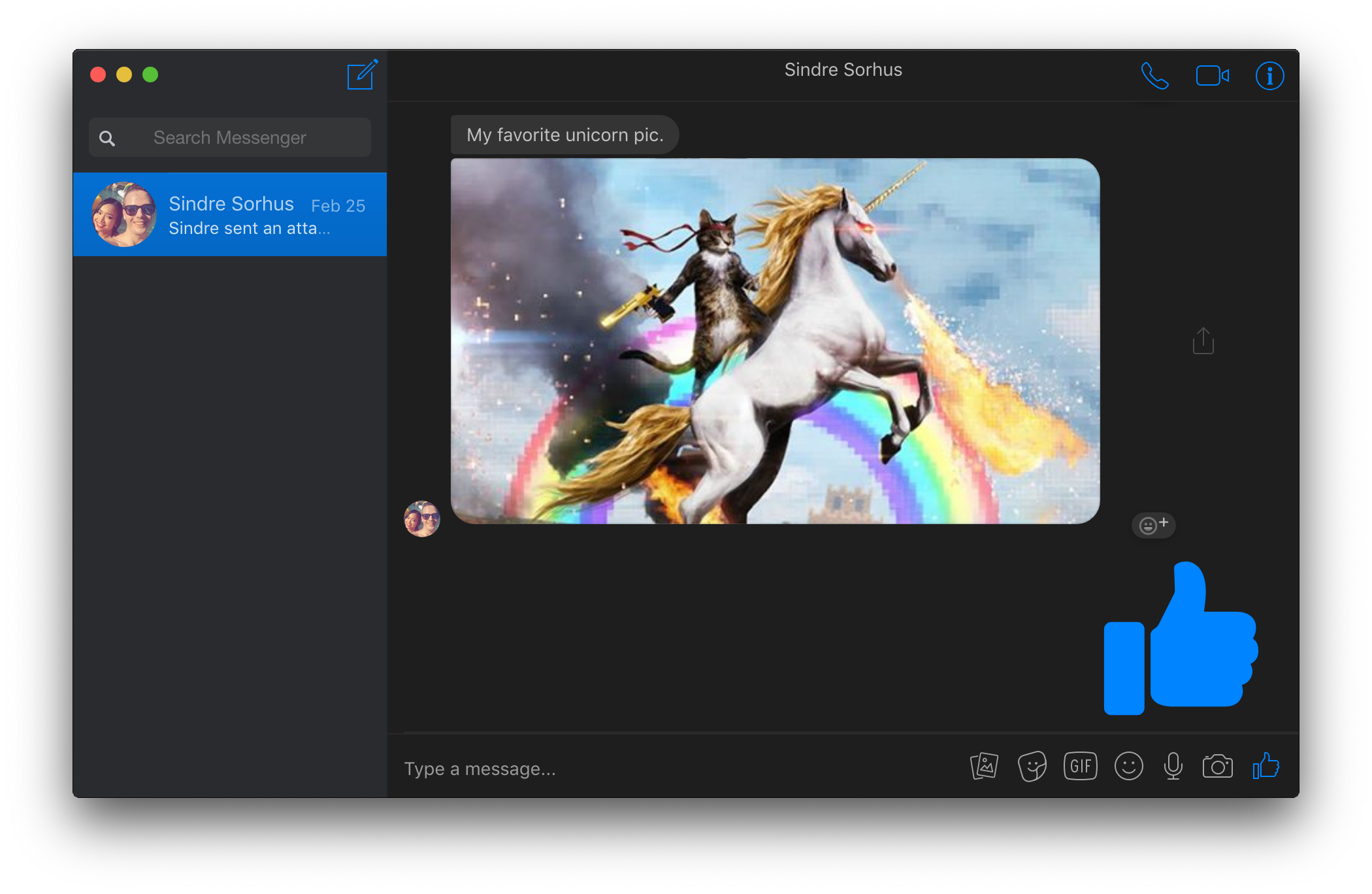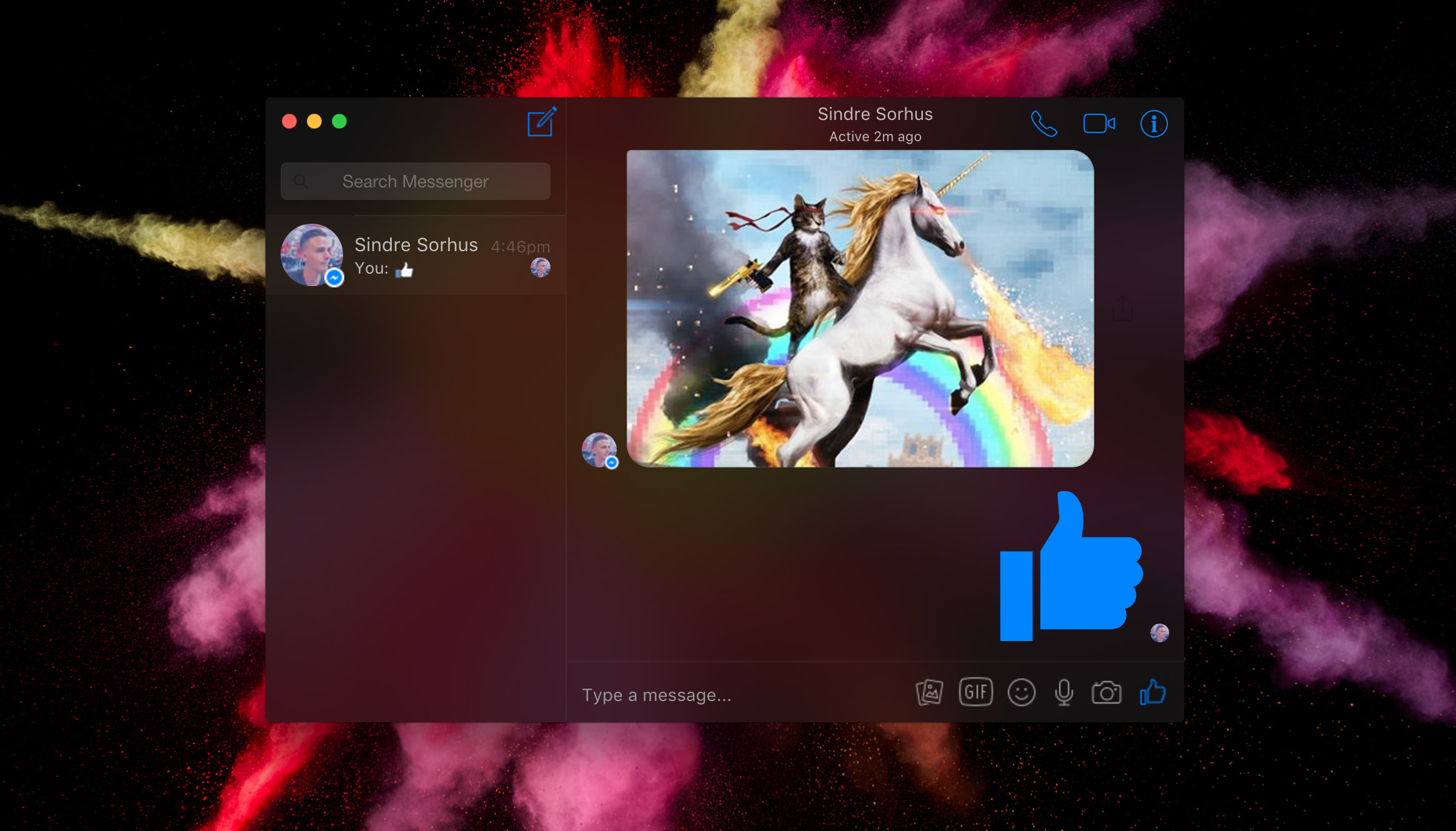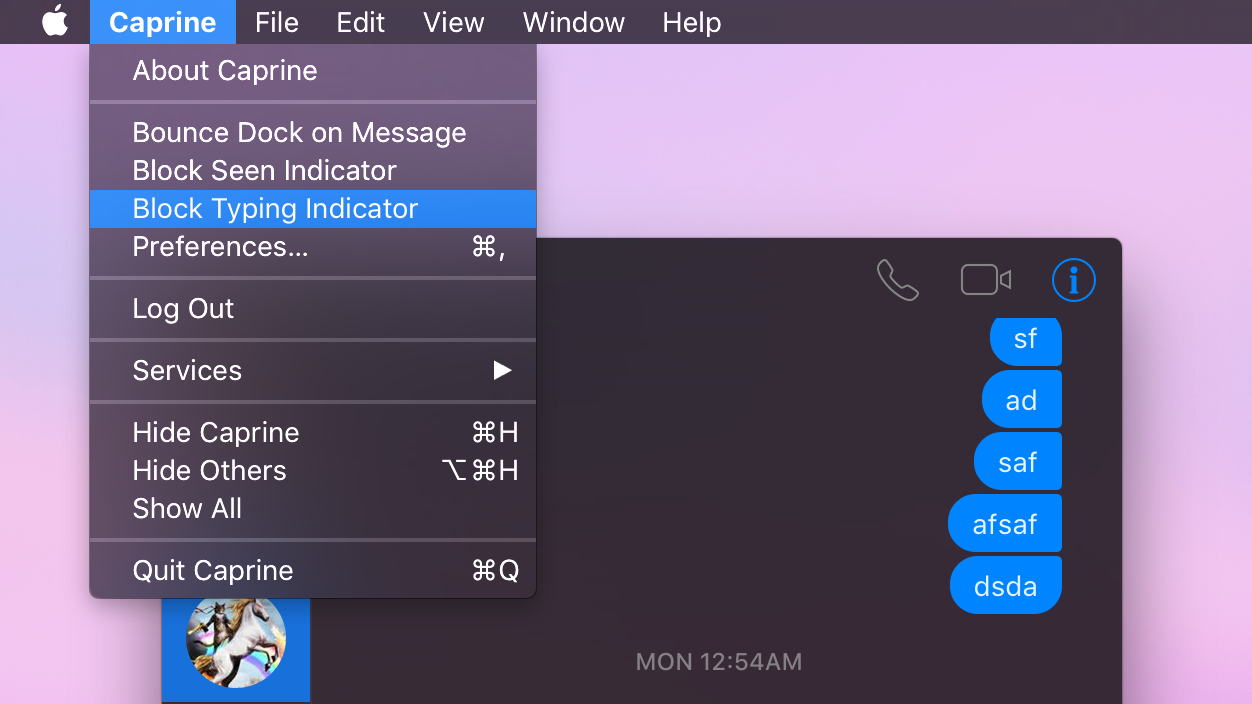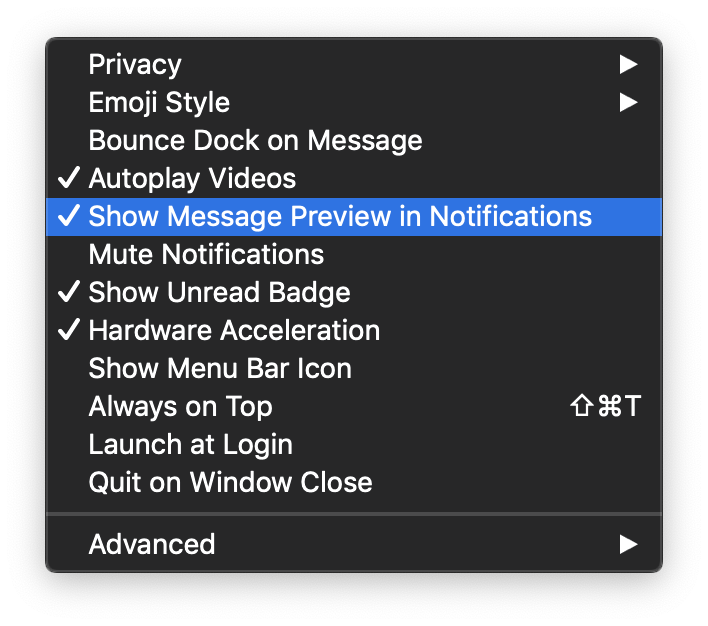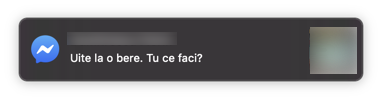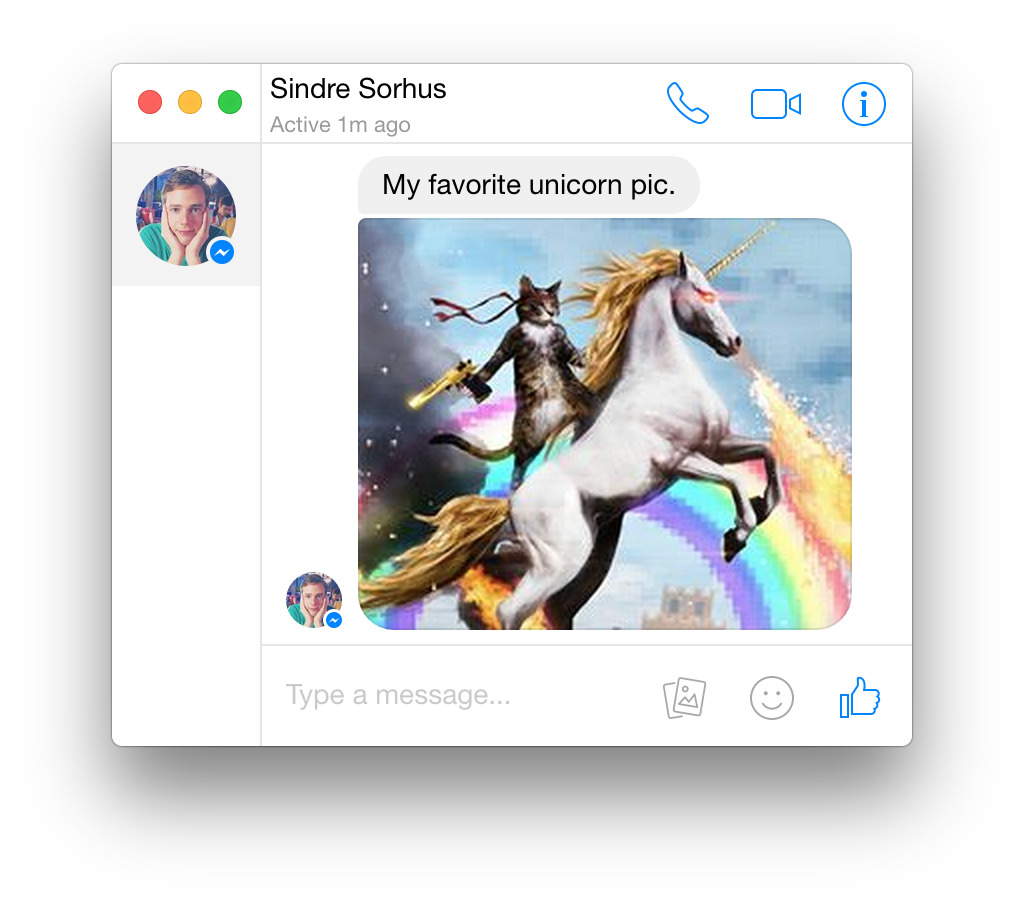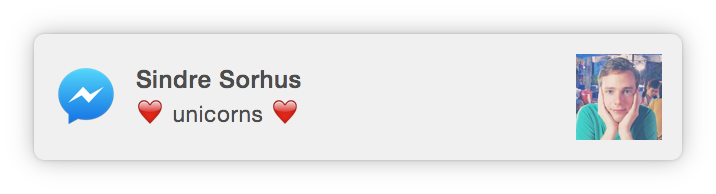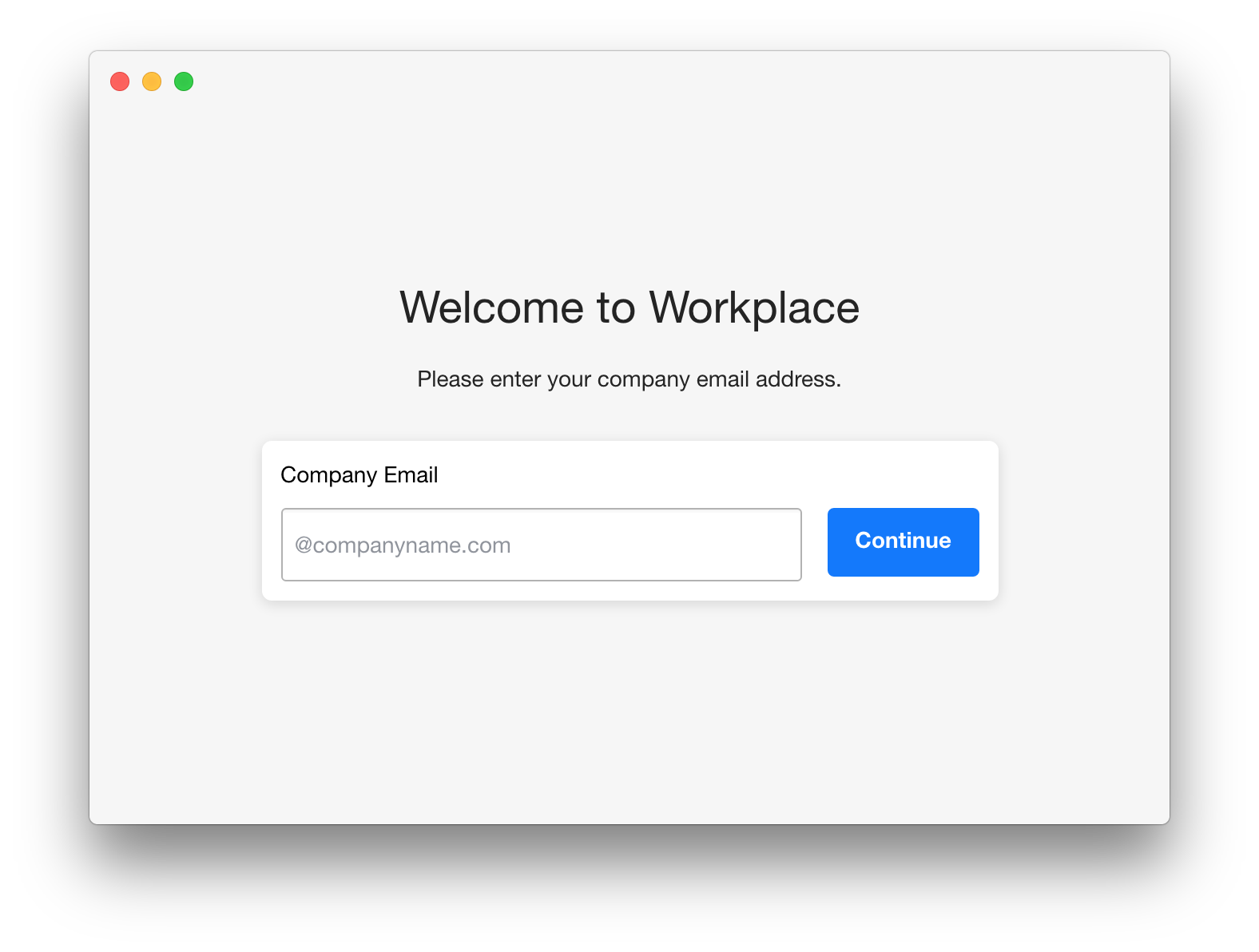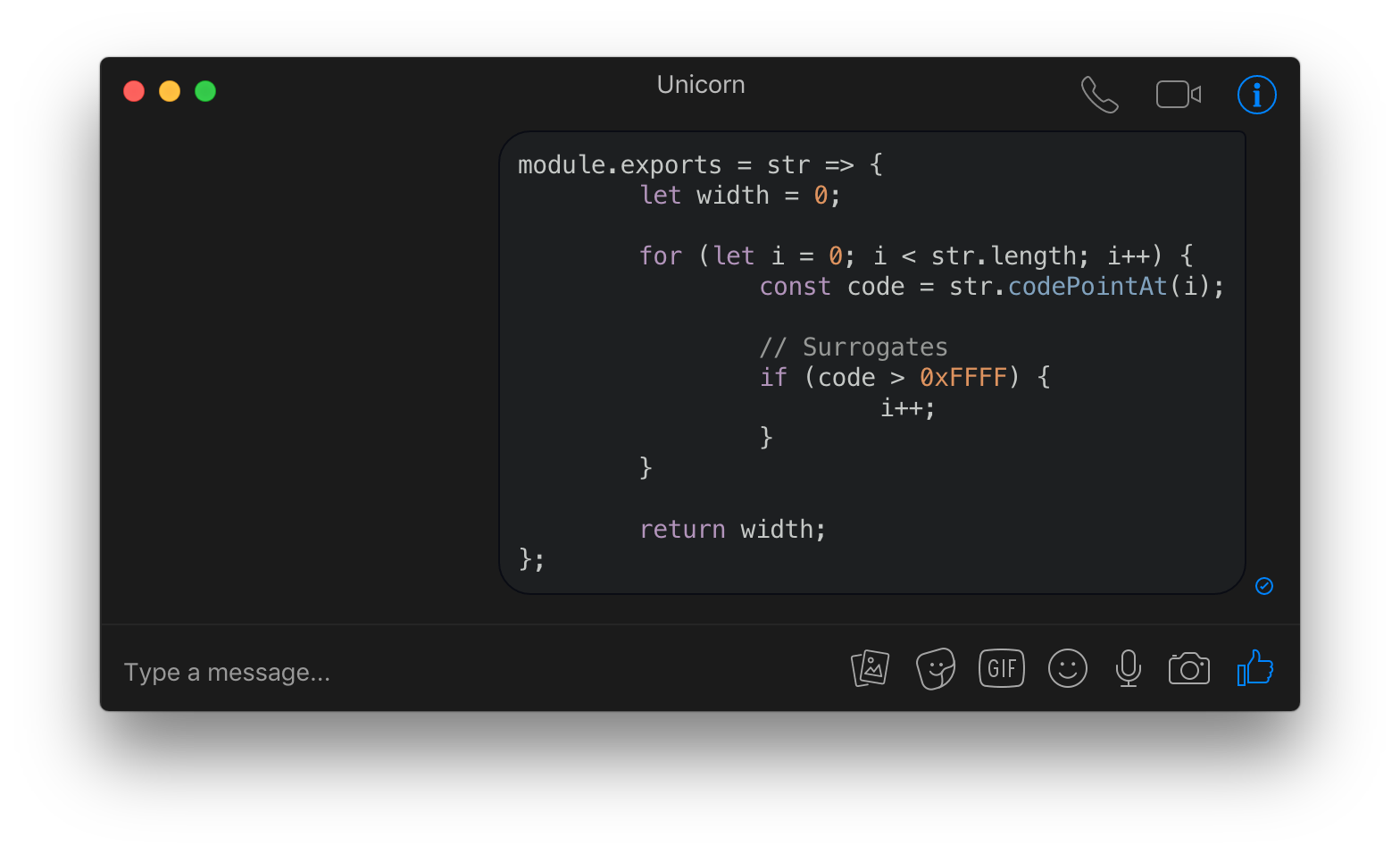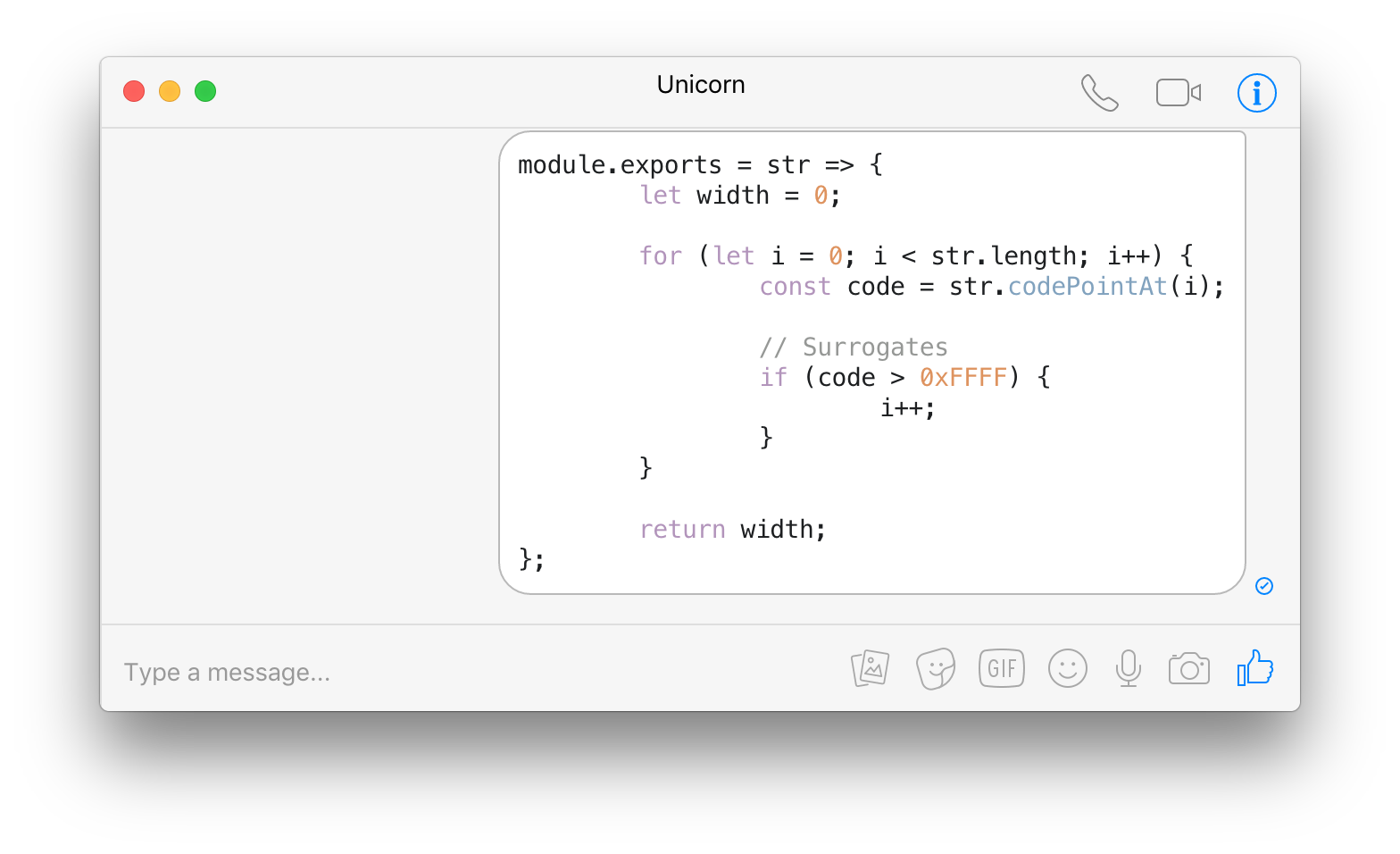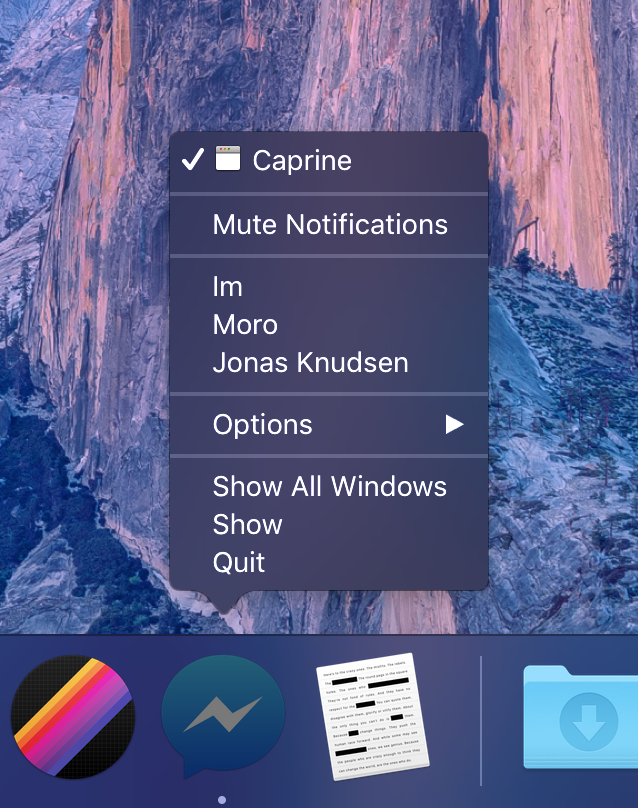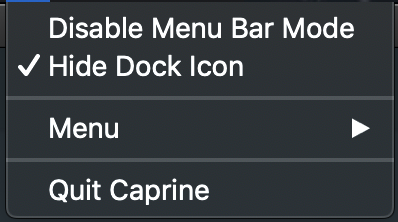Elegant Facebook Messenger desktop app
Caprine is an unofficial and privacy-focused Facebook Messenger app with many useful features.
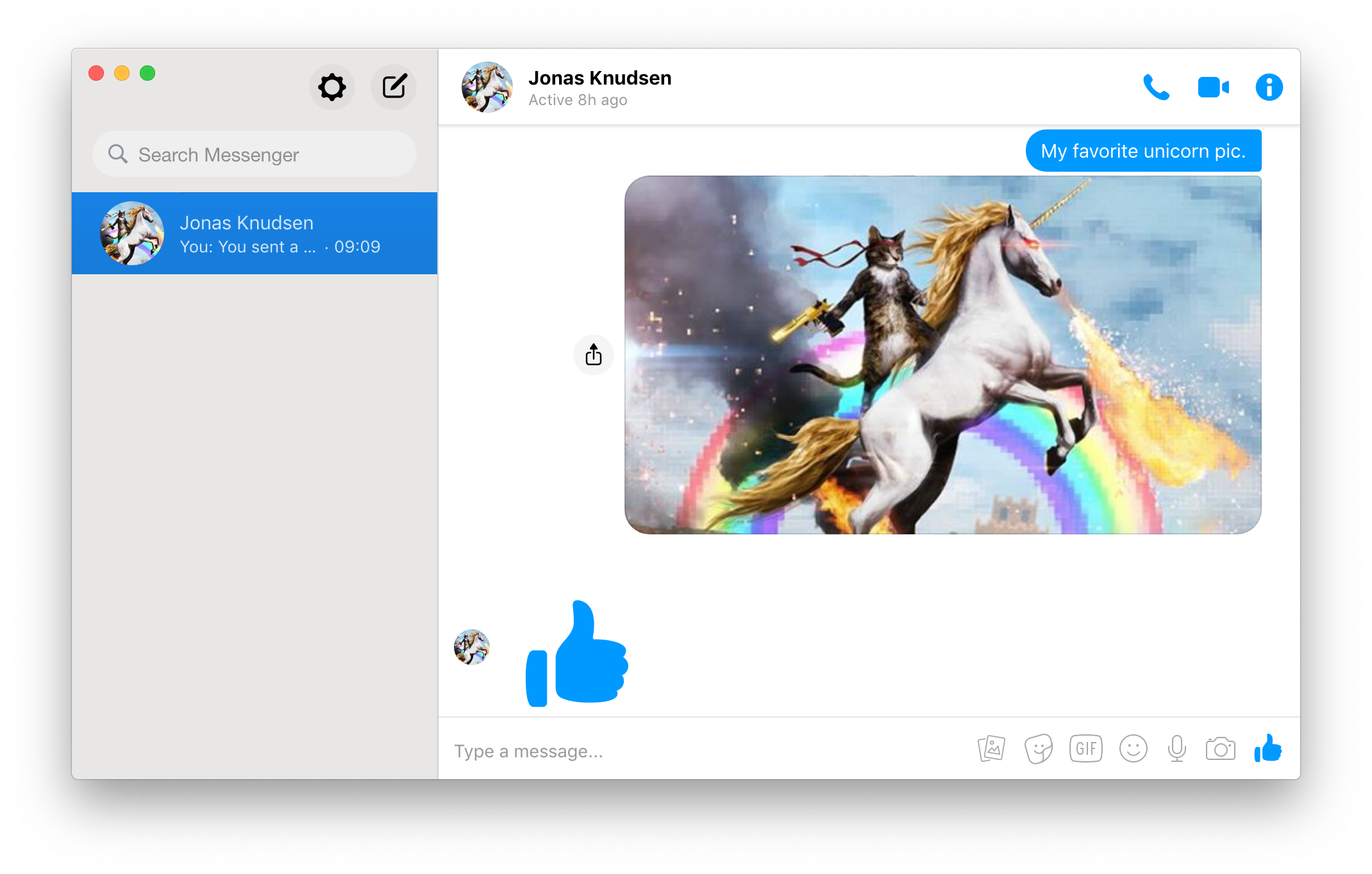
- Dark theme
- Vibrant theme*
- Privacy-focused
- Keyboard shortcuts
- Menu bar mode*
- Work Chat support
- Code blocks
- Touch Bar support
- Custom styles
- Disable autoplay for videos
- Cross-platform
- Silent auto-updates
- Custom text size
- Emoji style setting
*macOS only
macOS 10.10+, Linux, and Windows 7+ are supported (64-bit only).
Download the latest version on the website or below.
Download the .dmg file.
Or with Homebrew-Cask: $ brew cask install caprine
Download the .AppImage or .deb file.
Arch Linux: pacman -S caprine
Also available as a snap.
The AppImage needs to be made executable after download.
Download the .exe file.
For taskbar notification badges to work on Windows 10, you'll need to enable them in Taskbar Settings.
You can toggle dark mode in the View menu or with Command d / Control d.
You can prevent others from looking at who you're chatting with by enabling the “Hide Names and Avatars” feature in the “View” menu or with Command/Control Shift n.
On macOS, you can toggle the window vibrancy effect in the View menu.
You can choose to prevent people from knowing when you have seen a message and when you are currently typing. These settings are available under the Caprine/File menu.
You can quickly disable receiving notifications from the Caprine/File menu or the Dock on macOS.
You can toggle the Show Message Preview in Notification setting in the Caprine/File menu.
Links that you click on will not be tracked by Facebook.
You can switch conversations similar to how you switch browser tabs: Command/Control n (where n is 1 through 9).
The interface adapts when resized to a small size.
Desktop notifications can be turned on in Preferences.
You can toggle whether Caprine stays on top of other windows in the Window/View menu or with Command/Control Shift t.
Confirmation before sending images from the clipboard, to prevent accidental copy-pastes.
Support for Work Chat: Messenger for Workplace. You can switch to it in the Caprine/File menu.
You can send code blocks by using Markdown syntax.
When closing the window, the app will by default continue running in the background, in the dock on macOS and the tray on Linux/Windows. Right-click the dock/tray icon and choose Quit to completely quit the app. On macOS, click the dock icon to show the window. On Linux, right-click the tray icon and choose Toggle to toggle the window. On Windows, click the tray icon to toggle the window.
Note that you can change the behavior of Caprine so that the app closes when the window is closed. For this, you'll need to go to the settings and click on Quit on Window Close.
Advanced users can modify the colors/styles of Caprine. Click the menu item Caprine/File → Caprine Settings → Advanced → Custom Styles and a CSS file will open up in your default editor.
You can enable Show Menu Bar Icon in the Caprine Preferences menu to have a Caprine icon in the menu bar. The icon will indicate when you have unread notifications and you can click it to toggle the Caprine window. You can also toggle the Caprine window with the global shortcut Command Shift y.
You can also remove Caprine from the Dock and task switcher by clicking Hide Dock Icon menu item from the menu bar icon. There will then no longer be any menus for the window, but you can access those from the Menu item in the menu bar icon menu.
| Description | Keys |
|---|---|
| New conversation | Command/Control n |
| Search conversations | Command/Control k |
| Toggle "Dark mode" | Command/Control d |
| Hide Names and Avatars | Command/Control Shift n |
| Next conversation | Command/Control ] or Control Tab |
| Previous conversation | Command/Control [ or Control Shift Tab |
| Jump to conversation | Command/Control 1…9 |
| Insert GIF | Command/Control g |
| Insert sticker | Command/Control s |
| Insert emoji | Command/Control e |
| Insert text | Command/Control i |
| Search in conversation | Command/Control f |
| Mute conversation | Command/Control Shift m |
| Archive conversation | Command/Control Shift a |
| Delete conversation | Command/Control Shift d |
| Toggle "Always on Top" | Command/Control Shift t |
| Toggle window menu | Alt (Windows/Linux only) |
| Toggle main window | Command Shift y (macOS only) |
| Toggle sidebar | Command/Control Shift s |
| Switch to Messenger | Command/Control Shift 1 |
| Switch to Workchat | Command/Control Shift 2 |
| Preferences | Command/Control , |
On macOS, you can change these in the System Preferences and you can even add your own keyboard shortcuts for menu items without a predefined keyboard shortcut.
The main app interface is already localized by Facebook. The app menus are not localized, and we're not interested in localizing those.
Built with Electron.
$ npm install && npm start
See the electron-builder docs.
$ npm run release
Then edit the automatically created GitHub Releases draft and publish.
- The Essential Windows Apps for 2018 - Lifehacker
- Caprine review: Customize Facebook Messenger on Windows 10 - Windows Central
Caprine is a third-party app and is not affiliated with Facebook.