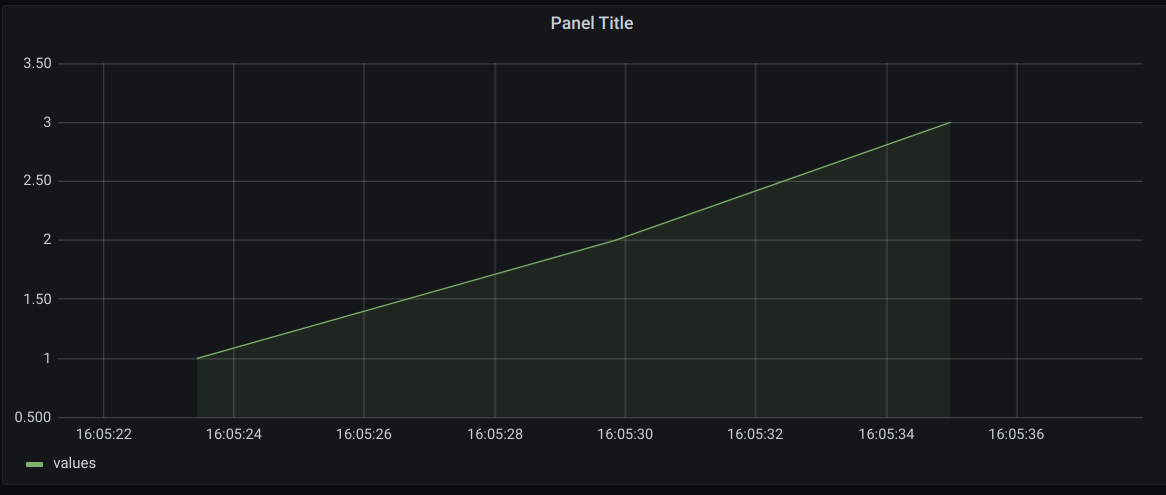This repository contains the components of ads-demo-environment, build environment and CI/CD pipeline and their deplyoment to aks.
Here you can find the build instructions for either locally with and without docker and via the CI/CD pipeline.
To build (and deploy) the eventhub2db docker image you can use the following commands:
$ ./dobi.sh image-eventhub2db # build only
$ ./dobi.sh image-eventhub2db:push # build and push do docker registryTo run the docker image with a specific <tag> use:
docker run --rm -e EVENTHUB_CONNECTIONSTRING="Endpoint=sb://testing-ns4tenant2.servicebus.windows.net/;SharedAccessKeyName=ar4tenant2;SharedAccessKey=A...;EntityPath=eh4tenant2" harbor.ci4rail.com/ci4rail/kyt/eventhub2db:<tag>Have a look at available tags for the image: https://harbor.ci4rail.com/harbor/projects/7/repositories/kyt%2Feventhub2db
Containerized Build of the eventhub2db tool. Builds x86 version for linux.
$ ./dobi.sh build-eventhub2dbRun the eventhub2db:
$ export EVENTHUB_CONNECTIONSTRING="Endpoint=sb://testing-ns4tenant2.servicebus.windows.net/;SharedAccessKeyName=ar4tenant2;SharedAccessKey=A...;EntityPath=eh4tenant2"
$ bin/eventhub2db --addr :8080Or, build/run it with your local go installation:
$ cd eventhub2db
$ go run main.go --addr :8080Concourse CI will be used as CI/CD system.
Download fly and login to concourse CI server.
# Download fly from concourse server
$ sudo curl -L https://concourse.ci4rail.com/api/v1/cli?arch=amd64&platform=linux -o /usr/local/bin/fly && sudo chmod +x /usr/local/bin/fly
# Login to concourse
$ fly -t prod login -c https://concourse.ci4rail.comThe pipeline.yaml is the CI/CD pipeline that builds eventhub2db docker image. The eventhub2db image will be published as docker image here.
Copy ci/credentials.template.yaml to ci/credentials.yaml and enter the credentials needed (for docker registry credetials yoda harbor robot user from bitwarden can be used, access_token can be found in yoda-ci4rail github token from bitwarden). The access_token needs read rights on Github.
Apply the CI/CD pipeline to Concourse CI using
$ fly -t prod set-pipeline -p ads-demo-environment -c pipeline.yaml -l ci/config.yaml -l ci/credentials.yamlThe pipeline-pullrequests.yaml defines a pipeline that runs basic quality checks on pull requests. For this, consourse checks Github for new or changed pull requests If a change is found, it downloads the branch and performs a clean build of kyt-cli kyt and eventhub2db go binaries. It also runs go test for both.
Copy ci/credentials-pullrequests.template.yaml to ci/credentials-pullrequests.yaml and enter the Github access_token with read rights and enter the webhook_token key, you want to use (access_token can be found in yoda-ci4rail github token from bitwarden).
Configure a Webhook on github using this URL and the same webhook_token:
https://concourse.ci4rail.com/api/v1/teams/main/pipelines/kyt-services-pull-requests/resources/pull-request/check/webhook?webhook_token=<webhook_token>
Apply the pipeline to Concourse CI using
$ fly -t prod set-pipeline -p ads-demo-environment-pull-requests -c pipeline-pullrequests.yaml -l ci/credentials-pullrequests.yamlStart server with
docker run -d --name timescaledb -p 5432:5432 -e POSTGRES_PASSWORD=password timescale/timescaledb:2.1.0-pg13
Run local go program to
- Extend the database with TimescaleDB (if not happed before)
- Create table if not exists
- Insert columns if not exist
- Convert the table created into a hypertable (if not exists)
- Insert sample data into database
Precoditions:
- local docker container stared as noted in TimescaleDB Server
Execute it
go run main.go
Run interactive client in docker container and connect to PostgreSQL, using a superuser named 'postgres':
docker exec -it timescaledb psql -U postgres
Show the last 100 entries in the table:
SELECT * FROM adsdata ORDER BY time DESC LIMIT 100;
Run as docker container:
docker run -d --name=grafana -p 3000:3000 grafana/grafana
Connect grafana to local TimescaleDB server:
- In broser open http://localhost:3000/
- Go to Configuration -> Data Sources
- Select PostgreSQL
- Enter the data as shown in the following figure
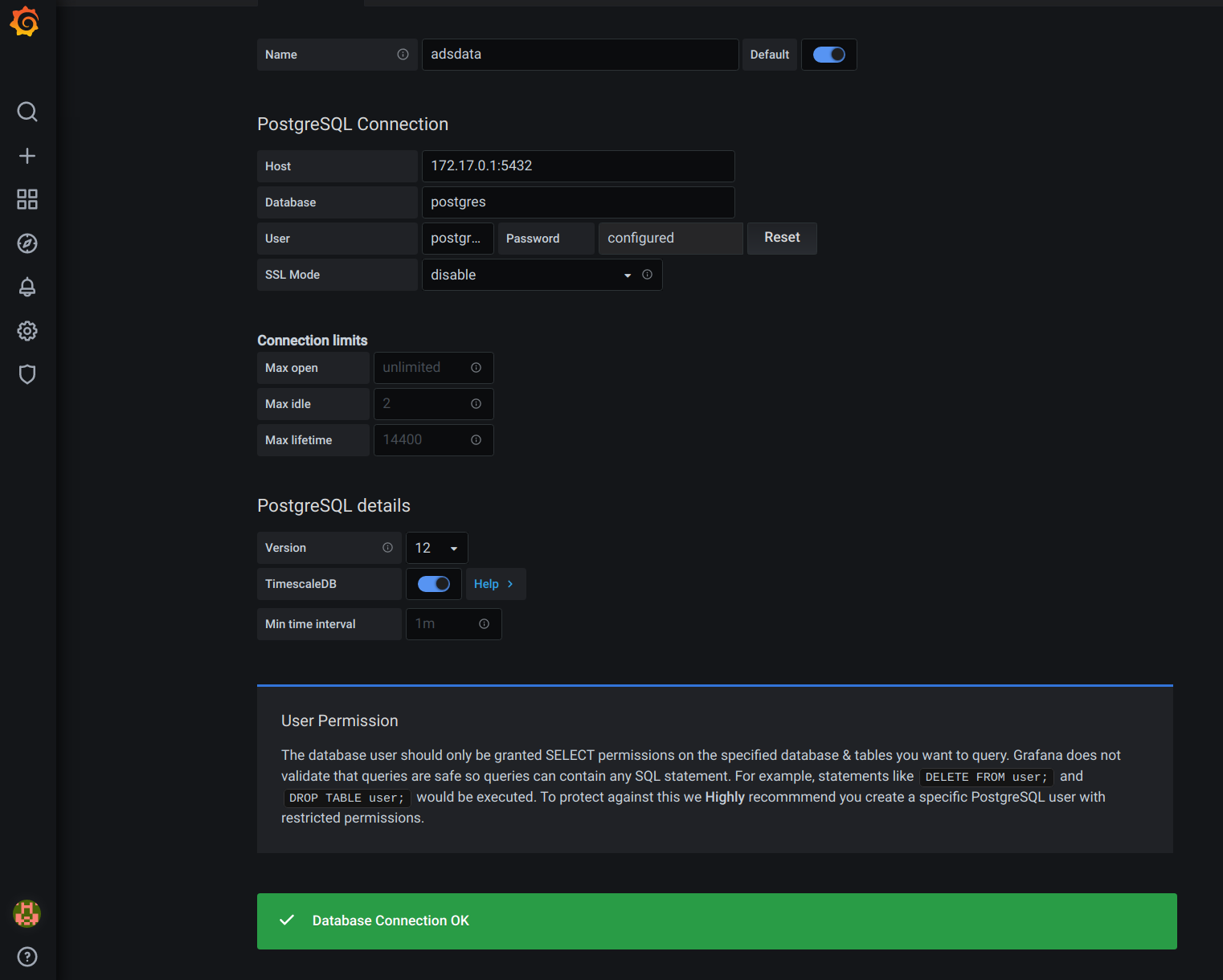
The password needs to fit the value of POSTGRES_PASSWORD from TimescaleDB Server
The ip adress from docker interface docker0 needs to be entered as host ip adress
Insert data into Grafana panel:
- Go to Create -> Dashboard
- Click on
Add new panel - Check selected data sourse is
adsdata - Click on the pen next on the right side of the A query to toggle to text mode
- Enter the following to show the course of the parameter counter
SELECT "time" AS "time", ((data->>'counter')::numeric) as values FROM adsdata WHERE $__timeFilter("time") ORDER BY 1