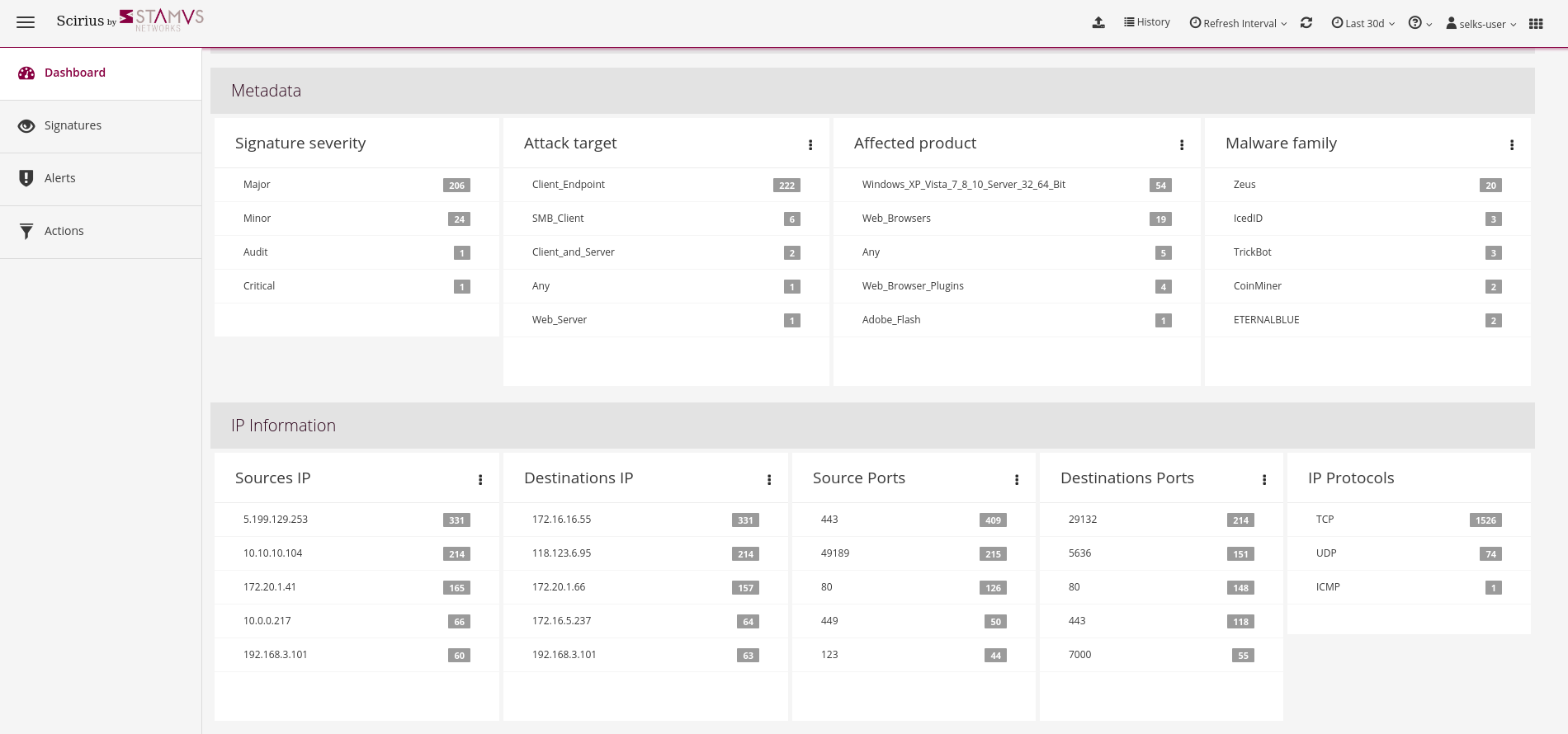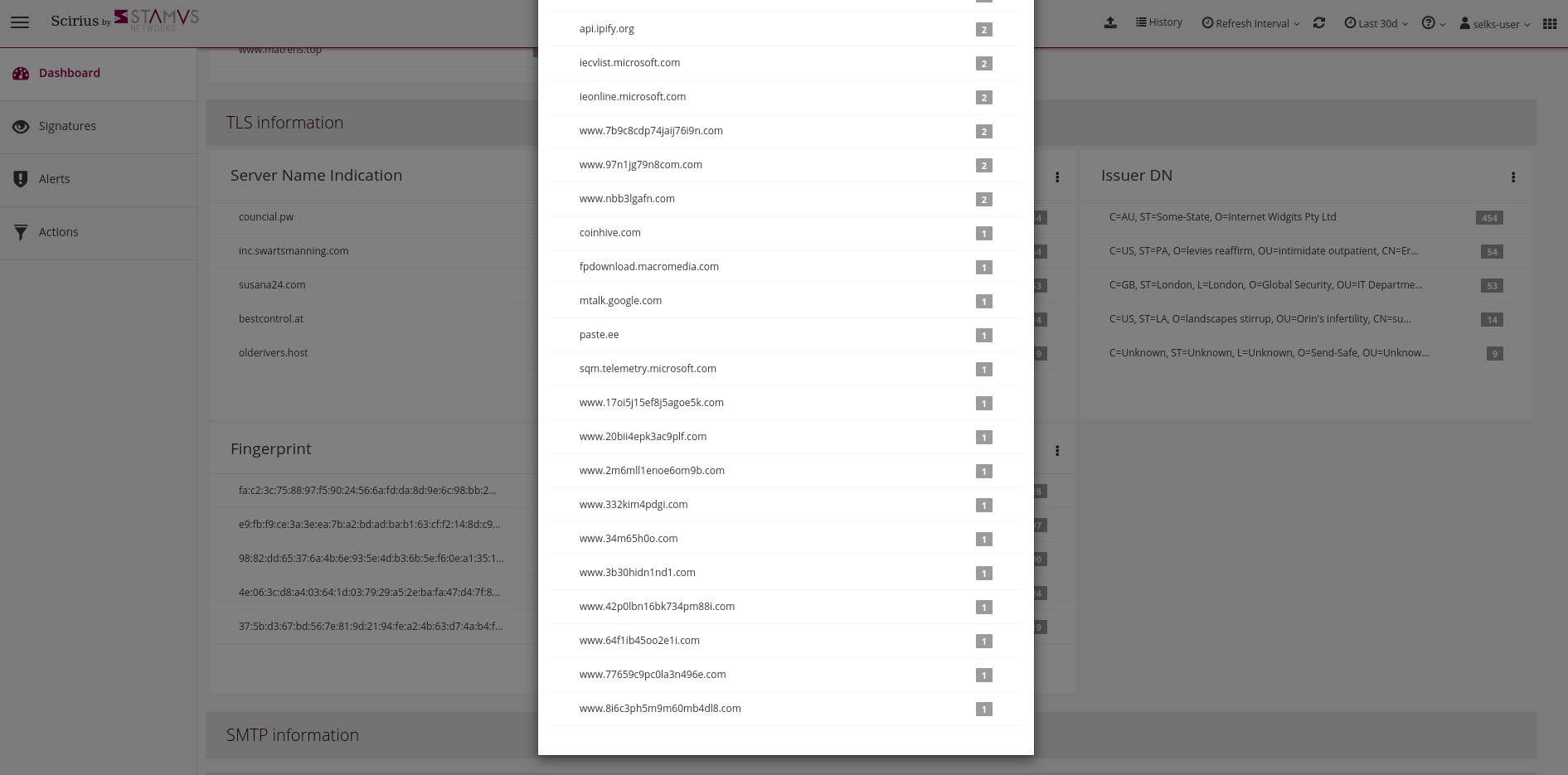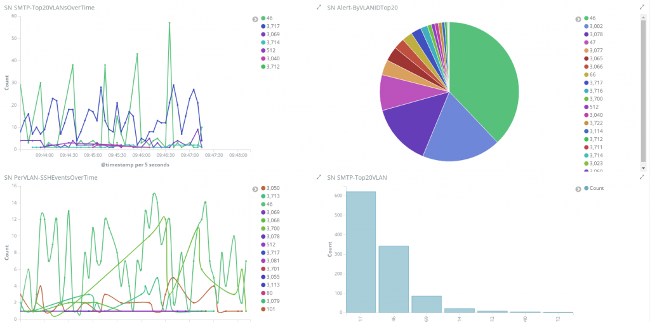| ℹ This README concerns the standard debian-based SELKS distribution. For instructions concerning the new implementation on Docker, please see SELKS on docker |
SELKS is a free and open source Debian based IDS/IPS/Network Security Monitoring platform released under GPLv3 from Stamus Networks (https://www.stamus-networks.com/).
The SELKS ISO is both Live and Installable ISO in one. Once installed it is ready to use out of the box solution.
SELKS is comprised of the following major components:
- S - Suricata IDPS - http://suricata-ids.org/
- E - Elasticsearch - https://www.elastic.co/products/elasticsearch
- L - Logstash - https://www.elastic.co/products/logstash
- K - Kibana - https://www.elastic.co/products/kibana
- S - Scirius - https://github.com/StamusNetworks/scirius
- EveBox - https://evebox.org/
And it includes preconfigured dashboards like this one:
You can download ready to use images from the SELKS download page. You can find here the first time setup guide.
The minimal configuration for production usage is 2 cores and 8 Gb of memory. As Suricata and Elastisearch are multithreaded, the more cores you have the better it is. Regarding memory, the more traffic to monitor you have, the more getting some extra memory will be interesting. See Running SELKS in production page for more info.
You need to create or reuse a virtual machine.
For VirtualBox, the recommended network setup is to use a Bridged adapter and to allow
Promiscuous mode on the interface. This way, SELKS will be able to analyse the traffic from the physical host.
To run SELKS, you need to add declare that the ISO image of SELKS is in the CDROM. You can then reboot the virtual machine. If all goes well, you should see SELKS boot menu. Pressing enter will lead you to the graphical interface.
To run SELKS, you need to burn the ISO image of SELKS on a DVD. After inserting the DVD into the host drive, you can reboot.
If all goes well, you should see SELKS boot menu. Pressing enter will lead you to the graphical interface.
Default OS user:
- user:
selks-user - password:
selks-user(password in Live mode islive)
The default root password is StamusNetworks
You need to authenticate to access to the web interface(see the HTTPS access section below ). The default user/password is selks-user/selks-user (including through the Dashboards or Scirius desktop icons).
You can change credentials and user settings by using the top left menu in Scirius.
More info about the user roles and set up - https://github.com/StamusNetworks/scirius#usage
SELKS has 21 default dashboards and hundreds of visualizations available -
- SN-ALERTS
- SN-ALL
- SN-DHCP
- SN-DNP3
- SN-DNS
- SN-FILE-Transactions
- SN-FLOW
- SN-HTTP
- SN-IDS
- SN-IKEv2
- SN-KRB5
- SN-NFS
- SN-OVERVIEW
- SN-SMB
- SN-SMTP
- SN-SSH
- SN-STATS
- SN-TFTP
- SN-TLS
- SN-TrafficID
- SN-VLAN
in addition to the Events viewer (EveBox)
A link to the Kibana dashboards can also be found by clicking on the Stamus Icon on top left of Scirius, the rule management interface.
Elasticsearch, Logstash and Suricata are build in and can be used as standard services, ex
systemctl restart suricata systemctl stop logstash
To restart Scirius:
/usr/bin/supervisorctl restart scirius
Suricata ruleset is updated and Suricata is restarted every days at 2:00AM.
If you would like to build an installable SELKS ISO from scratch and add extra packages of your choice to it - extended information on how to build and customize SELKS ISO can be found on
You can find information about tuning and other considerations on SELKS wiki page.
Scirius and EveBox have desktop icons and could be used directly with just a double click once logged in the SELKS desktop.
If you wish to remotely (from a different PC on your network) access the dashboards you could do that as follows (in your browser):
- https://your.selks.IP.here/ - Scirius ruleset management and a central point for all dashboards and EveBox
You need to authenticate to access to the web interface. The default user/password is the
same as for local access: selks-user/selks-user. Don't forget to change credentials at first
login. You can do that by going to Account settings in the top left dropdown menu of
Scirius.
Remote access to the web interfaces is currently only httpS protected. It can be
further protected with firewall rules and/or authentication or simply by using
/bin/systemctl start/stop nginx
By default there are no firewall rules implemented.
SSH is enabled and the selks-user can ssh to the box by default.
SELKS uses LXDE as a desktop windows manager. If you have installed the desktop version and wish to to uninstall the Desktop Manager (GUI) and run the server/machine just with command shell - you can remove the desktop installation as follows after the installation:
apt-get remove lxde lxde-common lxde-core lxde-icon-theme lightdm \
hunspell-en-us hyphen-en-us iceweasel lxlauncher lxtask
This will not affect the services and/or scripts. SELKS would still continue to operate and function as desired.
If you wish you can also directly download and use the SELKS no desktop edition from the download page.
You can get more information on SELKS wiki: https://github.com/StamusNetworks/SELKS/wiki
You can get help about SELKS on Freenode IRC on the #SELKS channel or use our mailing list: http://groups.google.com/d/forum/selks
If you encounter a problem, you can open a ticket on https://github.com/StamusNetworks/SELKS/issues