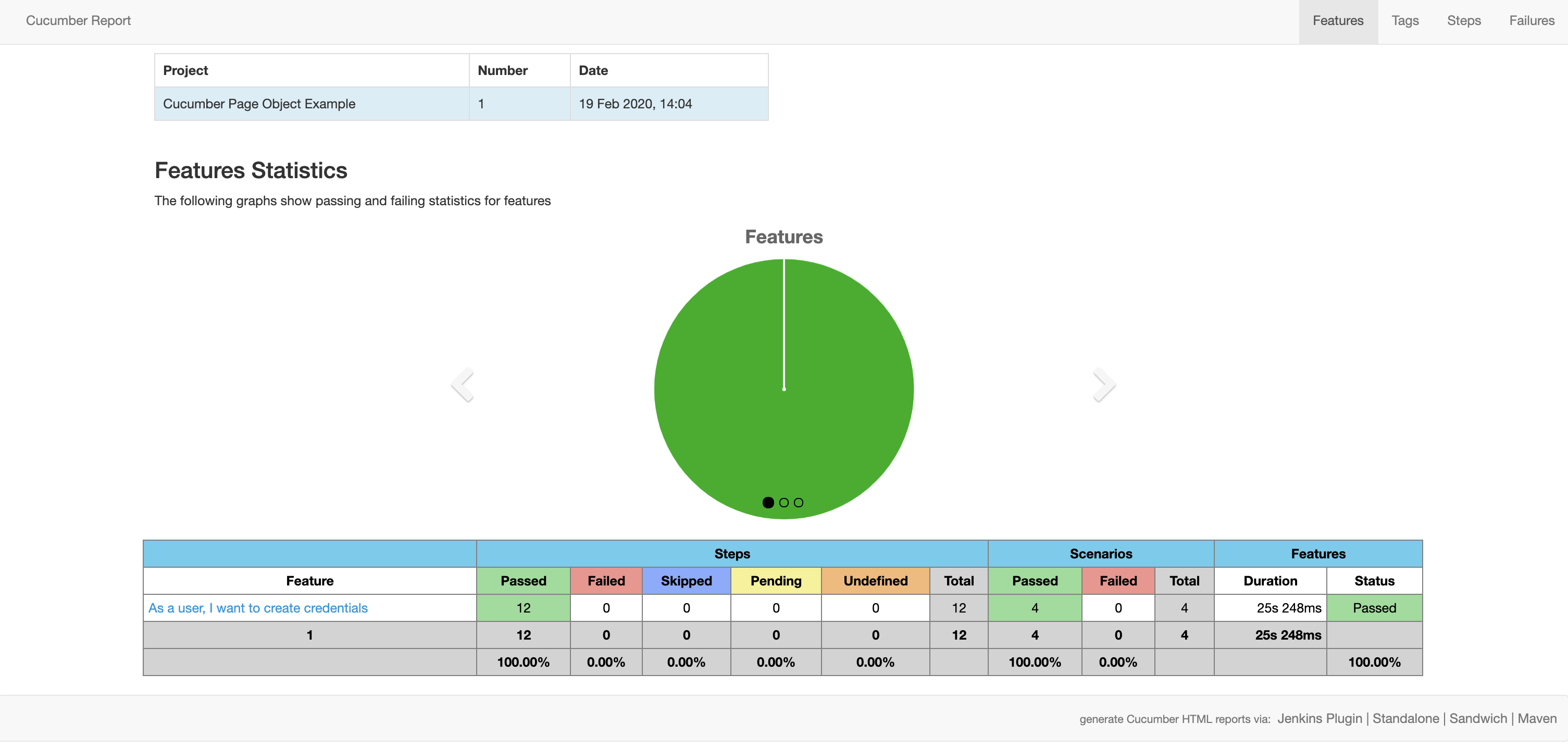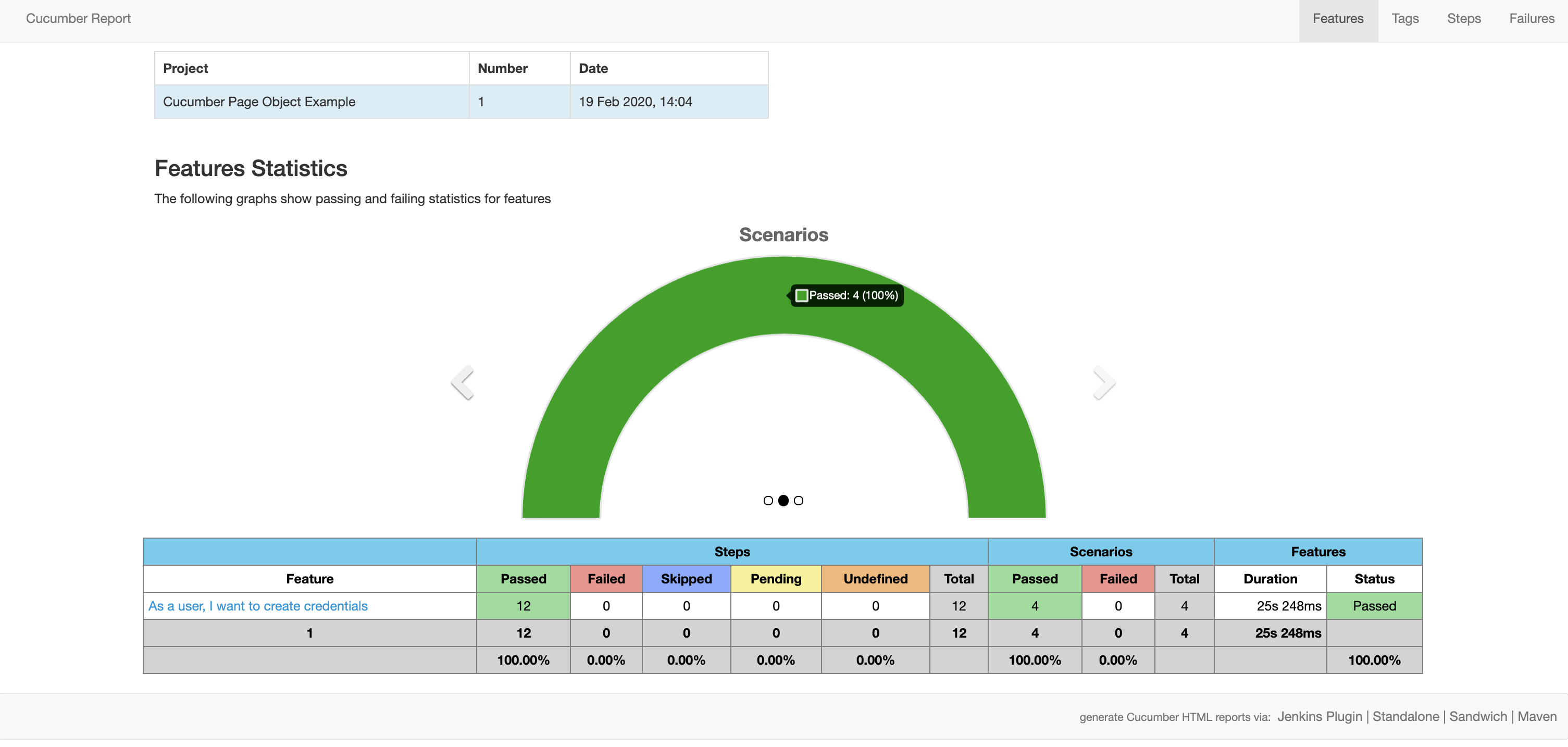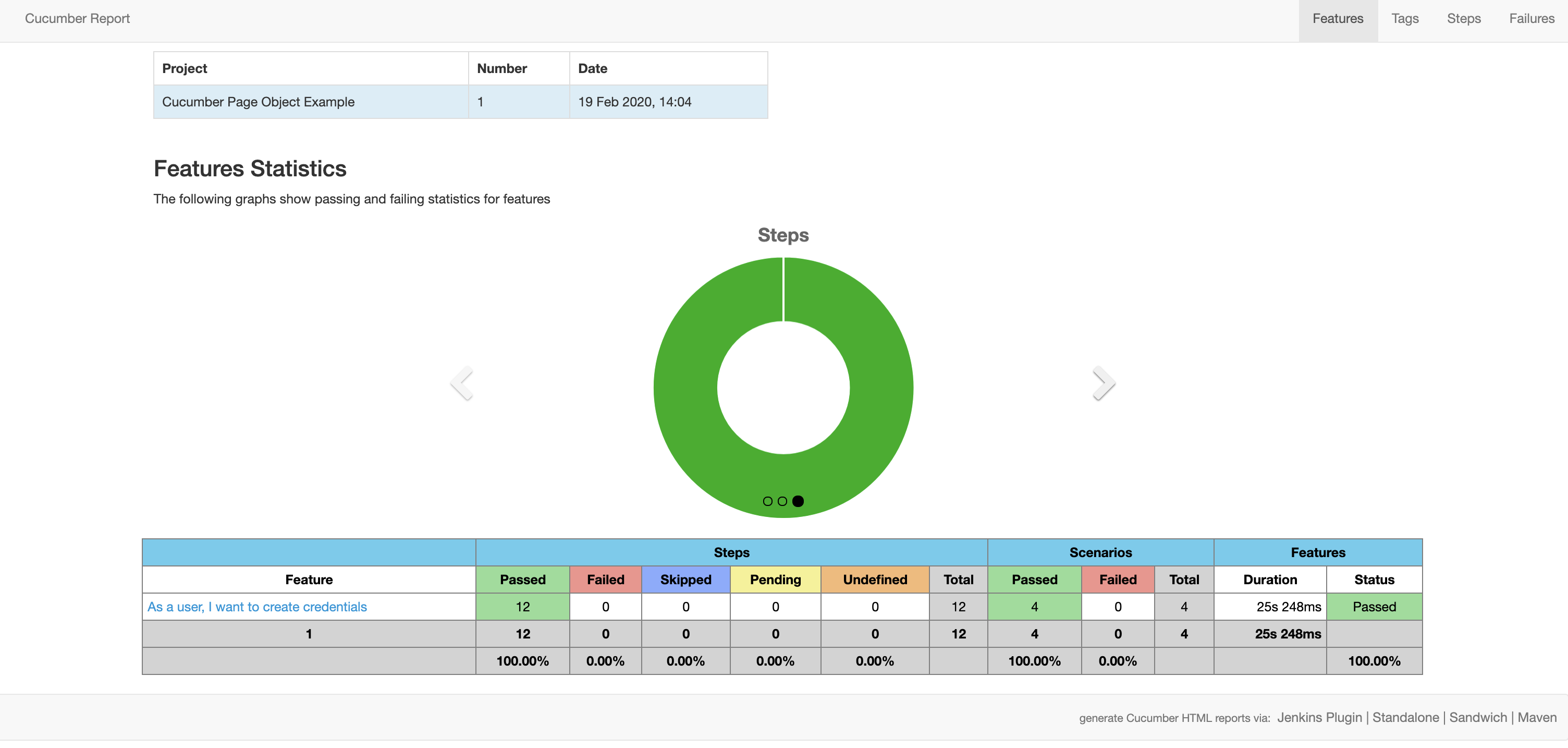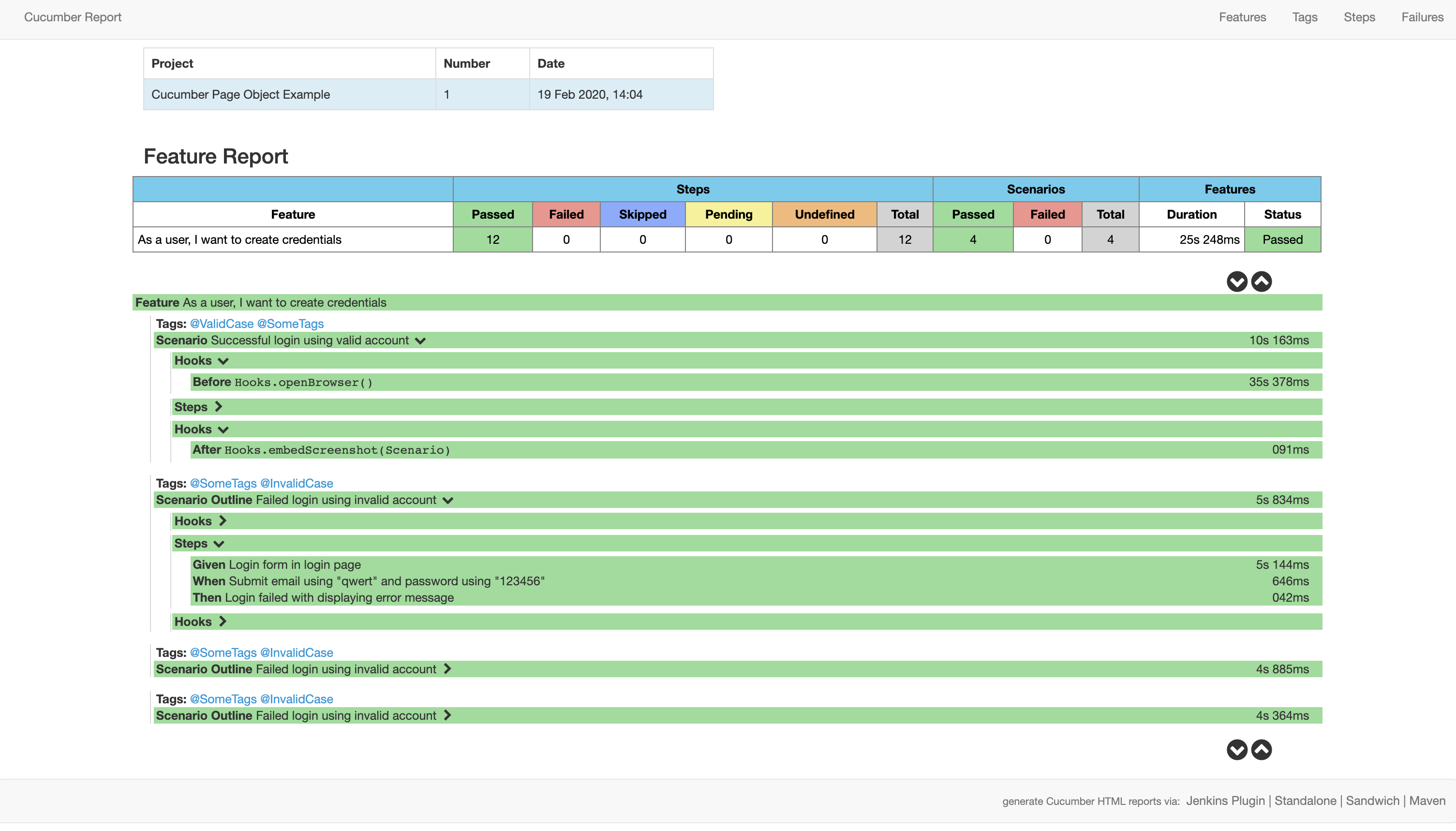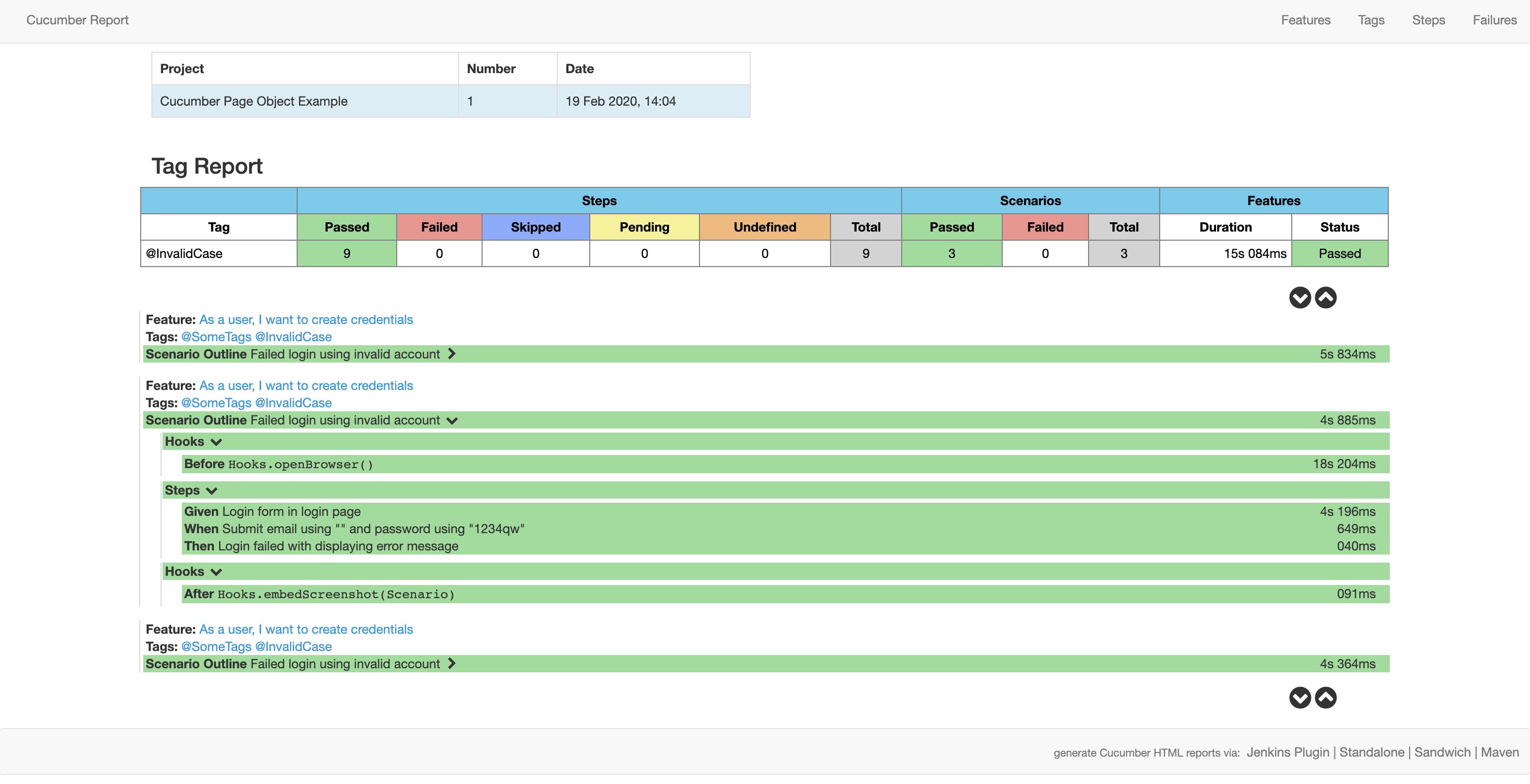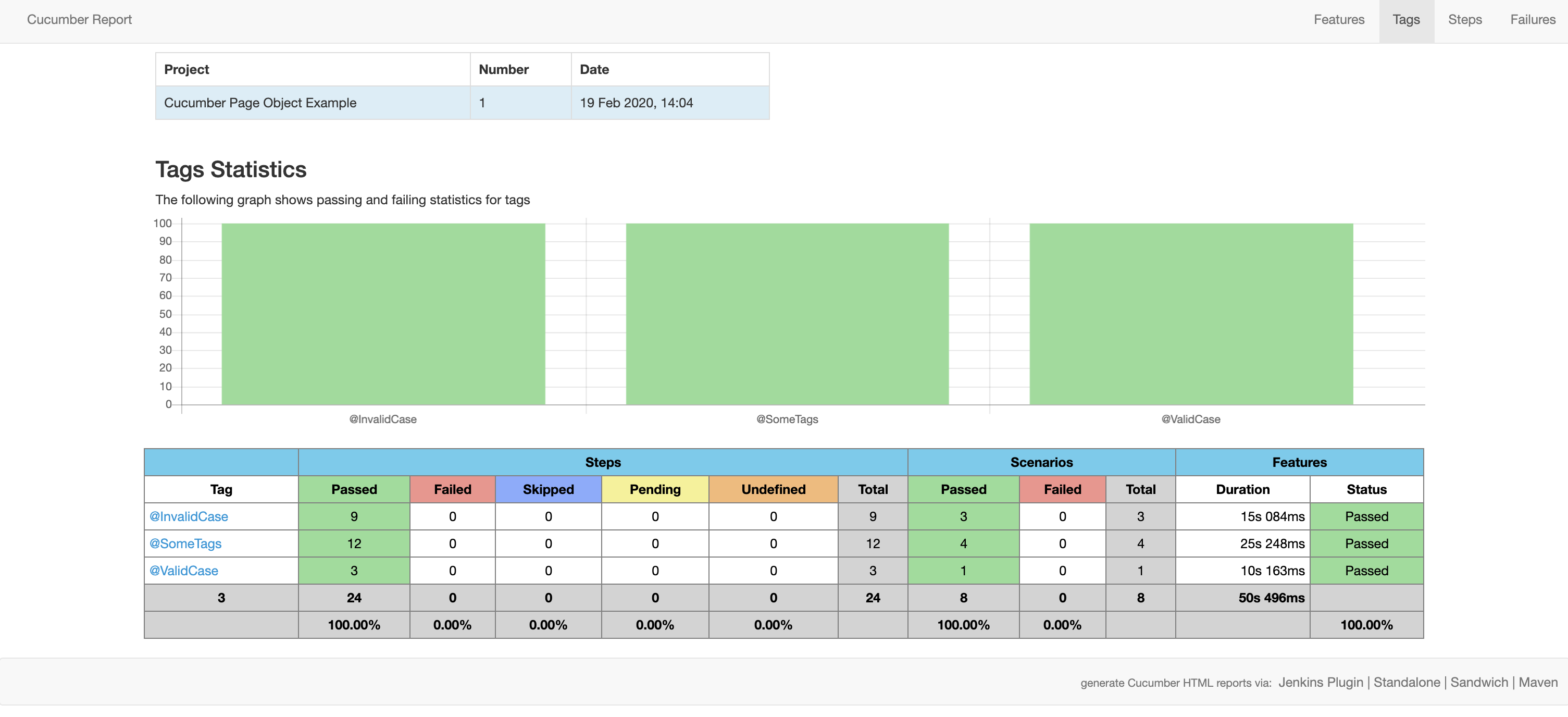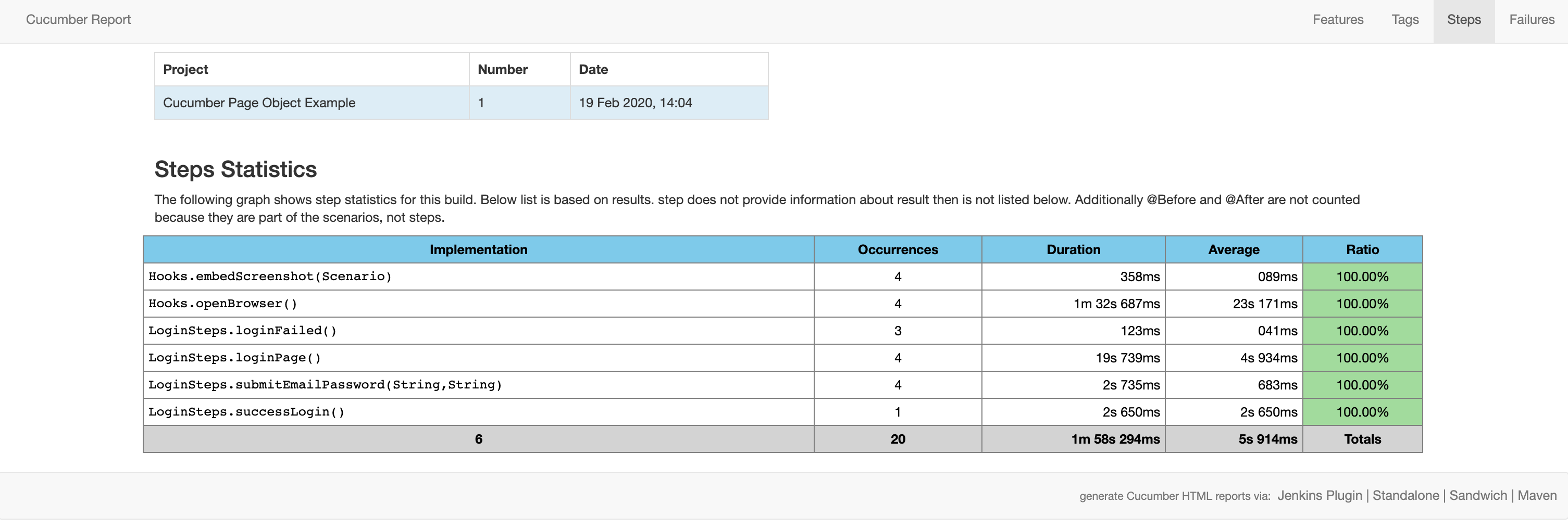- Download and install JDK
- Setting the system variables
- Create and open your .bash_profile using Terminal
$ cd ~/ $ touch .bash_profile $ open -e .bash_profile
- Set the Java paths in your .bash_profile file
export JAVA_HOME=/Library/Java/JavaVirtualMachines/{JDK_VERSION_FOLDER}/Contents/Home export PATH=$PATH:$JAVA_HOME/bin - Save and exit your .bash_profile
- Create and open your .bash_profile using Terminal
- Type
java -versionin your Terminal to verify installation and find out your java version - See the output of java version
- Install Homebrew using Terminal and enter the following command
$ /usr/bin/ruby -e "$(curl -fsSL https://raw.githubusercontent.com/Homebrew/install/master/install)" - Follow the instructions until Homebrew installing success
- Type
brew --versionto find out your Homebrew version - See the output of homebrew version
- Install ChromeDriver using brew
- Type
brew cask install chromedriverin your Terminal - Follow the instructions until chromedriver installing success
- Type
chromedriver -versionto find out your chromedriver version - See the output of chromedriver version
- Download Maven as your build tools
- Extract downloaded maven into your current or random directory
- Adding maven to the environment path
- Add path variable to .bash_profile file
export HOME=/{YOUR_DIRECTORY}/apache-maven-{YOURVERSION} export PATH=$PATH:$HOME/bin - Verify your maven installation using
mvn -versionin your Terminal - See the output of Maven version
- Download and install your IDE using Intellij IDEA or etc.
- Open your IDE that installed
- Create new project using Maven Project
- Select File, New, Project...
- New Project window opened
- Select Maven, Select Project SDK using dropdown list, Next
- Fill the field in Group Id, Artifact Id, Version, then Next
- Edit some field if needed, Finish
- Default Maven Project should be like this
-
Run a specific test
- Use any tags in some test cases
- Then use
mvn install -Dcucumber.options="--tags @SomeTags"from Terminal for running the tests
-
Clean files generated in the result folder
- Add
cleanin a script for running the tests, likemvn clean installetc
- Add
- See the result inside
target/cucumber-reports/advanced-reports/cucumber-html-reportsfolders that automatically generated after finished the test execution - Open html file in your browser
- Or you can create your result view using json file inside
target/cucumber-reports - Some sample of test results