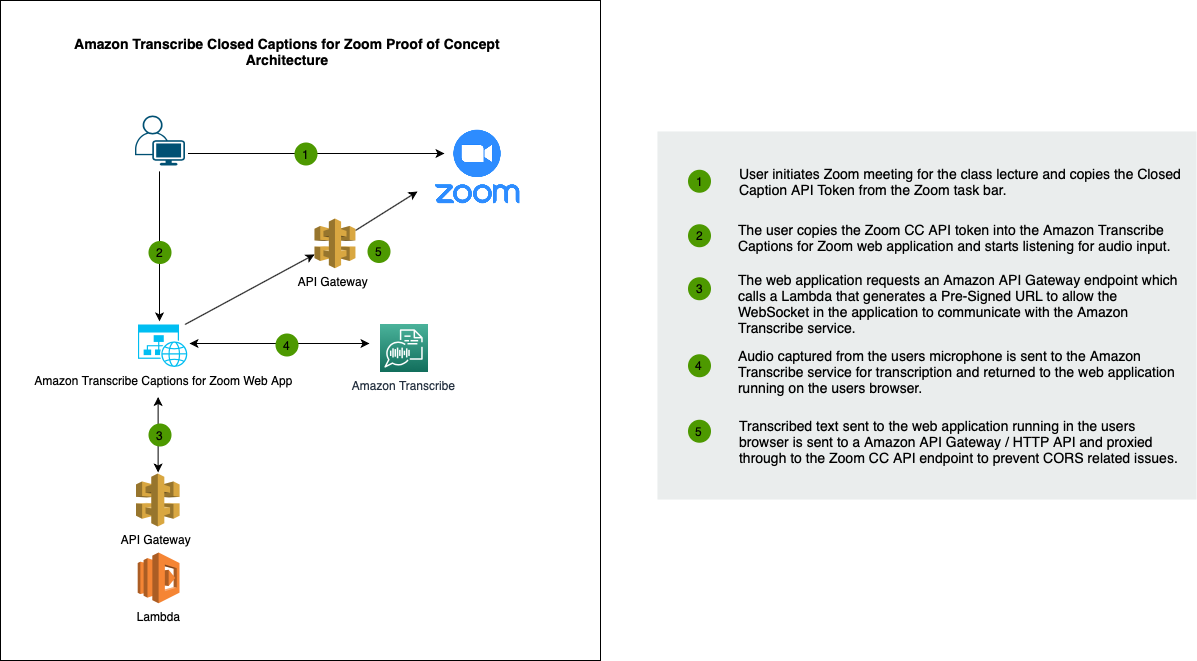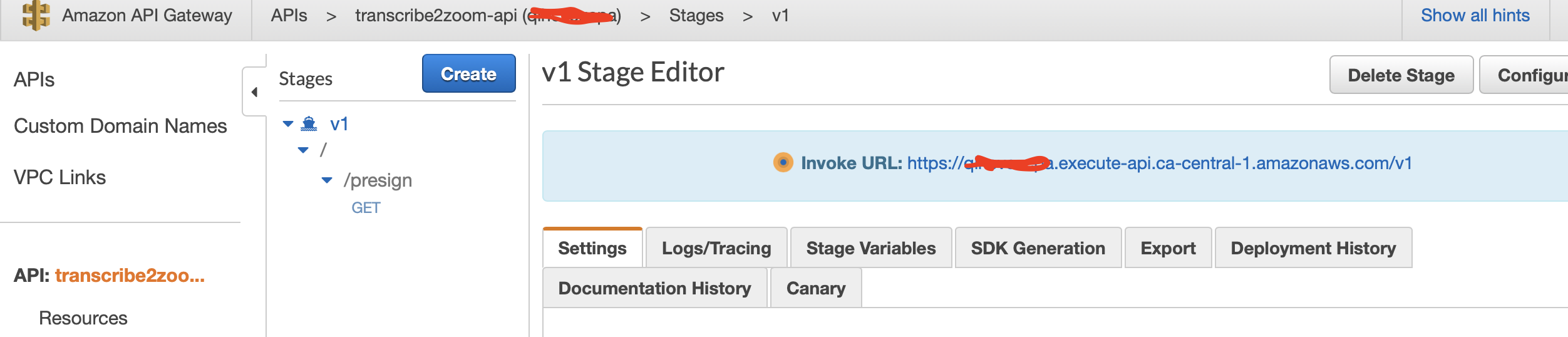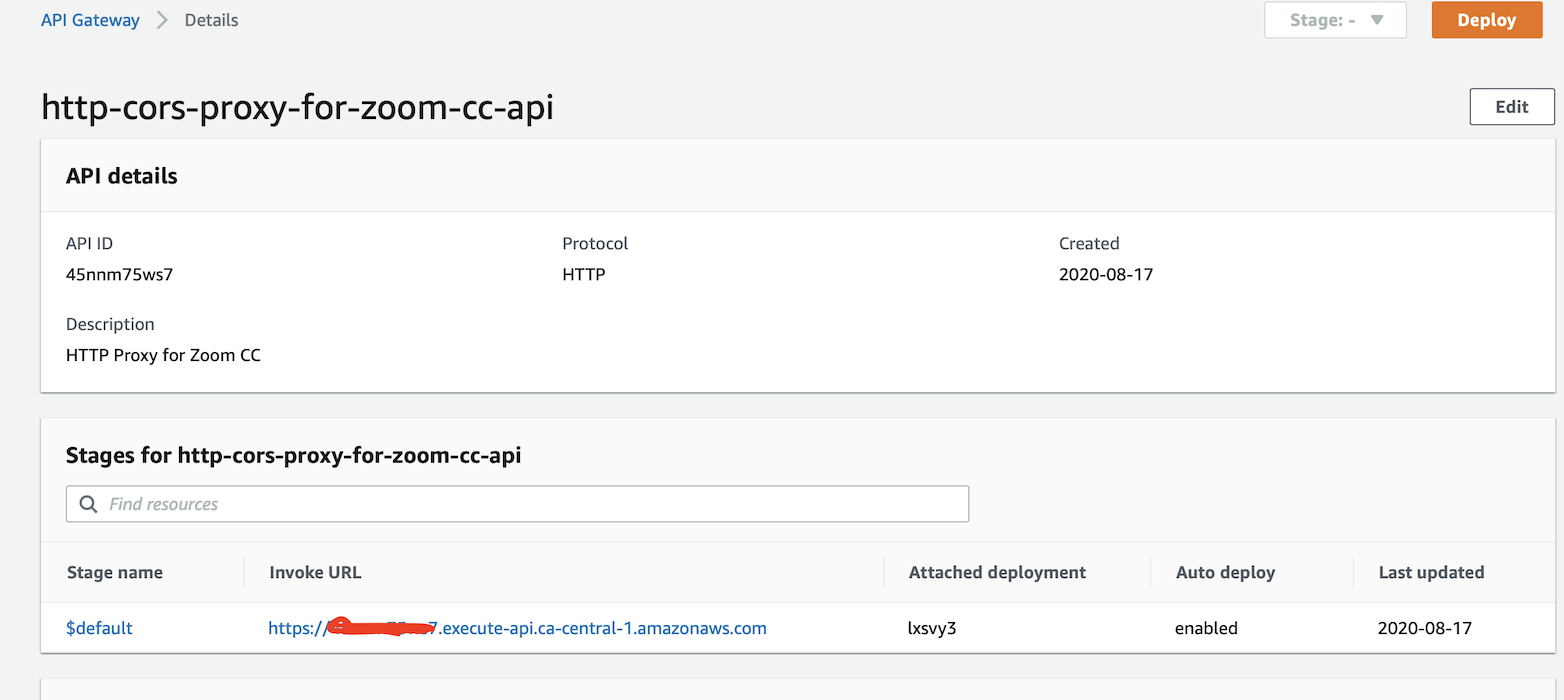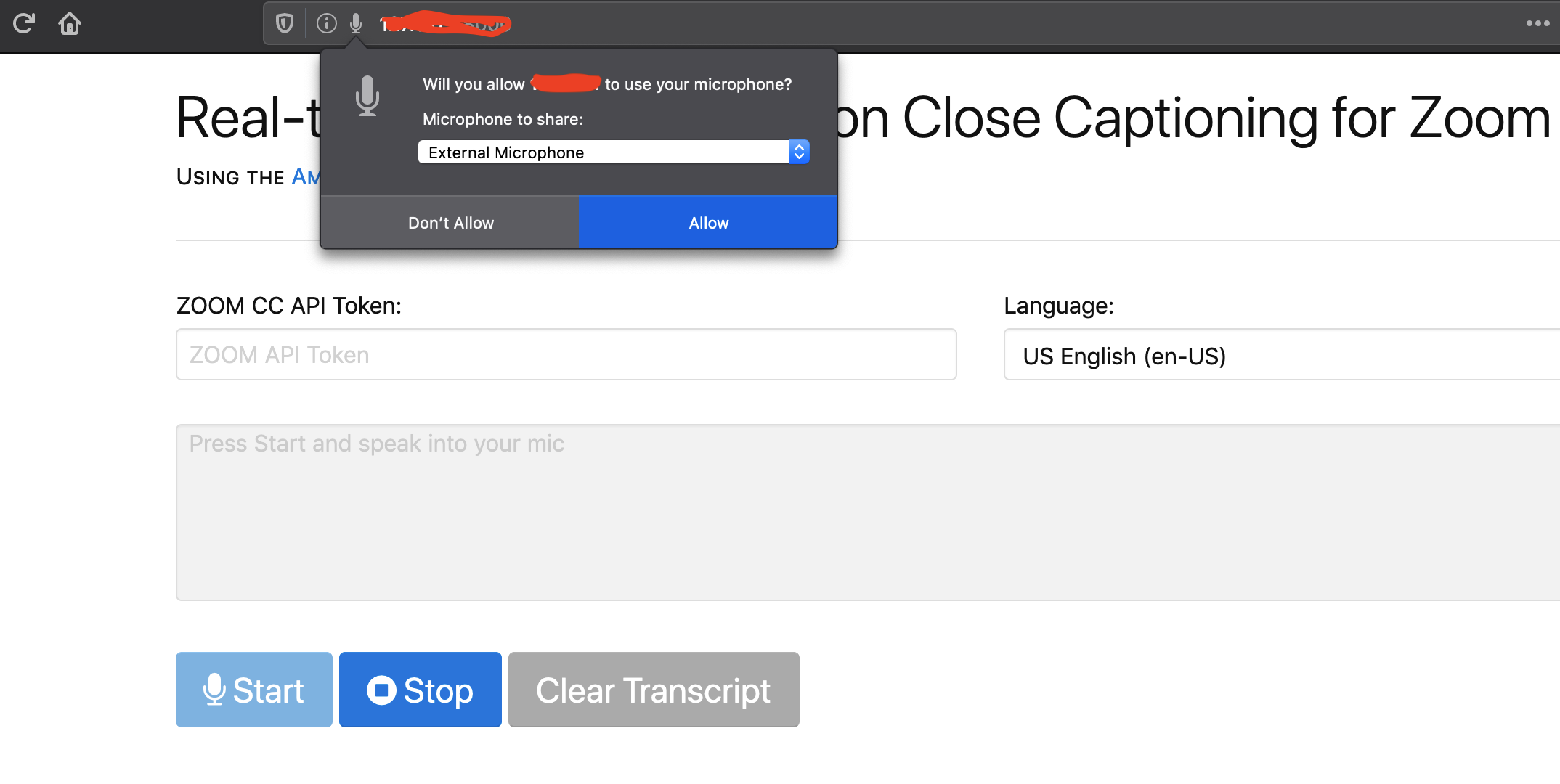Amazon Transcribe Real Time Closed Captioning for Zoom Proof of Concept
This proof of concept demonstrates how you can use Amazon Transcribe as a third party closed captioning service for Zoom. The concept was initiated to find a solution for instructors to provide real time closed captions during lectures taking place in Zoom. The foundation of this PoC is based of the AWS Samples - Amazon Transcribe Websocket Static project.
Zoom Requirements
-
The Account admin has enabled the ability for users to enable closed captions.
-
Users to enable the closed captioning for your own use:
- Sign in to the Zoom web portal.
- In the navigation panel, click Settings.
- Click the Meeting tab.
- Verify that Closed Caption is enabled.
- If the setting is disabled, click the toggle to enable it.
- If a verification dialog displays, click Turn On to verify the change.
- Enable Save Captions to allow participants to save transcripts at the end of Zoom session
Architecture
Building and Deploying
Step 1.
This application requires an API Gateway endpoints and a Lambda to create a Pre-Signed WebSocket URL
1.1 create a s3 deployment bucket
aws s3api create-bucket --bucket {YOUR_BUCKET_NAME} --create-bucket-configuration LocationConstraint={YOUR REGION} --region {YOUR REGION} --profile {YOUR PROFILE}
aws --profile {YOUR_PROFILE} cloudformation package --template-file ./transcribe2zoom_cfn.yaml --s3-bucket {YOUR_BUCKET_NAME} --output-template-file output.yml
1.2 Deploy the template package.
The paramater values for the region you want the transcriptions to occur in:
REGION
aws cloudformation deploy --capabilities CAPABILITY_NAMED_IAM --profile {YOUR_PROFILE} --template ./output.yml --stack-name transcribe2zoom --parameter-overrides REGION={REGION_TO_RUN_TRANSCRIBE_IN}
Step 2. Configure the App.
2.1 Copy the config.json.tpl to config.json
cp config.json.tpl config.json
2.2 After deploying the CloudFormation Stack get the API Gateway Invoke URL that is required to communicate with the backend Lambda and create a Pre-Signed URL.
Goto the AWS Console -> API Gateway -> transcribe2zoom-api -> Stages ->
2.3 Copy the API Gateway Invoke URL to the application config file config/config.json:
"api_gateway_endpoint": "https://YOUR-API-URL.execute-api.ca-central-1.amazonaws.com/v1/presign",
2.4 The application requires a HTTP CORS proxy to communicate with the Zoom CC API endpoint.
Goto the AWS Console -> API Gateway -> http-cors-proxy-for-zoom-cc-api
2.5 Copy the API Gateway Invoke URL to the application config file config/config.json:
"http_cors_proxy_api": "https://YOUR-HTTP-PROXY-API.execute-api.ca-central-1.amazonaws.com"
Step 3. Launch the Amplify App via Git:
Amplify offers Git-based deployments with features like CI/CD and branch previews.
Create a *private repo with your configured code and follow the instructions outlined in follwing document to implement a Git based deploy: https://docs.aws.amazon.com/amplify/latest/userguide/getting-started.html
Alternative how to test / run the front end client locally
Even though this is a static site there is a build step required. Some of the modules used were originally made for server-side code and do not work natively in the browser.
We use browserify to enable browser support for the JavaScript modules we require().
- Clone the repo
- run
npm install - run
npm run-script buildto generatedist/main.js.
Once you've bundled the JavaScript, all you need is a webserver. For example, from your project directory:
npm install --global local-web-server
ws --log.format dev
Use the Application.
After meeting the Zoom requirements.
Launch a new Zoom meeting, on the meeting room task bar click on the Closed Caption icon and "Copy the API token" this will be used in the transcription application.
Next goto the Real-time Audio Transcription for Zoom URL
Paste the token and select language:
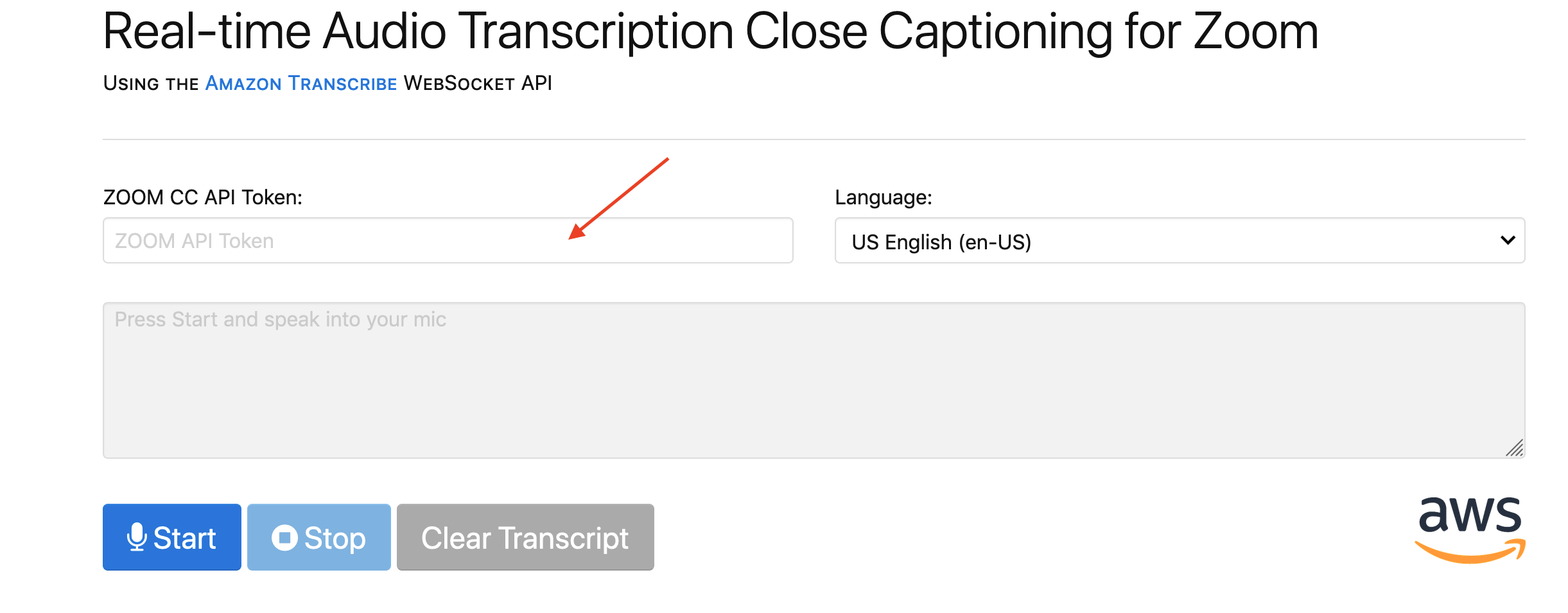
Hit the Start button when you are ready to start recording audio to be transcribed. This will prompt a browser response to grant access to your microphone click 'Allow'.
Further Recommendations
This is a proof of concept it would be highly recommended to add an authentication layer if deploying on campus.
Credits
This project is largely based on code written for the Amazon Transcribe Websocket Static project https://github.com/aws-samples/amazon-transcribe-websocket-static and modified for use with Zoom by the team at the UBC Cloud Innovation Centre.
License
This library is licensed under the Apache 2.0 License.