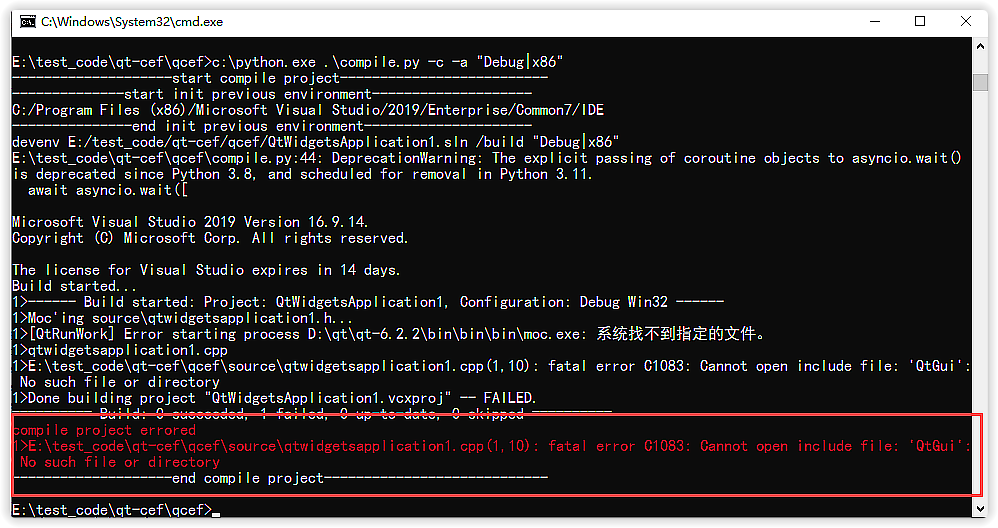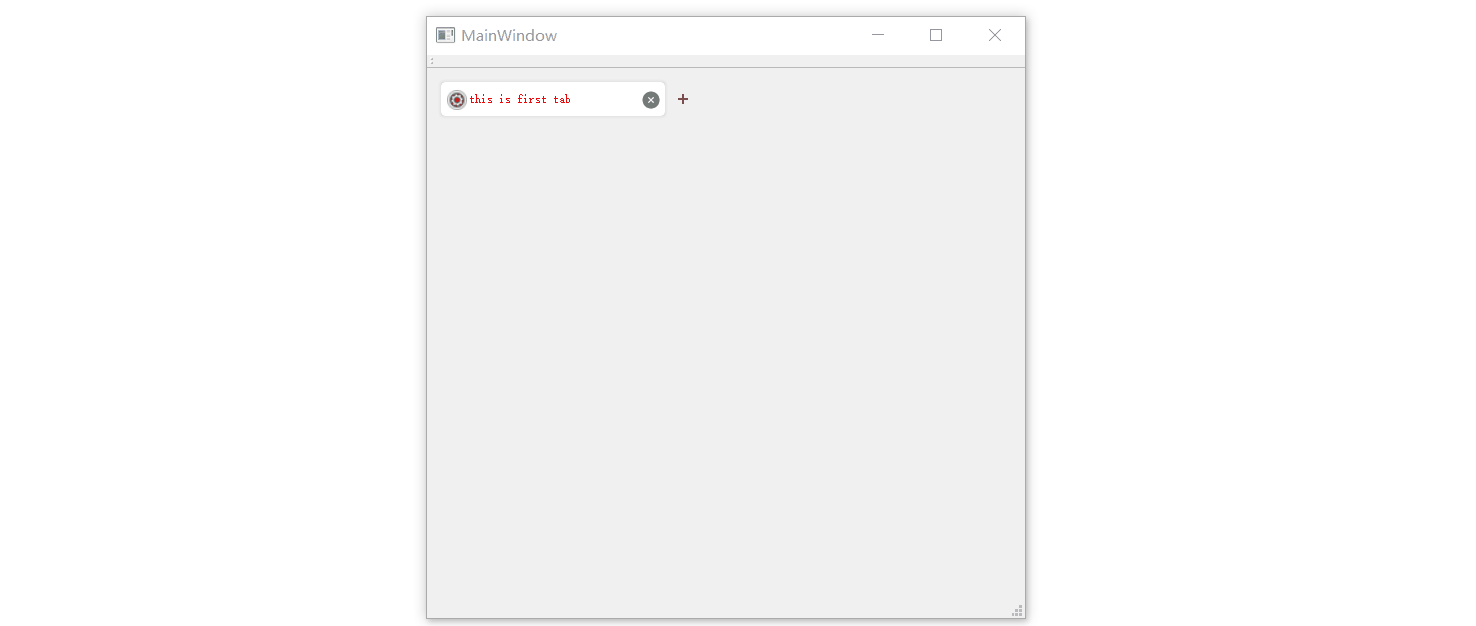[TOC]
这个脚本的主要目的就是能够在命令行自动编译程序,杀掉程序,启动程序,更新代码。
可以帮我节省几分钟的时间。剩下的这几分钟时间,可以让我思考刚才的修改的代码有没有问题。
这个脚本通过config.json配置一些属性
| 支持功能 |
|---|
| 命令行自动编译程序 |
| 杀掉程序 |
| 启动程序 |
| 更新代码 |
| 支持命令行字体颜色高亮 |
| 支持编译错误和警告识别 |
需要使用pip install命令就可以安装组件
| 安装组件 |
|---|
| psutil |
| subprocess |
| colorama |
| asyncio |
PS D:\code>.\compile.py -h
usage: compile.py [-h] [-u] [-pre] [-k] [-s] [-c] [-a COMPILEARGS] [-p CONFIGPATH]
Tools for auto update code and compile project
optional arguments:
-h, --help show this help message and exit
-u, --update update code by svn or git
-pre, --precompileaction
build code previous action,for example Qt qrc file.
-k, --kill kill target process
-s, --start start target process
-c, --compile compile project
-a COMPILEARGS, --compileargs COMPILEARGS
compile project with args, for example:"Debug|Win32" or "Release|Win32". default value: "Debug|Win32"
-p CONFIGPATH, --configpath CONFIGPATH
load config json path
-r, --rebuild rebuild solution**config.json **配置文件可以在命令行指定,默认就是当前的路径下(里面的注释需要删除)
{
# 进程的名称
"process_name":"demo.exe",
# 更新代码的命令,比如: git pull origin master
"update_code_command":"svn up",
# 编译之前的动作,因为使用的是Qt,所以需要先编译资源,可以放到bat文件执行
"pre_compile_command":"E:\xxx.bat",
# 解决方案的名称
"compile_file":"D:/code/Demo.sln",
# IDE的路径,这样就不用修改系统环境变量
"compile_tool_dir":"C:/Program Files (x86)/Microsoft Visual Studio 12.0/Common7/IDE",
# 启动进程的路径
"start_process_path":"D:/code/bin/Debug/Demo.exe",
# 启动进程的参数
"start_process_args":["-enable", "-start"]
}- 未能识别编译错误,给出提示
- build resource 不能叫着名字,给人造成歧义
- 增加编译warning提示
- 增加编译warning提示
- 在中断编译的时候,发现devenv 没有退出,导致再编译的时候发现文件被占用,编译失败
1.关于脚本中的--compileargs参数,其实就在如下图的一行中,比如这里的就是"Debug|x86"
MainWindow::MainWindow(QWidget *parent) :
QMainWindow(parent),
ui(new Ui::MainWindow)
{
ui->setupUi(this);
setupUI();
ui->tabWidget->addTab2(new QWidget(), tr("this is first tab"));
}
MainWindow::~MainWindow()
{
delete ui;
}
void MainWindow::setupUI()
{
connect(ui->tabWidget, SIGNAL(TabInserted(int)), this, SLOT(OnTabInserted(int)));
connect(ui->tabWidget, SIGNAL(AddBtnClicked()), this, SLOT(OnAddBtnClicked()));
connect(ui->tabWidget, SIGNAL(TabClosed(int)), this, SLOT(OnCloseTab(int)));
}
void MainWindow::OnTabInserted(int index)
{
QPushButton *button = new QPushButton();
button->setFixedSize(this->iconSize());
button->setStyleSheet("border-image: url(:/images/x-capture-options.png);");
ui->tabWidget->setTabButton2(index, QTabBar::LeftSide, button);
button = new QPushButton();
button->setStyleSheet("QPushButton{border-image: url(:/images/close.png)}"
"QPushButton:hover{border-image: url(:/images/close_hover.png)}");
ui->tabWidget->setTabButton2(index, QTabBar::RightSide, button);
}
void MainWindow::OnTabClosed(int index)
{
//todo something
}
void MainWindow::OnAddBtnClicked()
{
ui->tabWidget->addTab2(new QWidget(), tr("this is first tab"));
}- 支持Tab拖拽
- 支持Tab,Tab Button贴图