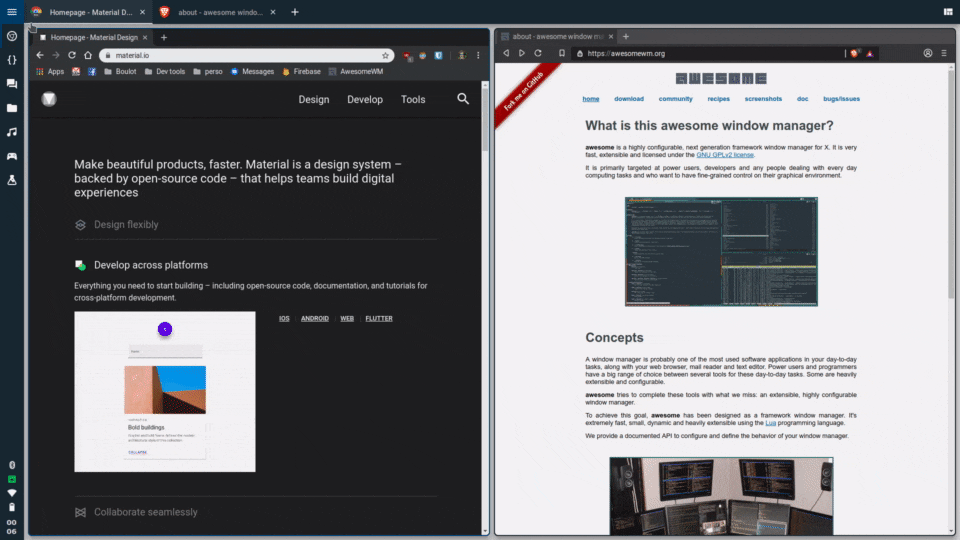Material and Mouse driven theme for AwesomeWM 4.3
Original work by PapyElGringo, official development seem to have moved to material-shell
This is a fork of Chris Titus's material-awesome who forked it from HikariKnight's fork of the original project
Note: This fork focuses on adding more documentation and comments, customising it to my workflow and making it more accessible
An almost desktop environment made with AwesomeWM following the Material Design guidelines with a performant opiniated mouse/keyboard workflow to increase daily productivity and comfort.
| Tiled | Panel | Exit screen |
|---|---|---|
 |
 |
 |
Note: the best transition is from gnome to material-awesome as KDE-plasma can break some indicators until plasma is purged entierly.
sudo apt install awesome fonts-roboto rofi compton i3lock xclip qt5-style-plugins materia-gtk-theme lxappearance xbacklight kde-spectacle nautilus xfce4-power-manager pnmixer network-manager-applet -y
wget -qO- https://git.io/papirus-icon-theme-install | sh
- AwesomeWM as the window manager - universal package install:
awesome - Roboto as the font - Debian:
fonts-robotoArch:ttf-roboto - Rofi for the app launcher - universal install:
rofi - Picom (formerly Compton) for the compositor (blur and animations) universal install:
picom - i3lock the lockscreen application Arch Install:
i3lockDebian:i3lock-fancy
gnome-keyringand a policykit-agent (by defaultpolicykit-1-gnomeis enabled) ORmate-polkit- Materia as GTK theme - Arch Install:
materia-themeDebian:materia-gtk-theme - Papirus Dark as icon theme
- Arch:
papirus-icon-themein the AUR, oryay -S --needed papirus-icon-theme - Universal Install: wget -qO- https://git.io/papirus-icon-theme-install | sh
- Arch:
- lxappearance to set up the gtk and icon theme
- (Laptop) xbacklight for adjusting brightness on laptops (disabled by default)
- flameshot a fantastic screenshot utility. Install:
flameshot - pnmixer Audio Tray icon that is in debian repositories and is easily installed on arch through AUR.
- network-manager-applet
nm-appletis a Network Manager Tray display from GNOME. - xfce4-power-manager XFCE4's power manager is excellent and a great way of dealing with sleep, monitor timeout, and other power management features.
git clone https://github.com/wizzdom/material-awesome.git ~/.config/awesome
Start lxappearance to active the icon theme and GTK theme
Note: for cursor theme, edit ~/.icons/default/index.theme and ~/.config/gtk3-0/settings.ini, for the change to also show up in applications run as root, copy the 2 files over to their respective place in /root.
First install qt5-style-plugins (debian) | qt5-styleplugins (arch) and add this to the bottom of your /etc/environment
XDG_CURRENT_DESKTOP=Unity
QT_QPA_PLATFORMTHEME=gtk2The first variable fixes most indicators (especially electron based ones!), the second tells Qt and KDE applications to use your gtk2 theme set through lxappearance.
The documentation live within the source code.
The project is split in functional directories and in each of them there is a readme where you can get additional information about the them.
- Configuration is about all the settings available
- Layout hold the disposition of all the widgets
- Module contain all the features available
- Theme hold all the aesthetic aspects
- Widget contain all the widgets available