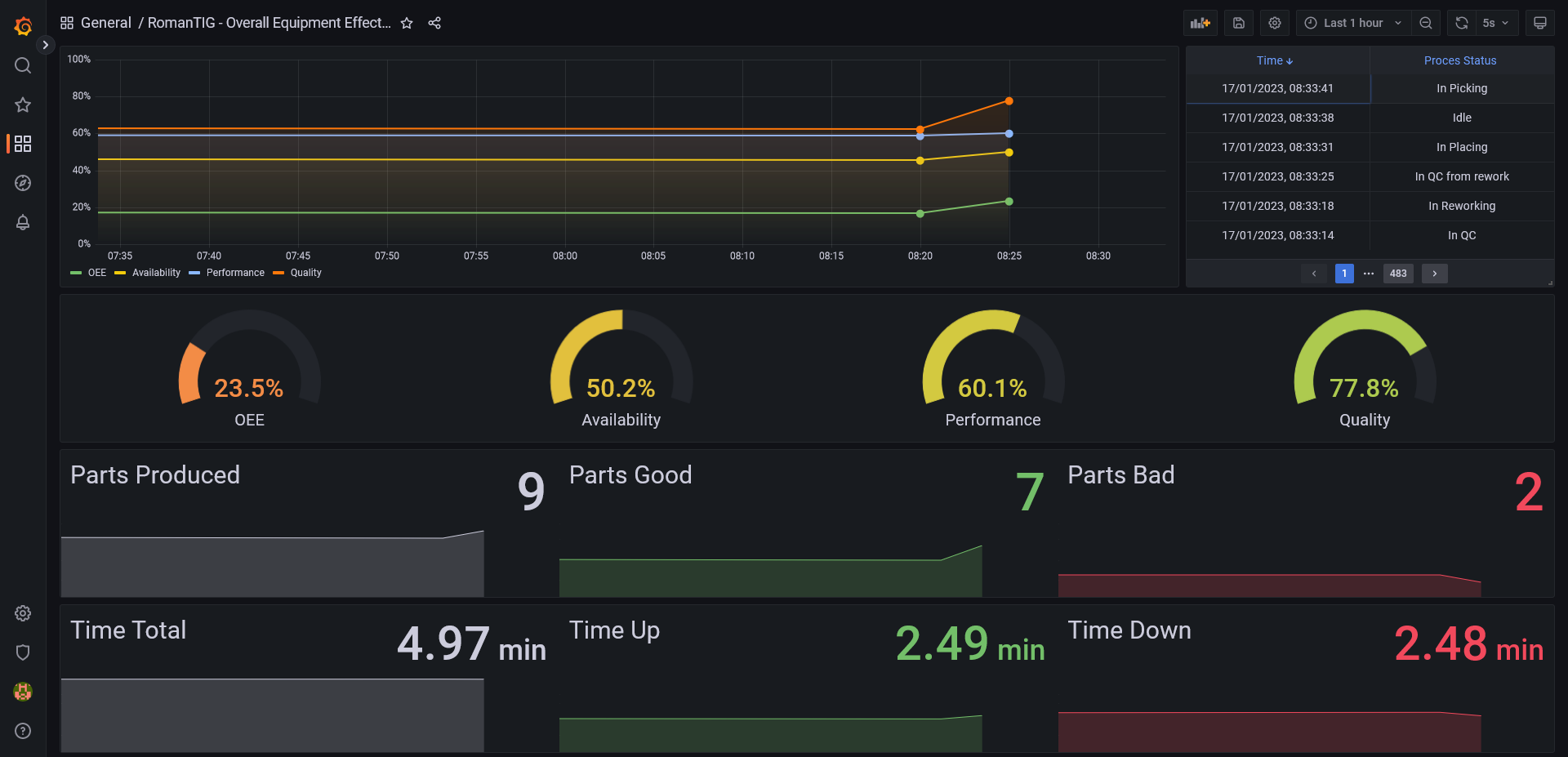ROMANTIG ROSE-AP OEE Calculator
This ROSE-AP is intended as a microservice for automatic OEE, and related metrics, calculation. The service works creating the appropiete table views in a CrateDB database, where information about the context of the target process are stored by Orion through a QuantumLeap subscription.
OEE (Overall Equipment Effectiveness) is a metric used in industrial applications to measure the effectiveness and efficiency of a manufacturing process. It is calculated by multiplying the three factors of Availability, Performance, and Quality.
Availability refers to the percentage of time a machine is available to run, taking into account scheduled and unscheduled downtime. Performance measures the actual output of the machine versus its maximum potential output. Quality assesses the percentage of good product produced versus the total number of products produced.
Measuring OEE is important in industrial applications as it provides a comprehensive view of the efficiency of the manufacturing process. By understanding the factors that contribute to inefficiencies, organizations can identify areas for improvement, increase production, and reduce costs. Additionally, OEE is a key indicator of the overall competitiveness of a company, as it is directly tied to production output and profitability.
A Step by Step video tutorial is available to check the steps illustrated in the following section.
Warning
The value of the OCB_ID_PROCESS variable inside the .env file must match with the name of variable supllied.
You can indifferently replace the value of the environment variable to match that of your variable, or call your variable as it is defined in the .env file.
If you would use the OPC UA interface, in order to connect the IoT-Agent to an OPC UA device, you just need to edit the relative section (OPC UA Device Variables) in the beginning of the .env file:
OPCUA_ENDPOINTEndpoint of the OPC UA Device to be reached by the IoT Agent (i.e. the PLC adress)OCB_ID_PROCESSThe name of the Variable which has values about the machine stateOPCUA_ID_PROCESSThe OPC UA ID of the Variable which hold the machine state values
You can check this value with any OPC UA Client
If you whis to use any other protocol, you need to replace the OPC UA IoT-Agent with another one from the FIWARE Catalogue, and configure it to make the data available to the Orion Context Broker.
In order to compute the OEE, the ROSE-AP service must know if each possible process state that is found on the context has to be considered:
- An up-time or a down-time state.
- A good or a bad end of the production cycle.
- The ideal duration of a production cycle.
- A time step and a starting date and time to group the data.
To do so, please change the oee-service/.config file in the oee_service folder, prior to run the service, setting the following variables:
Warning
Be sure that the name of the states written in the config file perfectly match those that are written by your process, so that the microservice can correctly identify them
The machine states to be considered as a successful conclusion of the production cycle (i.e. an item is successfully created):
ENDS_GOOD=In Placing [syntax: State 01,State 02, ... ,State nn]
The machine states to be considered as a bad conclusion of the production cycle (i.e. an item is defective or faulty and has to be discarded):
ENDS_BAD=In Trashing [syntax: State 01,State 02, ... ,State nn]
The machine states to be considered as productive times:
TIMES_UP=In Picking,In Welding,In QC,In Placing [syntax: State 01,State 02,...,State nn]
The machine states to be considered as downtime:
Tip
To avoid unexpected behavior (i.e., not updating statistics if the machine stops for any reason), a Timeout variable should be provided that fires cyclically when each new timeout is reached.
TIMES_DOWN=Idle,In Reworking,In QC from rework,In Trashing,Timeout [syntax: State 01,State 02,...,State nn]
Any extra state wich is not declared in TIMES_UP or in TIMES_DOWN provided by the OPC-UA server will be interpreted as a states in which production has not been planned, and for these reason, in these extra states, availability will not decrease unlike in TIMES_DOWN states.
e.g. in the themo server an Offline state, is fired each 10 cycle.
The timestep to group OEE stats:
Note
Since OEE values are calculated from the data stored in the database, it is possible to increase or decrease the timestep value by updating the data grouping over the entire stored range without losing any information.
TIME_STEP=5 minute [syntax: <quantity> <[second|minute|hour|day|week|month|year]>]
The duration of the process in ideal condition, this represents a theoretical lower bound.
TIME_IDEAL=20 second [syntax: <quantity> <[second|minute|hour|day|week|month|year]>]
The date and time to be considered as the origin of data grouping:
START_DATE=2023-01-01 [syntax: <YYYY-MM-DD>]
START_TIME=08:00:00 [syntax: <hh-mm-ss>]
For the sake of the simplicity, where possible all the code is driver by enviromental variable.
To setup the IoT Agent, accordigly to your needs please edit the OPC-UA Device Variables section of the .env file.
To Edit the endpoint to be reaced by the IoT-Agent, please edit OPCUA_PORT and OPCUA_ENDPOINT.
To Edit the variable to be reaced by the IoT-Agent, please edit OCB_ID_PROCESS and OPCUA_ID_PROCESS.
For the sake of the simplicity, where possible all the code is driver by enviromental variable.
To setup the Context, accordigly to your needs please edit the Contexts section of the .env file.
Warning
if the DEVICE_TYPE needs to be modified please update with the same values the types object inside iot-agent/opcua.js (line 174) any discepancy in this two values will break the code.
To Edit the device type, od the device ID, please edit DEVICE_TYPE and DEVICE_ID variables.
To Edit the Fiware service path, please edit FIWARE_SERVICE and FIWARE_SERVICEPATH.
To Edit the IoT-Agent entity ID, please edit the IOTA_OPCUA_MT_ENTITY_ID.
- Follow the installation instruction
- Star the Docker daemon.
- Make the
./servicesscript executable
sudo chmod +x ./services- Build the Docker image for the OEE microservice (Remove the old image if any, build the new image and performs a vulnerability scan):
./services --build- To apply required settings to the host, and start up all the services in the containers run:
sudo ./services upFor demo purspose only, add demo after the flag --build and up in order to build and startup also the demo OPC-UA server.
- To build the Docker image for the OPC-UA Server demo (Remove the old image if any, build the new image and performs a vulnerability scan):
./services --build demo- To apply the required settings to the host and start all services in the containers, including the OPC/UA demo server, run:
sudo ./services up demo-
Now you can open Grafana on localhost:3000
user:adminpassword:adminand select predefined "RomanTIG Overall Equipment Effectiveness" dashboard to visualize OEE live data. You can freely add plots and other tables by using the "add new panel" function of Grafana, than save as agrafana/dashboards/dashboard.jsonfile to persist the changes after rebooting the container or the Grafana service. -
To stop all the services in the containers execute:
./services down- To only pull all images from Docker Hub without start the services in the Docker Container:
./services --pull- To stop, build and start the services in the Docker Container:
sudo ./services --debug- To see the help function of the service script:
./services --helpWarning
Teh following operation will erase all the Docker Volumes and all the data stored in the databases!
- To delete the Volumes and the Networks
./services --removeOur example use-case scenario is based on an automated welding robotic system which performs several tasks. At first, a stereometrics scanner individuates the 3D pose estimate of target pipes, then the robot arm proceeds to pick those and place them in front of a torch, where they will be welded. Once welded, the system proceeds to perform a quality control check to validate the welding: if the check succeeds, the pipe is placed in the final bin; if the check fail, welding is performed again and the QC control the pipe a second time. If the check fails twice in a row, the pipe is discarded.
The process cycle and the respective up and down time states are shown below:
flowchart LR
Picking(Picking) --> Welding(Welding) --> QC(QC)
QC -- Good Part--> Placing(Placing)
QC <--> Rework(Rework)
QC -- Bad Part--> Trashing(Trashing)
Placing & Trashing --> Idle(Idle) --> Production{Production\nis planned?}
Production{Production\nis planned?} --> Picking
Production <--> Offline(Offline)
classDef Gainsboro fill:Gainsboro,stroke:#333,color:#333
class Picking,Placing,QC,Welding,upTime,Idle,Trashing,Rework,QC_Rework,Production,Offline Gainsboro
linkStyle 0,1,2 stroke:lightgreen,border-color:lightgreen;
linkStyle 3,4,5,6,7,8 stroke:LightCoral;
In general, we suggest you to adopt a state space representation similar to the one above for your target process, in order to clearly highlight every step in the cycle and attribute it the correct value for up or down time. The state representation (the ontology of the system) should not be too detailed (i.e. too many states) or too general (i.e. one or two states) because of unnecessary additional workload or possible loss of information.
ROSE-AP RomanTIG use the following FIWARE components:
Therefore the overall architecture will consist of the following elements:
- The FIWARE Generic Enablers:
- The FIWARE Orion Context Broker which will receive requests using NGSI-v2
- FIWARE QuantumLeap subscribed to context changes and persisting them into a CrateDB database
- The Engineering IoT Agent for OPC UA which will receive northbound measurements from the dummy IoT devices in OPC UA format and convert them to NGSI-v2 requests for the context broker to alter the state of the context entities.
- A MongoDB database:
- Used by the Orion Context Broker to hold context data information such as data entities, subscriptions and registrations
- Used by the IoT Agent to hold device information such as device URLs and Keys
- A CrateDB database:
- Used as a data sink to hold time-based historical context data
- offers an HTTP endpoint to interpret time-based data queries
- A Context Provider: - For demo purpose a dummy OPC-UA server has been provided. In production should be supplied by integrator, as an active OPC UA device. It could be replaced with any other protocol as far as the relative IoT Agent is used instead of the OPC UA one.
Since all interactions between the elements are initiated by HTTP requests, the entities can be containerized and run from exposed ports.
The overall architecture can be seen below:
flowchart TD
Welder(Welder)
Robot(Robot)
QC(Quality Control)
Actuator(Servo Actuator)
PLC(PLC)
IoT-Agent(IoT-Agent \n for OPC UA):::Cyan
Orion(Orion \n Context Broker):::DarkBlue
Quantumleap(Quantum \n Leap):::DarkBlue
ROSE-AP(ROSE-AP \n RomanTIG):::Claret
Redis[(RedisDB)]
Mongo[(MongoDB)]
Crate[(CrateDB)]
Grafana(Grafana):::Grafana
Browser(Browser)
Orion & IoT-Agent <--27017:27017---> Mongo
ROSE-AP <--1026:1026--> Orion
Quantumleap <--6379:6379--> Redis
Welder & Robot & QC & Actuator <--PROFINET--> PLC <--OPC UA--> IoT-Agent <--4041:4041--> Orion <--8668:8668--> Quantumleap
Browser <--3000:3000--> Grafana <--4200:4200--> Crate
ROSE-AP & Quantumleap <--4200:4200--> Crate
classDef DarkBlue fill:#233C68,stroke:#333,color:#FFF
classDef Cyan fill:#45D3DD,stroke:#333,color:#333
classDef Gainsboro fill:Gainsboro,stroke:#333,color:#333
classDef Grafana fill:#333,Stroke:#282828,color:#FCB35F
classDef Claret fill:#0999D0,Stroke:#F8F8F8,color:#F8F8F8
class Crate,Mongo,Redis,Welder,Robot,QC,Actuator,PLC,Browser Gainsboro
As it can be seen in the chart, the PLC responsible for controlling our process is connected to Orion Context Broker through the IoT Agent for OPC UA, which is used to write the process states on the CrateDB (through QuantumLeap) where they will processed and read by our OEE calculator.
The provisioned device holding the Process Status information, it get a call back of the OEE values, because of that enquiring the Orion Context Broker about the entity, with the GET request to v2/entities/<device-id> endpoint:
curl -X GET \
'http://localhost:1026/v2/entities/urn:ngsiv2:I40Asset:PLC:001' \
-H 'fiware-service: opcua_plc' \
-H 'fiware-servicepath: /demo'Will result in the following output:
{
"id": "urn:ngsiv2:I40Asset:PLC:001",
"type": "PLC",
"availability": {
"type": "Float",
"value": 0.710598327,
"metadata": {}
},
"oee": {
"type": "Float",
"value": 0.280455057,
"metadata": {}
},
"performance": {
"type": "Float",
"value": 0.394674525,
"metadata": {}
},
"processStatus": {
"type": "Text",
"value": "Offline",
"metadata": {}
},
"quality": {
"type": "Float",
"value": 1,
"metadata": {}
}
}Atrributes can be filtered, with the GET request to v2/entities/<device-id>/attrs/<atrribute> endpoint:
curl -X GET \
'http://localhost:1026/v2/entities/urn:ngsiv2:I40Asset:PLC:001/attrs/oee' \
-H 'fiware-service: opcua_plc' \
-H 'fiware-servicepath: /demo'Will result in the following output:
{
"type": "Float",
"value": 0.280455057,
"metadata": {}
}Or to get just the value of an attribute, with the GET request to v2/entities/<device-id>/attrs/<attribute>/value endpoint:
curl -X GET \
'http://localhost:1026/v2/entities/urn:ngsiv2:I40Asset:PLC:001/attrs/oee/value' \
-H 'fiware-service: opcua_plc' \
-H 'fiware-servicepath: /demo'Will result in the following output:
0.280455057The attribute it's updated each time the processStatus values change.
the service has two endpoint:
- /version: which can be used to run health check
healthcheck:
test: curl -s -o /dev/null -w %{http_code} "http://${ROSEAP_OEE}:${ROSEAP_OEE_PORT}/version" == 200 || exit 1
interval: 5s- /v2/update: used to point the subscription on value change, to trigger the updates of the OEE related attributes.
In order to provide the results of the calculation of the OEE and its sub-components, a minimum dataset is provided in the dataset/oee_output.csv file, where any analysis or further calculations can be performed.
The data originates from the demo server, where by chance the machine is placed in the "Offline" state in which production is not planned: for this reason in some time steps the data are present in a partial way (the machine has reached the Offline state during the timestep), or the entire timestep is missing (during the whole time step the machine has always been in the "Offline" state).
Times are expressed in milliseconds.
To keep things simple all components will be run using Docker. Docker is a container technology which allows to different components isolated into their respective environments.
- To install Docker on Windows follow the instructions here
- To install Docker on Mac follow the instructions here
- To install Docker on Linux follow the instructions here
Docker Compose is a tool for defining and running multi-container Docker applications. A YAML file is used to configure the required services for the application. This means all container services can be brought up in a single command. Docker Compose is installed by default as part of Docker for Windows and Docker for Mac, however Linux users will need to follow the instructions found here
You can check your current Docker and Docker Compose versions using the following commands:
docker-compose -v
docker versionPlease ensure that you are using Docker version 20.10 or higher and Docker Compose 1.29 or higher and upgrade if necessary.
If the following error will appear creating or starting the container:
/bin/bash^M: bad interpreter: No such file or directory
Please use the utility dos2unix to convert the text files from DOS/Mac to Unix environment, install dos2unix on CentOS/Fedora/RHEL
sudo yum update
sudo yum install dos2unixor in Ubuntu/Debian:
sudo apt update
sudo apt install dos2unixThen run the utility dos2unix_Recursively.sh, in the root directory, to convert all the text files from DOS/Mac to Unix environment, with the following command:
./utility/dos2unix_Recursively.shTo debug entity, device, registration, subscription, and any other Context data, please use Mongo Express, as described in the Mongo section.
To debug the MongoDB container, check Orion, the docker-compose.yml has an entry for Mongo Express, please remove the comments to enable the service.
The GUI is accessible from the service exposed at the port: 8081.
If the CrateDB container crashes after startup, run the following command:
sudo sysctl vm.max_map_count=262144This setting in included in the script case sudo ./services up.
To debug the CrateDB container, is embedded a web GUI accessible from the exposed admin port: 4200.
If the Redis container crashes after startup, run the following command:
sudo sysctl vm.overcommit_memory=1
This setting in included in the script case sudo ./services up.
To debug the Redis container, the docker-compose.yml has an entry for Redis Insight, please remove the comments to enable the service, also in the volumes section. The GUI is accessible from the service exposed port 8001.
To add the database, insert host: db-redis port: 6379 and any name you prefer.