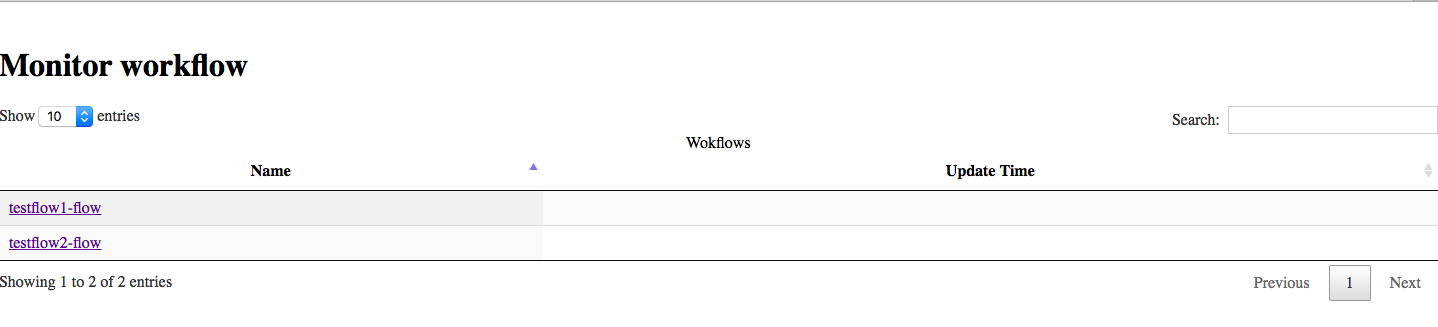Cloudmesh includes a simple tool for managing workflows. A cloudmesh workflow is a set of Python functions (that we call tasks or nodes) that form the workflow. The tasks can have dependencies. Thus, some may be run in sequence and some in parallel. You can visualize your workflows, including the monitoring the current status of the tasks, and the dependency network between them.
To use this tool, you will need to already have
- cloudmesh-cloud, see https://cloudmesh.github.io/cloudmesh-manual/
installed. Flow uses the same MongoDB that cloudmesh-cloud uses. You can set it up by follwowing our instructions in the manual.
Please download cloudmesh-flow from github
$ git clone https://github.com/cloudmesh/cloudmesh-flow.gitTo complet the install do
$ cd cloudmesh-flow
$ pip install -e .The commands are available by calling the flow commands via
cms.
The first thing you have to do is to start the cloudmesh database in which we store information about the tasks as well as their status throughout the execution. If you have not yet started it please execute:
$ cms initThis command has to be called only once. Now you can test that the installation went well by calling
$ cms flow listto list your current tasks. The command should complete correctly but output nothing if you have now prior workflows integrated.
There are several ways to add tasks to your workflow. One way is to use the commandline
$ cms flow node add TASKNAMEFor example, to add a task named a call
cms flow node add aThis creates a reference to the task
in the database, and adds the task to your default workflow, which is
named workflow
By default, all tasks are run in parallel. Typically, you willl have
multiple tasks that you need to run, some in sequence some in
parallel. To add tasks a, b, and c, where a and b can be run
in parallel but c depends on a, execute the following sequence:
$ cms flow node add a
$ cms flow node add b
$ cms flow node add c
$ cms flow edge add c aThis creates the 3 above nodes, and then adds the dependency. You can check that the nodes were added successfully by running
$ cms flow listYour output should look similar to this:
Node "a" dependecies []
Node "b" dependencies []
Node "c" dependencies ["a"]
Many times a user wants to have several different workflows
defined. You can manage several workflows by passing the --flowname
parameter to the cms flow command. For example, to add a new node in
the workflow workflow2, run
$ cms flow node add d --flowname=workflow2Now you will have 2 workflows, the default one with the nodes we added
earlier, and the flow workflow2. You can see the different results
by running the list command on each
$ cms flow list
$ cms flow list --flowname=workflow2While this process works for smaller workflows, it can be tedious to add 10 or 15 tasks via the command line. You can add a flow by defining a flowstring, which specifies many tasks and their dependencies all at once.
A flowstring is a single string with a list of tasks, separated by either a semicolon (;) or a double pipe (||). The semicolon indicates sequential dependency and the pipe indicates parallel. A sample flowstring for the flow we defined above is
"a;c||b"
Node a is joined sequentially with node c and in parallel with
node b.
Currently only supported in a YAML file.
You can also specify a flow in a YAML file. The file must have two properties, flowstring and flowname. This allows you to add an entire flow at once unders a specfic name. See the examples directory for details.
An example workflow specified as YAML is available at
https://github.com/cloudmesh/cloudmesh-flow/blob/main/example/sampleflow.yaml
Workflows nodes correspond to Python functions that are attached to specific workflow classes. To run a workflow, you need to specify the task definitions. The easiest way to see this in action is in the examples directory.
Defining a Workflow is simple: declare a class with one method for
each node, and have the class inherit from the BaseWorkFlow base
class. The method names should correspond to your node names, for
example if you node is named "a" you must define a method named a()
At the bottom of your file, copy the entry point code that is listed
on each of the example files:
if __name__ == "__main__":
Flow = MyFlow(sys.argv[0])
Flow.runCommand(sys.argv[1])This this allows our workflow engine to call your
methods. Anything you return at the end of your function will be
inserted into the database as the result of running that node. You should
return a dict, which will be accessible via the result field
in the db. Note that your filename should be of the form
$flowname-flow.py. This makes it so the result parser can grab the
result of your workflow methods and insert them into the database
corresponding to the current run of $flowname.
The package cloudmesh.flow.visualize visualizes the workflows that
have been created by the cloudmesh.flow package. This package
consists of a rest service which essentially provides the following
two methods:
/listmethod which lists the names of all the workflows/monitor/{workflowname}method which visualizes the workflow named by{workflowname}
To start the visualization service run the following command:
$ cms flow visualize startThe visualization rest service will then be available at the address
To stop the rest service run the follwoing command:
$ cms flow visualize stopAt the page http://127.0.0.1:8080/flow/ you can find the list of all
the submitted workflows.
By selecting a workflow you can view a visualization of the workflow. The visualization of the workflow is getting updated every three seconds.
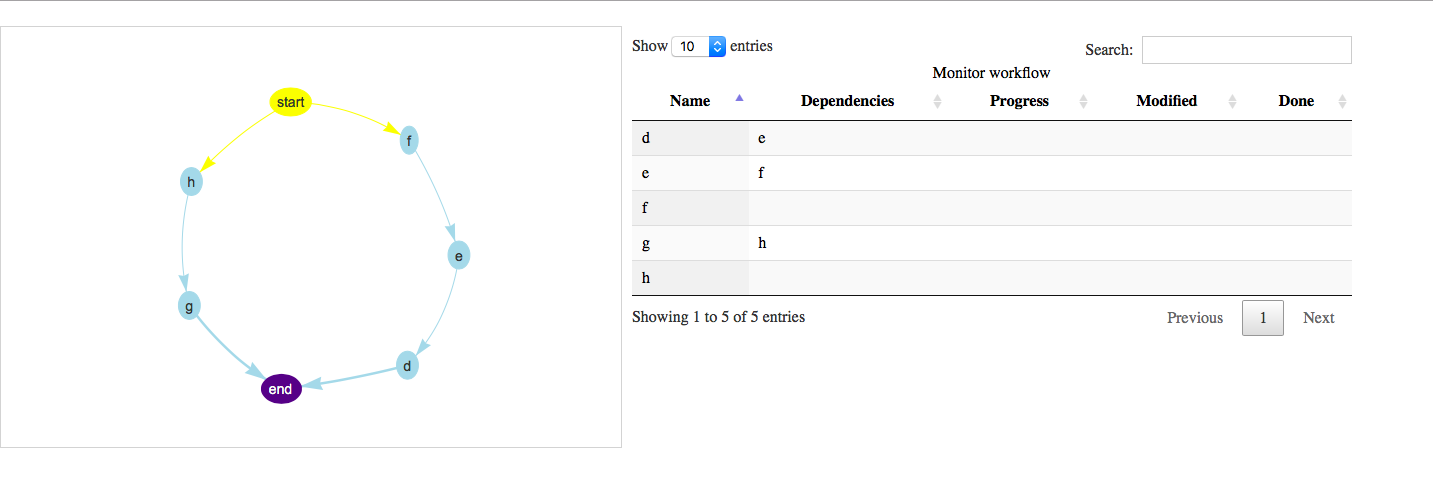 {#fig:flow-visualize-workflow}
{#fig:flow-visualize-workflow}
A node in a visualization has a color. The color represents the status
of the task associated with the node. If the task is pending for
execution, its color will be blue, if it is running then the color
is orange and if it is finished then its color is green and if
it is in error state, then its color is red. Otherwise the color
is violet. On the right you can view the graph information including
the name of the nodes and the dependencies between nodes. The features
progress, modified time and done are added to the visualization
package but currently these data are not present in the flow database
or if present the data-access class does not retrieve them.
- This work is influenced by https://github.com/cloudmesh/workflow