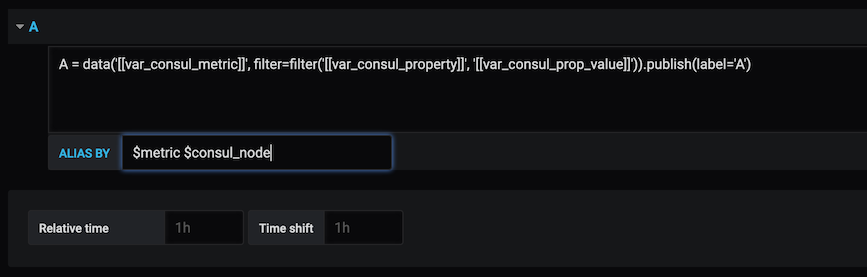Copy the dist directory into your grafana plugins directory. The default location is /var/lib/grafana/plugins/signalfx-datasource.
After installing the SignalFx plugin on the Grafana server, click the Grafana icon on the desktop. In the side menu, click Configuration > Data Sources > Add Data Source. From the Type selection dropdown, click SignalFx.
The Settings tab in the Data Sources dialog box is shown below. Enter the settings in the table below to setup the plugin.
| Name | Description |
|---|---|
| Name | The datasource name used in queries and displayed in panels. |
| Default | Click if you want the datasource name pre-selected for new panels. |
| Endpoint | The URL of the SignalFlow Streaming Analytics endpoint for your realm. You will find your realm id and this URL on the My Profile page in the SignalFx UI. |
| Access Token | The SignalFx Access Token (Org Token). See the SignalFx Developer Guide for more detail on Access Tokens |
Click Save and Test.
apiVersion: 1
datasources:
- name: SignalFX
type: signalfx-datasource
access: direct
jsonData:
accessToken: XXX
url: https://stream.signalfx.comConfigure the query editor by entering the variables described below.
- $label = The label used in the SignalFlow program.
- $metric = The metric name.
- $somename = The value of the
somenameproperty or dimension. - You can also use [[somename]] pattern replacement syntax.
Example:
$label $application_name [[port]]
Use template variables rather than hard-coding server, application, and sensor names in your metric queries. Variables are shown as dropdown selection boxes at the top of the dashboard. These dropdowns makes it easy to change the data being displayed in your dashboard.
Check out the Templating documentation for an introduction to the templating feature and the different types of template variables.
Query variables let you query SignalFx for a list of metrics, tags, property keys, or property values. The SignalFx Datasource Plugin provides the following functions you can use in the Query input field of the Variable edit view.
| Name | Description |
|---|---|
| metrics(filter) | Lists metrics based on name pattern, e.g. metrics(instance/disk/*). |
| property_keys(metric,[filter]) | Lists property keys based on metric name and optional filter, e.g. property_keys($var_consul_metric,con). |
| property_values(metric,property,[filter]) | Lists property values based on metric name, property name, and optional filter, e.g. property_values($var_consul_metric, $var_consul_property). |
| tags(metric,[filter]) | Lists tags matching the specified pattern, e.g. tags(*cpu*,kafka). |
You can use variables in queries as shown in the examples below.
A = data('[[var_consul_metric]]', filter=filter('[[var_consul_property]]', '[[var_consul_prop_value]]')).publish(label='A')
A = data('Latency', filter=filter('stat', 'mean'), rollup='latest').$aggregation().publish(label='A')
Run make clean dist to build the plugin from scratch.