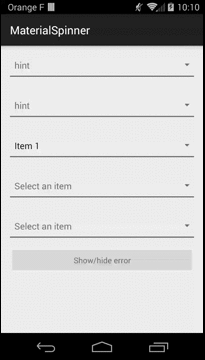Spinner with Material Design
This library provides you a Spinner with the Material style. You can use it like any regular Spinner. Add floating label text, hint and error messages.
Use this dependency in your build.gradle file to reference this library in your project
compile 'com.github.ganfra:material-spinner:2.0.0'If you use other libraries requiring appcompat-v7 like MaterialEditText make sure to exclude them if you have issue at compile time :
compile ('com.github.ganfra:material-spinner:2.0.0'){
exclude group: 'com.android.support', module: 'appcompat-v7'
}Many thanks to Matías Dumrauf to help me supporting this library!
In the xml :
<fr.ganfra.materialspinner.MaterialSpinner
android:id="@+id/spinner"
android:layout_width="match_parent"
android:layout_height="wrap_content"
app:msp_multiline="false"
app:msp_dropDownHintView="@layout/my_custom_dropdown_hint_item_layout"
app:msp_hintView="@layout/my_custom_hint_item_layout"
app:msp_hint="hint"
app:msp_enableFloatingLabel="false"
app:msp_enableErrorLabel="false"
app:msp_floatingLabelText="floating label"
app:msp_baseColor="@color/base"
app:msp_highlightColor="@color/highlight"
app:msp_errorColor="@color/error"
app:msp_typeface="typeface.ttf"
app:msp_thickness="2dp"
app:msp_hintColor="@color/hint"
app:msp_arrowColor="@color/arrow"
app:msp_arrowSize="16dp"
app:msp_alignLabels="false"
app:msp_floatingLabelColor="@color/floating_label"/>You can set a hint and a floating label text. If no floating label text is provided, the hint will be set instead.
Java side, you use it like a regular spinner, setting an adapter to it.
String[] ITEMS = {"Item 1", "Item 2", "Item 3", "Item 4", "Item 5", "Item 6"};
ArrayAdapter<String> adapter = new ArrayAdapter<String>(this, android.R.layout.simple_spinner_item, ITEMS);
adapter.setDropDownViewResource(android.R.layout.simple_spinner_dropdown_item);
spinner = (MaterialSpinner) findViewById(R.id.spinner);
spinner.setAdapter(adapter);If you need to set an error message, you can do it the same way than with an EditText :
//Activate
spinner.setError("Error");
//Desactivate
spinner.setError(null);You can choose to have a scrolling animation or to set the error message on multiple lines with the "msp_multiline" attribute in xml (default is true).
Copyright 2017 François Ganard
Licensed under the Apache License, Version 2.0 (the "License");
you may not use this file except in compliance with the License.
You may obtain a copy of the License at
http://www.apache.org/licenses/LICENSE-2.0
Unless required by applicable law or agreed to in writing, software
distributed under the License is distributed on an "AS IS" BASIS,
WITHOUT WARRANTIES OR CONDITIONS OF ANY KIND, either express or implied.
See the License for the specific language governing permissions and
limitations under the License.