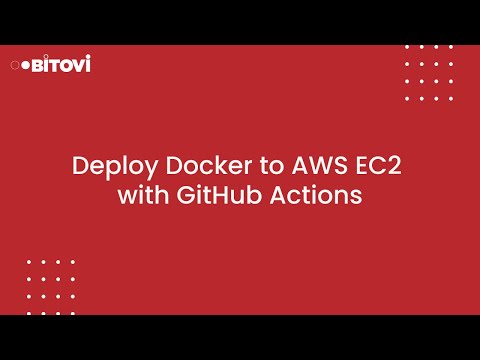GitHub action to deploy any Docker-based app to an AWS VM (EC2) using Docker and Docker Compose.
The action will copy this repo to the VM and then run docker-compose up.
This project is supported by Bitovi, a DevOps Consultancy and a proud supporter of Open Source software.
You can get help or ask questions on our Discord channel! Come hang out with us!
Or, you can hire us for training, consulting, or development. Set up a free consultation.
- Files for Docker
- An AWS account
Your app needs a Dockerfile and a docker-compose.yaml file.
For more details on setting up Docker and Docker Compose, check out Bitovi's Academy Course: Learn Docker
You'll need Access Keys from an AWS account
For envirnoment variables in your app, you can provide:
repo_env- A file in your repo that contains env varsghv_env- An entry in Github actions variablesdot_env- An entry in Github secretsaws_secret_env- The path to a JSON format secret in AWS
Then hook it up in your docker-compose.yaml file like:
version: '3.9'
services:
app:
env_file: .env
These environment variables are merged to the .env file quoted in the following order:
- Terraform passed env vars ( This is not optional nor customizable )
- Repository checked-in env vars - repo_env file as default. (KEY=VALUE style)
- Github Secret - Create a secret named DOT_ENV - (KEY=VALUE style)
- AWS Secret - JSON style like '{"key":"value"}'
Create .github/workflow/deploy.yaml with the following to build on push.
name: Basic deploy
on:
push:
branches: [ main ]
jobs:
EC2-Deploy:
runs-on: ubuntu-latest
steps:
- id: deploy
uses: bitovi/github-actions-deploy-docker-to-ec2@v0.5.0
with:
aws_access_key_id: ${{ secrets.AWS_ACCESS_KEY_ID }}
aws_secret_access_key: ${{ secrets.AWS_SECRET_ACCESS_KEY }}
aws_default_region: us-east-1
dot_env: ${{ secrets.DOT_ENV }}name: Advanced deploy
on:
push:
branches: [ main ]
permissions:
contents: read
jobs:
EC2-Deploy:
runs-on: ubuntu-latest
environment:
name: ${{ github.ref_name }}
url: ${{ steps.deploy.outputs.vm_url }}
steps:
- id: deploy
name: Deploy
uses: bitovi/github-actions-deploy-docker-to-ec2@v0.5.0
with:
aws_access_key_id: ${{ secrets.AWS_ACCESS_KEY_ID }}
aws_secret_access_key: ${{ secrets.AWS_SECRET_ACCESS_KEY }}
aws_session_token: ${{ secrets.AWS_SESSION_TOKEN }}
aws_default_region: us-east-1
domain_name: bitovi.com
sub_domain: app
tf_state_bucket: my-terraform-state-bucket
dot_env: ${{ secrets.DOT_ENV }}
ghv_env: ${{ vars.VARS }}
app_port: 3000
additional_tags: "{\"key1\": \"value1\",\"key2\": \"value2\"}"
- Action Defaults
- Secrets and Environment Variables
- EC2
- EFS
- RDS
- Certificates
- Load Balancer
- Application
- Terraform
The following inputs can be used as step.with keys
| Name | Type | Description |
|---|---|---|
checkout |
Boolean | Set to false if the code is already checked out. (Default is true). |
stack_destroy |
Boolean | Set to true to destroy the stack - Will delete the elb logs bucket after the destroy action runs. |
aws_access_key_id |
String | AWS access key ID |
aws_secret_access_key |
String | AWS secret access key |
aws_session_token |
String | AWS session token |
aws_default_region |
String | AWS default region. Defaults to us-east-1 |
aws_resource_identifier |
String | Set to override the AWS resource identifier for the deployment. Defaults to ${GITHUB_ORG_NAME}-${GITHUB_REPO_NAME}-${GITHUB_BRANCH_NAME}. Use with destroy to destroy specific resources. |
| Name | Type | Description - Check note about environment variables. |
|---|---|---|
aws_secret_env |
String | Secret name to pull environment variables from AWS Secret Manager. |
repo_env |
String | .env file containing environment variables to be used with the app. Name defaults to repo_env. |
dot_env |
String | .env file to be used with the app. This is the name of the Github secret. |
ghv_env |
String | .env file to be used with the app. This is the name of the Github variables. |
| Name | Type | Description |
|---|---|---|
aws_ami_id |
String | AWS AMI ID. Will default to latest Ubuntu 22.04 server image (HVM). Accepts ami-### values. |
ec2_instance_profile |
String | The AWS IAM instance profile to use for the EC2 instance. Default is ${GITHUB_ORG_NAME}-${GITHUB_REPO_NAME}-${GITHUB_BRANCH_NAME} |
ec2_instance_type |
String | The AWS IAM instance type to use. Default is t2.small. See this list for reference. |
ec2_volume_size |
Integer | The size of the volume (in GB) on the AWS Instance. |
create_keypair_sm_entry |
Boolean | Generates and manage a secret manager entry that contains the public and private keys created for the ec2 instance. |
| Name | Type | Description |
|---|---|---|
aws_create_efs |
Boolean | Toggle to indicate whether to create and EFS and mount it to the ec2 as a part of the provisioning. Note: The EFS will be managed by the stack and will be destroyed along with the stack |
aws_create_ha_efs |
Boolean | Toggle to indicate whether the EFS resource should be highly available (target mounts in all available zones within region) |
aws_create_efs_replica |
Boolean | Toggle to indiciate whether a read-only replica should be created for the EFS primary file system |
aws_enable_efs_backup_policy |
Boolean | Toggle to indiciate whether the EFS should have a backup policy |
aws_efs_zone_mapping |
JSON | Zone Mapping in the form of {\"<availabillity zone>\":{\"subnet_id\":\"subnet-abc123\", \"security_groups\":\[\"sg-abc123\"\]} } |
aws_efs_transition_to_inactive |
String | Indicates how long it takes to transition files to the IA storage class. |
aws_replication_configuration_destination |
String | AWS Region to target for replication. |
aws_mount_efs_id |
String | ID of existing EFS. |
aws_mount_efs_security_group_id |
String | ID of the primary security group used by the existing EFS. |
application_mount_target |
String | The application_mount_target input represents the folder path within the EC2 instance to the data directory. Default is /user/ubuntu/<application_repo>/data. Additionally this value is loaded into the docker-compose .env file as HOST_DIR. |
data_mount_target |
String | The data_mount_target input represents the target volume directory within the docker compose container. Default is /data. Additionally this value is loaded into the docker-compose container .env file as TARGET_DIR. |
efs_mount_target |
String | Directory path in efs to mount directory to. Default is /. |
| Name | Type | Description |
|---|---|---|
aws_enable_postgres |
Boolean | Set to "true" to enable a postgres database. |
aws_postgres_engine |
String | Which Database engine to use. Default is aurora-postgresql. |
aws_postgres_engine_version |
String | Specify Postgres version. More information here. Default is 11.13. |
aws_postgres_instance_class |
String | Define the size of the instances in the DB cluster. Default is db.t3.medium. |
aws_postgres_subnets |
String | Specify which subnets to use as a list of strings. Example: i-1234,i-5678,i-9101. |
aws_postgres_database_name |
String | Specify a database name. Will be created if it does not exist. Default is root. |
aws_postgres_database_port |
String | Specify a listening port for the database. Default is 5432. |
aws_postgres_database_group_family |
String | Specify aws postgres group family. Default is aurora-postgresql11. See this. |
aws_postgres_database_protection |
Boolean | Protects the database from deletion. Default is false. |
aws_postgres_database_final_snapshot |
Boolean | Creates a snapshot before deletion. If a string is passed, it will be used as snapsthot name. Defaults to false. |
| Name | Type | Description |
|---|---|---|
domain_name |
String | Define the root domain name for the application. e.g. bitovi.com'. |
sub_domain |
String | Define the sub-domain part of the URL. Defaults to ${GITHUB_ORG_NAME}-${GITHUB_REPO_NAME}-${GITHUB_BRANCH_NAME}. |
root_domain |
Boolean | Deploy application to root domain. Will create root and www records. Default is false. |
cert_arn |
String | Define the certificate ARN to use for the application. See note. |
create_root_cert |
Boolean | Generates and manage the root cert for the application. See note. Default is false. |
create_sub_cert |
Boolean | Generates and manage the sub-domain certificate for the application. See note. Default is false. |
no_cert |
Boolean | Set this to true if no certificate is present for the domain. See note. Default is false. |
| Name | Type | Description |
|---|---|---|
lb_port |
String | Load balancer listening port. Default is 80 if NO FQDN provided, 443 if FQDN provided. |
lb_healthcheck |
String | Load balancer health check string. Default is HTTP:app_port. |
| Name | Type | Description |
|---|---|---|
docker_remove_orphans |
Boolean | Set to true to turn the --remove-orphans flag. Defaults to false. |
docker_full_cleanup |
Boolean | Set to true to run docker-compose down and docker system prune --all --force --volumes after. Runs before docker_install. WARNING: docker volumes will be destroyed. |
app_directory |
String | Relative path for the directory of the app. (i.e. where the docker-compose.yaml file is located). This is the directory that is copied into the EC2 instance. Default is /, the root of the repository. Add a .gha-ignore file with a list of files to be exluded. (Using glob patterns). |
app_directory_cleanup |
Boolean | Will generate a timestamped compressed file (in the home directory of the instance) and delete the app repo directory. Runs before docker_install and after docker_full_cleanup. |
app_port |
String | Port to be expose for the container. Default is 3000 |
| Name | Type | Description |
|---|---|---|
tf_state_bucket |
String | AWS S3 bucket name to use for Terraform state. See note |
tf_state_bucket_destroy |
Boolean | Force purge and deletion of S3 bucket defined. Any file contained there will be destroyed. stack_destroy must also be true. Default is false. |
additional_tags |
JSON | Add additional tags to the terraform default tags, any tags put here will be added to all provisioned resources. |
Most resources will contain the tag ${GITHUB_ORG_NAME}-${GITHUB_REPO_NAME}-${GITHUB_BRANCH_NAME}, some of them, even the resource name after.
We limit this to a 60 characters string because some AWS resources have a length limit and short it if needed.
We use the kubernetes style for this. For example, kubernetes -> k(# of characters)s -> k8s. And so you might see some compressions are made.
For some specific resources, we have a 32 characters limit. If the identifier length exceeds this number after compression, we remove the middle part and replace it for a hash made up from the string itself.
Buckets names can be made of up to 63 characters. If the length allows us to add -tf-state, we will do so. If not, a simple -tf will be added.
As a default, the application will be deployed and the ELB public URL will be displayed.
If domain_name is defined, we will look up for a certificate with the name of that domain (eg. example.com). We expect that certificate to contain both example.com and *.example.com.
If you wish to set up domain_name and disable the certificate lookup, set up no_cert to true.
Setting create_root_cert to true will create this certificate with both example.com and *.example.com for you, and validate them. (DNS validation).
Setting create_sub_cert to true will create a certificate just for the subdomain, and validate it.
⚠️ Be very careful here! Created certificates are fully managed by Terraform. Therefor they will be destroyed upon stack destruction.
To change a certificate (root_cert, sub_cert, ARN or pre-existing root cert), you must first set the no_cert flag to true, run the action, then set the no_cert flag to false, add the desired settings and excecute the action again. (This will destroy the first certificate.)
This is necessary due to a limitation that prevents certificates from being changed while in use by certain resources.
Users looking to add non-ephemeral storage to their created EC2 instance have the following options; create a new efs as a part of the ec2 deployment stack, or mounting an existing EFS.
Option 1, you have access to the create_efs attribute which will create a EFS resource and mount it to the EC2 instance in the application directory at the path: "app_root/data".
⚠️ Be very careful here! The EFS is fully managed by Terraform. Therefor it will be destroyed upon stack destruction.
Option 2, you have access to the mount_efs attributes. Requiring an existing EFS id and optionally a primary security group id the existing EFS will be attached to the ec2 security group to allow traffic.
An example EFS Zone mapping;
{
"a": {
"subnet_id": "subnet-foo123",
"security_groups: ["sg-foo123", "sg-bar456"]
}
}
If aws_enable_postgres is set to true, this action will deploy an RDS cluster for Postgres.
The following environment variables are added to the .env file in your app's docker-compose.yaml file.
To take advantage of these environment variables, be sure your docker-compose file is referencing the .env file like this:
version: '3.9'
services:
app:
# ...
env_file: .env
# ...
The available environment variables are:
| Variable | Description |
|---|---|
POSTGRES_CLUSTER_ENDPOINT (and PGHOST) |
Writer endpoint for the cluster |
POSTGRES_CLUSTER_PORT (and PGPORT) |
The database port |
POSTGRES_CLUSTER_MASTER_PASSWORD (and PG_PASSWORD) |
database root password |
POSTGRES_CLUSTER_MASTER_USERNAME (and PG_USER) |
The database master username |
POSTGRES_CLUSTER_DATABASE_NAME (and PGDATABASE) |
Name for an automatically created database on cluster creation |
POSTGRES_CLUSTER_ARN |
Amazon Resource Name (ARN) of cluster |
POSTGRES_CLUSTER_ID |
The RDS Cluster Identifier |
POSTGRES_CLUSTER_RESOURCE_ID |
The RDS Cluster Resource ID |
POSTGRES_CLUSTER_READER_ENDPOINT |
A read-only endpoint for the cluster, automatically load-balanced across replicas |
POSTGRES_CLUSTER_ENGINE_VERSION_ACTUAL |
The running version of the cluster database |
POSTGRES_CLUSTER_HOSTED_ZONE_ID |
The Route53 Hosted Zone ID of the endpoint |
The AWS root certificate is downloaded and accessible via the rds-combined-ca-bundle.pem file in root of your app repo/directory.
Example JavaScript to make a request to the Postgres cluster:
const { Client } = require('pg')
// set up client
const client = new Client({
host: process.env.PGHOST,
port: process.env.PGPORT,
user: process.env.PG_USER,
password: process.env.PG_PASSWORD,
database: process.env.PGDATABASE,
ssl: {
ca: fs.readFileSync('rds-combined-ca-bundle.pem').toString()
}
});
// connect and query
client.connect()
const result = await client.query('SELECT NOW()');
await client.end();
console.log(`Hello SQL timestamp: ${result.rows[0].now}`);Specifically, the following resources will be created:
- AWS Security Group
- AWS Security Group Rule - Allows access to the cluster's db port:
5432
- AWS Security Group Rule - Allows access to the cluster's db port:
- AWS RDS Aurora Postgres
- Includes a single database (set by the input:
aws_postgres_database_name. defaults toroot)
- Includes a single database (set by the input:
Additional details about the cluster that's created:
- Automated backups (7 Days)
- Backup window 2-3 UTC (GMT)
- Encrypted Storage
- Monitoring enabled
- Sends logs to AWS Cloudwatch
For more details, see operations/deployment/terraform/postgres.tf
BitOps allows you to define Infrastructure-as-Code for multiple tools in a central place. This action uses a BitOps Operations Repository to set up the necessary Terraform and Ansible to create infrastructure and deploy to it.
We would love for you to contribute to bitovi/github-actions-deploy-docker-to-ec2. Would you like to see additional features? Create an issue or a Pull Requests. We love discussing solutions!
The scripts and documentation in this project are released under the MIT License.