A (almost) fuzzy finder for the command line
This is a tool that will take a list of text lines and filter them by a (fake) fuzzy search.
It can be used to quickly search through file lists, git branches, processes, history, etc.
NOTE: This is basically a C++ port of this: https://github.com/junegunn/fzf
I used the same ideas behind it and hopefully it shows, in a good way.
The original project is in Go, and while it claims "no dependencies", this is not 100% accurate. It will need no run-time dependencies, but it will still download additional libraries to handle the terminal input/output.
This C++ version is actually dependency free: not even ncurses are used, and interaction with the terminal is done through ANSI escape codes.
- Clone this repository
- Inside of the repository type "make". G++ is needed to compile.
- Add the directory containing the executable to your
PATH - Set up your own key bindings, or use the included
zsh_key_bindings.zshorbash_key_bindings.bashfile. The bash file is designed for compatibility with bash 3.2 but will also work with bash version >= 4.0 .
NOTE: These files need to be used with source zsh_key_bindings.zsh or source bash_key_bindings.bash
NOTE 2: Bash terminal output on older bash versions on OS X might have a visual glitch, but it will still work.
To install the vim plugin, simply copy all the contents the fff_vim directory to your ~/.vim/pack/vendor/start directory.
This will create a Files command that you can run in normal mode with :Files.
By default there are no key bindings for this, but as an example, it can be set to Ctrl+t b
y putting this line in your ~/.vimrc:
nnoremap <C-T> :Files<C-M>
ZSH Only:
Ctrl+fAutomatic search - this will try to recognize the command (ssh, git, ps, etc.) or give the default file search
Both ZSH and Bash
Ctrl+tsearch file namesCtrl+bsearch git branchesCtrl+hsearch historyCtrl+psearch processesCtrl+osearch pod namesCtrl+ysearch known ssh hosts
The executable has two ways of getting the input: by loading all data and performing the search, or by streaming the data and performing the search while still reading it (results will be updated in real time while data is loading).
NOTE: The result will be exactly what is shown, so the extract specific information from the output line (e.g. only the PID from the process list), some processing will be necessary.
-
Loading all data This is the default method and works for most situations. If the data is relatively big everything will still work, but the start up time could be high (due to waiting for the data to be loaded)
This works by piping the data into the executable:
ls -l | fffwill feed the list of files to the executable and the result will be printed to standard output.Example:
ps ax | tail +2 | cut -b 1-120 | fff | tee /dev/tty | tail -1The
tee /dev/ttyis necessary when running it in the shell env, to allow copying the stdout. Without it, no output will be shown. -
Streaming data This is an alternative method that has no start up lag, but muight show sub-optimal results in the beginning, because data is still being loaded.
To use this method, fff needs to read data from a stream other than stdin, otherwise no keyboard input would be possible.
This is why fff will execute the command set in the env variable
FFF_COMMANDand load the output from the executed command instead of through a pipe.Example:
FFF_COMMAND="find ." fff | tee /dev/tty | tail -1