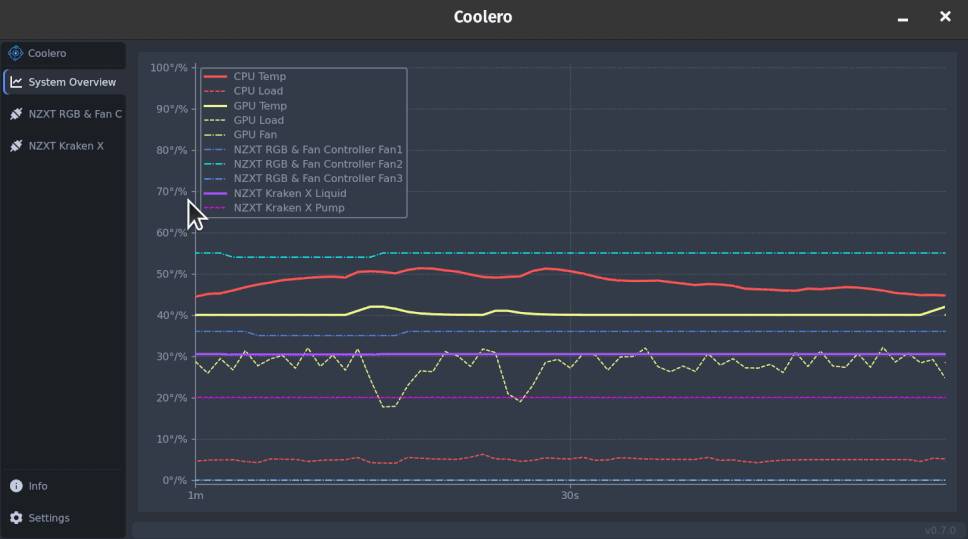Coolero
is a program to monitor and control your cooling devices.
It offers an easy-to-use user interface with various control features and also provides live thermal performance
details.
It is a frontend and enhancement of liquidctl
and hwmon with a focus on cooling device control under Linux.
Written in Python it uses PySide for the UI
and Poetry for dependency management.
This project is currently in active development and slowly working it's way towards it's first major release.
Contents
[[TOC]]
Features
- System Overview Graph - choose what to focus on and see the effects of your configuration changes live and over time.
- Supports multiple devices and multiple versions of the same device.
- Internal profile scheduling - create speed profiles based on CPU, GPU or other device temperature sensors that aren't natively supported by the devices themselves.
- Last set profiles are saved and applied at startup.
- Settings are re-applied after waking from sleep/hibernate.
- A modern custom UI.
- Supports most liquidctl supported devcies.
- Supports usable hwmon (lm-sensors) supported devices.
Demo
Current Supported Devices
Note: Some devices are only partially supported or considered experimental
| Name | Notes |
|---|---|
| HWMon (lm-sensors) devices | see doc |
| NZXT Kraken Z (Z53, Z63 or Z73) | experimental LCD support see liquidctl |
| NZXT Kraken X (X53, X63 or X73) | |
| NZXT Kraken X (X42, X52, X62 and X72) | |
| NZXT Kraken X31, X41, X61 | |
| NZXT Kraken X40, X60 | experimental see liquidctl |
| NZXT Kraken M22 | lighting only device |
| NZXT HUE 2, HUE 2 Ambient | lighting only device |
| NZXT Smart Device V2 | |
| NZXT H1 V2 | experimental see liquidctl |
| NZXT RGB & Fan Controller | |
| NZXT Smart Device | |
| NZXT Grid+ V3 | |
| NZXT E500, E650, E850 | partial see liquidctl |
| Aquacomputer D5 Next | experimental see liquidctl |
| Aquacomputer Octo | experimental see liquidctl |
| Aquacomputer Quadro | experimental see liquidctl |
| Aquacomputer Farbwerk 360 | experimental see liquidctl |
| Corsair Hydro GT/GTX H80i, H100i, H110i | experimental see liquidctl |
| Corsair Hydro v2 H80i, H100i, H115i | |
| Corsair Hydro Pro H100i, H115i, H150i | pump speed is limited to 3 speeds and is set using duty % ranges |
| Corsair Hydro Platinum H100i, H100i SE, H115i | pump speed is limited to 3 speeds and is set using duty % ranges |
| Corsair Hydro Pro XT H60i, H100i, H115i, H150i | pump speed is limited to 3 speeds and is set using duty % ranges |
| Corsair iCUE Elite Capellix H100i, H115i, H150i | experimental see liquidctl |
| Corsair Commander Pro | |
| Corsair Commander Core | experimental see liquidctl |
| Corsair Commander Core XT | experimental see liquidctl |
| Corsair Obsidian 1000D | |
| Corsair Lighting Node Core, Pro | lighting only device |
| Corsair HX750i, HX850i, HX1000i, HX1200i | |
| Corsair RM650i, RM750i, RM850i, RM1000i | |
| EVGA CLC 120 (CL12), 240, 280, 360 | |
| Gigabyte RGB Fusion 2.0 | lighting only device |
| ASUS Aura LED motherboards | lighting only device, experimental see liquidctl |
Your device isn't listed? See Adding Device Support
Installation
Installation is currently supported by AppImage, Flatpak, the AUR and from Source
AppImage
Use the above link or goto the Releases page and download a specific
version.
The AppImage contains all the needed dependencies. Just make it executable and run it:
chmod +x Coolero-x86_64.AppImage
./Coolero-x86_64.AppImageNote: on some systems you'll have to install 'fuse' to make appimages work
It's recommended to turn on Check for updates in Settings, which is disabled by default. Coolero will then ask if
you want to update it automatically if a newer version is available.
Click for more info about AppImages
For improved desktop integration:
Flatpak
You can checkout the Coolero page on Flathub
or install from the command line:
flatpak install org.coolero.Coolero
AUR
Use your installed AUR Helper, i.e.:
yay -S coolero
Source
Click to view
Requirements
- Linux
- Python 3.10
- including the python3.10-dev package (may already be installed)
System Packages
- Ubuntu:
sudo apt install libusb-1.0-0 curl python3-virtualenv python3.10-venv python3.10-dev build-essential libgl1-mesa-dev
- Fedora:
sudo dnf install libusbx curl python3-virtualenv python3-devel mesa-libGL-devel && sudo dnf groupinstall "C Development Tools and Libraries"
- More specifically:
- LibUSB 1.0 (libusb-1.0, libusb-1.0-0, or libusbx from your system package manager)
- curl
- python3-virtualenv (or python3.10-virtualenv)
- python3-venv (or python3.10-venv)
- Packages needed to build Qt applications:
- build-essential
- libgl1-mesa-dev
Poetry
- install:
curl -sSL https://raw.githubusercontent.com/python-poetry/poetry/master/install-poetry.py | python3 - - run:
poetry --versionto make sure poetry works - if needed, add
$HOME/.local/binto your PATH to execute poetry easily:export PATH=$HOME/.local/bin:$PATH
- if Python 3.10 is not your default python installation, then run the following in the project directory to give poetry
access:
poetry env use python3.10
Coolero Files
- Clone the Repo:
git clone git@gitlab.com:coolero/coolero.git
- Install the dependencies from the newly created repo directory:
poetry install
- run it:
poetry run coolero
Post-Install Steps
- Coolero generally will detect supported devices and available capabilities automatically. It will also prompt you for additional steps if necessary. There are few cases where that may not happen, see the following steps.
- If you have a liquidctl supported device, and you don't see your device. You can apply the udev rules manually to
grant device access to your current user by running Coolero with the
--add-udev-rulesoption. Restart you computer and your devices should show up. This can often happen with newly supported devices where udev rules were previously applied. - To see all available hwmon supported devices & controls it's recommended to run
sensors-detect. See the [Hwmon How To section](#How to).
Usage Hints
- Scroll or right-click on the system overview to zoom the time frame.
- Clicking anywhere in the control graphs will apply the current settings. Changing any setting will apply it immediately.
- Check the info and settings pages for some Quality of Life options.
HWMon Support
Hwmon support comes with features that are similar to programs like fancontrol and thinkfan. For more info checkout the HWMon wiki. By default, all detected and usable fan/pump controls are displayed. Changing Hwmon values requires running a coolero daemon 'coolerod' as a privileged user. This enables features like custom speed profiles, etc.
How To
- Enable the Setting: "Hwmon Write Access"
- Optionally enable "Hwmon Temps" to see all available and usable temp sensors
- Recommended:
- Install lm-sensors (lm_sensors) if not already installed. This is
usually done through your distribution's package manager, i.e. apt, dnf, pacman.
- run
sudo sensors-detectat least once to make sure all available modules have been loaded.
- run
- Install lm-sensors (lm_sensors) if not already installed. This is
usually done through your distribution's package manager, i.e. apt, dnf, pacman.
- restart Coolero
- (Arch Only) Systemd Service:
- Info: This enables a systemd service so that you don't have to put in your password every time coolero starts up
and is
currently only supported for AUR and Source installations on Arch Linux. Other system packages like deb and rpm
are a WIP. Portable/sandboxed installations like AppImage and Flatpak don't offer this functionality.
Note: the daemon currently does not adjust any settings by itself. Implementing that functionality and decoupling from the gui are planned for a future release. - AUR
- Install the AUR package normally.
- Make sure the
coolerogroup has been created:sudo systemd-sysusers - Add your user to the group:
sudo usermod -aG coolero $USER - Log out and log back in so that your group membership is re-evaluated.
- Enable the service on boot:
sudo systemctl enable coolerod.service - Start the service:
sudo systemctl start coolerod.service
- Source
- Install from Source as outlined above.
- Install the python system dependencies
- The easiest way is to install Coolero from the AUR
yay -S cooleroto get all required system dependencies, then uninstall just cooleroyay -R coolero
- The easiest way is to install Coolero from the AUR
- Run
make install-system. This will build and install Coolero from the virtual env to the system, install the systemd unit files, and enable the service. - Log out and log back in so that your group membership is re-evaluated.
- To uninstall run
make uninstall-system(system libraries will still be present)
- Info: This enables a systemd service so that you don't have to put in your password every time coolero starts up
and is
currently only supported for AUR and Source installations on Arch Linux. Other system packages like deb and rpm
are a WIP. Portable/sandboxed installations like AppImage and Flatpak don't offer this functionality.
Additional Info
- Coolero does not display all possible sensors and devices. It finds what is usable by the program and displays
those.
The criteria are basically:- fans that are controllable
- temperatures with reasonable values
- devices that have sensors that meet those requirements.
- Setting the hwmon speed profile to 'Default', or simply exiting Coolero will re-enable automatic mode for those fans that are set to automatic by default.
- Some fans work in steps, like with the thinkpad, so the reported fan duty % will be the closest step to what one has set.
- Devices that are supported by Liquidctl will not be displayed as Hwmon devices. This is because liquidctl offers many more features, such as lighting control, than what hwmon alone currently does.
Known Issues
- The system overview graph will freak out if the sensor list is longer than the current window size can display. Please make the window larger and the graph will fix itself.
CLI Arguments
-h, --help: show available commands-v, --version: show program, system, and dependency version information--debug: turn on debug output to console and logfile--debug-liquidctl: same as above but explicitly for liquidctl output--add-udev-rules: re-add recommended udev rules to the system--export-profiles: export the last applied profiles for each device and channel
Debugging
To help diagnose issues enabling debug output is invaluable. It will produce quite a bit of output from the different
internal systems to help determine what the cause might be. Output is sent to the command line (stdout) and to a
rotating temporary log file under /tmp/coolero/coolero.log for convenience. Simply add the --debug option.
AppImage
./Coolero-x86_64.AppImage --debug
Flatpak
flatpak run org.coolero.Coolero --debug
log file location: $XDG_RUNTIME_DIR/app/org.coolero.Coolero/coolero/coolero.log
From Source
poetry run coolero --debug
Liquidctl Debugging
Liquidctl is an essential library for Coolero, so if you notice an issue related to liquidctl - reporting problems is an
easy and very valuable way to contribute to the project. Please check the
existing issues and, if none matches your problem, use the appropriate
template to create a new issue. When submitting an issue
it's best to use the liquidctl CLI, or as an alternative, use the coolero --debug-liquidctl option for liquidctl
debug output.
Adding Device Support
Support for new devices requires help from the community. Coolero is essentially a frontend for various "backend" libraries. This means Coolero does not interact with the devices directly, but through the API of other systems or libraries. The two currently supported backends are liquidctl and hwmon. Adding support for more devices generally means being supported in one of these backends first. These are the steps to take to add support for your device in Coolero:
-
Is your device supported by liquidctl?
- Go here and see if your device is listed.
- Yes -> make a feature request for Coolero to add support for that device.
- No -> continue
- Go here and see if your device is listed.
-
Is your device supported by hwmon?
- Check here to see if you can find your device and/or follow
the hwmon support guide to see if you see your device is listed in the
sensorcommand output.- Yes -> you should see the supported controls once you've enabled HWMon support. If your device doesn't work as expected make a feature request to add or fix support for it.
- No -> continue
- Check here to see if you can find your device and/or follow
the hwmon support guide to see if you see your device is listed in the
-
Not supported by the above? There are still some options:
- See if another library does support communicating with the device and make a feature request to have Coolero integrate support for it.
- Support development of a driver for the device by contributing: see liquidctl docs or the lm-sensors repo.
-
Once support has been added:
- please report any bugs you notice using the device, real world device testing and feedback is very helpful.
Acknowledgements
- Major thanks is owed to the python API of liquidctl
- Thanks to all the many contributors of HWMon
- A big inspiration is GKraken written by Roberto Leinardi.
- UI based on PyOneDark by Wanderson M.Pimenta
License
This program is licensed under GPLv3
FAQ
- Should I use Liquid or CPU as a temperature source to control my pump/fans?
- Quick answer: Liquid
- The thermodynamics of liquid cooling are very different compared to the traditional method. Choose what works best for your situation.
- Coolero says my device is supported but it doesn't show up in the UI?
- run Coolero from the command line with the
--add-udev-rulesoption to have the udev rules manually applied. Then restart your computer. This makes sure device access has been given to your user.
- run Coolero from the command line with the
- I have an issue with X, what do I do?
- Please join the discord channel if it's something small, otherwise opening an Issue ticket in GitLab is the best way to get something fixed.
- How do I get Coolero to start automatically when I start my computer?
- Each distro has their own way to do this, from a simple menu option 'Startup Applications' to writing your own script
- Why should I use this GUI when I could do what Coolero does with a shell script?
- Oh, you definitely can, and I would encourage you to do so. Coolero started out as a dynamic replacement for some of my own scripts with the added advantage of being able to visualize the data I was collecting.