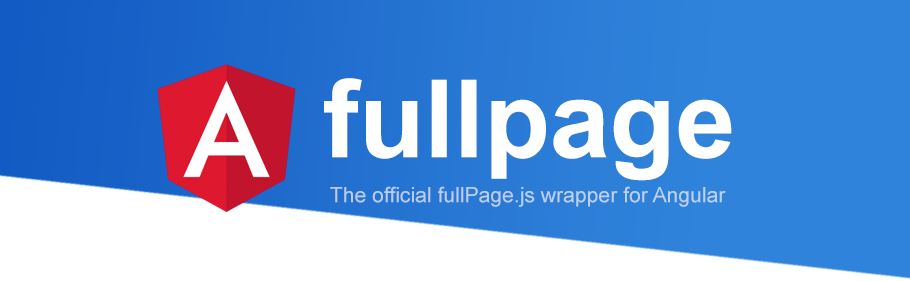Official Angular wrapper for the fullpage.js library.
- Demo online | Stackblitz
- fullpage.js Extensions
- Brought by @imac2 thanks to Vong Panha Huot .
npm install @fullpage/angular-fullpageThis will install the Angular wrapper as well as fullpage.js library.
If you want to use angular-fullpage to develop non open sourced sites, themes, projects, and applications, the Commercial license is the appropriate license. With this option, your source code is kept proprietary. Which means, you won't have to change your whole application source code to an open source license. Purchase a Fullpage Commercial License.
If you are creating an open source application under a license compatible with the GNU GPL license v3, you may use fullPage under the terms of the GPLv3.
The credit comments in the JavaScript and CSS files should be kept intact (even after combination or minification)
Read more about fullPage's license.
// app.module.ts
import { AngularFullpageModule } from '@fullpage/angular-fullpage';
@NgModule({
imports: [
BrowserModule,
AppRoutingModule,
AngularFullpageModule //*** added
]
})You should import the fullpage.js stylesheet on your style.scss or component.scss:
/* styles.scss or app.component.scss */
@import url(~fullpage.js/dist/fullpage.min.css);/* standard css */
@import '~fullpage.js/dist/fullpage.min.css';Then use the directive on your component:
// app.component.ts
export class AppComponent {
config: any;
fullpage_api: any;
constructor() {
// for more details on config options please visit fullPage.js docs
this.config = {
// fullpage options
licenseKey: 'YOUR LICENSE KEY HERE',
anchors: ['firstPage', 'secondPage', 'thirdPage', 'fourthPage', 'lastPage'],
menu: '#menu',
// fullpage callbacks
afterResize: () => {
console.log("After resize");
},
afterLoad: (origin, destination, direction) => {
console.log(origin.index);
}
};
}
getRef(fullPageRef) {
this.fullpage_api = fullPageRef;
}
}Example of HTML:
<!-- app.component.html -->
<div fullpage id="fullpage" [options]="config" (ref)="getRef($event)">
<div class="section">Some section1</div>
<div class="section" (click)="fullpage_api.moveSectionDown()">Some section2</div>
<div class="section">
<div class="slide">Slide 2.1</div>
<div class="slide">Slide 2.2</div>
<div class="slide">Slide 2.3</div>
</div>
<div class="section" (click)="fullpage_api.moveTo('secondPage', 2)">Some section4</div>
</div>In order to make use of fullpage.js extension you'll have to add the extension file to angular.json.
For example, if we want to use the scrollHorizontally extension we will have to add the path to our fullpage.scrollHorizontally.min.js file on the scripts array:
"assets": [
"src/favicon.ico",
"src/assets"
],
"styles": [
"src/styles.css"
],
"scripts": [
"src/assets/fullpage.scrollHorizontally.min.js"
],Then pass the required options to fullPage.js. In this case scrollHorizontally:true.
Same procedure than the use of extensions detailed above.
"assets": [
"src/favicon.ico",
"src/assets"
],
"styles": [
"src/styles.css"
],
"scripts": [
"node_modules/fullpage.js/vendors/scrolloverflow.min.js"
],If you want to update fullPage.js with new changes in the DOM call the build() method after making those changes.
An example can be seen on the dynamic-changes example:
this.renderer.appendChild(this.fp_directive.nativeElement, section);
this.fullpage_api.build(); // <-- here
An example for *ngFor can be seen on the dynamic-changes-with-ngFor example:
<div fullpage id="fullpage" [options]="config" (ref)="getRef($event)">
<div *ngFor="let section of sections" class="section">
<h1>Section {{section}}</h1>
</div>
</div>You can check some examples on the demo folder.
Found an issue? Have an idea? Check out the Contributing guide and open a PR
- Wordpress theme
- fullpage.js Extensions
- CSS Easing Animation Tool - Matthew Lein (useful to define the
easingcss3value) - fullPage.js unpakg CDN
- fullPage.js jsDelivr CDN
- fullPage.js cdnJS CDN
- fullPage.js documentation