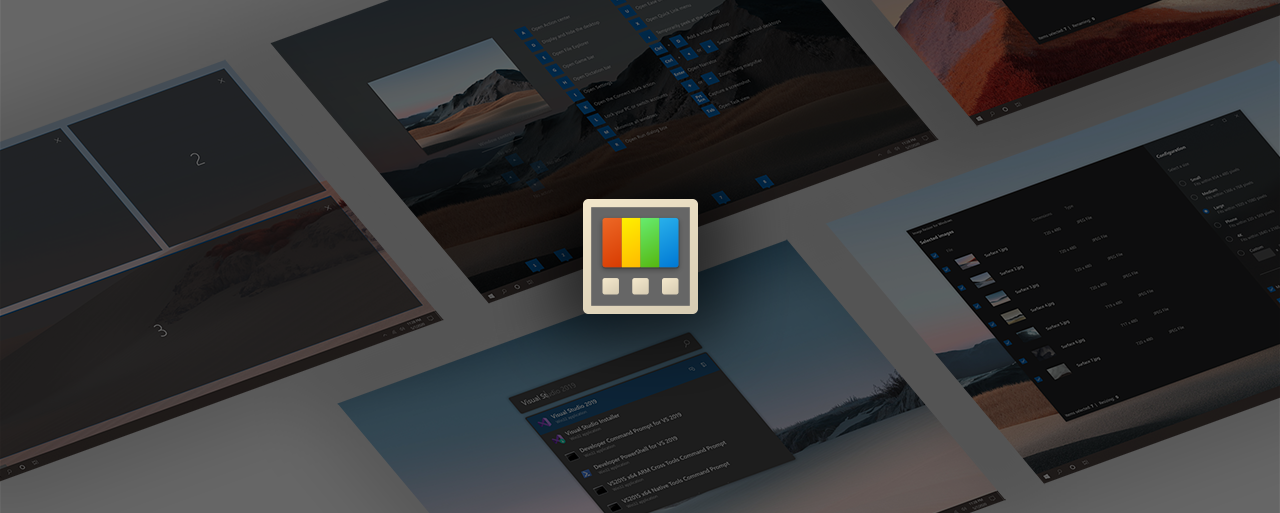Microsoft PowerToys is a set of utilities for power users to tune and streamline their Windows experience for greater productivity. Inspired by the Windows 95 era PowerToys project, this reboot provides power users with ways to squeeze more efficiency out of the Windows 10 shell and customize it for individual workflows. A great overview of the Windows 95 PowerToys can be found here.
For a video overview of PowerToys, including install steps and a walkthrough of the available utilities, check out the PowerToys: Utilities to customize Windows 10 episode of Tabs vs Spaces on YouTube.
Downloading & Release notes | What's Happening | Contributing to PowerToys | Known issues
| Architecture | Master | Stable | Installer |
|---|---|---|---|
| x64 |
ColorPicker is a simple and quick system-wide color picker with Win+Shift+C. Color Picker allows to pick colors from any currently running application and automatically copies the HEX or RGB values to your clipboard. This code is based on Martin Chrzan's Color Picker.
FancyZones is a window manager that makes it easy to create complex window layouts and quickly position windows into those layouts.
File Explorer add-ons will enable SVG icon rendering and Preview Pane additions for File Explorer.
Preview Pane is an existing feature in the File Explorer. To enable it, you just click the View tab in the ribbon and then click "Preview Pane". PowerToys will now enable two types of files to be previewed: Markdown (.md) & SVG (.svg)
Image Resizer is a Windows Shell Extension for quickly resizing images. With a simple right click from File Explorer, resize one or many images instantly. This code is based on Brice Lambson's Image Resizer.
Keyboard Manager allows you to customize the keyboard to be more productive by remapping keys and creating your own keyboard shortcuts. This PowerToy requires Windows 10 1903 (build 18362) or later.
PowerRename is a Windows Shell Extension for advanced bulk renaming using search and replace or regular expressions. PowerRename allows simple search and replace or more advanced regular expression matching. While you type in the search and replace input fields, the preview area will show what the items will be renamed to. PowerRename then calls into the Windows Explorer file operations engine to perform the rename. This has the benefit of allowing the rename operation to be undone after PowerRename exits. This code is based on Chris Davis's SmartRename.
PowerToys Run is a new toy in PowerToys that can help you search and launch your app instantly with a simple Alt+Space and start typing! It is open source and modular for additional plugins. Window Walker is now inside too! This PowerToy requires Windows 10 1903 (build 18362) or later.
Windows key shortcut guide appears when a user holds the Windows key down for more than one second and shows the available shortcuts for the current state of the desktop.
Video Conference Mute is a quick and easy way to do a global "mute" of both your microphone and webcam via Win+N. Just set your webcam in the target application to the PowerToys VideoConference camera.
Note: This is only included in the pre-release experimental version of PowerToys installer. This PowerToy requires Windows 10 1903 (build 18362) or later.
- Windows 10 1803 (build 17134) or later.
- Have .NET Core 3.1 Desktop Runtime. The installer should handle this but we want to directly make people aware.
Install from the Microsoft PowerToys GitHub releases page. Click on Assets to show the files available in the release and then click on PowerToysSetup-0.25.0-x64.exe to download the PowerToys installer.
This is our preferred method.
Download PowerToys from WinGet. To install PowerToys, run the following command from the command line / PowerShell:
WinGet install powertoysInstall the pre-release experimental version of PowerToys to try out this version. It includes all improvements from 0.23 in addition to the Video conference utility. Click on Assets to show the files available in the release and then download the .exe installer.
Note: We'll have 0.26 Experiemental out in the first week of November 2020.
There are community driven install methods such as Chocolatey and Scoop. If these are your preferred install solutions, this will have the install instructions.
- Color Picker at times won't work when PT is running elevated - #5348. We are currently working on a fix now for this.
We currently support the matrix below.
| x64 | x86 | ARM |
|---|---|---|
| Supported | Issue #602 | Issue #490 |
Our goals for 0.25 release cycle was to focus on stability, accessibility, localization and quality of life improvements for both the development team and our end users. Our first end to end localization pass has been done. We know it isn't perfect but we are in 17 languages now. If you find an issue, please file a localization bug.
Our prioritized roadmap of features and utilities that the core team is focusing on.
General
- First pass on localization complete. 17 different languages. We know there will be some rough areas, please make us aware so we can correct them.
- Logging added into the installer
- Large sums of accessibility issues fixed.
- Less notifications for installing
- FxCop work is almost fully wrapped up
- Wrapped up the Video GIF capture spec. This is laying out our plan for the future work.
Color Picker
- Additional color style selections such as CYMK and HSL
FancyZones
- Multiple bugs fixed
- Better zone drawing improvements
Keyboard manager
- Fixed terminal input map failure
- Better app compat
- Multiple bug fixes
- Ability to directly disable keys/shortcuts
PowerToys Run
- expanded environment var searching such as %windr%
- multiple crash bug fixes
- Improvements on calculator plugin
- Directly able to override theming
- Windows will open to what shell you want
- Better action key support
=for direct calculator?for direct file searching.for direct for applications//for direct URL<for running processes>for shell processes
Dev docs
- Added multiple developer related docs.
I'd like to directly call out @p-storm, @TobiasSekan, @davidegiacometti, @royvou, @gordonwatts, @Aaron-Junker, @htcfreek and @niels9001 for their continued community support and helping directly make PowerToys a better piece of software.
For 0.27, we are proactively working on:
- Stability
- Accessibility
- Video conference mute
- OOBE work
Our prioritized roadmap of features and utilities that the core team is focusing on.
Please read the developer docs for a detailed breakdown.
This project welcomes contributions of all types. Help spec'ing, design, documentation, finding bugs are ways everyone can help on top of coding features / bug fixes. We are excited to work with the power user community to build a set of tools for helping you get the most out of Windows.
We ask that before you start work on a feature that you would like to contribute, please read our Contributor's Guide. We will be happy to work with you to figure out the best approach, provide guidance and mentorship throughout feature development, and help avoid any wasted or duplicate effort.
PowerToys is still a very fluidic project and the team is actively working out of this repository. We will be periodically re-structuring/refactoring the code to make it easier to comprehend, navigate, build, test, and contribute to, so DO expect significant changes to code layout on a regular basis.
Most contributions require you to agree to a Contributor License Agreement (CLA) declaring that you have the right to, and actually do, grant us the rights to use your contribution.
This project has adopted the Microsoft Open Source Code of Conduct.
The application logs basic telemetry. Our Telemetry Data page (Coming Soon) has the trends from the telemetry. Please read the Microsoft privacy statement for more information.