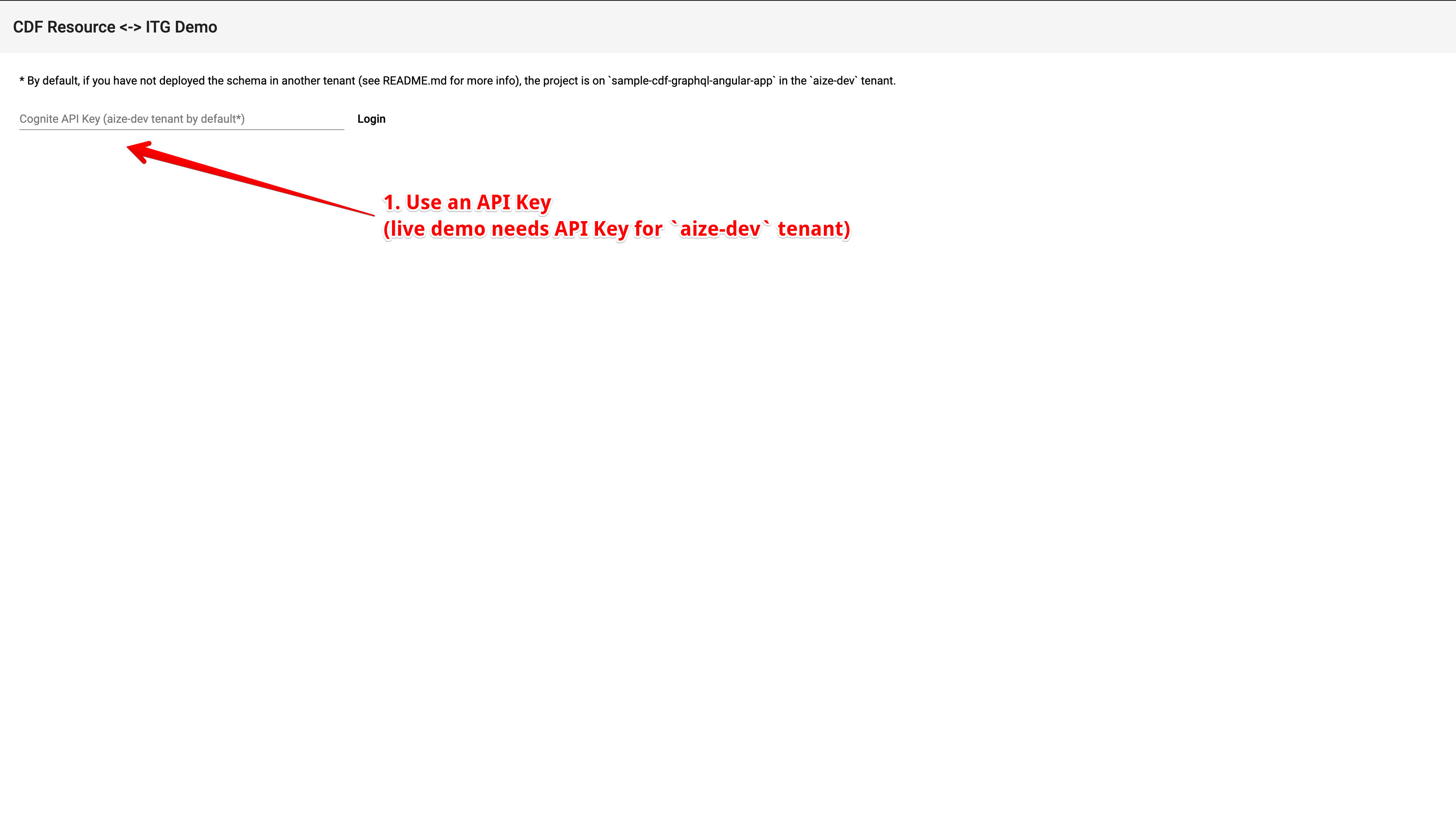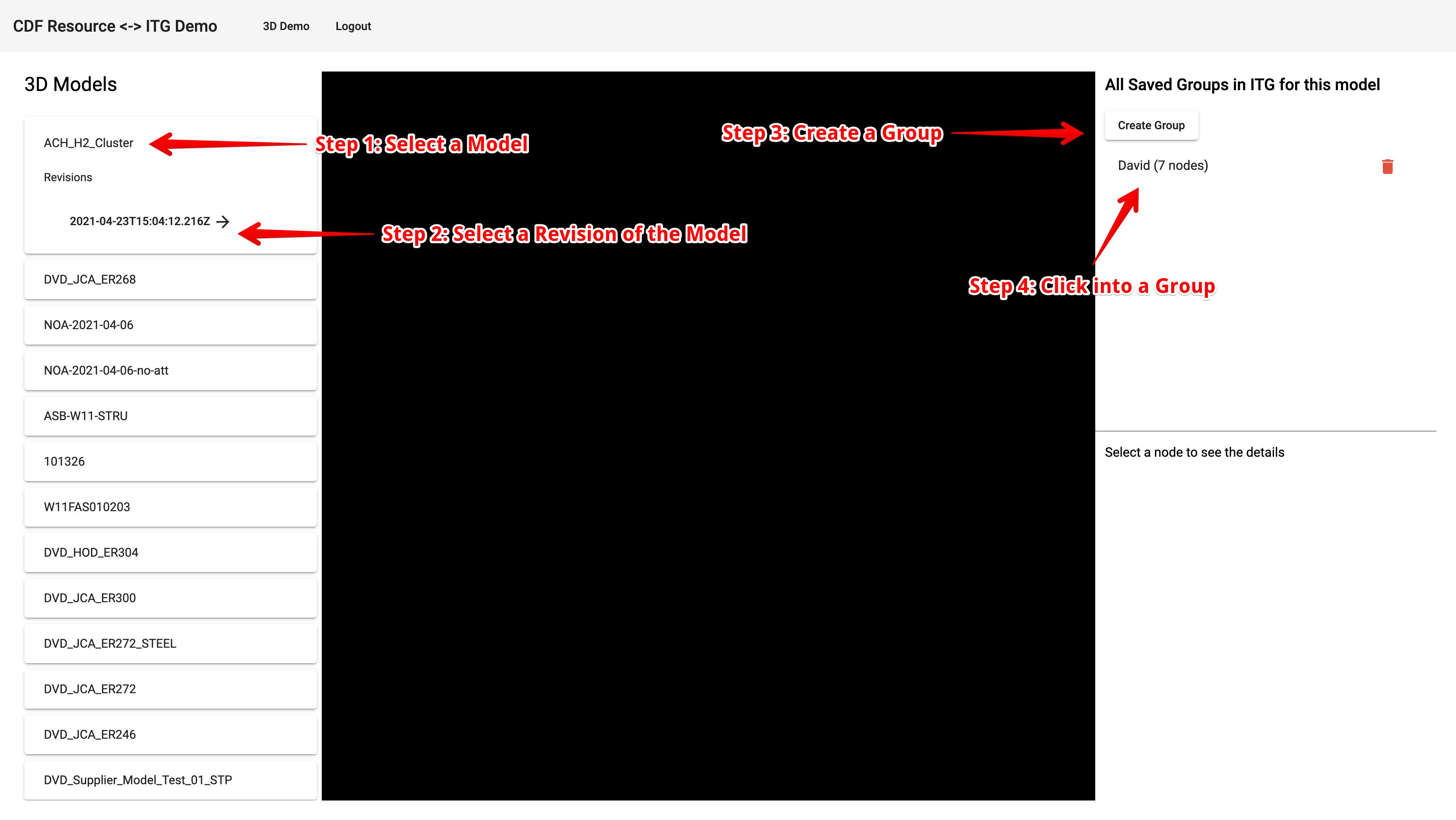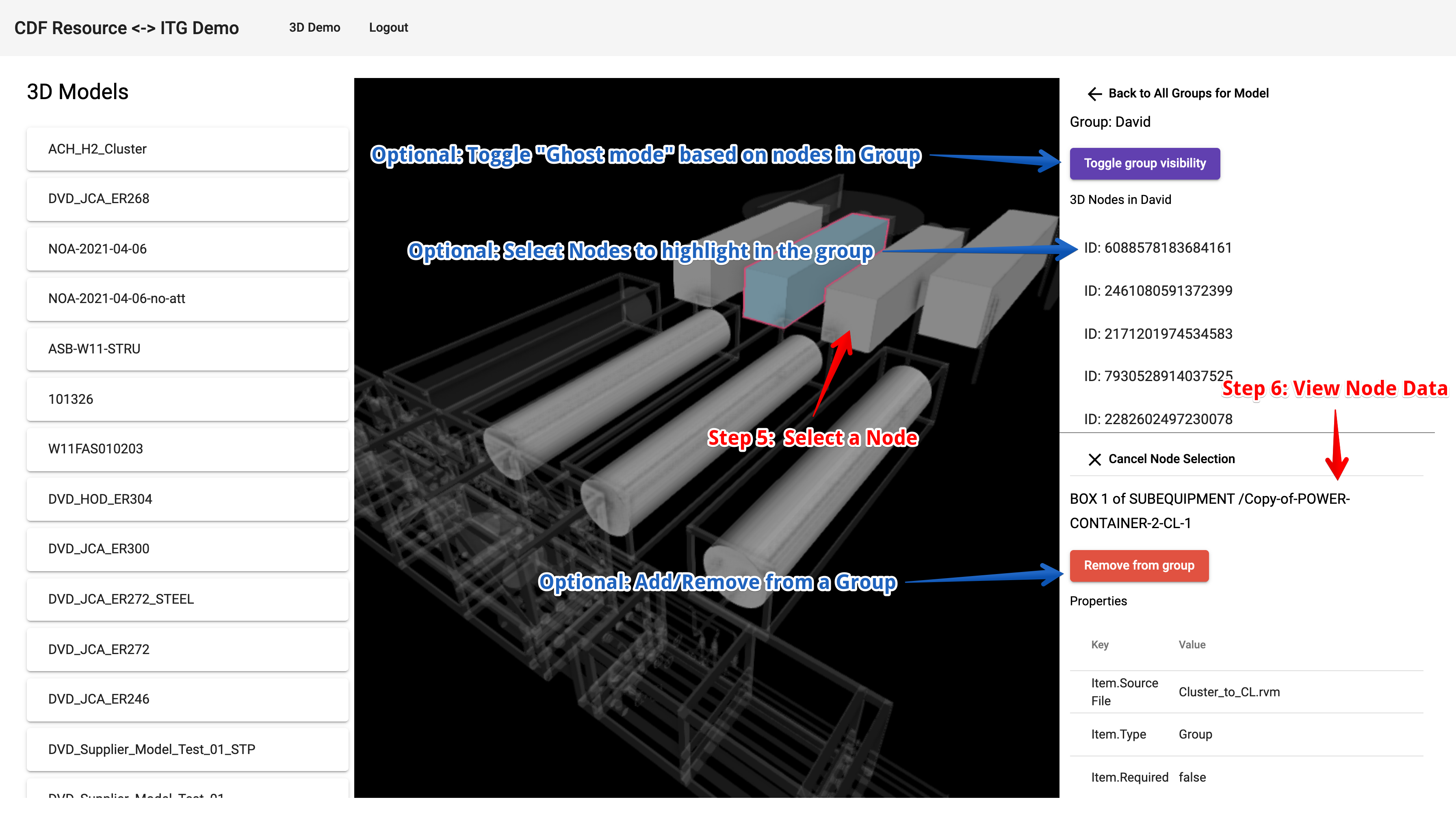Hello! Welcome to a sample app showing how you can use CDF Resources like 3D and ITG together. This app will allow you to define "Groups" of 3D Nodes through navigating uploaded models on CDF.
Before we start, lets outline what this sample app covers:
- Defining and deploying a data model (a.k.a schema) to ITG link.
- Connecting Angular to Reveal 3D Viewer link
- Connecting Angular to Cognite's SDK to fetch 3D data link
- Connecting Angular to ITG's GraphQL endpoint (using apollo) and fetch your application data (represented by the data model in point 1). link
Each of these points be elaborated in another section.
A live version of the demo is deployed here (based off of the master branch).
https://cognitedata.github.io/sample-cdf-graphql-angular-app/
Application Details/Tutorial
To use the application, you MUST use the aize-dev tenant. To run this application in other tenants, clone this application and set up the CLI to deploy the schema to that tenant. The next section will go over this in details.
If you have any question, please message the #prod-cdf-epc-extension channel on slack or email david.liu@cognite.com.
Next sections will contain 2 key sections
- Setting this demo app
- Demo code for your own app
- Reveal 3D Viewer.
- Cognite's SDK to fetch resources like 3D, files etc.
- ITG's GraphQL endpoint to store and query application data.
Before we start, make sure:
- You have access to a CDF tenant and have an
APIKEY! ThisAPIKEYmust have access to 3D. For more on this go here - You have some 3D models uploaded and published in CDF. For more on this go here.
- Clone this repository, run
yarnto install all packages.
All of this will be done through the CLI (command line interface), which has the full documentation here. We will also use the GraphQL language to defined these data models.
We will use the CLI to publish the schema from the schema.graphql data model here.
You can also feel free to use the UI to copy and paste that file in your project, be sure to note the project ID in the URL (i.e. https://itg.cognite.ai/projects/xxx-xxx-xxx <-) this will be important later.
To start the setup of the CLI, run in command line in the home directory of this repository.
All the
yarn itg xxxprefix is just help you not have to install the cli globally, you can also feel free to install the CLI globally and runitg xxxwithoutyarn
yarn itg init --api-key=<API-KEY>
after completion, you should have a .itgrc in the directory,.
If you already have a project set up, then run
yarn itg init --api-key=<API-KEY> --project-id <ITG-PROJECT-ID>where<ITG-PROJECT-ID>is the id of your project.
Next, we will set up the schema in schema.graphql here.
type MyGroup {
id: ID! @id
name: String!
modelId: String!
revisionId: String!
nodes: [MyNode!] @relation(name: "HAS_NODE", direction: OUT)
}
type MyNode {
group: MyGroup! @relation(name: "HAS_NODE", direction: IN)
nodeId: String! @id
comment: String
}It is a very simple data model where we have MyGroup which has many MyNodes, which holds references to CDF resources. The @id "decorator" makes sure that the MyGroup.id and MyNode.nodeId is unique. The ! makes sure that those fields are required, and fields like MyNode.comment would be nullable. You can learn more about this data modeling language here.
Now that we understand the data model, we can update the project with this data model via the CLI.
yarn itg schema update --api-key=<API-KEY> -f schema.graphql
From then on, go to src/app/graphql.modules.ts and update the URL on line 12 to have the correct Project ID from earlier step.
Now you can run the app locally via yarn start and use the APIKEY to log in and use the app.
To see how to use ITG to setup data model, this is covered in the earlier section. The next few sections will talk about using the Reveal 3D Viewer, Cognite SDK and ITG GraphQL toolkits.
Cognite's Reveal viewer is an industry leading web viewer that can render any of the 3D files uploaded to your tenant. Please take a look at the documentation here for various features available via Reveal in their docs.
For Angular, the set up is quite easy, check out the Sample Files.
There are 3 files:
.htmlfile which simply has a<div id="viewer"></div>. We will use this div to load in the 3D model..cssfile which simply makes the#viewerheight and width 100%..tsfile which has the bulk of the logic.
Lets dig more into the .ts file, which has the bulk of the logic.
Setting up viewer
The ngOnInit function shows you how to initialize a viewer.
ngOnInit calls the _addModelToViewer function to load in the model into the viewer.
The Reveal documentation also goes through this in detail here
Setting up on click handler
In the ngOnInit, it also sets up a click handler to the _onClick function.
Note that the viewer talks in treeIndex but the best way to reference a node is via the nodeId.
Setting custom visuals (highlighting clicks, ghosting nodes, etc.)
The _highlightNodes shows how you can color, ghost, outline nodes using NodeSet. There's much more details on the Reveal documentation here here
Using the Cognite SDK is very easy, there's a step by step documentation here. For a simplicity, we kept the 2 key aspect of using Cognite's SDK in 2 seperate file:
Authorization - cognite-auth.service.ts
This is a simple demo of how you can login to CDF via the SDK through an API key. You can also authenticate using other ways through the SDK, such as OIDC, old tenancy flow. You can find more details on the well documented Cognite docs here.
We will share the sdk via the getSDK function, so that for the rest of the app (viewer, and the loading resource service in the next section) can use the same instance of the SDK.
Loading Resources - cognite-api.service.ts
This is a simple service showing how to load values from the SDK and make them observables for the RxJS workflow.
Through the SDK, you can access all of the CDF resources, not just 3D. This is much better documented in the Cognite docs as well, available here.
We use Apollo to connect to Cognite's GraphQL endpoint. This endpoint enables the data from your data model defined in section 1 to be accessed. As well you can add/modify data in your data model, as long as it conforms to the access control of the project, as described here.
There are 2 key files:
Apollo GraphQL Setup - graphql.module.ts
This file instantiate a Apollo service with the authorization header that has the Cognite API key to access.
It first declares on line 12 the URL to access the project data.
Then, on line 21, it provides the authorization parameter (header) to validate access to your data.
Now we have set up the Apollo service, which provides a RxJS way to access data with caching benefits. An example on how to use it is in the next section
Using the Apollo Service to grab data - itg-api.service.ts
This file provides some sample code in fetching data from the endpoint. At the top of the file are the gql queries that accepts parameters in $xxx variables.
Simple functions like getGroups shows how to query, and createGroup shows how to run a mutation.
To compose more complex, chained mutation + query are something like
createNodeIfNotExistsshows where you would first create (if not exist) a node referenceaddNodeToGroupfirstcreateNodeIfNotExists, then add the node reference to a group.