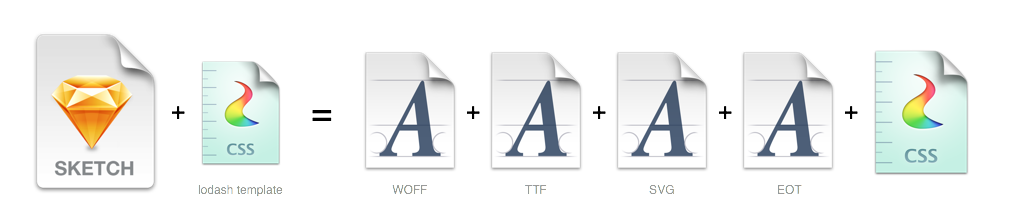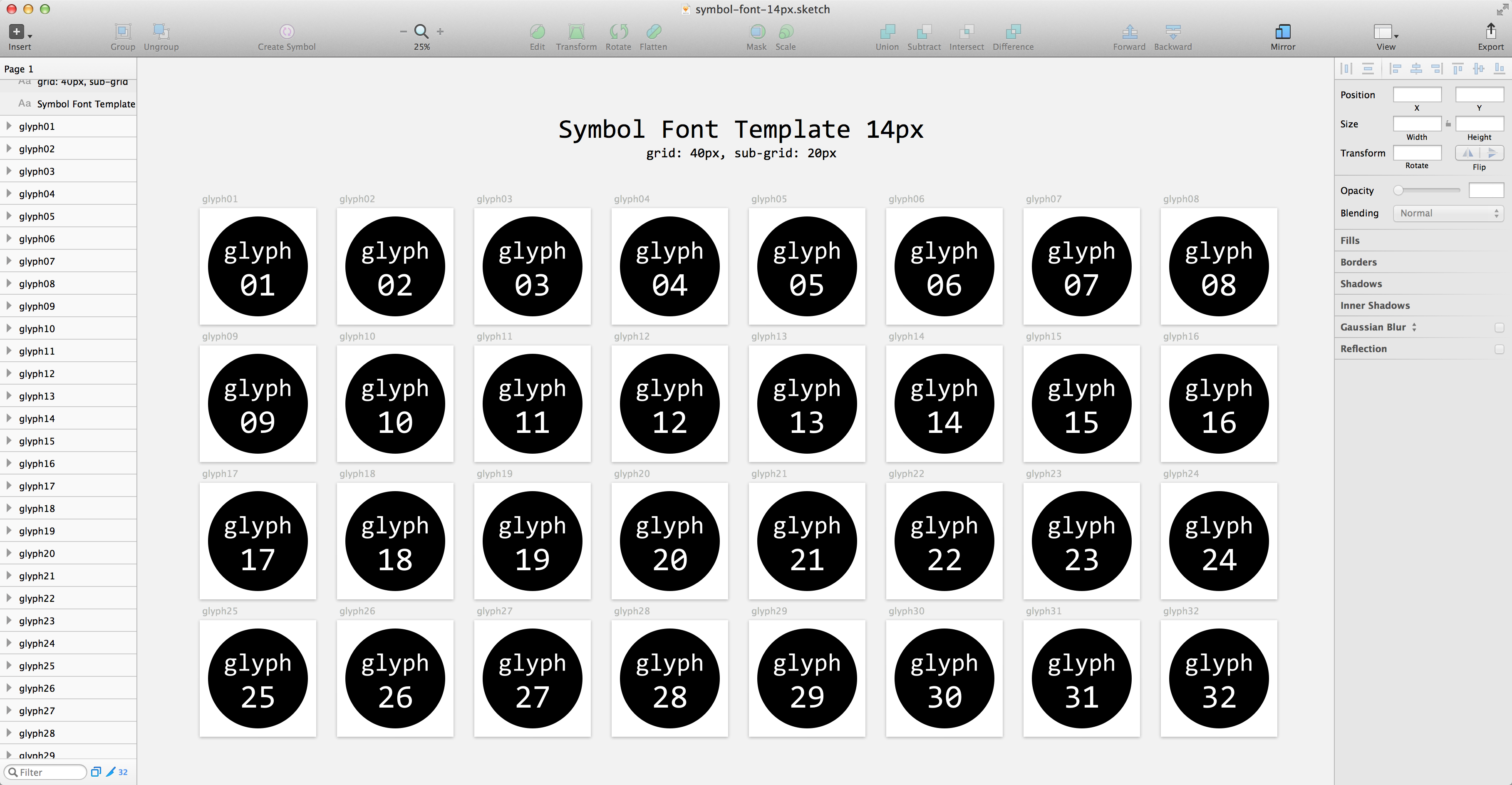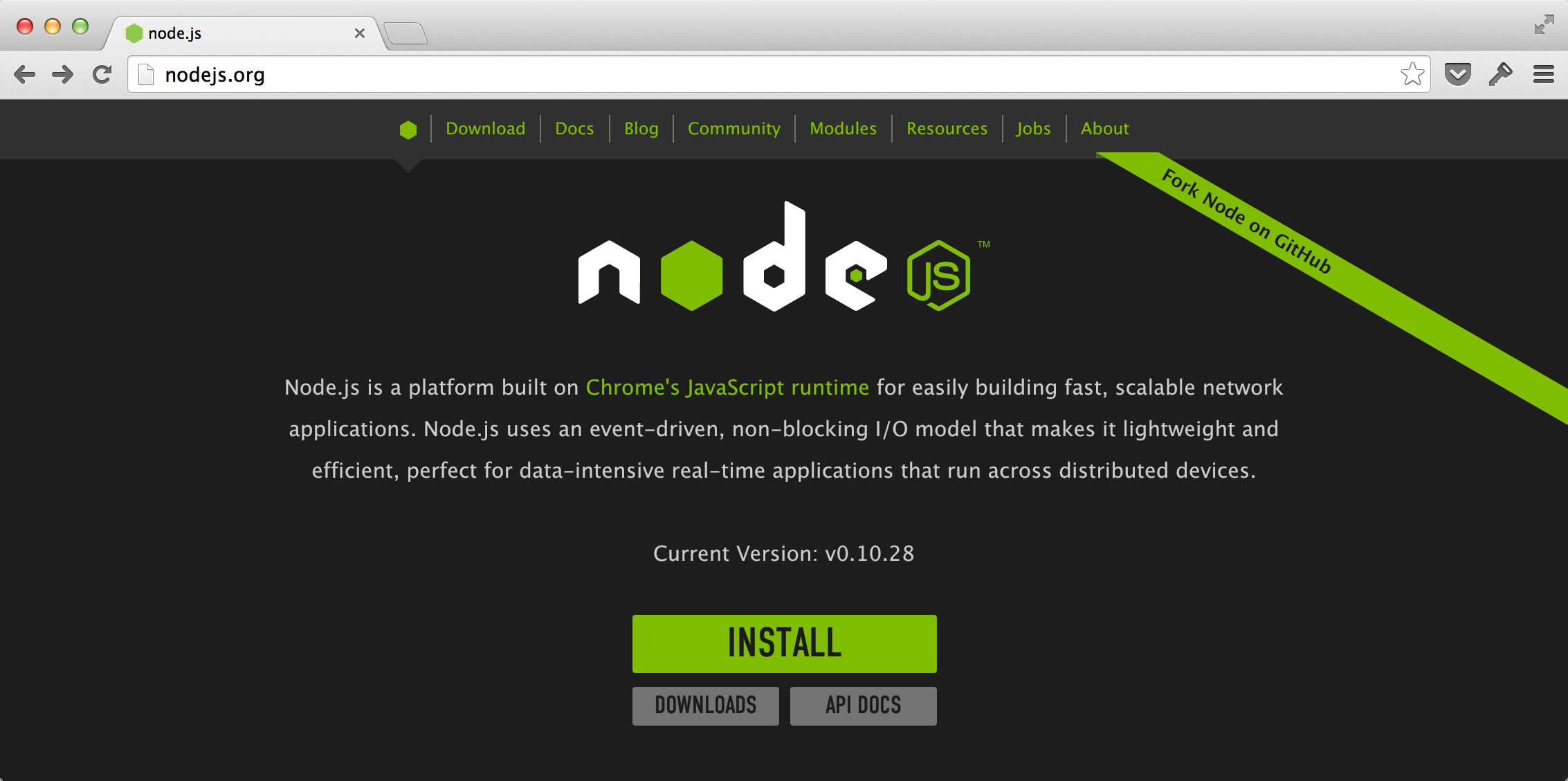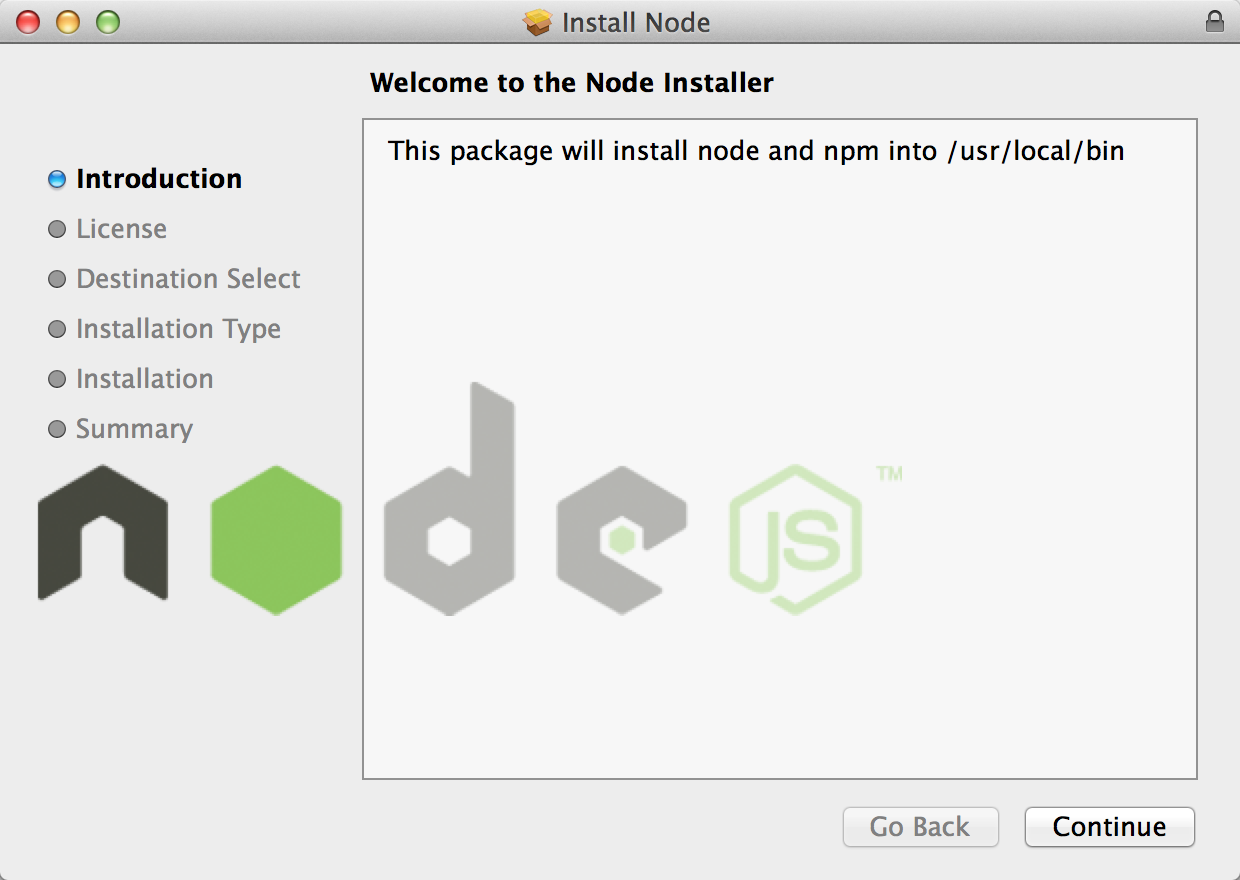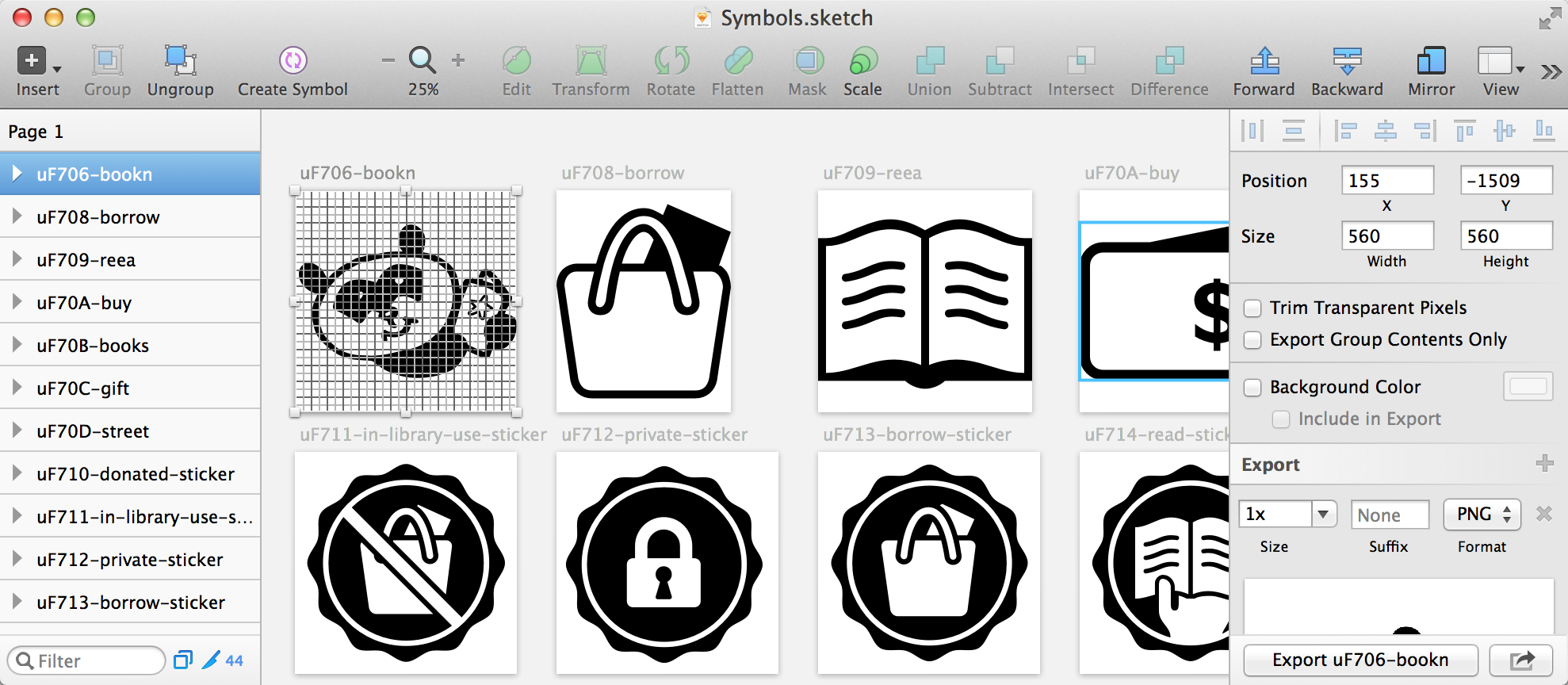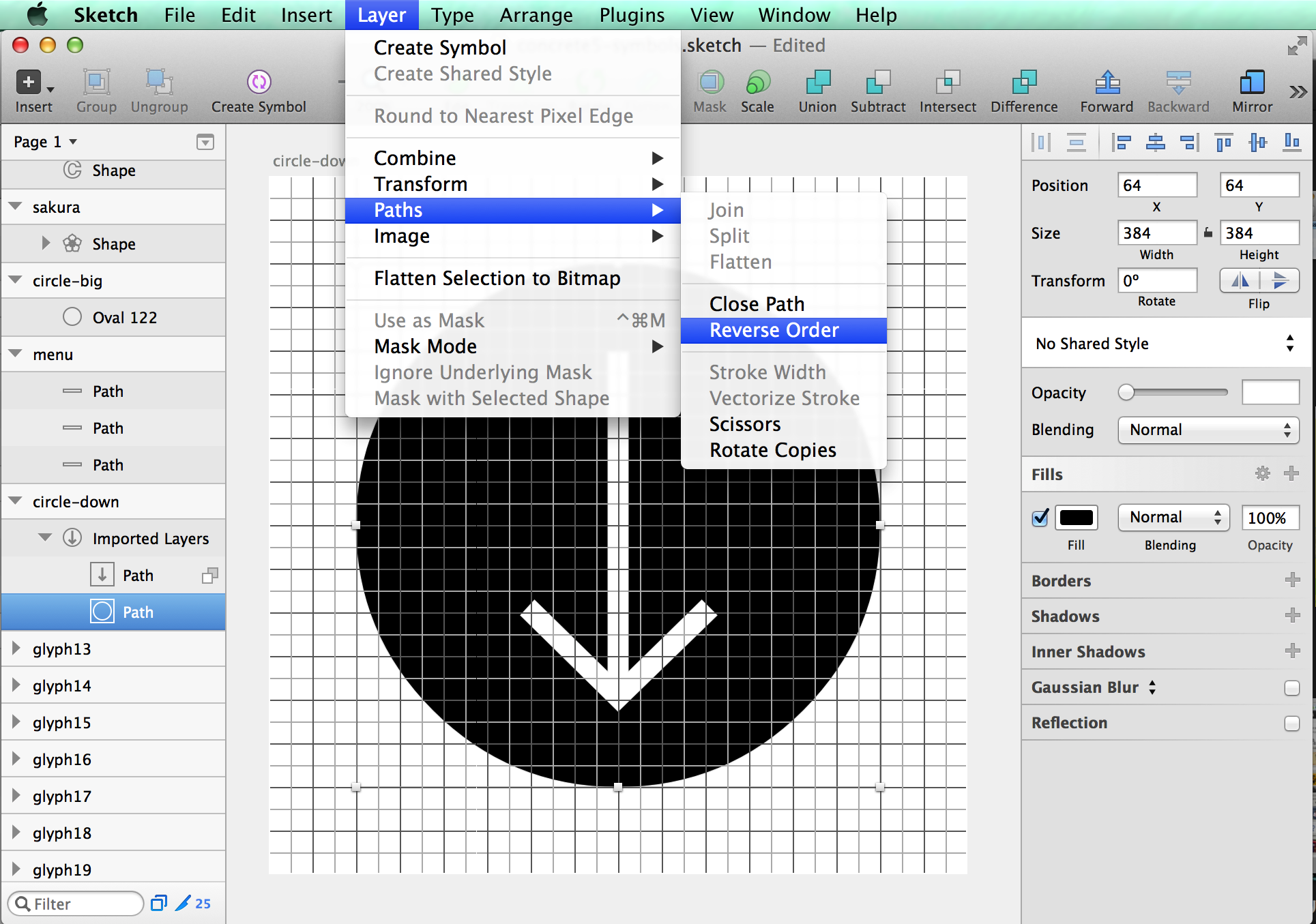This repo contains a set of templates to make a symbol font (icon font) with Sketch. What to do is ...
- Setup Tools
- Draw Icons
- Gulp!
Just 3 steps! Enjoy making your original fonts ;-)
You need some command line environments. But don't worry. Almost all will be done through GUI.
Go to http://nodejs.org/ and click the INSTALL link.
Open the file downloaded and install it into your mac.
Download this repo from GitHub. Extract it into the folder you like. e.g. /Users/yourname/Documents/your_icons
Open Terminal.app. You may find it at /Applications/Utilities/Terminal.app as you know.
Go to the folder in Terminal.app:
$ cd /Users/yourname/Documents/your_iconsInstall some tools into the folder:
$ npm installYou haven't got Sketch yet? Visit their site. It's worth more than its price tag. Sketch bundles CLI tool, too. You can use sketchtool command to extract the data from .sketch files.
Note: from ver 3.5, sketchtool has become an out-of-box feature. You don't have to install it seperately.
It's time to draw your icons!
- symbol-font-14px.sketch (default)
- symbol-font-16px.sketch
There're two templates. Difference between these are just grid size. The template contains 32 artboards to draw each icon. Of cause you can add more artboards if you need.
The name of the artboard is important. It define the name of not only the glyph but also the class of CSS.
icon_name: The character code will be assign automaticallyuF701-icon_name: You can assign the code manually
After saving your Sketch file, go back to Terminal.app again.
$ npm run symbolsThen check the dist directory. There'll be the font and CSS files generated.
You can change the detail as you like. See the gulpfile.js and modify it.
To change the name or style of your font, it would be enough just changing the part below:
/**
* Font settings
*/
const fontName = 'symbols' // set name of your symbol font
const className = 's' // set class name in your CSS
const template = 'fontawesome-style' // or 'foundation-style'
const skethcFileName = 'symbol-font-14px.sketch' // or 'symbol-font-16px.sketch'Try the command below in Terminal.app. This time you will get the browser open automatically.
$ npm startThen, keep the browser open and change your icon on symbol-font-*.sketch and save it. Boom! Magic will happen. The output inside the browser will be also changed. It's really really convenient. You must try it out.
You can choose CSS Style templates, and make your own with lodash template.
- respect to: Font Awesome
- template:
css/fontawesome-style.css
<span class="s s-your_icon"></span>- respect to: Foundation Icon Font 3
- template:
css/foundation-style.css
<span class="s-your_icon"></span>See variants/android directory.
We use gulp and some plugins.
- gulp-sketch: to export SVG files from
.sketchfiles - gulp-iconfont: to convert them into font files
To live-reload, we're using browser-sync.
Conditions like below.
- Icons which has an inner symbol with a circle or a box outside
- It seems OK with Chrome/Safari on Mac
- Not OK with Safari on iOS, Chrome on Android
- Not OK with IE on Windows
Solution: Revers Order of paths. See the screenshot below. Then Save and recreate the font.
gulp-iconfont has changed their API from v2 (June 2015), so we got to change our recipe a little bit.
- Event name:
codepointstoglyphs - Arguments passed:
codepointis equivalent toglyph.unicode[0].charCodeAt(0)
Conditions:
- rotated and/or transformed elements appear at wrong coordinates after export
Solution: Pipe gulp-imagemin before the iconfont task, which basically makes use of the SVG Optimizer and collapses multiple transformations.
- 2.1.0:
- Added: live reloading (finally found the solution in browser-sync)
- Added: npm scripts. Now no need to install gulp globally
- Changed: compatible with standard.js
- 2.0.0: ES6, WOFF2, and adding variations (for Android app by @weitsai)
- 1.2.0: Catch up versions, simplify the instruction
- 1.1.0: Catch up to gulp-iconfont v2(svgicons2svgfont)