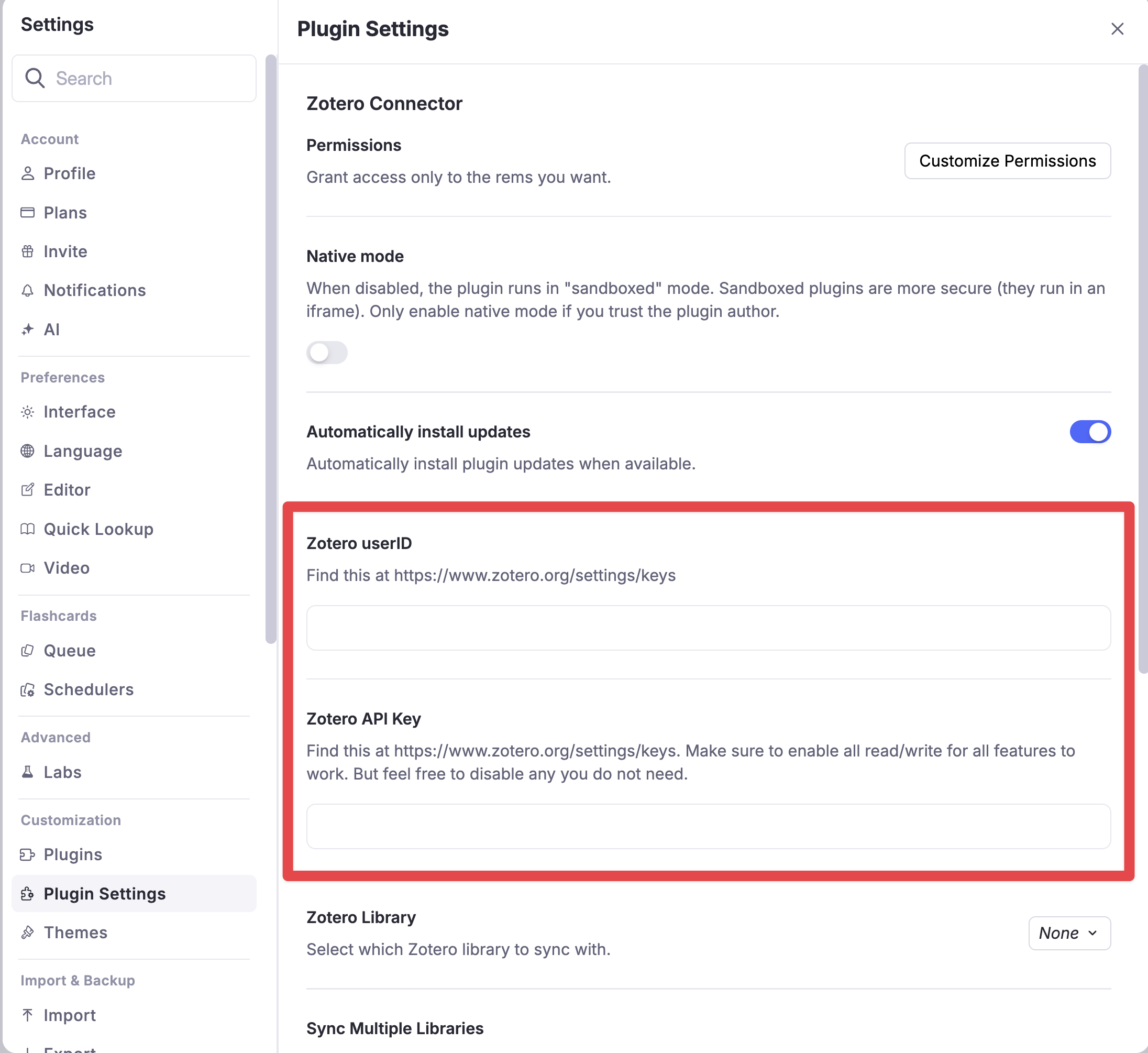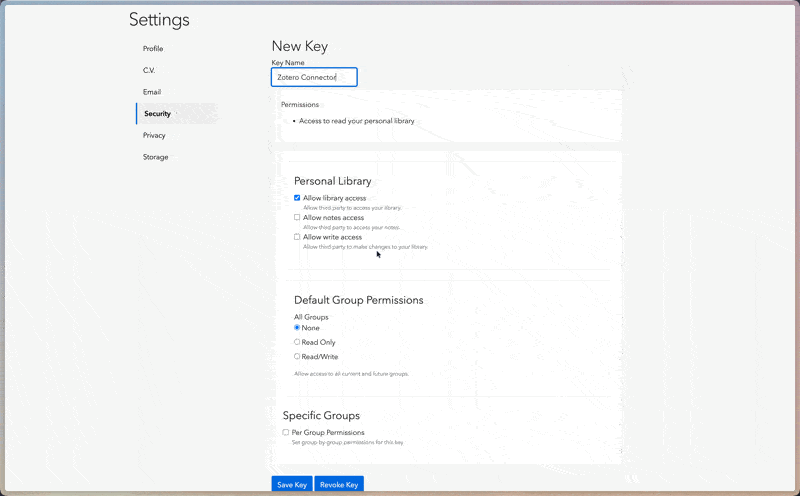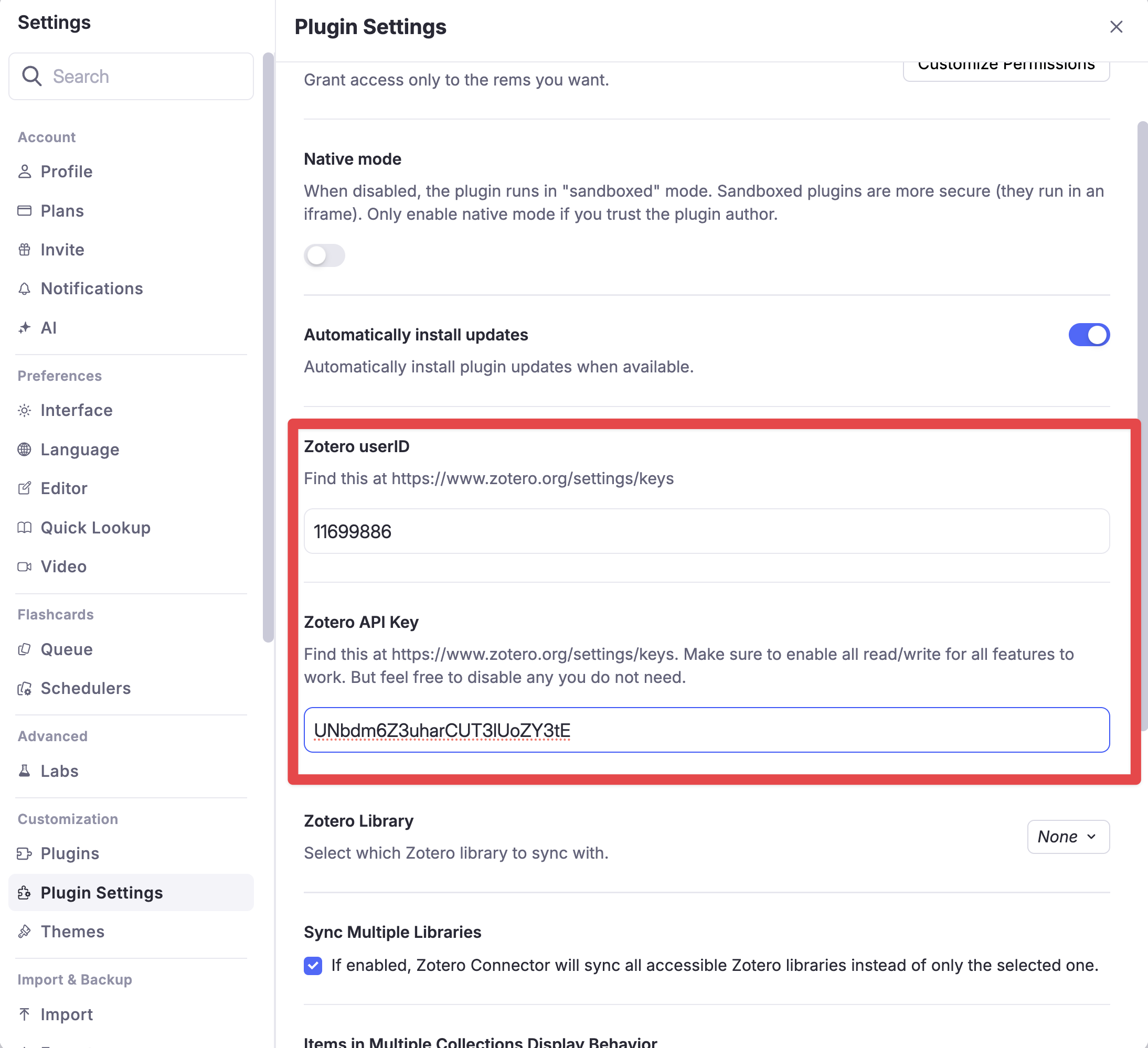Streamlined reference management and Zotero Integration for RemNote
Beta – This is the first public pass of the Zotero Connector. Features and settings may change before the stable release.
The Zotero Connector syncs your Zotero library into RemNote and provides tools for working with citations and sources.
- Zotero library sync (items, notes, tags)
- Reference papers directly from your Zotero library
- RemNote Reader compatibility
- Friendly interface for managing sync
- Automated sync intervals (configurable)
The connector provides several command palette actions. Each command can be typed directly in RemNote or triggered via its quick code.
The Zotero commands first send any detected source URLs to your Zotero library. Once the items are saved there, the connector retrieves the formatted citation or bibliography from Zotero. By contrast, the Wikipedia commands bypass your library entirely. They request the citation data directly from Wikipedia and do not store the reference in Zotero. Use the Zotero versions when you want the source archived in your library, and the Wikipedia versions for a quick lookup without saving anything. You can configure which commands are available in the plugin settings.
- Copy Citation via Zotero (
citez) – copy formatted citations for the focused Rem's sources. - Copy Bibliography via Zotero (
bibz) – copy bibliography entries for the focused Rem's sources. - Copy Citation via Wikipedia (
citew) – fetch citations without using Zotero. - Copy Bibliography via Wikipedia (
bibw) – fetch bibliography entries without using Zotero. - Force Zotero Sync (
sync) – immediately synchronize your Zotero library. - Abort Zotero Sync – stop the current sync job.
- Reset Synced Zotero Data (
rszd) – remove all Zotero Connector data from this knowledge base.
Additional diagnostic commands become available when Debug Mode is enabled.
-
In RemNote, open Settings → Plugins.
-
Search for Zotero Connector and click Install. You can also find it in the RemNote Plugin Store.
-
Open the plugin Settings panel.
-
Follow the link to https://www.zotero.org/settings/keys and sign in to your Zotero account.
-
Ensure you remain on that URL, then copy your User ID and generate a new API key. Grant at least the Read permissions.
-
Paste the User ID and API key into the plugin settings in RemNote.

-
Reload RemNote to populate the Zotero Library dropdown.
-
Select a library to sync or enable Sync Multiple Libraries to import everything automatically.
Future Goals:
- Complete bidirectional sync between Zotero and RemNote
Please report bugs or suggest features via GitHub Issues.