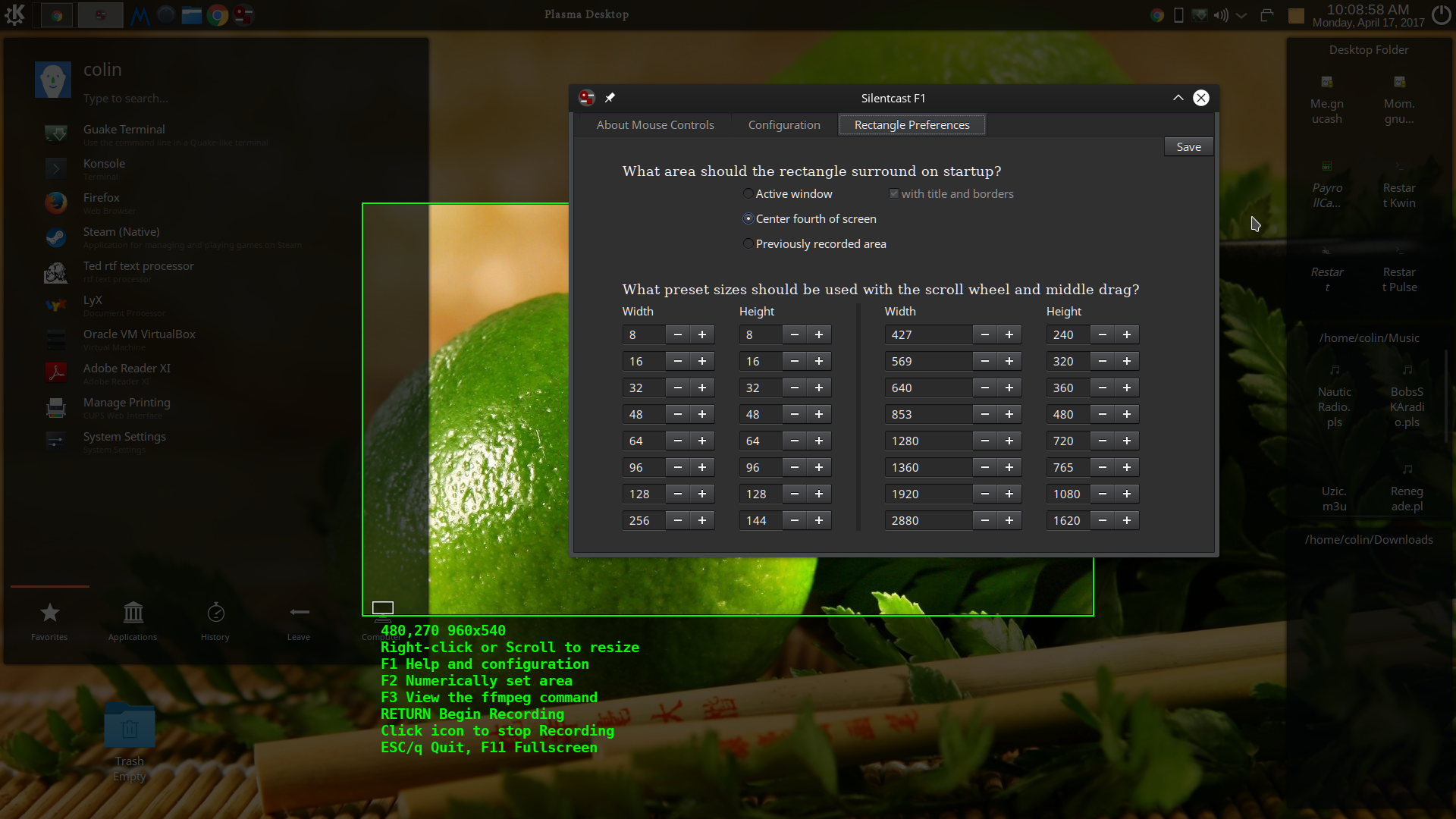This is not a full README (yet) for v3.0 which has a completely different GUI than previous versions. It's more intuitive than previous versions and explains itself well enough. It does not support running multiple copies of itself, however, and so cannot record itself the way that the previous version did: bad things will happen if you try to run Silentcast v3.0 while it is already running. If you make the mistake of trying to run Silentcast v3.0 while it is already running, make sure you run
pkill -f ffmpeg
when it closes (crashes) so that silentcast/temp.mkv. doesn't take over your hard drive. Due to a bug that
shows on some systems where silencast is unable to kill the ffmpeg process it spawned directly, v3.02 is currently
also killing all instances of ffmpeg so that it's not possible to get a full recording of silentcast in action
using ffmpeg either.
This problem will be fixed in a future release, but other bugs will probably be fixed first because not many
people need to record Silentcast in action.
When ran, you will instantly get a green rectangle surrounding the active window. If that's what you wanted to record, just press Return to start and then click the minimized Silentcast icon to stop. Here is a screenshot showing the F1->Rectangle Preferences dialog and green rectangle.
- gtk3
- ffmpeg
- imagemagick
Starting with v3.05, it is possible to use Silentcast in Tiling Window Managers that can't iconify a window and don't show any windows behind a maximaized window. To make it work, you will have to define 3 new keybindings. The first will make Silentcast a floating window that fills the display. The second will "iconify" Silentcast by putting it on an empty workspace (named Silentcast if possible) and putting it back to fullscreen instead of floating (this will trigger Silentcast to begin recording). The third will "deiconify" Silentcast by putting back on the original workspace as a floating window that fills the display. This has only been tested in i3wm. I will provide keybindings for other tiling window managers if an issue is opened for it. The following keybindings should be added to ~/.config/i3/config:
# Silentcast Workaround (because i3wm can't iconify)
#
# After copy and pasting this, make sure to change the display size at the end
# of the first definition ($enable_floating_fullscreen) to match your display size
#
# Use these keybindings as follows:
# 1. Start Silentcast
# 2. $mod+Shift+s to make Silentcast a floating window filling the display
# (which allows other windows to be seen below it)
# 3. Select the region to be recorded using standard Silentcast controls
# 4. $mod+z to "iconify" silentcast to start recording (actually putting it on a
# workspace named Silencast and making it fullscreen again instead of floating)
# 5. When done recording, $mod+x to "deiconify" Silentcast which will stop
# recording and move on to the next step as usual.
#
# define what fullscreen means for floating window - have to manually set the display size
set $enable_floating_fullscreen border none,fullscreen disable,floating enable,move absolute position 0 0,resize set 1920 1080
# more definitions (i3wm doesn't seem to support using $variables in definitions of other $variables)
set $work_in_temp move container to workspace Silentcast,workspace Silentcast
set $return_from_temp move container to workspace back_and_forth,workspace back_and_forth
set $iconify move container to workspace Silentcast,workspace Silentcast,floating disable,fullscreen enable,workspace back_and_forth
set $deiconify workspace Silentcast,border none,fullscreen disable,floating enable,move absolute position 0 0,resize set 1920 1080,move container to workspace back_and_forth,workspace back_and_forth
# change from fullscreen to floating_fullscreen because iw3m won't show other windows under it otherwise
bindsym $mod+Shift+s [class="Silentcast"] $work_in_temp,$enable_floating_fullscreen,$return_from_temp
# "iconify"
bindsym $mod+z [class="Silentcast"] $iconify
# "deiconify" to stop ffmpeg and continue
bindsym $mod+x [class="Silentcast"] $deiconify
#
# End of Silentcast Workaround
#
Plasma 5 previews minimized windows when the mouse is over the icon which is a problem when you're trying to stop a Silentcast recording. To stop Silentcast in Plasma 5 without having to click the minimized icon, define the following keyboard shortcut: System Settings -> (Workspace) Shortcuts -> Global Shortcuts -> KWin -> Setup Window Shortcut -> Global -> Custom and put whatever keys are available for that. I set it to Meta+Space.
For example, if Setup Window Shortcut is set to Meta+Space, and you want to stop the recording with Alt+A, then here are the steps to stopping a Silentcast recording without using the mouse:
- Start Silentcast
Meta+Space- Click in the "Press shortcut" field in the dialog that pops up in the top left corner
Alt+A- Click on the "OK" button in that dialog
- Select the area to be recorded and press
Returnon your keyboard to start the recording Alt+Ato stop the recordingCtrl+Alt+Ato Activate Window Demanding Attention (which is theSilentcast Edit Pngsdialog at this point)- . . .
Something similar can probably be done on other desktops. I will look into it if an issue is raised.
- Install the dependencies, Download Latest Release of Silentcast from github.com, and extract. If extracted in your Downloads directory, this is how you would complete the installation:
$ cd ~/Downloads/silentcast-3.0
$ make
$ sudo ./install
You should then find silentcast in your launcher. You can uninstall it with sudo ./uninstall in the same directory.
You can also test what these scripts do passing a destination directory (that doesn't need to exist already).
For example, install to test, use tree to see what it did, and then uninstall from test. (You will probably need to install tree.)
$ ./install test
$ tree test
test
├── etc
│ ├── silentcast.conf
│ └── silentcast_presets
└── usr
├── bin
│ └── silentcast
└── share
├── applications
│ └── silentcast.desktop
├── doc
│ └── silentcast
│ └── README.md
├── icons
│ └── hicolor
│ ├── 128x128
│ │ └── apps
│ │ └── silentcast.png
│ ├── 24x24
│ │ └── apps
│ │ └── silentcast.png
│ ├── 256x256
│ │ └── apps
│ │ └── silentcast.png
│ ├── 32x32
│ │ └── apps
│ │ └── silentcast.png
│ ├── 48x48
│ │ └── apps
│ │ └── silentcast.png
│ └── 64x64
│ └── apps
│ └── silentcast.png
└── licenses
└── COPYING
22 directories, 12 files
$./uinstall test
$tree test
test
├── etc
└── usr
├── bin
└── share
├── applications
├── doc
├── icons
│ └── hicolor
│ ├── 128x128
│ │ └── apps
│ ├── 24x24
│ │ └── apps
│ ├── 256x256
│ │ └── apps
│ ├── 32x32
│ │ └── apps
│ ├── 48x48
│ │ └── apps
│ └── 64x64
│ └── apps
└── licenses
21 directories, 0 files
Notice that ./uninstall test deleted all the files, but only deleted the one subdirectory named silentcast. Don't forget to specify test when uninstalling, and don't use sudo when not doing a system-wide install or uninstall.