This artifact consists of three parts. The first part demonstrates how to leverage AutoV framework to generate specifications and proofs for SeKVM. The second part demonstrates the ability of AutoV to translate LLVM IR files to Coq. The third part evaluates the performance of our modified SeKVM.
This part is tested on Ubuntu 22.04 x86_64, with 8 CPU cores and 32GB memory. We first set up the developement environment.
-
First, install dependencies via
apt,pip, andopam:sudo apt install python3 python3-pip opam gcc-aarch64-linux-gnu flex bison libssl-dev pip install z3-solver antlr4-python3-runtime===4.12.0 tqdm opam init --compiler=4.13.1 opam install ocamlbuild coq.8.16.1
You may need to add ~/.opam/4.13.1/bin/ to PATH manually. Try coqc -v to see if Coq is installed properly.
Please also make sure the version of python3 is 3.10.* or above.
-
Clone the repo and enter
verification/folder:git clone git@github.com:columbia/osdi23-paper114-ae.git --recursive cd osdi23-paper114-ae/verification -
Compile the LLVM IR parser. Download clang+llvm 14.0.0 pre-built from https://github.com/llvm/llvm-project/releases/tag/llvmorg-14.0.0. Decompress clang and llvm to
verification/IR2Json/llvm. Then, compileir2json. After compilation,ir2jsonexecutable should be found inverification/IR2Json/.cd IR2Json wget https://github.com/llvm/llvm-project/releases/download/llvmorg-14.0.0/clang+llvm-14.0.0-x86_64-linux-gnu-ubuntu-18.04.tar.xz mkdir llvm tar xvf clang+llvm-14.0.0-x86_64-linux-gnu-ubuntu-18.04.tar.xz --strip 1 -C llvm rm clang+llvm-14.0.0-x86_64-linux-gnu-ubuntu-18.04.tar.xz make -j6 cd .. -
Compile the Aarch64 Assembly parser. Make sure the executable file
asmgen.nativeis inverification/AsmGen/after compilation.cd AsmGen ocamlbuild asmgen.native cd .. -
Compile the AutoV Coq libraries located in
verification/LayerSem/cd LayerSem make -j6 cd .. -
set the environment variables. Substitute the
/path/to/osdi23-paper114-ae/verificationto the real absolute path.export AUTOV_HOME="/path/to/osdi23-paper114-ae/verification" export PYTHONPATH=$AUTOV_HOME:$PYTHONPATH export COQPATH=$AUTOV_HOME:$COQPATH
Now, we are ready to generate the Coq verification project for SeKVM using AutoV framework. Assuming you are at osdi23-paper114-ae/verification, simply run the following command to generate the Coq project:
python3 AutoV/main.py build SeKVMProof/proof.v
This command loads the configuration file SeKVMProof/proof.v and generates a Coq project. In SeKVMProof/proof.v,
we first define PROJ_NAME and PROJ_BASE. PROJ_BASE is the root path of the Coq project to be generated. It is
set to ./ProofGen so you will find the generated Coq project in verification/SeKVMProof/ProofGen.
Then, the configuration file imports content from other files datatypes.v, constant.v, and load_store.v. They
all located in SeKVMProof/ folder. After that, we define a list of "Section"s. Each section corresponds to a layer.
Noticeably, in each section, LAYER_CODE specifies the path to the SeKVM source code (parsed LLVM IR, see (Optional)
below for more details). and LAYER_PRIMS defines the functions (primitives) introduced in that layer.
We allow users to manually define specifications for primitives. For primitives without specifications, AutoV will
generate specifications given the known ones in the configuration file. You can find that we provide specifications
for the Bottom layer and we mostly rely on AutoV to generate specifications for all other layers.
This step will run roughly 2 hours with 4 processes and 32 GB memory. AutoV currently creates TOTAL_CORE_NUM / 2 processes to run.
(Optional) You can generate the SeKVM.json file from the C source code. To do this, first set up cross-compiler as below:
export ARCH=arm64
export CROSS_COMPILE=aarch64-linux-gnu-
Then, go to osdi23-paper114-ae/sekvm and run the following to compile SeKVM.
make bcm2711_sekvm_defconfig
make -j6 Image
If the compilation works fine, run the commands below to concat all SeKVM code together and compile them into LLVM IR:
cat arch/arm64/hypsec_proved/*.c arch/arm64/kvm/hyp/switch-simple.c arch/arm64/kvm/pvops.c > SeKVM.c
../verification/IR2Json/llvm/bin/clang -S -emit-llvm -fno-discard-value-names -fno-inline-functions -fno-inline --target=aarch64-linux-gnu -nostdinc -isystem /usr/lib/gcc-cross/aarch64-linux-gnu/11/include -I./arch/arm64/include -I./arch/arm64/include/generated -I./include -I./arch/arm64/include/uapi -I./arch/arm64/include/generated/uapi -I./include/uapi -I./include/generated/uapi -include ./include/linux/kconfig.h -Iubuntu/include -include ./include/linux/compiler_types.h -I./arch/arm64/hypsec_proved -I./arch/arm64/kvm/hyp -D__KERNEL__ -DKASAN_SHADOW_SCALE_SHIFT=3 -std=gnu89 -DCONFIG_AS_LSE=1 -DCONFIG_CC_HAS_K_CONSTRAINT=1 -O1 SeKVM.c -g
After this, you will get SeKVM.c and SeKVM.ll in osdi23-paper114-ae/sekvm.
Then, using the ir2json tool from Step 1.3 to convert SeKVM.ll to SeKVM.json:
../verification/IR2Json/ir2json SeKVM.ll > SeKVM.json
You may compare and check that the generated SeKVM.json is identical with the one in verification/SeKVMProof/.
Once finishing Step 2, you may find the generated Coq project at verification/SeKVMProof/ProofGen/.
The project is organized as:
/Code.v
-- the generated Coq representation of SeKVM source code
/Datatypes.v
-- the data structure definitions (derived from `SeKVMProof/datatypes.v`)
/GlobalDefs.v
-- constant definitions and common helper functions defined for all layers
(mainly derived from `SeKVMProof/constant.v`)
/LAYER_NAME/Layer.v
-- layer definition (auto-generated)
/LAYER_NAME/Spec.v
-- high-level specifications of the functions in the layer
(human-provided or auto-generated)
/LAYER_NAME/RefineRel.v
-- refinement relation between this layer and the layer below
(generated, can be modified manually)
/LAYER_NAME/FUNCTION_NAME/LowSpec.v
-- low-level specification for the function (auto-generated)
/LAYER_NAME/FUNCTION_NAME/CodeProof.v
-- identical refinement proof between the source code and the low-level specification
(auto-generated proof with minor manual fix)
/LAYER_NAME/FUNCTION_NAME/RefProof.v
-- lifting refinement proof between low-level specification and high-level specification
(auto-generated proof and manual proof)
This artifact also includes a completed coq proof for SeKVM, modified from the generated one, at verification/SeKVMProof/Proof/.
You can enter this folder and validate the proof by compilation:
cd verification/SeKVMProof/Proof
make -j6
Before following the instructions below, please make sure the developement environment is set up (See Part 1. Step 1.)
We need two steps to convert a LLVM IR file to Coq. First, we run ir2json to parse a LLVM IR file to json.
Then, we use AutoV.IRLoader.irloader.parse_module to load the json file and convert LLVM IR to Coq representations.
To evaluate this functionality, we pre-compiled five open-source projects and obtained the LLVM IR files.
Those are linux, mbedtls, memcached, openssl, and redis.
The LLVM IR files are in verification/TestIR2Coq/. We also provide a script to test the conversion for all IR files.
To run the test:
cd verification/TestIR2Coq
python3 test_conversion.py
The script traveres all LLVM IR files and executes the two steps for each one. It counts the succeeded and failed functions as below:
- If a function only has declaration but no definition,
succeeded += 1. - If a function is converted without error (the function body is not None),
succeeded += 1. - If the function conversion failed (due to unknown instructions/failed control flow graph conversion/other exceptions),
failed += 1.
After the test, for each LLVM IR file **/*.ll, a converted **/*.v will be created.
As described in Section 6 in paper 114, we verified an updated version of an open-source KVM hypervisor, SeKVM, using AutoV. The updated version now runs on Raspberry Pi 4B. We provide the same testbed as described in the paper for reviewers to evaluate the performance. We also provide instructions to build and install SeKVM from scratch in case reviewers want to test on their own Raspberry Pi.
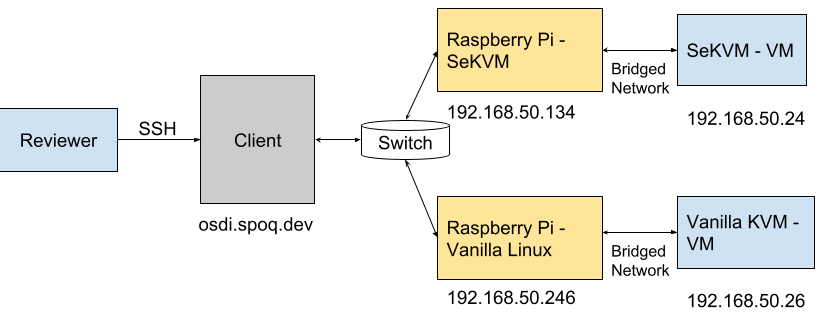 |
|---|
| Fig.1 Overview of the Testbed Topology |
We provide an automated script for running the performance evaluation and aggregating the normalized results.
To run the benchmarks, SSH to the client
ssh osdiae@osdi.spoq.dev
The entire benchmarking takes about 2 hours, therefore we suggest using
a terminal multiplexer(screen or tmux) to avoid losing the progress
when the SSH session is accidentally disconnected.
You can launch a screen session easily by
screen
and if you lost the current SSH session, you can login again and run
screen -rd
to resume the previous screen session.
You can run the benchmarking script by
cd script
./auto-all.py
The script automatically runs all the benchmarks and displays the raw
data on the terminal.
After all the benchmarks are done, a prompt,
"Results are shown on the bottom. Press Ctrl-C to exit."
will show on the top of the terminal and you can exit the script.
The normalized data will printed out.
NOTE: Please kindly exit the script after the evaluation is done to release the machine to other reviewers.
Fig.1 shows the overview of the testbed topology. The testbed can be accessed through SSH. Please send your public key via HotCRP. Once we pulled your key, you can login with
ssh osdiae@osdi.spoq.dev
The Raspberry Pi is connected to the machine by a serial port and a private network. The machine is also served as the client for the client-server benchmarks.
Note: Due to hardware resource limitations, only one reviewer can run the performance evaluation at a time. We are sorry for this inconvenience and appreciate your understanding.
To simplify the evaluation, there is also a alternative Raspberry Pi running the vanilla Linux for the baseline benchmarks. The two Pi's are connected to the client via a private network and can be accessed with the following IP addresses:
| Host Name | Description | IP |
|---|---|---|
| sekvm | SeKVM - host | 192.168.50.134 |
| kvm | Vanilla KVM - host | 192.168.50.246 |
| vmsekvm | SeKVM - VM | 192.168.50.24 |
| vmkvm | Vanilla KVM - VM | 192.168.50.26 |
We recommend using a terminal mutiplexer to access the Pi while running other workloads on the client.
Below is a simple instruction for GNU Screen. You may refer to the manual page for more information. If you are familiar with GNU Screen or prefer to use your favorite terminal multiplexer, you can go ahead to the next section.
You can create a screen session by
screen
and then SSH to the Pi by
ssh root@sekvm
or
ssh root@kvm
Then you can use Ctrl-a c to create a new window to continue working on the
shell of the client.
To switch between different windows in a session, you can use Ctrl-a SPACE to
switch directly or use Ctrl-a " to show a list of windows and choose the one
you want to switch to.
To kill a window, you may Ctrl-d if the window opens a shell or Ctrl-a k if
the window opens a serial port.
You can also use Ctrl-a \ to kill all windows and terminate the current
screen session.
If you disconnected from your ssh session, you can use:
screen -rd
to resume your previous screen session.
We provide the pre-compiled Linux kernel images of the vanilla Raspberry Pi, SeKVM, the guest VM, as well as QEMU to run the VM. VMs running under SeKVM require a guest Linux kernel with modified virtio driver, and a modified QEMU to support secure boot. The source code is also provided in this repo. You can compile those binaries following the instructions at Build the SeKVM Software Stack.
On the Pi host, you need to configure the bridge netwrok if it has not been created yet:
./net
- If you are on SeKVM, run:
./run-guest-sekvm.sh
- If you are on vanilla KVM, run:
./run-guest-kvm.sh
The VM will boot shortly and drop to the virtual serial console.
You can check the ip address of the VM by
ip addr
Note: If only lo0 shows up, it is most likely you forgot to run ./net.sh.
Shutdown the VM(shutdown -p), run ./net.sh and run the VM again.
You can then start the server application by
systemctl start [app]
where app can be apache2, memcached, mongodb or mysql.
Then you can switch to the client window(Ctrl-a ") and run the workload by
cd scripts
./[app].sh IP
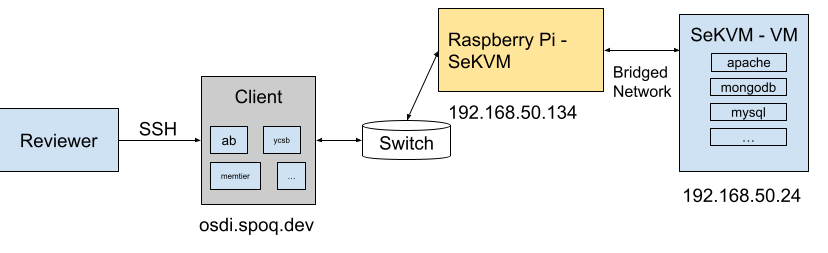 |
|---|
| Fig.2 Topology of the VM on SeKVM |
If you are benchmarking SeKVM performance, the topology is shown in Fig.2 and IP is
192.168.50.24
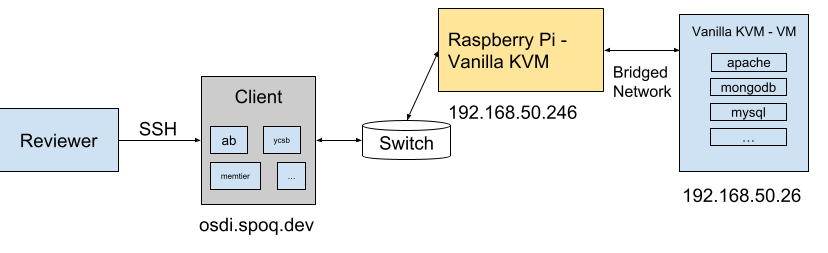 |
|---|
| Fig.3 Topology of the VM on KVM |
If you are benchmarking SeKVM performance, the topology is shown in Fig.3 and IP is
192.168.50.26
After the benchmark is done, the results are saved in [app].txt.
For local application, kernbench, you only can to run
./kern.sh IP
To evaluate the baseline performance on the vanilla Linux, the Pi needs to capped
to the same hardware capcity of the VM. On the vanilla KVM host(ssh root@kvm),
Run
./reboot-baseline.sh
The script changes the boot option of the Pi, caps the Pi to two CPUs and 4G RAM, and reboot the Pi.
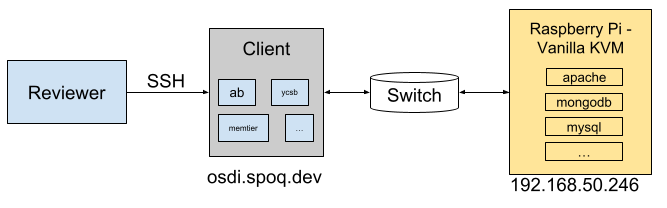 |
|---|
| Fig.3 Topology of the Baseline Benchmarks |
As shown in Fig.3, the server-side applications run directly on the Raspberry at 192.168.50.246
When the Pi boots up, following the same instruction here to run the benchmarks.
Note: this instruction is for the reviewers to install and test SeKVM on their own Raspberry Pi. Please kindly do NOT update the kernel of the testbed to avoid troubles for the artifact evaluation ;).
This instruction assumes the Linux kernel is cross-compiled on an x86 machine. If you use an Arm-based machine, you can ignore the parts that configure the cross-compile environments.
Install the dependencies:
apt install binutils-aarch64-linux-gnu gcc-aarch64-linux-gnu
apt install git fakeroot build-essential ncurses-dev xz-utils libssl-dev bc flex libelf-dev bison
Clone the source code:
git clone https://github.com/columbia/osdi23-paper114-sekvm.git sekvm
Configure cross-compile:
export CROSS_COMPILE=aarch64-linux-gnu-
export ARCH=arm64
Build:
cd sekvm
make bcm2711_sekvm_defconfig
make -j`nproc` Image
The SeKVM kernel will be compiled at arch/arm64/boot/Image.
A guest kernel with a modified Virtio front-end drvier is required for SeKVM guest. You can checkout the details in this paper.
Clone the source code:
https://github.com/columbia/osdi23-paper114-pv-guest.git pv-guest
Configure cross-compile:
export CROSS_COMPILE=aarch64-linux-gnu-
export ARCH=arm64
Configure the kernel
cd pv-guest
make defconfig
make menuconfig
Select Virtualization -> PVOPS for the guest kernel, save and exit.
make -j`nproc` Image
The guest kernel will be compiled at arch/arm64/boot/Image.
SeKVM requires a modified QEMU for secure boot. Configuring cross-compile of QEMU is not as easy as the kernel(and might cause issues of the host package manager). So we will compile the QEMU on the Raspberry Pi.
Clone the source code:
https://github.com/columbia/osdi23-paper114-qemu.git qemu
Install the dependencies:
apt install git libglib2.0-dev libfdt-dev libpixman-1-dev zlib1g-dev ninja-build
Build:
cd qemu
./configure --target-list=aarch64-softmmu --disable-werror
make -j`nproc`
The QEMU will be compiled at qemu/aarch64-softmmu/qemu-system-aarch64.
SeKVM has been tested on Ubuntu for Raspberry Pi and Raspbian. You can follow the instruction on the offical website to flash the OS for the Pi.
The kernel for the Pi locates on the first partition of the SD card, or
/boot/firmware/ accessing from inside of the Pi. The default kernel image
is vmlinuz. You can overwrite it by sekvm/arch/arm64/boot/Image to update
the kernel.