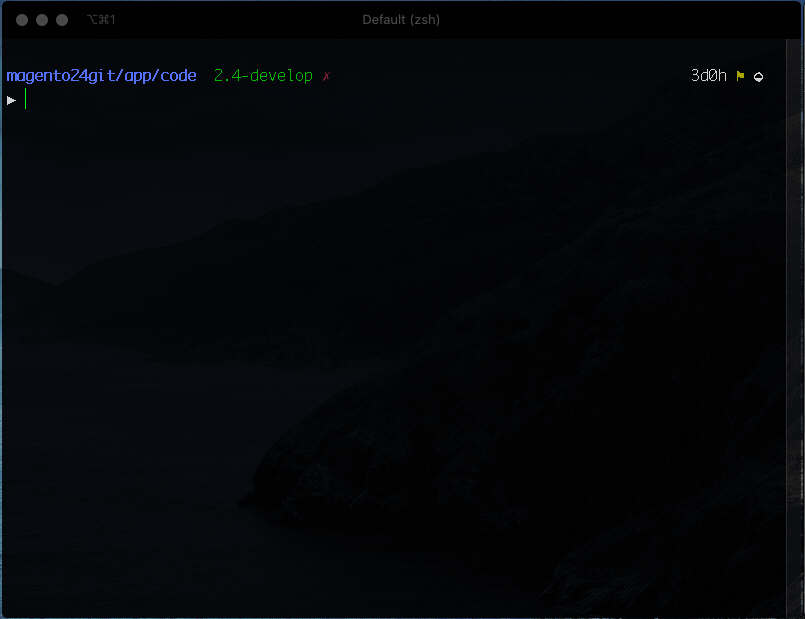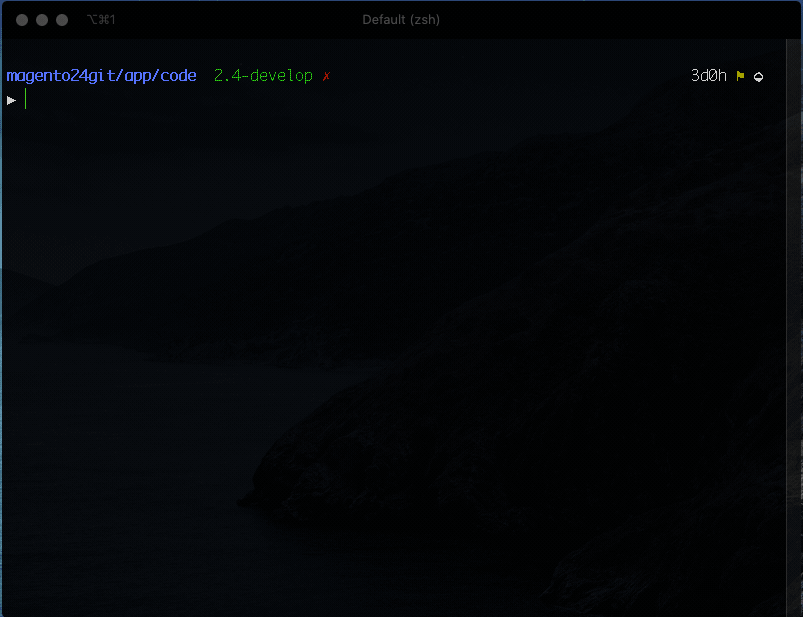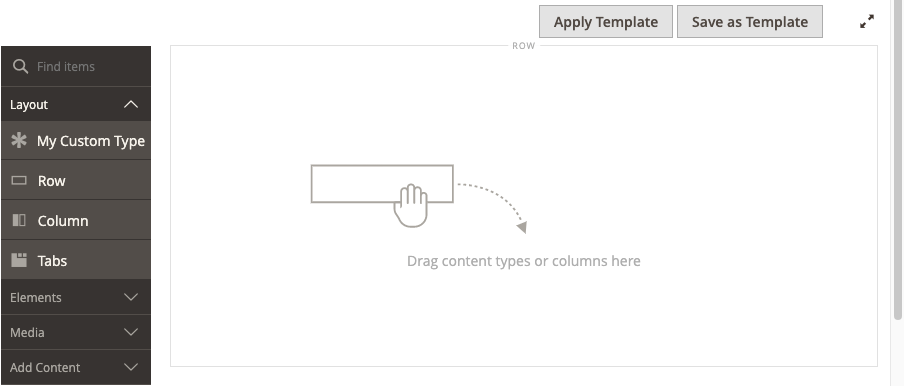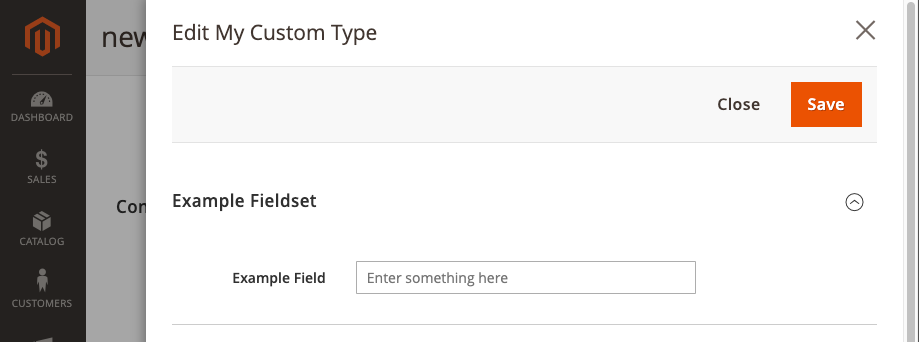PB Modules is a scaffolding CLI for creating both custom and extension starter modules for Page Builder content types.
Navigate to your <magento-instance-root>/app/code/ directory and run the following command:
npx https://github.com/commerce-docs/pbmodules.gitThen follow the on-screen prompts. Details about each prompt are provided below.
To create a starter module for extending a content type, select the Extend option from the first question and follow the instructions.
-
Choose a Page Builder content type to extend: You can choose from a list of Page Builder's native content types, including,
column-groups,button-items, andtab-items, andslide. -
Enter your vendor name: The vendor name is usually and abbreviated company name that serves as a namespace for your module and content type. It should be one word, a capitalized abbreviation. If it must be more than one word, use PascalCase.
-
Enter your module name: The module name should also be one word (if possible) and capitalized. If it must be more than one word, use PascalCase. The module name should identify the Page Builder content type you are extending.
-
Enter your module description: This is optional, but a simple default is provided. The module description is only used in the module's
composer.json, which can be changed easily enough.
This example shows how to create a Page Builder starter module that extends the Page Builder Banner. It also shows the directories and files created.
To create a starter module for creating a custom content type, select the Custom option from the first question and follow the instructions.
-
Enter custom name: This is name for your custom content type name. It should be capitalized and only one word if possible. If you need to use two words, use PascalCase to name it.
-
Enter custom menu name: The menu name is the name you want displayed for your content type within the Page Builder panel on the left side of the page. This name should be one or two words max (if possible) so that the name isn't cropped when displayed.
-
Enter your vendor name: The vendor name is usually and abbreviated company name that serves as a namespace for your module and content type. It should be one word, a capitalized abbreviation. If it must be more than one word, use PascalCase.
-
Enter your module name: The module name should also be one word (if possible) and capitalized. If it must be more than one word, use PascalCase. The module name should identify the Page Builder content type in some way.
-
Enter your module description: This is optional, but a simple default is provided. The module description is only used in the module's
composer.json, which can be changed easily enough.
This example shows how to create a custom Page Builder starter module using the defaults. It also shows the directories and files created.
As with all Magento modules, to install your starter module:
-
Add your vendor-module directory to the
app/code/directory of your Magento installation. -
Navigate to your magento root directory, and run:
bin/magento setup:upgrade
After installing your custom content type starter module, your Page Builder panel should look something like this:
By default, the scaffolding CLI adds your custom module to the Layout section of the panel. You can move your content type to a different section of the panel by editing the menu_section of your configuration file, replacing layout with elements, media, or add_content (or your own section):
<type name="myvendor_mycontenttype"
label="My Content Type"
menu_section="layout"
...
>The custom content type starter module comes with a simple form input field that shows how bindings connect the form to the configuration and finally to the template. This field is meant for teaching purposes only and can be removed as needed. The default field looks like this:
We encourage and welcome you to help us improve this tool by submitting pull requests and issues. We also welcome your feedback and ideas on other Page Builder tools and resources that would help improve your Page Builder development experience.
You can join our #pagebuilder channel, within magentocommeng.slack.com, to post your questions to the Page Builder community.