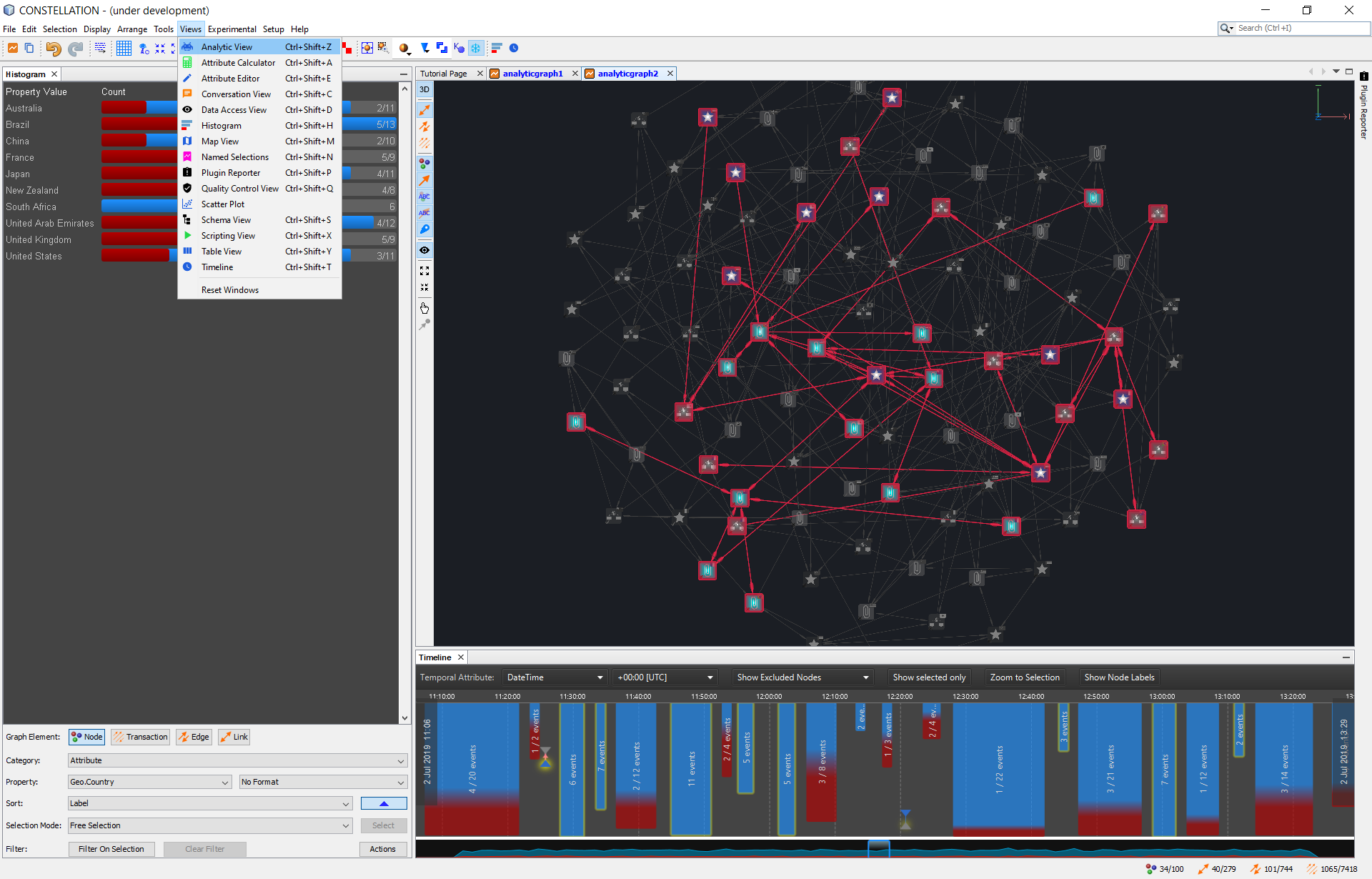Constellation is a graph-focused data visualisation and interactive analysis application enabling data access, federation and manipulation capabilities across large and complex data sets.
Constellation is a first class, domain agnostic data visualisation and analysis application enabling the user to solve large and complex data problems in a simple and intuitive way.
-
Users: data analysts, data scientists, and all people interested in graph data analysis.
-
Data analysis domains: graph datasets with rich feature data e.g. social networks, network infrastructure, chemical composition, etc.
The most important value is making sure Constellation stays performant. If this means we have to sacrifice some functionality if it will degrade performance then that’s what we will do. Features are “easy” to add but keeping the application performant is harder.
Constellation is designed to provide a broad range of functionality with the idea of being a “bridge between tools”. For example Constellation’s Map View is not meant to be a fully fledged mapping tool; for that use ArcGIS.
We value sensible defaults in features so you can just use them rather than having to fill out a form of parameters first. This means that running analytics like the “Cosine Similarity Analytic” will be accurate but if you want to tweak this then you will have to use a different method like a Jupyter Notebook.
- The OpenGL graph display works with NVIDIA and ATI graphics cards that support OpenGL 3.3 or later. It is known to not work with older Intel on-board graphics cards.
Download Constellation by going to the release page.
Unzip the constellation.zip bundle and double click the
constellation64.bat for Windows or run the bin\constellation shell
script for Linux and MacOSX.
Note that if you are running Constellation in a virtual machine and have issues using VirtualBox then give VMWare a go as it seems to have better support for OpenGL.
To build Constellation from source code do the following:
-
Download Azul’s Zulu distribution of JDK 21 with JFX 21, either the Windows 64 bit, Linux 64 bit or MacOSX 64 bit
-
Download NetBeans 21
-
Update
netbeans_jdkhomein netbeans.conf (e.g.C:\Program Files\NetBeans-21\netbeans\etc) to point to the Azul Zulu JDK you downloaded (e.g.C:\Program Files\Azul\zulu21.32.17-ca-fx-jdk21.0.2-win_x64) -
Clone this repository
-
Open the Constellation module suite from NetBeans
-
In the Projects view, expand
Important Files>Build Script> Right click >Update dependencies and clean build. This can take around 20 minutes to download the first time depending on your internet connection so feel free to get a ☕ and come back later. -
Start Constellation by right clicking on
Constellation>Run
To package Constellation in a zip bundle do the following:
-
In NetBeans, expand
Constellation>Important Files -
Right click on
Build Scriptand run thebuild-zip -
Navigate to the
distfolder to getconstellation.zipfile -
If you want to use a specific JRE (e.g.
zulu21.32.17-ca-fx-jre21.0.2-win_x64) then copy this to the same level as thebinfolder and call itjre. This is the default folder name Constellation expects but you can change this frometc\constellation.conf.
Note that Constellation “Core” (which is this repository) is designed to be domain agnostic and work standalone. The version of Constellation available for download from the official website is built with additional plugins and managed via the Constellation-Applications repository.
For more information please see the contributing guide.
-
Constellation 101 Slides (coming soon)
-
Overview Video (coming later)
-
User Guide (coming later)
-
Built in documentation to Constellation exists
- You can check whether your graphics card is supported by following these steps:
-
Click on
File>New Graphto create a graph -
Click on
Experimental>Build Graph>Sphere Graphto create a random graph. -
If you can see a graph try to interact with it using the mouse.
-
If the graph view remains blank, you may not have a supported graphics card.
-
Click on
Help>JOGL Versionto see the graphics card capabilities of your machine. -
Click on
Help>Show Logsto view Constellation log information.
Third party libraries and assets were used in development of Constellation, please view attribution list for details.