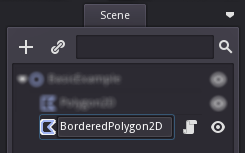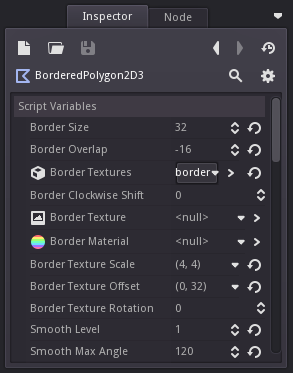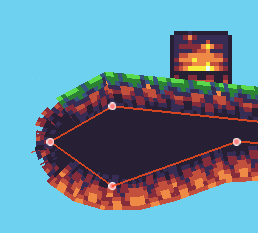Add borders to your Polygon2Ds. Useful for creating maps using textures.
Note: The base for Bordered Polygon2D has been updated to support Godot 4/ GDScript 2 syntax. Additional tweaks may be needed in the provided examples. This has been tested in Godot 4.0, future versions of Godot 4 may change the GDScript syntax meaning that modifcations may be needed to the .gd files in this package
To use this addon in an existing godot project, download this repo as a zip and extract it.
Copy the addon folder and paste it inside your Godot project folder.
Finally, go to project settings > Plugins and click enable under the Bordered Polygon2D plugin. For more information see [Godot's documentation](Bordered Polygon2D).
Once the plugin has been enabled, you can create a bordered polygon either in the scene editor or programmatically.
Create a BorderedPolygon2D node in your scene.
Attach either a single border texture or a TileSet with several border texures. You might need to use options to proper align/rotate/scale texture.
Draw your polygon and voilà!
To create a bordered polygon programmatically (i.e. in your code), you can use add the following lines of code:
var bp = BorderedPolygon.new()
bp.prepare()
bp.set_polygon(the_poly)
add_child(bp)
Here the_poly is a PackedVector2Array that contains the pixl coordinates of the polygon. This is the same thing you would use in the set_polygon() method in the built-in Polygon2D class.
There are some options available to customize BorderedPolygon2D:
- Border Size: The border size in pixels.
- Border Overlap: The border overlap in pixels. Specify how many pixels of the border should overlap with the inner texture. Possitive numbers will overlap. Negative will move the borders away from the fill texture.
- Border Texture: A single texture* for all borders.
- Border Textures: Tileset with border textures*. This is basically a collection of sprites. BorderPolygon2D will take the texture inside each sprite. If set, "Border Texture" option's value will be ignored. Image order is important here, first image should be the north border image and the next image should be the right border clockwise, and so on. For example, if you have four images, you will need to arrange them as tileset children like this: [0:North, 1:East, 2:South, 3:West]
- Border Material: A material to apply to borders. You can also include materials in your tileset border sprites, these materials will take precedence over the defined in this option.
- Border Clockwise Shift: Apply clockwise shift to border textures.
- Border Texture Scale: Apply scale to all border textures.
- Border Texture Offset: Apply offset to all border textures.
- Border Texture Rotation: Apply rotation to all border textures.
- Smooth Level: This option determines how smooth will be your borders. Set 0.0 for sharp and 1.0 for smooth. The more smooth, the more border polygons that will be created.
- Smooth Max Angle: Select the max angle to smooth. Tipically, a sharp corner will be between 0° and 45° degrees, but you could also smooth 90° angles. This option allows a maximum of 179° degrees. Default value is 90° degrees.
*All textures must have same orentation (north) and will be automatically rotated when inserted into borders.
Want to know what is ahead? Visit the features list for the next version!