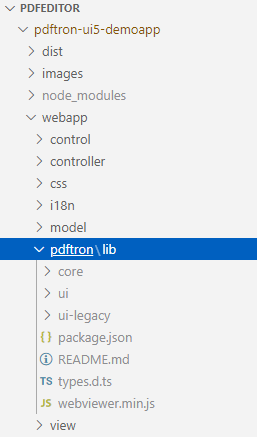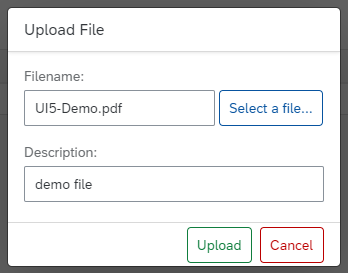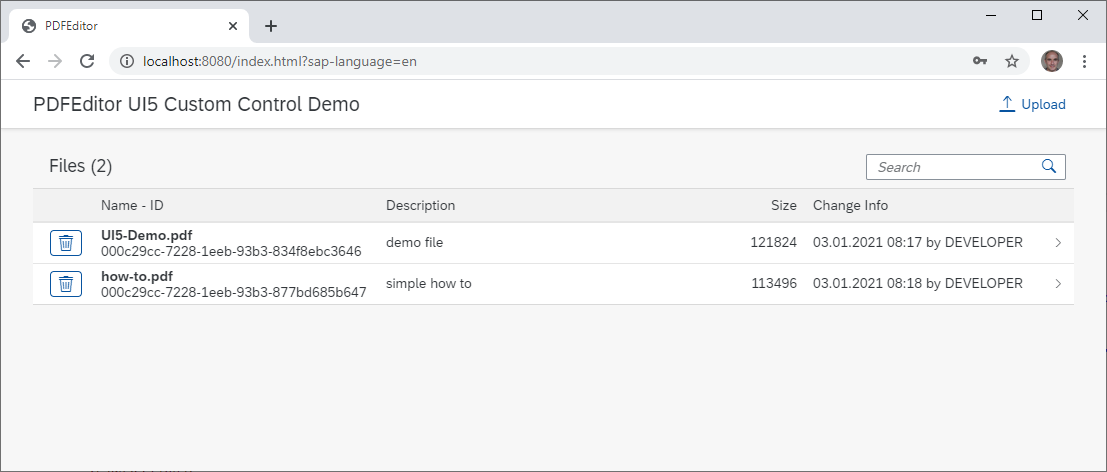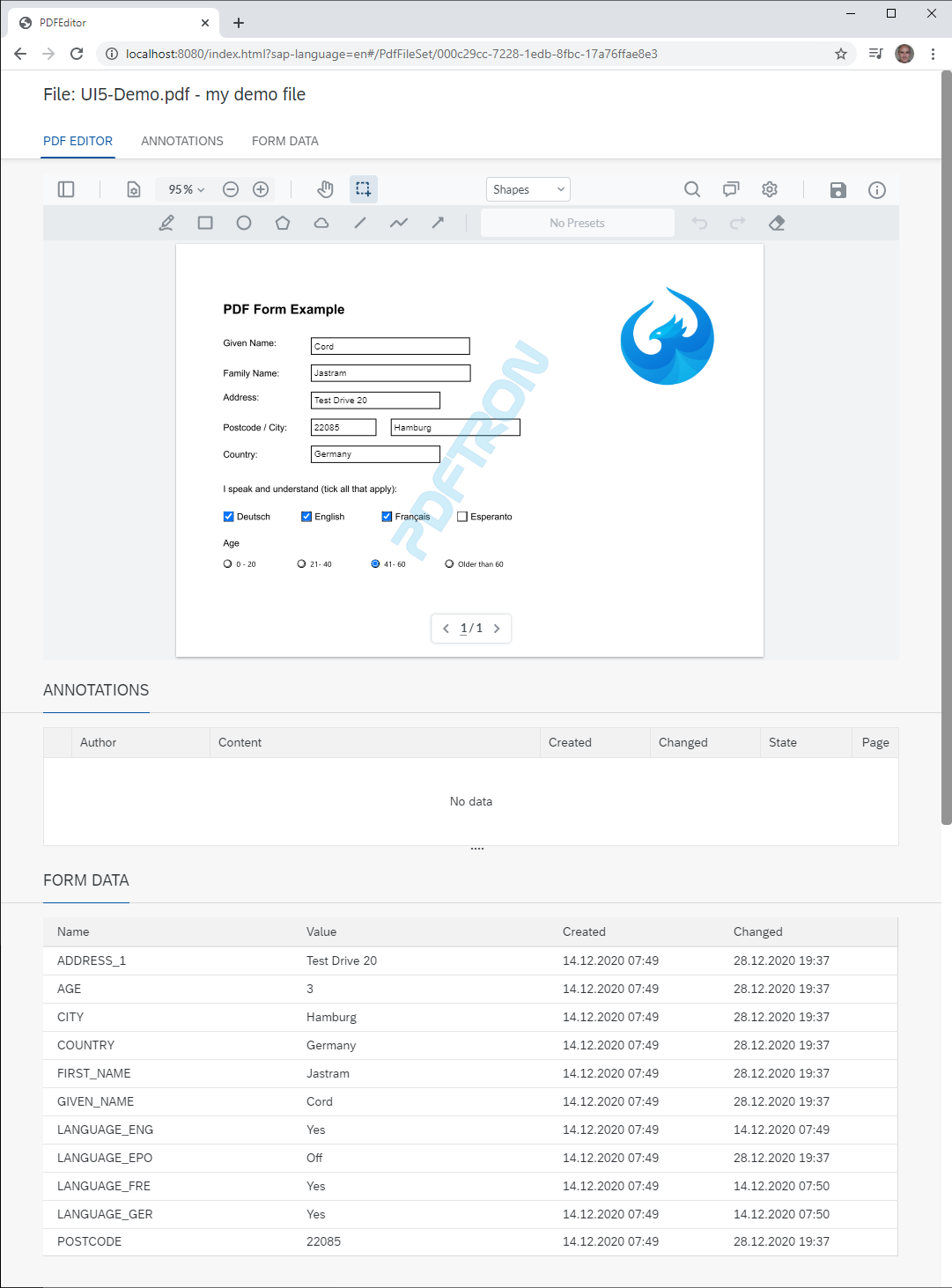This project wraps the PDFTron WebViewer as an SAP UI5 custom control. For the development I use VSCode. There is a detailed description available from the excellent blog where the installation and initial configuration is described.
If this repository is helpful then think about supporting me.
-
Create an empty directory and open it using VSCode.
-
Open a terminal in VSCode and clone the repository of the demo application.
git clone https://github.com/cordjastram/pdftron-ui5-demoapp
- Run npm install in the terminal
npm install
- Change your directory in the terminal
cd webapp
-
Create a folder named
pdftronin your webapp folder -
Download the PDFTron WebViewer demo version and copy the
libfolder into thepdftronfolder.
-
Install the OData services from pdftron-ui5-odata in your SAP system. The services allow you to perform CRUD operations on PDF files in your SAP system.
-
Change the first part of the baseUri in the ui5.yaml file for your SAP system. For my demo system it is 'http://vhcalnplci:8000/sap/opu/odata/SAP/ZPDFFILE_SRV/'
specVersion: "1.0"
metadata:
name: PDFEditor
type: application
# https://sap.github.io/ui5-tooling/pages/extensibility/CustomServerMiddleware/
server:
customMiddleware:
- name: ui5-middleware-simpleproxy
mountPath: /srv/
afterMiddleware: compression
configuration:
baseUri: YOUR_SYSTEM/sap/opu/odata/SAP/ZPDFFILE_SRV/You start the application by running the following command in your terminal
npm start
At first you see an empty list of PDF files.
You upload files by clicking on the Upload button in the upper right corner
and after uploading some files they are displayed in the PDF file list.
When you click on an entry of the file list you see a UI5 object page with three sections.
There are three sections. The first section PDF EDITOR consists of the custom control and allows to edit the PDF file. The second section FORM DATA shows the form field data and the third section ANNOTATIONS shows the content of the PDF annotations in a document. An annotation can be a comment for another annotation and therefore I display annotations in a UI5 TreeTable control in order to visualize this hierarchical relationship.
The form field data and the annotation data are written to the SAP database via OData services each time the Save button in the upper right corner of the PDF Edior
When you want to integrate the control into your own application copy the control and the pdftron folder from the demo application into your project.
To use the control in an XML view you define the alias pdftron for the namespace of the control xmlns:pdftron="your_application.control and include it in the view in which you want to use the control. In the sample application I use xmlns:pdftron="com.cjastram.PDFEditor.control".
<mvc:View controllerName="com.cjastram.PDFEditor.controller.Object"
xmlns="sap.uxap"
xmlns:m="sap.m"
xmlns:t="sap.ui.table"
xmlns:pdftron="com.cjastram.PDFEditor.control"
xmlns:mvc="sap.ui.core.mvc">Now the control can be included in the view via XML. In the XML you also define the additional buttons in the upper right corner of the control.
<pdftron:PDFEditor data="{Data}" readonly="{Flattened}" username="{CurrentEditor}" height="70vh" id="pdfEditorId" press="onPdfEditorButtonPress">
<pdftron:buttons>
<pdftron:button type="divider" />
<pdftron:button type="actionButton" image="{pdfeditor>saveIcon}" title="{i18n>save}" name="btnSave" />
<pdftron:button type="actionButton" image="{pdfeditor>infoIcon}" title="{i18n>info}" name="btnInfo" />
</pdftron:buttons>
</pdftron:PDFEditor>The images of the buttons are SVG icons taken from the Material Design web page and they are located in the file pdfeditor.properties located in the control folder of the application. I have added a model named pdfeditor in the manifest.json file which allows to use this new model the same way as you use the i18n model of SAPUI5.
"models": {
"pdfeditor": {
"type": "sap.ui.model.resource.ResourceModel",
"settings": {
"bundleName": "com.cjastram.PDFEditor.control.pdfeditor"
}
}When you need additional icons just add them to the pdfeditor.properties file. Currently there are two icons available.
# This is the resource bundle with icons for PDFEditor
#~~~~ Custom Icons ~~~~~~~~~~~~~~~~~~~~~~~~~~~~~
saveIcon=<svg xmlns="http://www.w3.org/2000/svg" viewBox="0 0 24 24" width="24"><path d="M0 0h24v24H0z" fill="none"/><path d="M17 3H5c-1.11 0-2 .9-2 2v14c0 1.1.89 2 2 2h14c1.1 0 2-.9 2-2V7l-4-4zm-5 16c-1.66 0-3-1.34-3-3s1.34-3 3-3 3 1.34 3 3-1.34 3-3 3zm3-10H5V5h10v4z"/></svg>
infoIcon=<svg xmlns="http://www.w3.org/2000/svg" height="24" viewBox="0 0 24 24" width="24"><path d="M0 0h24v24H0V0z" fill="none"/><path d="M11 7h2v2h-2zm0 4h2v6h-2zm1-9C6.48 2 2 6.48 2 12s4.48 10 10 10 10-4.48 10-10S17.52 2 12 2zm0 18c-4.41 0-8-3.59-8-8s3.59-8 8-8 8 3.59 8 8-3.59 8-8 8z"/></svg>