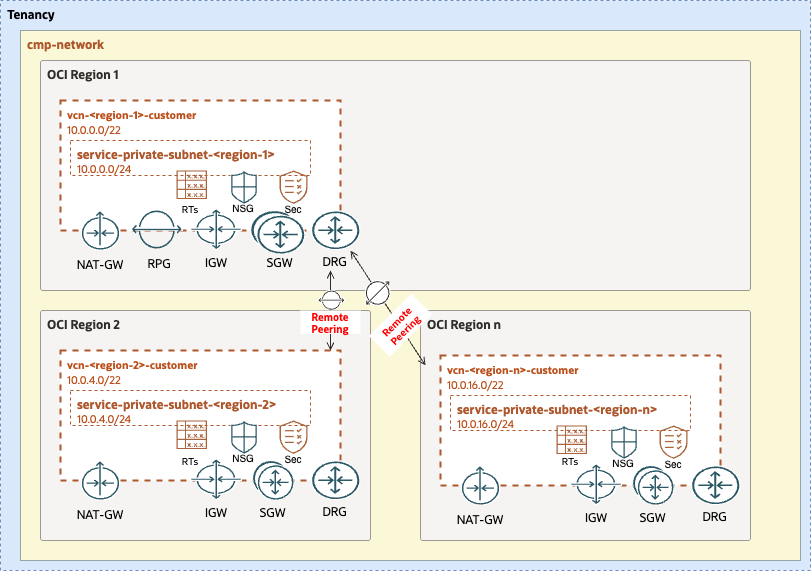1. Summary
2. Setup IAM Configuration
3. Setup Network Configuration
4. Run with ORM
5. Run with TF CLI
| OP. NAME | Provisioning the required OCI IAM & Netwoking configuration for sharding |
| OBJECTIVE | Provisioning the required OCI IAM & Netwoking configuration for sharding. |
| TARGET RESOURCES | - Security: Compartments, Groups, Policies - Network: DRG, VCN, Subnets, SL, RT, DRG, RPCs |
| IAM CONFIG | open_lz_shared_identity.auto.tfvars.json |
| NETWORK CONFIG | sharding_network_region_1.auto.tfvars.json, sharding_network_region_2.auto.tfvars.json |
| TERRAFORM MODULES | CIS IAM, CIS Network |
| DETAILS | For more details refer to the ... |
| PRE-ACTIVITIES | Tenancy created. Review configuration files. |
| POST-ACTIVITIES | Review provisioned configuration, terraform output and terraform state file. |
| RUN OPERATION | Use ORM or use Terraform CLI. |
For configuring and running the Sharding IAM layer use the following JSON file: sharding_identity_master.auto.tfvars.json. You can customize this configuration to fit your exact OCI IAM topology.
This configuration file will cover the following four categories of resources described in the next sections.
The diagram below identifies the compartments in the scope of this operation.
The corresponding JSON configuration for the compartments topology is:
...
"compartments_configuration": {
"enable_delete": "true",
"default_parent_ocid": "ocid1.....",
"compartments": {
"CMP-SHARDING-NETWORK-KEY": {
"name": "cmp-sharding-network",
"description": "OCI Sharding Network Compartment",
"defined_tags": null,
"freeform_tags": {
"oci-open-lz": "oci-sharding",
"oci-open-lz-customer": "oci-sharding-customer",
"oci-open-lz-cmp": "network"
}
}
}
}
...
For extended documentation please refer to the Identity & Access Management CIS Terraform module compartments example.
The corresponding JSON configuration for the groups topology is:
...
"groups_configuration": {
"default_defined_tags": null,
"default_freeform_tags": null,
"groups": {
"GRP-NETWORK-ADMINS": {
"name": "grp-network-sharding-admins",
"description": "Sharding Network Admins"
}
}
}
...
This automation provides fully supports any kind of OCI IAM Groups topology to be specified in the JSON format.
For an example of such a configuration and for extended documentation please refer to the Identity & Access Management CIS Terraform module groups example.
The corresponding JSON configuration for the dynamic groups topology is:
...
"dynamic_groups_configuration": null,
...
This automation fully supports any kind of OCI IAM Dynamic Groups to be specified in the JSON format.
For an example of such configuration and for extended documentation please refer to the Identity & Access Management CIS Terraform module dynamic groups example.
The corresponding JSON configuration for the policies is:
For this example, replace the compartment_ocid to your tenancy OCID.
...
"policies_configuration": {
"enable_cis_benchmark_checks": "false",
"supplied_policies": {
"SHARDING-NETWORK-ADMINISTRATION": {
"name": "sharding-network-administration",
"description": "Sharding Network Policies",
"compartment_ocid": "ocid1.compartment.oc1..aaaaaaaalu3dpja5enhyfe6ls4s3n2kw2ooatry2lv32y6ea7ds2ducspkda",
"statements": [
"allow group grp-network-admins to manage virtual-network-family in compartment cmp-sharding-network"
]
}
}
}
...
This automation fully supports any type of OCI IAM Policy to be specified in the JSON format.
For an example of such configuration and for extended documentation please refer to the Identity & Access Management CIS Terraform module policies examples.
For configuring the OCI Sharding required Network configuration open and edit the following JSON configuration file: sharding_network_region_ashburn.auto.tfvars.json.
You can customize this JSON configuration to fit your exact OCI Networking topology. This Terraform automation is extremely versatible and can support any type of network topology.
For complete documentation and a larger set of examples on configuring an OCI networking topology using this JSON terraform automation approach please refer to the OCI CIS Terraform Networking Module documentation and examples.
For authenticating against the OCI tenancy terraform execute the following instructions.
git clone git@github.com:oracle-quickstart/terraform-oci-open-lz.git?ref=v1.0.0
For referring to a specific module version, append ref=<version> to the source attribute value.
Change the directory to the terraform-oci-open-lz/orchestrator Terraform orchestrator module.
Run ```terraform init`````` to download all the required external terraform providers and Terraform modules. See command example for more details on the expected output.
Run ```terraform plan`````` with the IAM and Network configuration.
terraform129 plan \
-var-file ../../terraform-oci-sharding-db-networking/oci-credentials-ashburn.tfvars.json \
-var-file ../../terraform-oci-sharding-db-networking/sharding_identity_master.auto.tfvars.json \
-var-file ../../terraform-oci-sharding-db-networking/sharding_network_region_ashburn.auto.tfvars.json \
-state ../../terraform-oci-sharding-db-networking/terraform-ashburn.tfstate
terraform129 plan \
-var-file ../../terraform-oci-sharding-db-networking/oci-credentials-frankfurt.tfvars.json \
-var-file ../../terraform-oci-sharding-db-networking/sharding_identity_null.auto.tfvars.json \
-var-file ../../terraform-oci-sharding-db-networking/sharding_network_region_frankfurt.auto.tfvars.json \
-state ../../terraform-oci-sharding-db-networking/terraform-frankfurt.tfstate
After the execution please analyze the output of the command above and check if it corresponds to your desired configuration.
Note that the terraform.tfstate file is generated in the configuration location and not in the Terraform code location. This is the expected configuration as the Terraform automation can support any number of configurations and the state file will belong to the configuration and not to the code.
The ideal scenario regarding the state file will be for each configuration to have a corresponding OCI Object Storage location for the state file. For more details on the Terraform state file recommended configuration please refer to the following documentation.
Run terraform apply with the IAM and Network configuration. After its execution the configured resources will be provisioned or updated on OCI.
terraform129 apply \
-var-file ../../terraform-oci-sharding-db-networking/oci-credentials-ashburn.tfvars.json \
-var-file ../../terraform-oci-sharding-db-networking/sharding_identity_master.auto.tfvars.json \
-var-file ../../terraform-oci-sharding-db-networking/sharding_network_region_ashburn.auto.tfvars.json \
-state ../../terraform-oci-sharding-db-networking/terraform-ashburn.tfstate
terraform129 apply \
-var-file ../../terraform-oci-sharding-db-networking/oci-credentials-frankfurt.tfvars.json \
-var-file ../../terraform-oci-sharding-db-networking/sharding_identity_null.auto.tfvars.json \
-var-file ../../terraform-oci-sharding-db-networking/sharding_network_region_frankfurt.auto.tfvars.json \
-state ../../terraform-oci-sharding-db-networking/terraform-frankfurt.tfstate
Depending on your JSON configuration configurations the output of the terraform apply should be identical or similar to this example.
Copyright (c) 2023 Oracle and/or its affiliates.
Licensed under the Universal Permissive License (UPL), Version 1.0.
See LICENSE for more details.