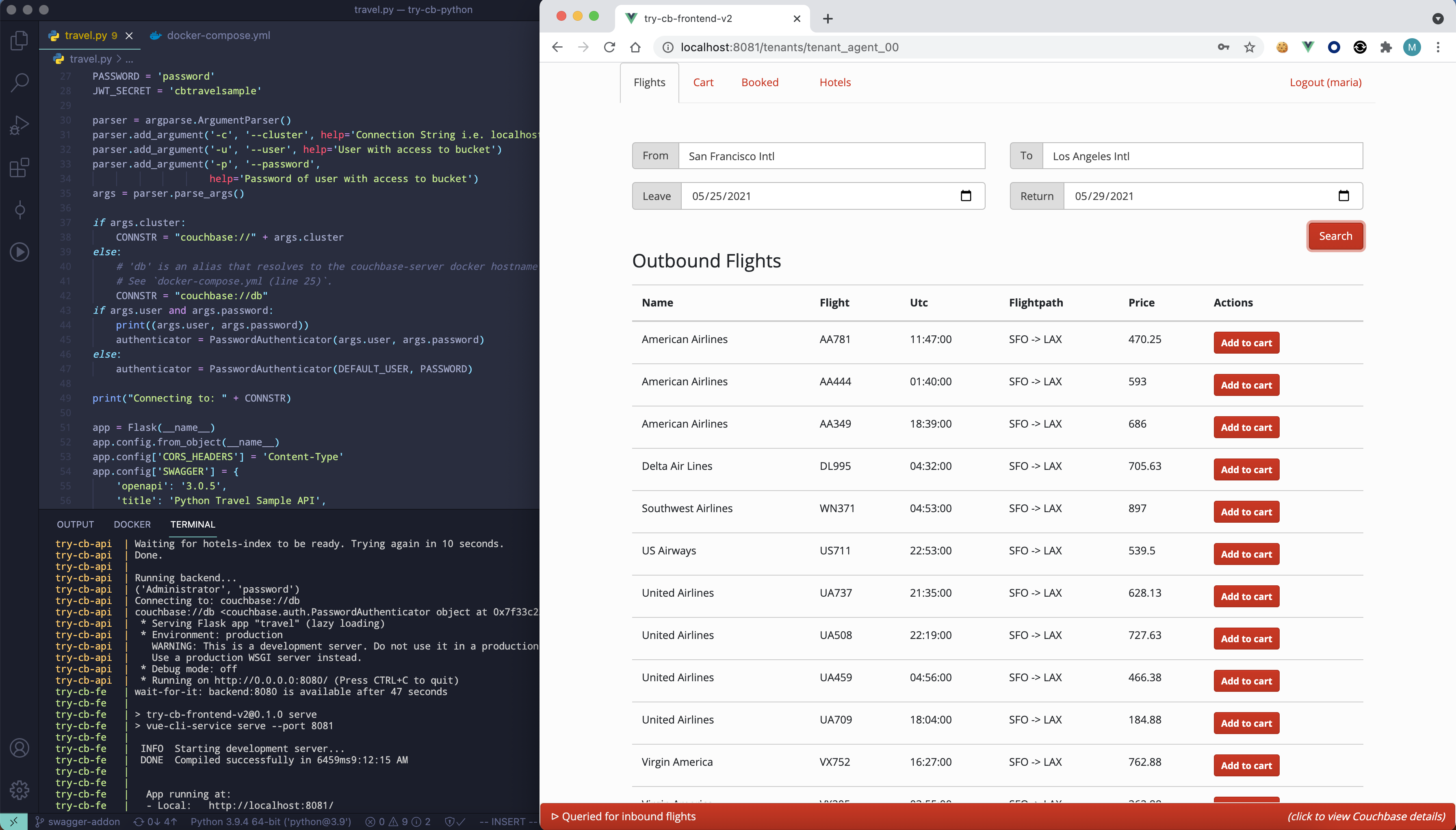Couchbase Node.js travel-sample Application REST Backend
This is a sample application for getting started with Couchbase Server and the Node.js SDK. The application runs a single page web UI for demonstrating SQL for Documents (N1QL), Sub-document requests and Full Text Search (FTS) querying capabilities. It uses Couchbase Server together with the Express web framework for Node.js, Swagger for API documentation, Vue and Bootstrap.
The application is a flight planner that allows the user to search for and select a flight route (including the return flight) based on airports and dates. Airport selection is done dynamically using an autocomplete box bound to N1QL queries on the server side. After selecting a date, it then searches for applicable air flight routes from a previously populated database. An additional page allows users to search for Hotels using less structured keywords.
Prerequisites
To download the application you can either download the archive or clone the repository:
git clone https://github.com/couchbaselabs/try-cb-nodejs.git
We recommend running the application with Docker, which starts up all components for you, but you can also run it in a Mix-and-Match style, which we'll decribe below.
Running the application with Docker
You will need Docker installed on your machine in order to run this application as we have defined a Dockerfile and a docker-compose.yml to run Couchbase Server 7.0.0, the front-end Vue app and the Node.js REST API.
To launch the full application, simply run this command from a terminal:
docker-compose up
NOTE: You may need more than the default RAM to run the images. We have tested the travel-sample apps with 4.5 GB RAM configured in Docker's Preferences... -> Resources -> Memory. When you run the application for the first time, it will pull/build the relevant docker images, so it may take a bit of time.
This will start the Node.js backend, Couchbase Server 7.0.0 and the Vue frontend app.
You can access the backend API on http://localhost:8080/, the UI on http://localhost:8081/ and Couchbase Server at http://localhost:8091/
❯ docker-compose up
Docker Compose is now in the Docker CLI, try `docker compose up`
Creating network "try-cb-nodejs_default" with the default driver
Pulling db (couchbase/server-sandbox:7.0.0)...
...
Building backend
...
Building frontend
...
Creating couchbase-sandbox-7.0.0 ... done
Creating try-cb-api ... done
Creating try-cb-fe ... done
Attaching to couchbase-sandbox-7.0.0, try-cb-api, try-cb-fe
couchbase-sandbox-7.0.0 | Starting Couchbase Server -- Web UI available at http://<ip>:8091
couchbase-sandbox-7.0.0 | and logs available in /opt/couchbase/var/lib/couchbase/logs
couchbase-sandbox-7.0.0 | Configuring Couchbase Server. Please wait (~60 sec)...
try-cb-api | wait-for-couchbase: checking http://db:8091/pools/default/buckets/travel-sample/
try-cb-api | wait-for-couchbase: polling for '.scopes | map(.name) | contains(["inventory", "
try-cb-fe | wait-for-it: waiting 400 seconds for backend:8080
try-cb-api | wait-for-couchbase: ...
couchbase-sandbox-7.0.0 | Configuration completed!
couchbase-sandbox-7.0.0 | Couchbase Admin UI: http://localhost:8091
couchbase-sandbox-7.0.0 | Login credentials: Administrator / password
try-cb-api | wait-for-couchbase: checking http://db:8094/api/cfg
try-cb-api | wait-for-couchbase: polling for '.status == "ok"'
try-cb-api | wait-for-couchbase: checking http://db:8094/api/index/hotels-index
try-cb-api | wait-for-couchbase: polling for '.status == "ok"'
try-cb-api | wait-for-couchbase: Failure
try-cb-api | wait-for-couchbase: Creating hotels-index...
try-cb-api | wait-for-couchbase: checking http://db:8094/api/index/hotels-index/count
try-cb-api | wait-for-couchbase: polling for '.count >= 917'
try-cb-api | wait-for-couchbase: ...
...
try-cb-api | wait-for-couchbase: checking http://db:9102/api/v1/stats
try-cb-api | wait-for-couchbase: polling for '.indexer.indexer_state == "Active"'
try-cb-api | wait-for-couchbase: polling for '. | keys | contains(["travel-sample:def_airport
try-cb-api | wait-for-couchbase: polling for '. | del(.indexer) | del(.["travel-sample:def_na
try-cb-api | wait-for-couchbase: polling for '. | del(.indexer) | map(.num_pending_requests =
try-cb-api | Connecting to backend Couchbase server db with Administrator/password
try-cb-api | Example app listening on port 8080!
try-cb-fe | wait-for-it: backend:8080 is available after 121 seconds
try-cb-fe |
try-cb-fe | > try-cb-frontend-v2@0.1.0 serve
try-cb-fe | > vue-cli-service serve --port 8081
try-cb-fe |
try-cb-fe | INFO Starting development server...
You should then be able to browse the UI, search for US airports and get flight route information.
To end the application press Control+C in the terminal and wait for docker-compose to gracefully stop your containers.
Mix and match services
Instead of running all services, you can start any combination of backend,
frontend, db via docker, and take responsibility for starting the other
services yourself.
As the provided docker-compose.yml sets up dependencies between the services,
to make startup as smooth and automatic as possible, we also provide an
alternative mix-and-match.yml. We'll look at a few useful scenarios here.
Bring your own database
If you wish to run this application against your own configuration of Couchbase
Server, you will need version 7.0.0 or later with the travel-sample
bucket setup.
NOTE: if you are not using Docker to start up the API server, or the provided wrapper
wait-for-couchbase.sh, you will need to create a full text search index on travel-sample bucket called 'hotels-index'. You can do this via the following command:
curl --fail -s -u <username>:<password> -X PUT \
http://<host>:8094/api/index/hotels-index \
-H 'cache-control: no-cache' \
-H 'content-type: application/json' \
-d @fts-hotels-index.json
With a running Couchbase Server, you can pass the database details in:
CB_HOST=10.144.211.101 CB_USER=Administrator CB_PSWD=password docker-compose -f mix-and-match.yml up backend frontend
The Docker image will run the same checks as usual, and also create the
hotels-index if it does not already exist.
Running the Node.js API application manually
You may want to run the Node.js application yourself, to make rapid changes to it, and try out the features of the Couchbase API, without having to re-build the Docker image. You may still use Docker to run the Database and Frontend components if desired.
Install the dependencies:
npm install
Note that nodemon is installed as a dev-dependency, so you can run the server with
the benefit of automatic restarting as you make changes.
You will have to point your application at the Couchbase server with the
CB_HOST environment variable.
The first time you run against a new database image, you may want to use the provided
wait-for-couchbase.sh wrapper to ensure that all indexes are created.
For example, using the Docker image provided:
docker-compose -f mix-and-match.yml up db
export CB_HOST=localhost
./wait-for-couchbase.sh echo "Couchbase is ready!"
npx nodemon index.js
If you already have an existing Couchbase server running and correctly configured, you might run:
CB_HOST=10.144.211.101 CB_USER=Administrator CB_PSWD=password npx nodemon index.js
Finally, if you want to see how the sample frontend Vue application works with your changes, run it with:
docker-compose -f mix-and-match.yml up frontend
Running the front-end manually
To run the frontend components manually without Docker, follow the guide here
REST API reference, and tests.
All the travel-sample apps conform to the same interface, which means that they can all be used with the same database configuration and Vue.js frontend.
We've integrated Swagger/OpenApi version 3 documentation which can be accessed on the backend at http://localhost:8080/apidocs once you have started the app.
(You can also view a read-only version at https://docs.couchbase.com/python-sdk/current/hello-world/sample-application.html#)
To further ensure that every app conforms to the API, we have a test suite, which you can simply run with the command:
docker-compose --profile test up test
If you are running locally though, with a view to extending or modifying the travel-sample app, you will likely want to be able to make changes to both the code and the tests in parallel.
- Start the backend server locally, for example using "Running the Node.js API application manually" above.
- Check out the test suite repo in a separate working directory, and run the tests manually, as per the instructions.