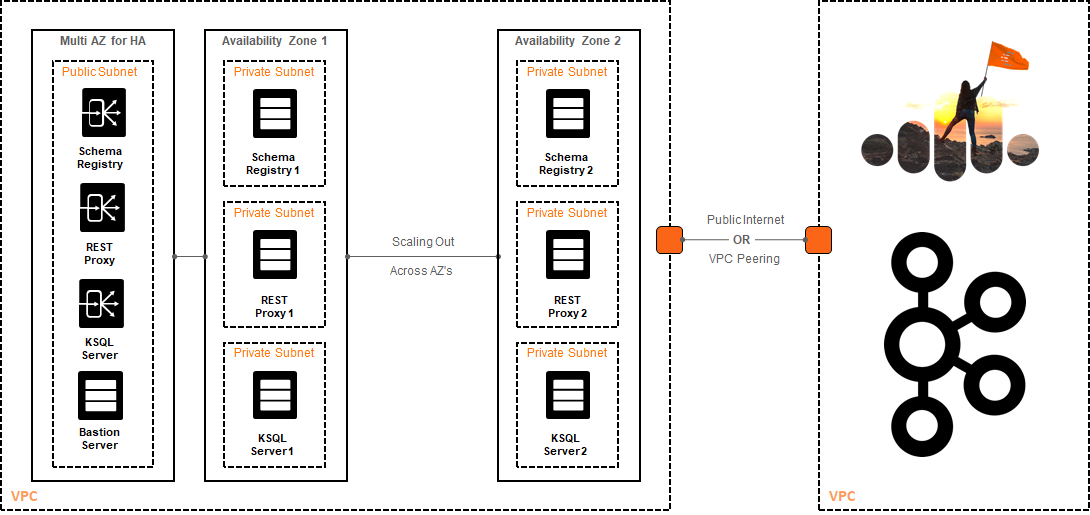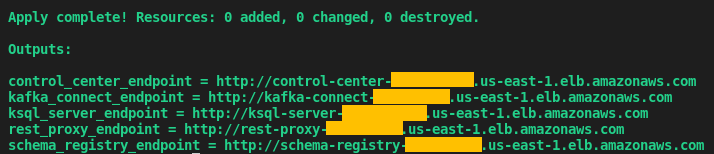Confluent Cloud Tools
This is an unofficial open-source project created to aid in quickly provisioning Confluent Platform Tools (i.e.: REST Proxy, Kafka Connect, KSQL, Control Center) to be used while developing streams-based applications with Confluent Cloud.
This project is based on Terraform and allows you to have the ecosystem running in the Cloud—and automatically connected to the Kafka cluster. All you have to do is:
The provisioning process usually takes about ~5 minutes. Once it is finished, the tools will be available to use right way via the publicly exposed load balancers. The diagram below shows how this works.
Quickstart
The first thing you need to do is clone the repository. So go ahead and get yourself a copy of the Confluent Cloud Tools:
$ git clone git@github.com:confluentinc/ccloud-tools.git <ENTER>Next, navigate to the folder that contains your Cloud provider implementation (i.e.: terraform/aws) and set up the credentials information from your Cloud provider in the cloud.auto.tfvars.example file. Before running Terraform, make sure to remove the ".example" suffix. Also note that each Cloud provider has their own way to specify these credentials.
You are going need to edit the ccloud.auto.tfvars.example file as well to specify information from your Confluent Cloud cluster. Before running Terraform, make sure to remove the ".example" suffix. The information from the Confluent Cloud cluster can be easily obtained via the dashboard. Go to your cluster and then access the Client Config tab. There, you can create new API keys and secret, as well as retrieve your cluster bootstrap servers. If you are new to Confluent Cloud -- you might want to watch the Getting Started with Confluent Cloud Professional video.
Finally, you will need to run Terraform. While under the folder that contains your Cloud provider implementation, run:
$ terraform init <ENTER>
$ terraform plan <ENTER>
$ terraform apply <ENTER>Once the script finishes, there will be an output showing this:
License
The project is licensed under the Apache 2 license.