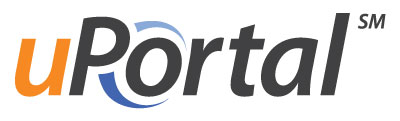uPortal-start is the mechanism through which individuals and institutions adopt Apereo uPortal, the leading open source enterprise portal framework built by and for higher education institutions, K-12 schools, and research communities. uPortal-start is new for uPortal 5.0
uPortal-start help you manage:
- Your uPortal configuration
- Your uPortal skin
- Your uPortal data
- And your uPortal deployments through an integrated suite of CLI tools
The following software packages are required for working with uPortal-start:
- A Java Development Kit (JDK)
- A suitable Git Client for your OS
Download and install the latest JDK 8 release. Make sure you select the full JDK; a JRE is not sufficient!
This README provides some high-level information on the uPortal-start component, plus some how-to
examples of performing many of the most common tasks. The complete uPortal 5.0 Manual is hosted in
GitHUb Pages.
As far as possible, the examples in this README are presented in the order in which you will
want to perform them when you set up a local uPortal dev environment.
uPortal-start provides a build system and several CLI tools through Gradle, and it even comes with a Gradle Wrapper so you don't have to install Gradle to use it.
Invoking the Gradle Wrapper on *nix:
$ ./gradlew {taskname} [{taskname}...]Invoking the Gradle Wrapper on Windows:
> gradlew.bat {taskname} [{taskname}...]NOTE: For the sake of brevity, the remaining examples in this document are *nix-only.
You can view a comprehensive list of Gradle tasks -- with short descriptions of what they do -- by running the following command:
$ ./gradlew tasks- How To Set Up Everything the First Time
- How To Install Tomcat
- How To Start the Embedded Database
- How To Deploy uPortal Technology to Tomcat
- How To Create and Initialize the Database Schema
- How To Start Tomcat
- How To Create a Custom Skin
- How To Configure Your Deployment
- How To Customize Text
The remaining examples (below) illustrate how to perform the most common uPortal tasks individually; but there's an easy way to do all of them at once when you're just starting out.
Use the following command to set up your portal the first time:
$ ./gradlew portalInitThis command performs the following steps:
- Starts the integrated HSQLDB instance (
hsqlStart) - Downloads, installs, and configures the integrated Tomcat servlet container (
tomcatInstall) - Deploys all uPortal web applications to Tomcat (
tomcatDeploy) - Creates the database schema, and imports both the Base & Implementation data sets (
dataInit)
📓 Your Tomcat server, on the other hand, will not be running when this command finishes. Don't forget to follow these instructions to start it.
📓 You can run this command again later if you want to "reset" your environment to a clean state. It's a good idea to make sure both the Tomcat container and the HSQLDB instance are not running when you do.
uPortal-start comes pre-integrated with the Apache Tomcat Servlet Container, which is a requirement for running uPortal. Several Tomcat configuration steps must be performed, moreover, before the uPortal application software will function properly within it. uPortal-start handles these configuration tasks for you.
You can download (from Maven Central), install, and properly configure an appropriate Tomcat container by running the following command:
$ ./gradlew tomcatInstallYou can run this command again at any time to reset your Tomcat container to the defaults defined by uPortal-start.
uPortal-start also comes pre-integrated with a Relational Database Management System (RDBMS) called HSQLDB. A supported RDBMS instance is another uPortal requirement. For uPortal server deployments, you will want to choose a different RDBMS platform: most likely Oracle, MS SQL Server, MySQL, or PostgreSQL. The integrated HSQLDB instance, however, is recommended for local dev environments of uPortal.
Use the following command to start the embedded HSQLDB instance:
$ ./gradlew hsqlStart📓 the database must be running at all times when uPortal is running, and it also must be running whenever several of the Import/Export tools are invoked. (See examples below.) It is customary to leave HSQLDB running all day, or as long as you're actively working on uPortal.
You can stop the HSQLDB instance with the following command:
$ ./gradlew hsqlStopYou can launch the HSQL DB Manager application with the following command:
$ ./gradlew hsqlOpenWhen(ever) you perform the tomcatInstall task, the Tomcat container will be empty. You need to
build your uPortal application software and deploy it to Tomcat before you will be able to see it
working.
You can do that with the following command:
$ ./gradlew tomcatDeploy📓 you will need to run this command again any time you make changes to anything inside
the overlays folder.
You can also run this command for one project at a time, for example...
$ ./gradlew :overlays:Announcements:tomcatDeployThis is a great way to save time when you're working on a specific subproject.
uPortal-start provides several Command Line Interface (CLI) tools that allow you to manage the
portal database. The most important of these is the dataInit task.
Use the following command to create the database schema and fill it with base portal data as well as your implementation data set:
$ ./gradlew dataInitdataInit for a full
"database reset" is fairly common.
Once you have deployed uPortal technology, you will need to start the Tomcat server before you can see your portal working. You can do that with the following command:
$ ./gradlew tomcatStartYou can stop the Tomcat server using with this command:
$ ./gradlew tomcatStopAssuming all the defaults were left untouched:
- The URL to access uPortal is: http://localhost:8080/uPortal/
- Using the example credentials, you can bypass CAS when testing locally. Available default logins / URLs:
- admin: http://localhost:8080/uPortal/Login?userName=admin&password=admin
- faculty: http://localhost:8080/uPortal/Login?userName=faculty&password=faculty
- staff http://localhost:8080/uPortal/Login?userName=staff&password=staff
- student http://localhost:8080/uPortal/Login?userName=student&password=student
- guest http://localhost:8080/uPortal/render.userLayoutRootNode.uP
- The default tomcat install is: uPortal-start/.gradle/tomcat
- The logs to watch for issues are located in: uPortal-start/.gradle/tomcat/logs
uPortal-start provides a Gradle task that can get you started on the right foot when you're ready to create a custom skin. Use this command to generate a new skin for uPortal Respondr:
$ ./gradlew skinGenerate -DskinName={name}You must specify a name for your skin. A valid skin name contains between 3 and 20 alphanumeric characters.
Your skin files will be placed inside overlays/uPortal/src/main/webapp/media/skins/respondr. You
can adjust many common settings in variables.less; use skin.less to define CSS rules (in LESS
syntax) that override the default uPortal/Respondr CSS.
uPortal contains many configuration settings. (Please refer to the uPortal 5.0 Manual for a
comprehensive guide to configuration.) All settings have default values, which -- for the most
part -- have been selected to suit the needs of a local development environment (like the one this
README guides you through creating).
You can override the value of most configuration settings using one or both of the following local configuration files:
uPortal.propertiesglobal.properties
Both files are optional. uPortal.properties is for uPortal-only settings, whereas
global.properties is for settings that may also be read and used by uPortal Modules (such as
portlets). Both files support all the same settings. If the same setting is defined in both
files, the value in uPortal.properties "wins."
Both files (if you're using them) must be placed in the portal.home directory. The default
location of portal.home is '${catalina.base}/portal', but you can specify your own location by
defining a PORTAL_HOME environment variable.
A sample uPortal.properties file -- with several commonly-adjusted settings defined and
documented -- is available in the etc/portal directory of this project. Feel free to customize
that sample with institution-specific defaults in your fork of uPortal-start.
Most of the text strings displayed in the portal are in the
uPortal project, defined in
Messages.properties in the directory
uPortal-webapp/src/main/resources/properties/i18n.
You can override this
file by copying the entire file to the uPortal-start project and putting it in a
directory named i18n under overlays/uPortal/src/main/resources/properties.
The full filepath should be
overlays/uPortal/src/main/resources/properties/i18n/Messages.properties.
You can make changes to text and rebuild the uPortal-start project without having to modify the uPortal project.
uPortal-start provides baked-in support for building Docker images through its CLI. It knows how to create three different images (for three different purposes):
apereo/uportalis the basic, web server-only imageapereo/uportal-cliis the image for running CLI commands from within a container (e.g. Import/Export)apereo/uportal-demois an image that includes the embedded HSQL database and is suitable for evaluating uPortal
Use one of the following Gradle tasks to build the image(s) you need:
./gradlew dockerBuildImageWeb // builds apereo/uportal
./gradlew dockerBuildImageCli // builds apereo/uportal-cli
./gradlew dockerBuildImageDemo // builds apereo/uportal-demo
./gradlew dockerBuildImages // builds all three imagestomcatInstall and tomcatDeploy have run and their output is
intact before invoking any of the dockerBuildImage<type> tasks.