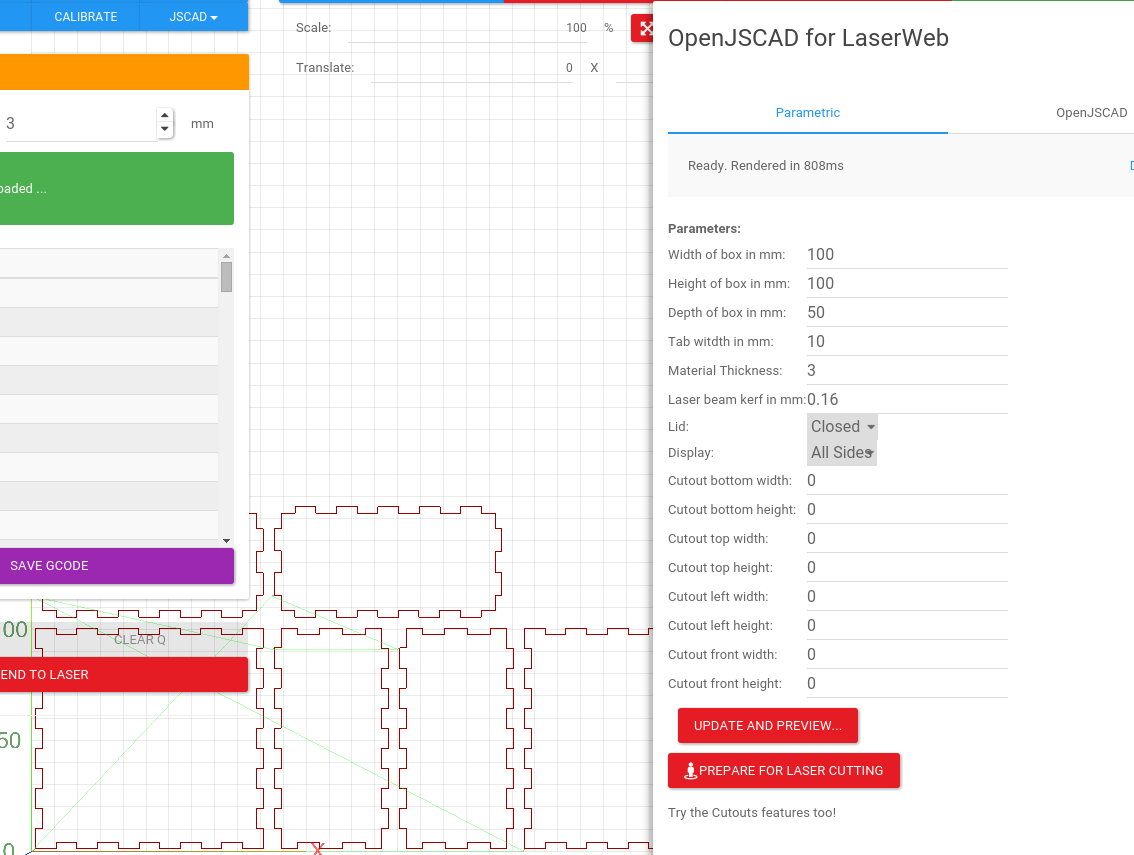About
LaserWeb is a fully functional Laser Cutter Controller which runs over http. Multiple serial devices can be connected to control multiple machines.
If you would like to help with paying the prototyping costs, you can shoot me a donation on Paypal if you wish: https://www.paypal.com/cgi-bin/webscr?cmd=_s-xclick&hosted_button_id=45DXEXK9LJSWU
Community:
Looking for a nice community of Laser users who like hacking their machines? Join the "K40 LASER CUTTING ENGRAVING MACHINE" Community on Google Plus - its their inspiration you have to thank for me creating LaserWeb in the first place. Join over on https://plus.google.com/communities/118113483589382049502
NB NOTE: BROWSER SUPPORT:
This is only test/suppoted on Chrome! NB, for best results, use Chrome
Update! NB
NB: See the Changelog below, almost DAILY there is new code coming out.
Before running, execute cd LaserWeb; chmod +x update.sh; ./update.sh
Then every day, run ./update.sh
Video Demo
Changelog
Web Application
Machine control Widget
In-app scale, rotate, scaling of existing GCODE

In-app Parametric Gear Generator
3D viewer supports Raster GCode files
More in-app Parametric generators coming soon!
More information can be found at http://www.openhardware.co.za
Peter van der Walt https://plus.google.com/+PetervanderWalt/posts under the GNU AFFERO GENERAL PUBLIC LICENSE Version 3
THE SOFTWARE IS PROVIDED "AS IS" AND THE AUTHOR DISCLAIMS ALL WARRANTIES WITH REGARD TO THIS SOFTWARE INCLUDING ALL IMPLIED WARRANTIES OF MERCHANTABILITY AND FITNESS. IN NO EVENT SHALL THE AUTHOR BE LIABLE FOR ANY SPECIAL, DIRECT, INDIRECT, OR CONSEQUENTIAL DAMAGES OR ANY DAMAGES WHATSOEVER RESULTING FROM LOSS OF USE, DATA OR PROFITS, WHETHER IN AN ACTION OF CONTRACT, NEGLIGENCE OR OTHER TORTIOUS ACTION, ARISING OUT OF OR IN CONNECTION WITH THE USE OR PERFORMANCE OF THIS SOFTWARE.
You must share the source of your project and notify the original author via email in plain english if you include or use this code, even if it is included or used as a library on the web.
Serial baud rate
Your Marlin/Smoothie/Grbl based lasercutter should be configured to use a baud rate of 115200, you can set that in Configuration.h for Marlin.
If you are running a default Lasersaur, its default baud rate is 57600. I would advise changing that in firmware and recompiling (edit config.c in ./src/ and use Lasaurapp to build and upload)
You can also modify the LaserWeb config.js to change the baud speed to match your machine
NB: MAKE SURE THE BOARD IS PLUGGED IN BEFORE STARTING LASERWEB. LaserWeb connects to all serial ports on startup (not like pronterface where you connect manually) - this allows us to be simultaneously connected to several machines, the dropdown in the UI allows you to switch between them at will (but that switches the interaction / UI - it does connect/disconnect (; - good since it allows jobs to continue on one machine while you jog/setup another machine)
Installation Instructions (NB See Access instructions below the install instructions)
Windows
On Windows 7 and above, please use the following instructions. We are assuming from a vanilla Windows installation so your mileage may vary depending on things you already have installed. If you find conflicts, please let us know via a GitHub Issue
- Starting with a vanilla Windows 7 (or higher, should be fine) installation
- Download and install Node.js version node-v0.12.7 (NOTE: At the time of writing SerialPort is not supported on Node,js 4.0+) from https://nodejs.org/download/release/v0.12.7/
- Open a command prompt and 'cd' to where you want to install LaserWeb (for example 'cd c:\users\Peter\Desktop')
- git clone https://github.com/openhardwarecoza/LaserWeb.git
- cd LaserWeb
- npm install (ignore any errors about socket.io failing to find vcbuild.exe, it has a built in fallback to pure JS when that happens, so its still fine.)
Vagrant
For a clean testing environment use Vagrant. For details on "public_network" see VagrantDocs.
- Open a terminal
$ mkdir LaserWeb
$ cd LaserWeb
$ vagrant init
$ vagrant box add ubuntu/trusty64
- Edit:
Vagrantfile
config.vm.box = "hashicorp/precise32"
config.vm.network "public_network"- In the terminal
$ vagrant up
$ vagrant ssh
$ sudo apt-get install nodejs nodejs-legacy npm build-essential git
$ git clone https://github.com/openhardwarecoza/LaserWeb.git
$ cd LaserWeb
$ npm install
- Find public IP
$ ifconfig eth1 is your "public_address"
- Start LaserWeb! (Use
public_address:8000on your local machine)
$ nodejs server.js
Ubuntu
Procedure courtery of @quillford : LaserWeb#10
- Open a terminal
- Enter the following command
sudo apt-get install nodejs nodejs-legacy npm build-essential git - Go to the directory you would like to install LaserWeb in by entering
cd Desktopfor example - Enter
git clone https://github.com/openhardwarecoza/LaserWeb.gitthencd LaserWeb - Next install the npm modules by entering the following
npm install - Finally enter
nodejs server.js
Ubuntu MJPG_Streamer Install
- Open a terminal
- Enter the following command
sudo apt-get install build-essential libjpeg-dev imagemagick subversion libv4l-dev checkinstall - Enter
svn co svn://svn.code.sf.net/p/mjpg-streamer/code/ mjpg-streamer - Enter
cd mjpg-streamer/mjpg-streamer ; make - Enter
sudo make install - Run MJPG_Streamer with a USB Webcam:
mjpg_streamer -i "/usr/local/lib/input_uvc.so -d /dev/video0 -y -r 320x240 -f 15" -o "/usr/local/lib/output_http.so -w /usr/local/www"
Raspberry Pi 2 (Jessie)
Procedure courtery of @LordFennec : LaserWeb#3
- Open a terminal
- Enter the following command
sudo apt-get install build-essential python g++ make - Install node.js for the Raspberry Pi using this script: https://github.com/midnightcodr/rpi_node_install
- Go to the directory you would like to install LaserWeb in by entering
cd Desktopfor example - Enter
git clone https://github.com/openhardwarecoza/LaserWeb.gitthencd LaserWeb - Next install the npm modules by entering the following
npm install - Finally enter
nodejs server.js
Mac OS X
Procedure courtery of @quillford : LaserWeb#10
- Download and install nodejs version node-v0.12.7 (NOTE: At the time of writing SerialPort is not supported on Node,js 4.0+) from https://nodejs.org/download/release/v0.12.7/ Note2: Compiling SerialPort sometimes fails. Read the auhors blog post about why its hard to manage over at http://www.voodootikigod.com/on-maintaining-a-native-node-module/
cdto a directory to put LaserWeb in- Open a terminal and enter
git clone https://github.com/openhardwarecoza/LaserWeb.git - Enter
cd LaserWebin the terminal window - Enter
npm install - Now you can start it with
node server.js
Config
edit config.js to change serial baud rate and web port edit /i/gcode-viewer/ui.js to change size of your laser's bed
Running
// standalone
node server.js
// with forever
npm install -g forever
forever start server.js
Access Instructions
After a successful start, the terminal / command promt should display something like this:
Once you see that, open a web Browser and go to the URL as shown in the terminal (usually 127.0.0.1:8000, or the IP address of the device running Laserweb for example http://192.168.0.150:8000 - you can also access this IP from any device on the network)
The default port 8000, you can change it by editing config.js.
Access: http://hostaddress:8000/
Timelapse
There is a bash script names rrw_timelapse.sh in this repository which you can run on a Linux or BSD machine to generate a timelapse from the built in RRW Webcam server.