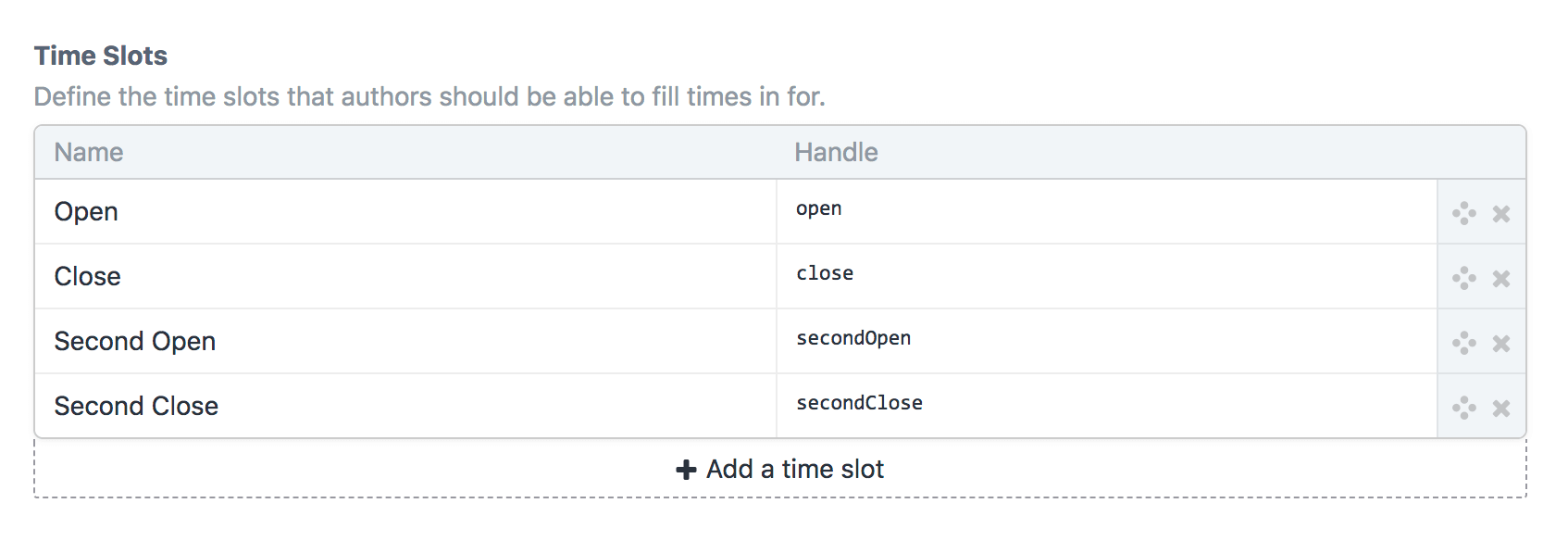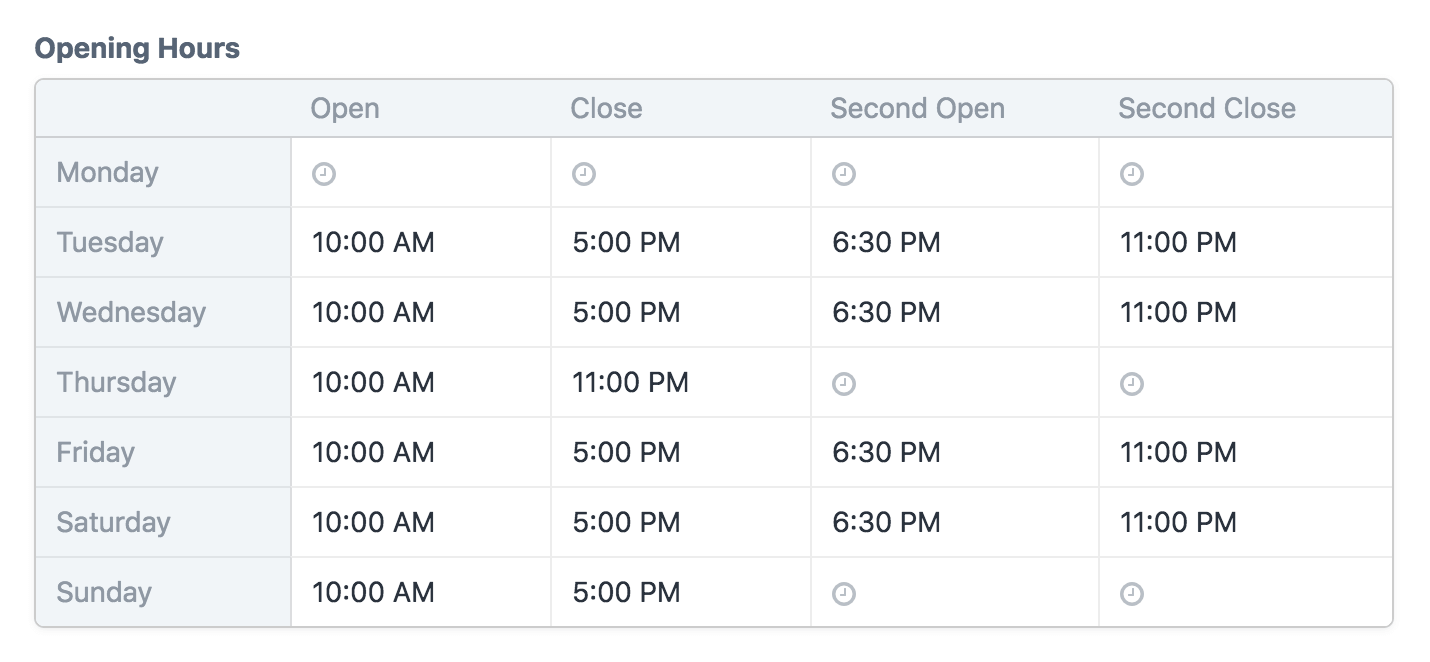This plugin adds a new “Store Hours” field type to Craft, for collecting the opening and closing hours (or any other time slots) of an organization for each day of the week.
This plugin requires Craft CMS 5.0 or later.
You can install this plugin from the Plugin Store or with Composer.
Go to the Plugin Store in your project’s Control Panel and search for “Store Hours”. Then press Install in its modal window.
Open your terminal and run the following commands:
# go to the project directory
cd /path/to/my-project.test
# tell Composer to load the plugin
composer require craftcms/store-hours
# tell Craft to install the plugin
php craft plugin/install store-hoursStore Hours fields have a setting called “Time Slots” that lets you customize the time columns that will be visible in the field inputs. By default there will be two time slots, “Opening Time” and “Closing Time”, but you can customize those however you like.
Each row you add here will end up adding a new column to the field inputs.
You can loop through your Store Hours fields to access info for each day of the week (starting with Sunday):
<h3>Opening Hours</h3>
<dl>
{% for day in entry.<FieldHandle> %}
<dt>{{ day.name }}</dt>
<dd>
{% if day.isBlank %}
Closed
{% else %}
{{ day.open|time }} - {{ day.close|time }}
{% endif %}
</dd>
{% endfor %}
</dl>The exact time format that will be used when outputting times with the |time filter depends on the current application locale. See the Craft documentation for details on how it can be customized.
You can get the hours for a single day using the following methods:
| Method | Day |
|---|---|
getSun() |
Sunday |
getMon() |
Monday |
getTue() |
Tuesday |
getWed() |
Wednesday |
getThu() |
Thursday |
getFri() |
Friday |
getSat() |
Saturday |
getYesterday() |
Yesterday |
getToday() |
Today |
getTomorrow() |
Tomorrow |
<h3>Today’s Hours</h3>
{% set today = entry.<FieldHandle>.today %}
{% if today.isBlank %}
<p>Sorry, we’re closed today.</p>
{% set tomorrow = entry.<FieldHandle>.tomorrow %}
{% if not tomorrow.isBlank %}
<p>We’ll be back open tomorrow at {{ tomorrow.open|time }}.</p>
{% endif %}
{% else %}
<p>We’re open from {{ today.open|time }} to {{ today.close|time }} today.</p>
{% endif %}To only show certain days of the week (e.g only Monday through Friday), use the getRange() field method. Pass two integers in to represent the start and end days of the range, using this mapping:
| Number | Day |
|---|---|
0 |
Sunday |
1 |
Monday |
2 |
Tuesday |
3 |
Wednesday |
4 |
Thursday |
5 |
Friday |
6 |
Saturday |
{# Only show Monday-Friday #}
{% set range = entry.<FieldHandle>.getRange(1, 5) %}
{% for day in range %}
{# ... #}
{% endfor %}You can use the getRange() field method to return the full list of days with a different week start day. For example, if you want Monday to be the first day of the week, do this:
{# Show all days with Monday first #}
{% set range = entry.<FieldHandle>.getRange(1, 0) %}
{% for day in range %}
{# ... #}
{% endfor %}As a shortcut, you can also skip passing the end day when you want to do this:
{# Show all days with Monday first #}
{% set range = entry.<FieldHandle>.getRange(1) %}
{% for day in range %}
{# ... #}
{% endfor %}You can quickly find out whether all the time slots in a day were left blank using the getIsBlank() (isBlank) field method:
<h3>Opening Hours</h3>
<dl>
{% for day in entry.<FieldHandle> %}
<dt>{{ day.name }}</dt>
<dd>
{% if day.isBlank %}
Closed
{% else %}
{{ day.open|time }} - {{ day.close|time }}
{% endif %}
</dd>
{% endfor %}
</dl>