Want to change the color scheme of KiCad? Look here for inspiration.
Every theme directory contains the colour definition parts of the eeschema and pcbnew setup files found in your personal profile.
- For Linux under ~.config/kicad/
- Windows XP: “C:\Documents and Settings\username\Application Data” + kicad (= %APPDATA%\kicad)
- Windows Vista & later: “C:\Users\username\AppData\Roaming” + kicad (= %APPDATA%\kicad)
- OSX: The user’s home directory + /Library/Preferences/kicad
Use a text editor to overwrite the relevant sections with the data found in the files in this folder. Make sure you create a backup first.
The pcbnew config file content has been split into the sections responsible for the footprint editor and the one for pcbnew. This is done to allow you to more easily mix and match different schemes for different tools.
An automatic patch script can be used to transfer a colour scheme into your KiCad settings files. Make sure KiCad is closed before using it.
The script expects the directory containing the colour scheme and the kicad config directory as arguments. Switches are included to disable transfer of a particular part of the scheme definition. (use --help for detailed instructions.) A bakup of your settings files is created before changes are made.
Example:
python3 patch.py ~/kicad-color-schemes/blue-green-dark/ ~/.config/kicad/
| color-scheme | screenshot |
|---|---|
| kicad-default |  |
| solarized-dark http://ethanschoonover.com/solarized | 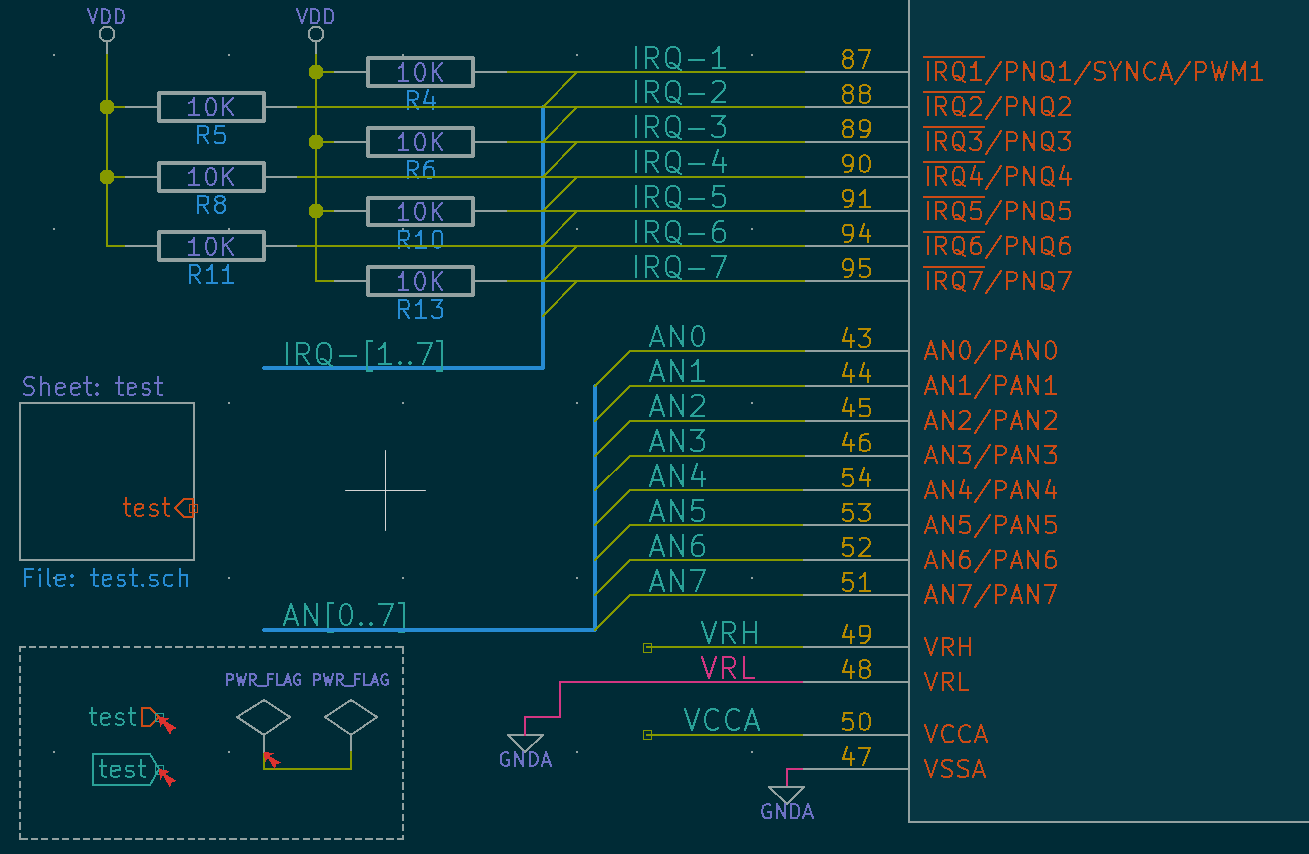 |
| solarized-light http://ethanschoonover.com/solarized | 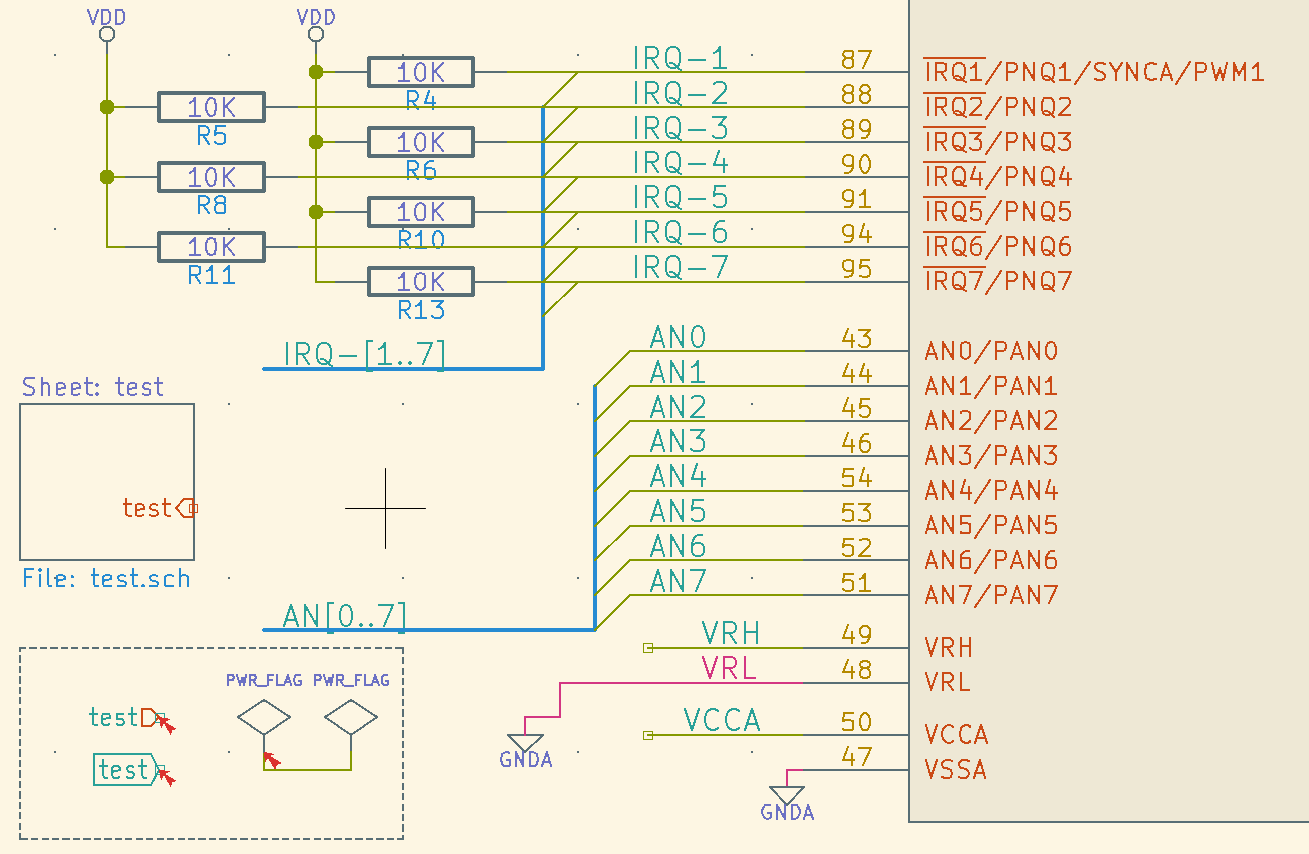 |
| sw |  |
| blue-tone | 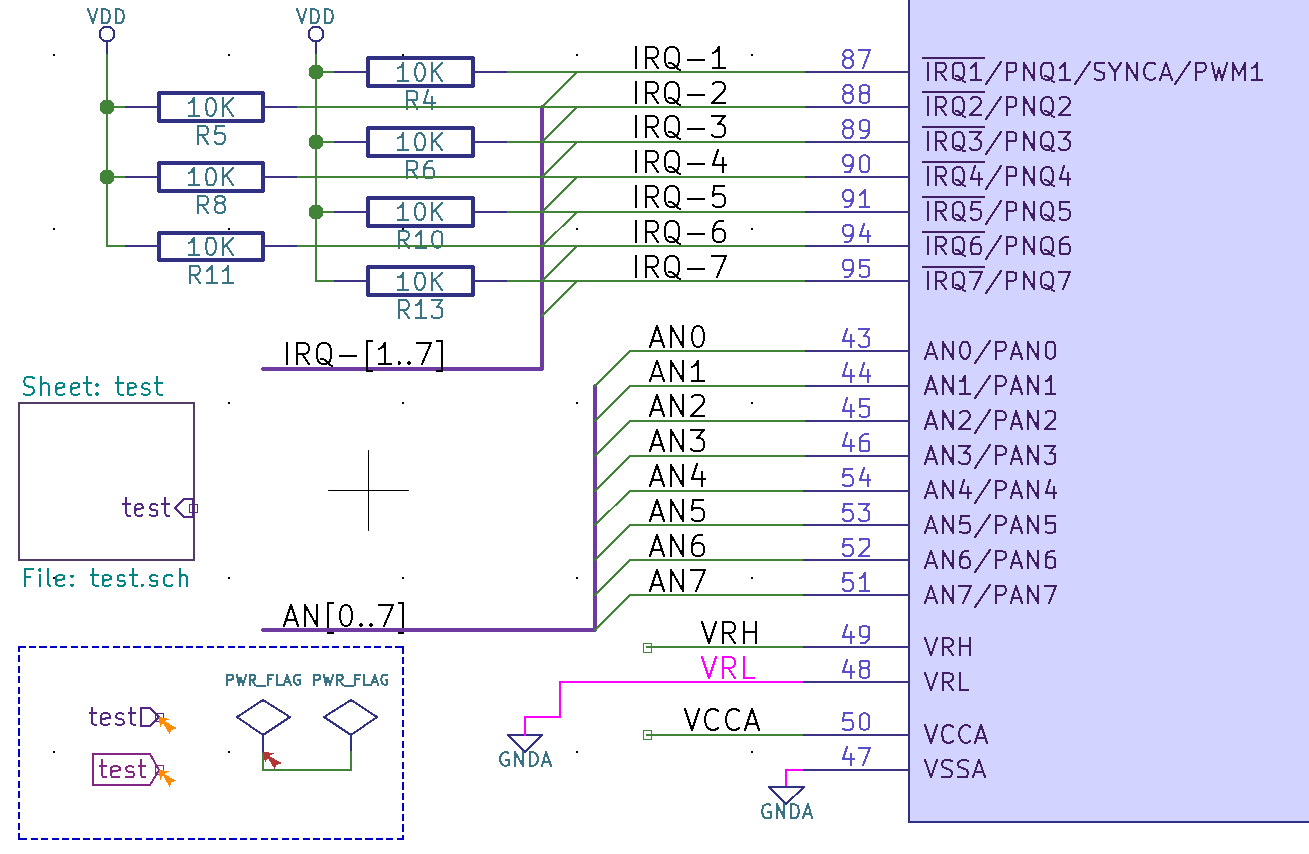 |
| behave-dark https://atom.io/themes/behave-theme | 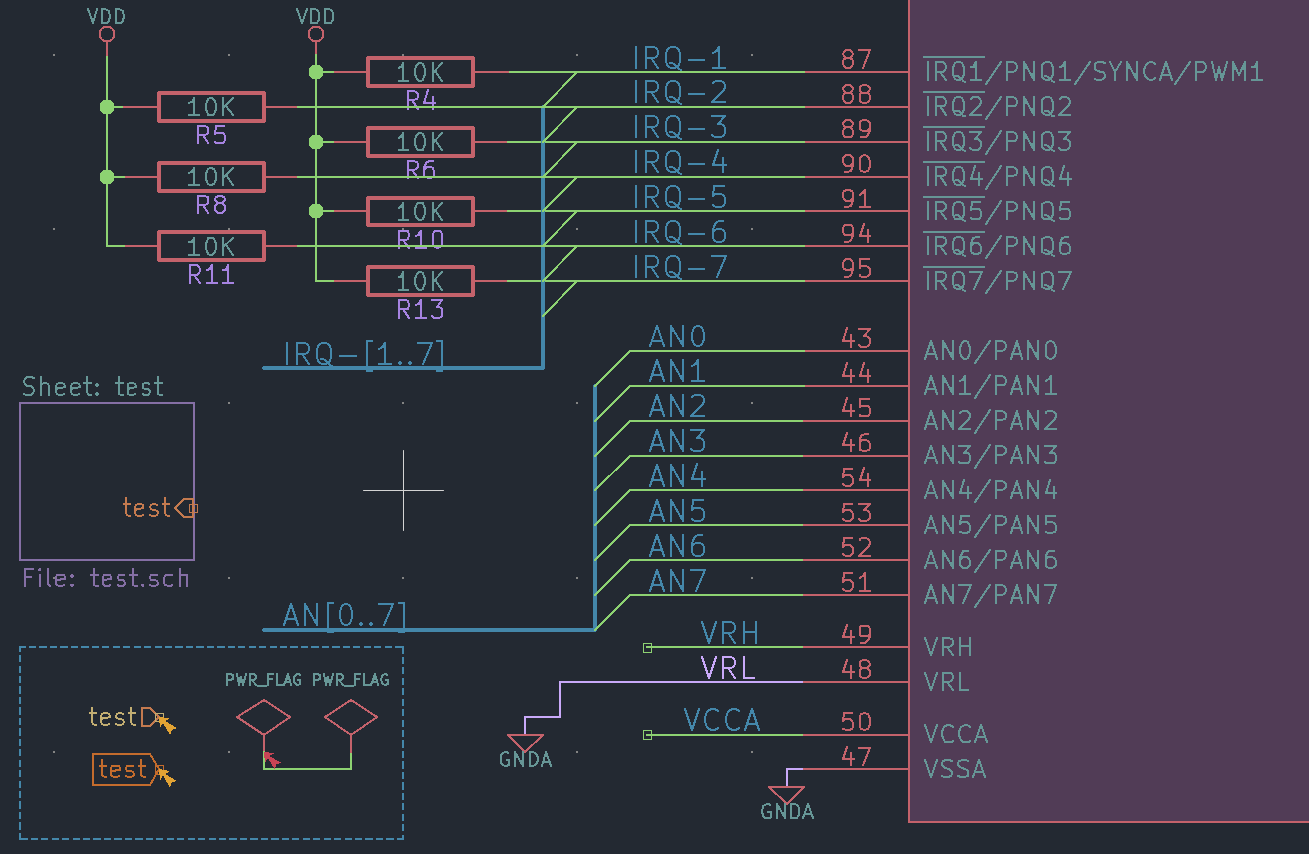 |
| color-scheme | screenshot |
|---|---|
| kicad-default |  |
| behave-dark https://atom.io/themes/behave-theme | 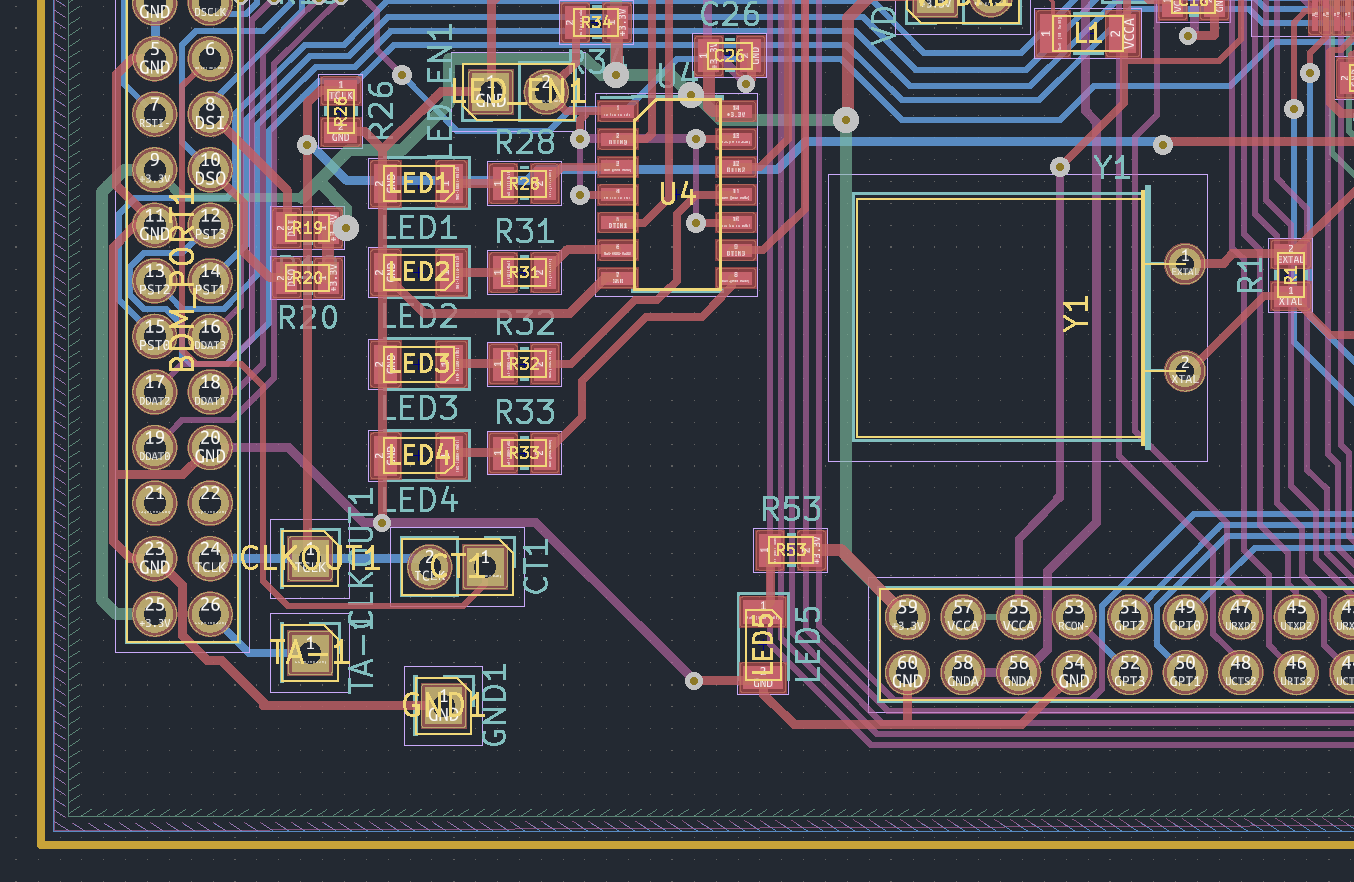 |
| blue-green-dark |  |
| color-scheme | screenshot |
|---|---|
| kicad-default |  |
| behave-dark https://atom.io/themes/behave-theme | 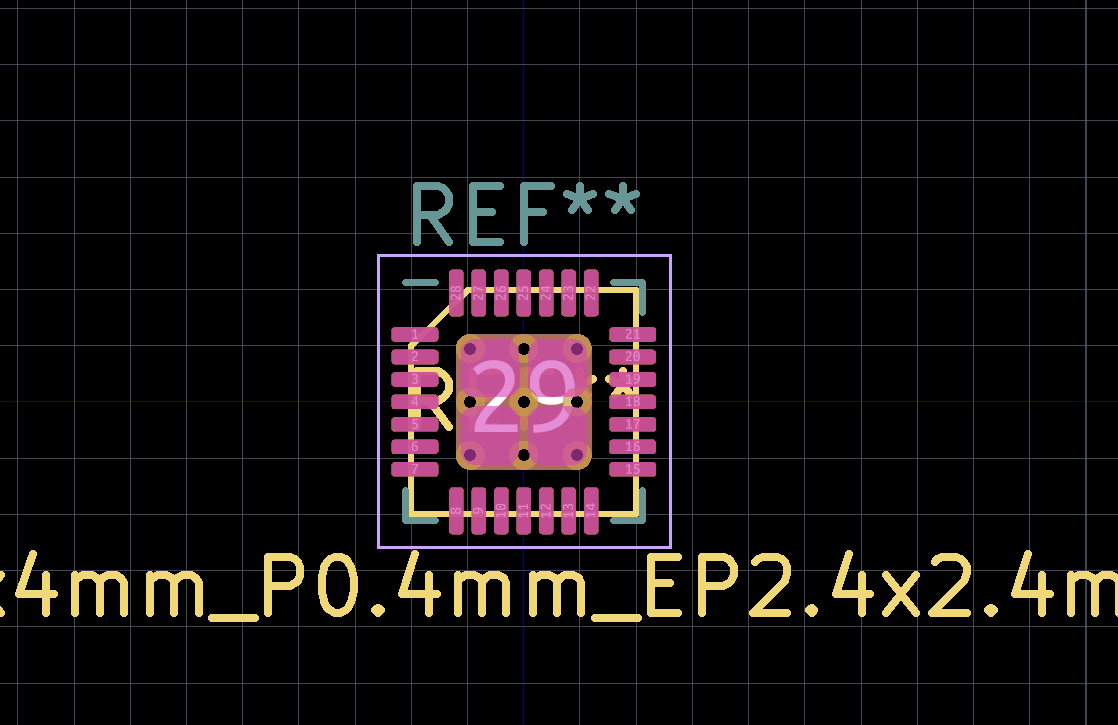 |
| blue-green-dark | 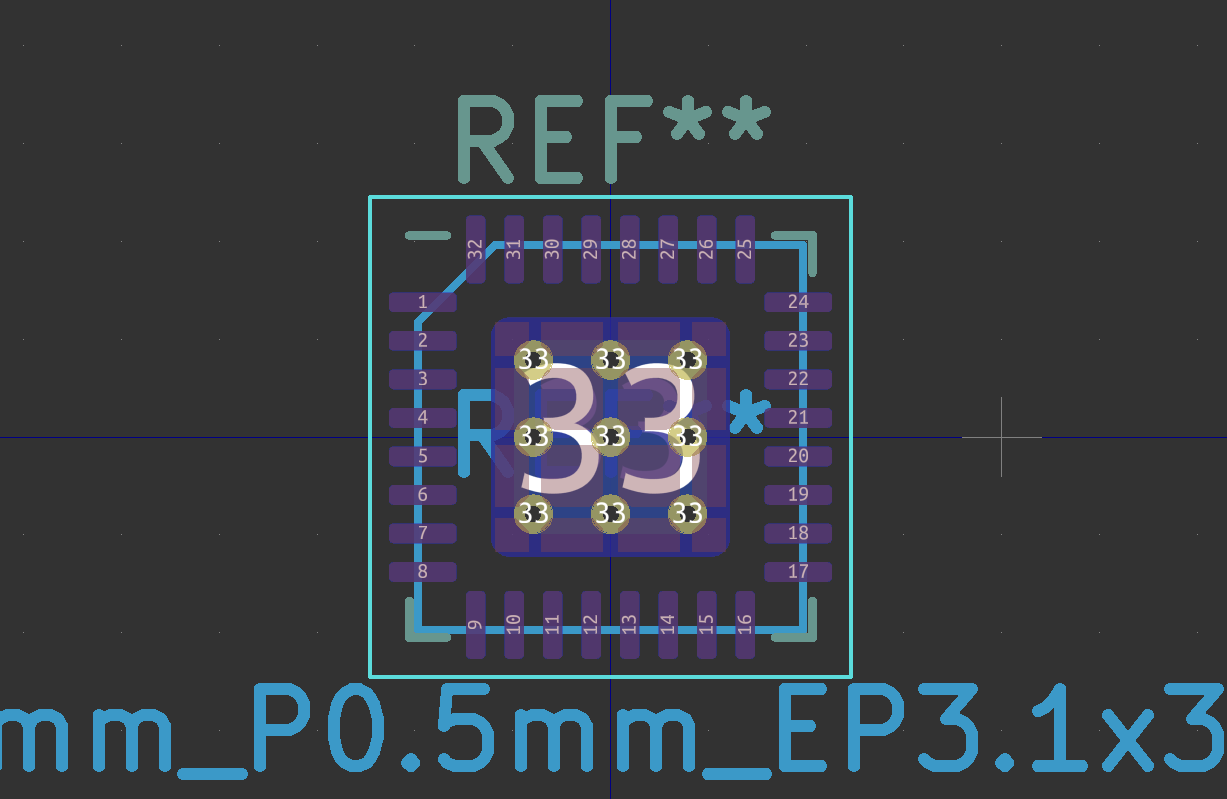 |