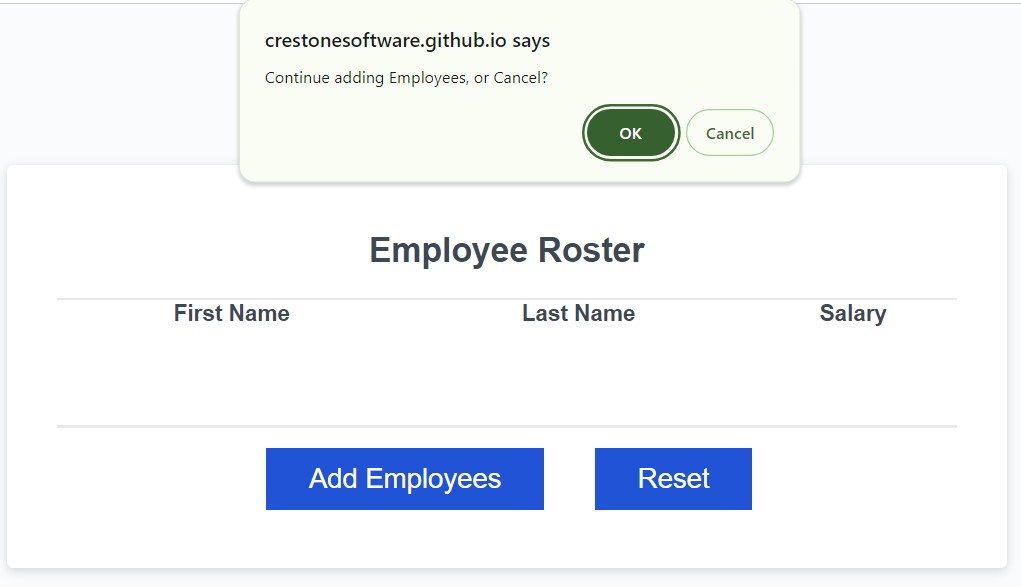This release implements a prototype of the Payrolleo Employee Payroll Tracker application. The application enables a payroll manager to enter and view employee payroll data. The previous release provided a utilitarian UI, responsive to changes in size and devices.
This release adds features satisfying the following success criteria:
GIVEN the Payrolleo application
-
WHEN I click the "Add employee" button
THEN I am presented with a series of prompts asking for first name, last name, and salary
-
WHEN I finish adding an employees
THEN I am prompted to continue or cancel
-
WHEN I choose to continue
THEN I am prompted to add a new employee
-
WHEN I choose to cancel
THEN my employee data is displayed on the page sorted alphabetically by last name, and the console shows computed and aggregated data
-
WHEN I open a browser to the URL provided below
THEN I find the Payrolleo application, deployed via Git Pages
This release includes three bonus features, not requested by the product owner. They are submitted for consideration as product improvements:
GIVEN I am adding Employee Data
-
When I enter a non-numeric value
THEN I am prompted to "Please enter Employee Salary as a decimal value, without a currency symbol"

GIVEN Employee data is present in the Employee Roster table
-
WHEN I click the Add Employees button and enter employee data
THEN The new employees are added to the roster
-
WHEN I click the Reset button
THEN Existing employee data is deleted and I am prompted to enter new data
N/A
- Click [Add Employees]
- Follow prompts to enter employee's First Name, Last Name and Salary
- Click [OK] to add more employees or [Cancel] to end data entry.
Result: employee data are inserted/appended to the Employee Roster table.
- Open the Inspector feature of your browser. For instance, in Chrome, press [CTRL + Shift + i]
- Chose the Console view
- Review computed and aggregated data in the Console
Given: Employee Roster Table contains data
- Click [Reset]
Result:
- the table is cleared
- the data entry workflow begins as in 1) under Add Employees
N/A